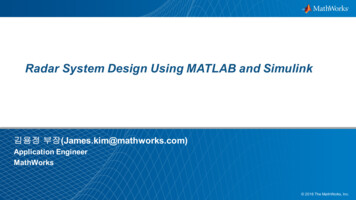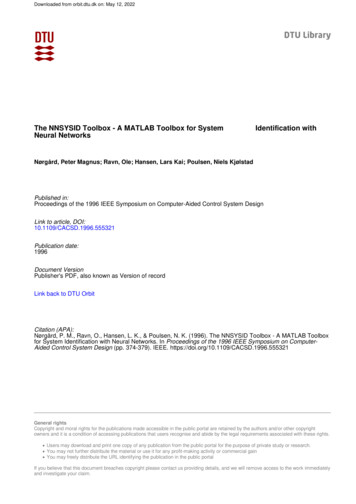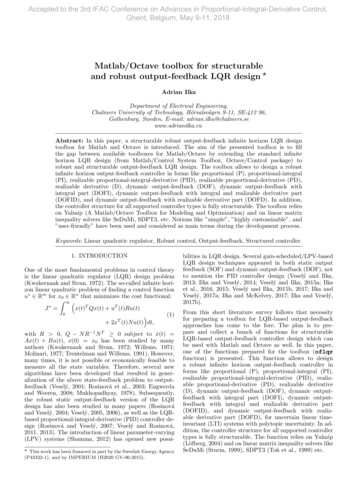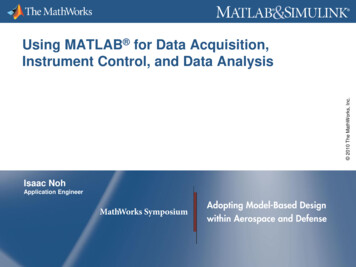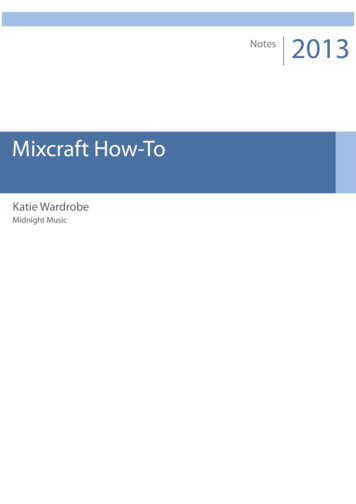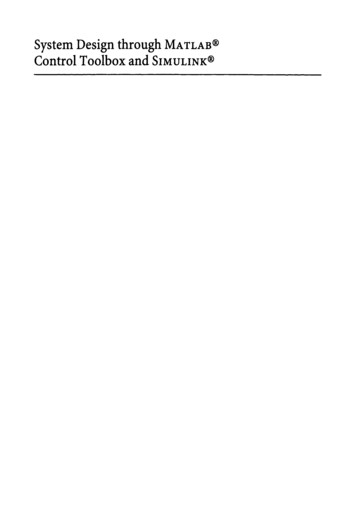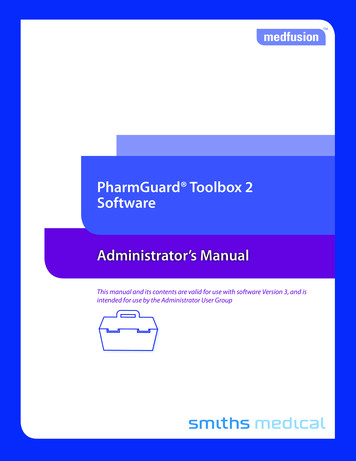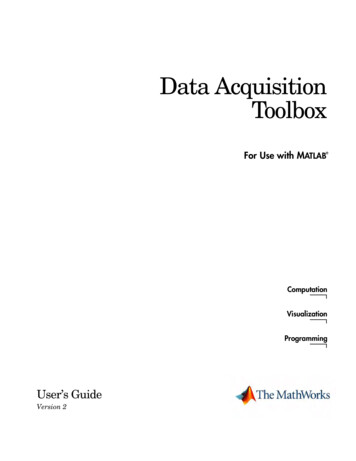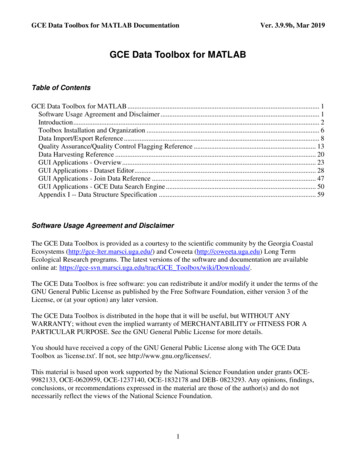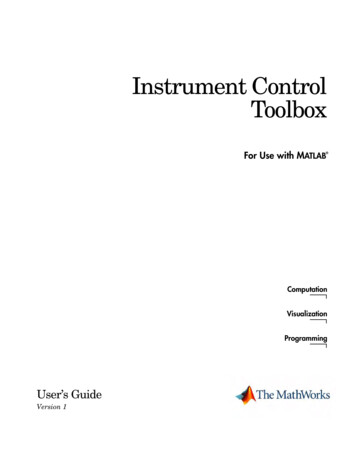
Transcription
Instrument ControlToolboxFor Use with MATLAB ComputationVisualizationProgrammingUser’s GuideVersion 1
How to Contact The Newsgroupinfo@mathworks.comTechnical supportProduct enhancement suggestionsBug reportsDocumentation error reportsOrder status, license renewals, passcodesSales, pricing, and general information508-647-7000Phone508-647-7001FaxThe MathWorks, Inc.3 Apple Hill DriveNatick, MA athworks.comFor contact information about worldwide offices, see the MathWorks Web site.Instrument Control Toolbox User’s Guide COPYRIGHT 2000 - 2002 by The MathWorks, Inc.The software described in this document is furnished under a license agreement. The software may be usedor copied only under the terms of the license agreement. No part of this manual may be photocopied or reproduced in any form without prior written consent from The MathWorks, Inc.FEDERAL ACQUISITION: This provision applies to all acquisitions of the Program and Documentation byor for the federal government of the United States. By accepting delivery of the Program, the governmenthereby agrees that this software qualifies as "commercial" computer software within the meaning of FARPart 12.212, DFARS Part 227.7202-1, DFARS Part 227.7202-3, DFARS Part 252.227-7013, and DFARS Part252.227-7014. The terms and conditions of The MathWorks, Inc. Software License Agreement shall pertainto the government’s use and disclosure of the Program and Documentation, and shall supersede anyconflicting contractual terms or conditions. If this license fails to meet the government’s minimum needs oris inconsistent in any respect with federal procurement law, the government agrees to return the Programand Documentation, unused, to MathWorks.MATLAB, Simulink, Stateflow, Handle Graphics, and Real-Time Workshop are registered trademarks, andTargetBox is a trademark of The MathWorks, Inc.Other product or brand names are trademarks or registered trademarks of their respective holders.Printing History: November 2000June 2001July 2002First printingSecond printingOnline onlyNew for Version 1 (Release 12)Revised for Version 1.1 (Release 12.1)Revised for Version 1.2 (Release 13)
ContentsPrefaceWhat Is the Instrument Control Toolbox? . . . . . . . . . . . . . . . . . xExploring the Toolbox . . . . . . . . . . . . . . . . . . . . . . . . . . . . . . . . . . . xRelated Products . . . . . . . . . . . . . . . . . . . . . . . . . . . . . . . . . . . . . . xiUsing This Guide . . . . . . . . . . . . . . . . . . . . . . . . . . . . . . . . . . . . . . xiiExpected Background . . . . . . . . . . . . . . . . . . . . . . . . . . . . . . . . . . xiiLearning the Instrument Control Toolbox . . . . . . . . . . . . . . . . . . xiiHow This Guide Is Organized . . . . . . . . . . . . . . . . . . . . . . . . . . . xiiiInstallation Information . . . . . . . . . . . . . . . . . . . . . . . . . . . . . . . xivToolbox Installation . . . . . . . . . . . . . . . . . . . . . . . . . . . . . . . . . . . xivHardware and Driver Installation . . . . . . . . . . . . . . . . . . . . . . . xivTypographical Conventions . . . . . . . . . . . . . . . . . . . . . . . . . . . . xvGetting Started with the InstrumentControl Toolbox1Toolbox Components . . . . . . . . . . . . . . . . . . . . . . . . . . . . . . . . . . 1-2M-File Functions . . . . . . . . . . . . . . . . . . . . . . . . . . . . . . . . . . . . . 1-3The Interface Driver Adaptor . . . . . . . . . . . . . . . . . . . . . . . . . . . 1-4Communicating with Your Instrument . . . . . . . . . . . . . . . . .Communicating with a GPIB Instrument . . . . . . . . . . . . . . . . .Communicating with a GPIB-VXI Instrument . . . . . . . . . . . . .Communicating with a Serial Port Instrument . . . . . . . . . . . . .1-51-51-61-7Understanding the Toolbox Capabilities . . . . . . . . . . . . . . . . 1-9The Contents M-File . . . . . . . . . . . . . . . . . . . . . . . . . . . . . . . . . . 1-9i
Documentation Examples . . . . . . . . . . . . . . . . . . . . . . . . . . . . . . 1-9Demos . . . . . . . . . . . . . . . . . . . . . . . . . . . . . . . . . . . . . . . . . . . . . . 1-9Examining Your Hardware Resources . . . . . . . . . . . . . . . . .General Toolbox Information . . . . . . . . . . . . . . . . . . . . . . . . . .Interface Information . . . . . . . . . . . . . . . . . . . . . . . . . . . . . . . . .Adaptor Information . . . . . . . . . . . . . . . . . . . . . . . . . . . . . . . . .Instrument Object Information . . . . . . . . . . . . . . . . . . . . . . . . .1-131-131-131-141-16Getting Help . . . . . . . . . . . . . . . . . . . . . . . . . . . . . . . . . . . . . . . . . 1-17The instrhelp Function . . . . . . . . . . . . . . . . . . . . . . . . . . . . . . . 1-17The propinfo Function . . . . . . . . . . . . . . . . . . . . . . . . . . . . . . . . 1-18The Instrument Control Session2Creating an Instrument Object . . . . . . . . . . . . . . . . . . . . . . . . . 2-2Configuring Properties During Object Creation . . . . . . . . . . . . 2-3Creating an Array of Instrument Objects . . . . . . . . . . . . . . . . . . 2-3Connecting to the Instrument . . . . . . . . . . . . . . . . . . . . . . . . . . 2-5Configuring and Returning Properties . . . . . . . . . . . . . . . . . . 2-6Returning Property Names and Property Values . . . . . . . . . . . 2-6Configuring Property Values . . . . . . . . . . . . . . . . . . . . . . . . . . . . 2-9Specifying Property Names . . . . . . . . . . . . . . . . . . . . . . . . . . . . . 2-9Default Property Values . . . . . . . . . . . . . . . . . . . . . . . . . . . . . . 2-10The Property Inspector . . . . . . . . . . . . . . . . . . . . . . . . . . . . . . . 2-10Writing and Reading Data . . . . . . . . . . . . . . . . . . . . . . . . . . . . 2-12Writing Data . . . . . . . . . . . . . . . . . . . . . . . . . . . . . . . . . . . . . . . 2-13Reading Data . . . . . . . . . . . . . . . . . . . . . . . . . . . . . . . . . . . . . . . 2-19Disconnecting and Cleaning Up . . . . . . . . . . . . . . . . . . . . . . . 2-25Disconnecting an Instrument Object . . . . . . . . . . . . . . . . . . . . 2-25Cleaning Up the MATLAB Environment . . . . . . . . . . . . . . . . . 2-25iiContents
Controlling GPIB Instruments3GPIB Overview . . . . . . . . . . . . . . . . . . . . . . . . . . . . . . . . . . . . . . . 3-2What Is GPIB? . . . . . . . . . . . . . . . . . . . . . . . . . . . . . . . . . . . . . . . 3-2Important GPIB Features . . . . . . . . . . . . . . . . . . . . . . . . . . . . . . 3-3GPIB Lines . . . . . . . . . . . . . . . . . . . . . . . . . . . . . . . . . . . . . . . . . . 3-4Status and Event Reporting . . . . . . . . . . . . . . . . . . . . . . . . . . . . 3-9Using Vendor Tools to Identify and Test Your Resources . . . . 3-14Creating a GPIB Object . . . . . . . . . . . . . . . . . . . . . . . . . . . . . . . 3-18The GPIB Object Display . . . . . . . . . . . . . . . . . . . . . . . . . . . . . . 3-19Configuring the GPIB Address . . . . . . . . . . . . . . . . . . . . . . . . 3-20Writing and Reading Data . . . . . . . . . . . . . . . . . . . . . . . . . . . .Rules for Completing Write and Read Operations . . . . . . . . . .Example: Writing and Reading Text Data . . . . . . . . . . . . . . . .Example: Reading Binary Data . . . . . . . . . . . . . . . . . . . . . . . . .Example: Parsing Input Data Using scanstr . . . . . . . . . . . . . .Example: Understanding EOI and EOS . . . . . . . . . . . . . . . . . .3-213-213-223-243-263-27Events and Callbacks . . . . . . . . . . . . . . . . . . . . . . . . . . . . . . . . .Example: Introduction to Events and Callbacks . . . . . . . . . . .Event Types and Callback Properties . . . . . . . . . . . . . . . . . . . .Storing Event Information . . . . . . . . . . . . . . . . . . . . . . . . . . . .Creating and Executing Callback Functions . . . . . . . . . . . . . .Enabling Callback Functions After They Error . . . . . . . . . . . .Example: Using Events and Callbacks to Read Binary Data .3-303-303-313-323-333-343-35Triggers . . . . . . . . . . . . . . . . . . . . . . . . . . . . . . . . . . . . . . . . . . . . . 3-37Example: Executing a Trigger . . . . . . . . . . . . . . . . . . . . . . . . . . 3-37Serial Polls . . . . . . . . . . . . . . . . . . . . . . . . . . . . . . . . . . . . . . . . . . 3-39Example: Executing a Serial Poll . . . . . . . . . . . . . . . . . . . . . . . 3-39iii
Controlling Instruments Using theVISA Standard4VISA Overview . . . . . . . . . . . . . . . . . . . . . . . . . . . . . . . . . . . . . . . . 4-2Using Vendor Tools to Identify and Test Your Resources . . . . . 4-3The GPIB Interface . . . . . . . . . . . . . . . . . . . . . . . . . . . . . . . . . . . 4-5Creating a VISA-GPIB Object . . . . . . . . . . . . . . . . . . . . . . . . . . . 4-5The VISA-GPIB Address . . . . . . . . . . . . . . . . . . . . . . . . . . . . . . . 4-7The VXI Interface . . . . . . . . . . . . . . . . . . . . . . . . . . . . . . . . . . . . . 4-9Creating a VISA-VXI Object . . . . . . . . . . . . . . . . . . . . . . . . . . . 4-10The VISA-VXI Address . . . . . . . . . . . . . . . . . . . . . . . . . . . . . . . 4-12Register-Based Communication . . . . . . . . . . . . . . . . . . . . . . . . 4-13The GPIB-VXI Interface . . . . . . . . . . . . . . . . . . . . . . . . . . . . . . 4-21Creating a VISA-GPIB-VXI Object . . . . . . . . . . . . . . . . . . . . . . 4-22The VISA-GPIB-VXI Address . . . . . . . . . . . . . . . . . . . . . . . . . . 4-24The Serial Port Interface . . . . . . . . . . . . . . . . . . . . . . . . . . . . . 4-26Creating a VISA-Serial Object . . . . . . . . . . . . . . . . . . . . . . . . . 4-26Configuring Communication Settings . . . . . . . . . . . . . . . . . . . 4-28Controlling Serial Port Instruments5Serial Port Overview . . . . . . . . . . . . . . . . . . . . . . . . . . . . . . . . . . 5-2What Is Serial Communication? . . . . . . . . . . . . . . . . . . . . . . . . . 5-2The Serial Port Interface Standard . . . . . . . . . . . . . . . . . . . . . . 5-2Connecting Two Devices with a Serial Cable . . . . . . . . . . . . . . . 5-3Serial Port Signals and Pin Assignments . . . . . . . . . . . . . . . . . . 5-5Serial Data Format . . . . . . . . . . . . . . . . . . . . . . . . . . . . . . . . . . . 5-9Finding Serial Port Information for Your Platform . . . . . . . . . 5-13Creating a Serial Port Object . . . . . . . . . . . . . . . . . . . . . . . . . 5-16The Serial Port Object Display . . . . . . . . . . . . . . . . . . . . . . . . . 5-17ivContents
Configuring Communication Settings . . . . . . . . . . . . . . . . . . 5-18Writing and Reading Data . . . . . . . . . . . . . . . . . . . . . . . . . . . .Asynchronous Write and Read Operations . . . . . . . . . . . . . . . .Rules for Completing Write and Read Operations . . . . . . . . . .Example: Writing and Reading Text Data . . . . . . . . . . . . . . . .5-195-195-205-21Events and Callbacks . . . . . . . . . . . . . . . . . . . . . . . . . . . . . . . . .Event Types and Callback Properties . . . . . . . . . . . . . . . . . . . .Storing Event Information . . . . . . . . . . . . . . . . . . . . . . . . . . . .Example: Using Events and Callbacks . . . . . . . . . . . . . . . . . . .5-245-245-255-27Using Control Pins . . . . . . . . . . . . . . . . . . . . . . . . . . . . . . . . . . . 5-29Signaling the Presence of Connected Devices . . . . . . . . . . . . . 5-29Controlling the Flow of Data: Handshaking . . . . . . . . . . . . . . 5-32Controlling Instruments Using TCP/IP and UDP6TCP/IP and UDP Overview . . . . . . . . . . . . . . . . . . . . . . . . . . . . . 6-2Creating a TCP/IP Object . . . . . . . . . . . . . . . . . . . . . . . . . . . . . . 6-4The TCP/IP Object Display . . . . . . . . . . . . . . . . . . . . . . . . . . . . . 6-5Example: Server Drops the Connection . . . . . . . . . . . . . . . . . . . 6-6Creating a UDP Object . . . . . . . . . . . . . . . . . . . . . . . . . . . . . . . . 6-8The UDP Object Display . . . . . . . . . . . . . . . . . . . . . . . . . . . . . . . 6-9Example: Communicating Between Two Hosts . . . . . . . . . . . . 6-10Writing and Reading Data . . . . . . . . . . . . . . . . . . . . . . . . . . . .Rules for Completing Write and Read Operations . . . . . . . . . .Example: Writing and Reading Data with a TCP/IP Object . .Example: Writing and Reading Data with a UDP Object . . . .6-126-126-136-17Events and Callbacks . . . . . . . . . . . . . . . . . . . . . . . . . . . . . . . . . 6-19v
Event Types and Callback Properties . . . . . . . . . . . . . . . . . . . . 6-19Storing Event Information . . . . . . . . . . . . . . . . . . . . . . . . . . . . 6-20Example: Using Events and Callbacks . . . . . . . . . . . . . . . . . . . 6-21Saving and Loading the Session7Saving and Loading Instrument Objects . . . . . . . . . . . . . . . . 7-2Saving Instrument Objects to an M-File . . . . . . . . . . . . . . . . . . 7-2Saving Objects to a MAT-File . . . . . . . . . . . . . . . . . . . . . . . . . . . 7-4Debugging: Recording Information to Disk . . . . . . . . . . . . . .Example: Introduction to Recording Information . . . . . . . . . . .Creating Multiple Record Files . . . . . . . . . . . . . . . . . . . . . . . . . .Specifying a Filename . . . . . . . . . . . . . . . . . . . . . . . . . . . . . . . . .The Record File Format . . . . . . . . . . . . . . . . . . . . . . . . . . . . . . . .Example: Recording Information to Disk . . . . . . . . . . . . . . . . . .7-57-57-67-67-77-9Function Reference8Functions – By Category . . . . . . . . . . . . . . . . . . . . . . . . . . . . . . . 8-2Base Functions . . . . . . . . . . . . . . . . . . . . . . . . . . . . . . . . . . . . . . . 8-2Object-Specific Functions . . . . . . . . . . . . . . . . . . . . . . . . . . . . . . 8-4Functions – Alphabetical List . . . . . . . . . . . . . . . . . . . . . . . . . . 8-7Property Reference9Properties – By Category . . . . . . . . . . . . . . . . . . . . . . . . . . . . . . 9-2Base Properties . . . . . . . . . . . . . . . . . . . . . . . . . . . . . . . . . . . . . . 9-2viContents
Object-Specific Properties . . . . . . . . . . . . . . . . . . . . . . . . . . . . . . 9-4Properties – Alphabetical List . . . . . . . . . . . . . . . . . . . . . . . . . 9-10Selected BibliographyAIndexvii
viii Contents
PrefaceThis chapter provides a brief overview of the Instrument Control Toolbox, as well as informationabout this documentation set. The sections are as follows.What Is the InstrumentControl Toolbox? (p. x)The toolbox and the kinds of tasks it can performRelated Products (p. xi)MathWorks products related to this toolboxUsing This Guide (p. xii)An overview of this guideInstallation Information(p. xiv)How to determine whether the toolbox is installed on your systemTypographical Conventions Typographical conventions that this guide uses(p. xv)
What Is the Instrument Control Toolbox?The Instrument Control Toolbox is a collection of M-file functions built on theMATLAB technical computing environment. The toolbox provides you withthese features: A framework for communicating with instruments that support the GPIBinterface (IEEE-488), the VISA standard, the TCP/IP or UDP protocols, andthe serial port interface (RS-232, RS-422, and RS-485). Note that the toolboxextends the basic serial port features included with MATLAB. Functions for transferring data between MATLAB and your instrument:- The data can be binary (numerical) or text.- Text data can be any command used by your instrument such as acommand given by the Standard Commands for ProgrammableInstruments (SCPI) language.- The transfer can be synchronous and block the MATLAB command line, orasynchronous and not block the MATLAB command line. Event-based communication Functions for recording data and event information to a text file Tools that facilitate instrument control in an easy-to-use graphicalenvironmentExploring the ToolboxA list of the toolbox functions is available to you by typinghelp instrumentYou can view the code for any function by typingtype function nameYou can view the help for any function by typinginstrhelp function nameYou can change the way any toolbox function works by copying and renamingthe M-file, then modifying your copy. You can also extend the toolbox by addingyour own M-files, or by using it in combination with other products such as theMATLAB Report Generator or the Data Acquisition Toolbox.x
Related ProductsRelated ProductsThe MathWorks provides several related products that are especially relevantto the kinds of tasks you can perform with the Instrument Control Toolbox. Formore information about any of these products, see either The online documentation for that product if it is installed or if you arereading the documentation from the CD The MathWorks Web site, at http://www.mathworks.com; see the “products”sectionThe toolboxes listed below all include functions that extend the capabilities ofMATLAB.ProductDescriptionData Acquisition ToolboxAcquire and send out data from plug-in dataacquisition boardsDatabase ToolboxExchange data with relational databasesMATLAB ReportGeneratorAutomatically generate documentation forMATLAB applications and dataSignal ProcessingToolboxPerform signal processing, analysis, andalgorithm developmentStatistics ToolboxApply statistical algorithms and probabilitymodelsSystem IdentificationToolboxCreate linear dynamic models from measuredinput-output dataWavelet ToolboxAnalyze, compress, and denoise signals andimages using wavelet techniquesxi
Using This GuideExpected BackgroundTo use the Instrument Control Toolbox, you should have some familiarity with The basic features of MATLAB The commands used to communicate with your instrument; these commandsmight use the SCPI language or some other vendor-specific language The features of the interface associated with your instrumentLearning the Instrument Control ToolboxStart with Chapter 1, “Getting Started with the Instrument Control Toolbox,”which describes how to examine your hardware resources, how to communicatewith your instrument, how to get online help, and so on. Then read Chapter 2,“The Instrument Control Session,” which provides a framework forconstructing instrument control applications. Depending on the interface usedby your instrument, you might then want to read the appropriateinterface-specific chapter. These chapters are described in the next section.If you want detailed information about a specific function, refer to Chapter 8,“Function Reference.” If you want detailed information about a specificproperty, refer to Chapter 9, “Property Reference.”Using the Documentation Examples with Your InstrumentThe examples in this guide use specific peripheral instruments such as aTektronix TDS 210 two-channel oscilloscope or an Agilent 33120A functiongenerator. Additionally, the GPIB examples use a National Instruments GPIBcontroller and the serial port examples use the COM1 serial port. The stringcommands written to these instruments are often unique to the vendor, and theaddress information such as the board index or primary address associatedwith the hardware reflects a specific configuration.If your instrument accepts different string commands, or if your hardware isconfigured to use different address information, then you should modify theexamples accordingly.xii
Using This GuideHow This Guide Is OrganizedThe organization of this guide is described below.ChapterDescriptionGetting StartedDescribes how to get started with theInstrument Control Toolbox. Topics includeexamining your hardware resources andcommunicating with your instrument.The Instrument ControlSessionDescribes all the steps you are likely to takewhen communicating with your instrument.Controlling GPIBInstrumentsShows you how to use the toolbox tocommunicate with instruments that supportthe GPIB interface.Controlling InstrumentsUsing the VISA StandardShows you how to use the toolbox tocommunicate with instruments that supportthe VISA standard.Controlling Serial PortInstrumentsShows you how to use the toolbox tocommunicate with instruments that supportthe serial port interface.Saving and Loading theSessionShows you how to save your work to an M-file,a MAT-file, or a text file.Function ReferencePresents a complete description of all toolboxfunctions.Property ReferencePresents a complete description of all toolboxproperties.Selected BibliographyPresents a list of references for exploringinstrumentation standards and hardware.xiii
Installation InformationTo communicate with your instrument from the MATLAB environment, youmust install these components: MATLAB 6.5 (Release 13) The Instrument Control ToolboxAdditionally, you might need to install hardware such as a GPIB controller andsoftware such as drivers, support libraries, and so on. For a complete listing ofall supported vendors, refer to “The Interface Driver Adaptor” on page 1-4.Toolbox InstallationTo determine if the Instrument Control Toolbox is installed on your system,typeverat the MATLAB prompt. MATLAB displays information about the version ofMATLAB you are running, including a list of installed add-on products andtheir version numbers. Check the list to see if the Instrument Control Toolboxappears.For information about installing the toolbox, refer to the MATLAB InstallationGuide for your platform. If you experience installation difficulties and haveWeb access, look for the installation and license information at the MathWorksWeb site (http://www.mathworks.com/support).Hardware and Driver InstallationInstallation of hardware devices such as GPIB controllers, instrument drivers,support libraries, and so on is described in the documentation provided by theinstrument vendor. Many vendors provide the latest drivers through their Website. For a list of vendor driver requirements and limitations, refer to theInstrument Control Toolbox Release Notes.Note You must install all necessary device-specific software provided by theinstrument vendor in addition to the Instrument Control Toolbox.xiv
Typographical ConventionsTypographical ConventionsThis manual uses some or all of these conventions.ItemConventionExampleExample codeMonospace fontTo assign the value 5 to A,enterA 5Function names, syntax,filenames, directory/foldernames, and user inputMonospace fontThe cos function finds thecosine of each array element.Syntax line example isMLGetVar ML var nameButtons and keysBoldface with book title capsPress the Enter key.Literal strings (in syntaxdescriptions in referencechapters)Monospace bold for literalsf freqspace(n,'whole')Italics for variablesThis vector represents thepolynomial p x2 2x 3.MathematicalexpressionsMATLAB outputStandard text font for functions,operators, and constantsMonospace fontMATLAB responds withA 5Menu and dialog box titlesBoldface with book title capsChoose the File Optionsmenu.New terms and foremphasisItalicsAn array is an orderedcollection of information.Omitted input arguments(.) ellipsis denotes all of theinput/output arguments frompreceding syntaxes.[c,ia,ib] union(.)String variables (from afinite list)Monospace italicssysc d2c(sysd,'method')xv
xvi
1Getting Started with theInstrument Control ToolboxThis chapter provides the information you need to get started with the Instrument Control Toolbox.The sections are as follows.Toolbox Components(p. 1-2)The M-files and interface driver adaptors that comprise the toolbox.Communicating with YourInstrument (p. 1-5)Examples that show you how to communicate with instruments thatsupport the GPIB, GPIB-VXI, and serial port interfaces.Understanding the Toolbox Resources to help you understand the toolbox capabilities includingCapabilities (p. 1-9)demos and documentation examples.Examining Your HardwareResources (p. 1-13)Return hardware-related information visible to the toolbox includingthe installed adaptors and the syntax for creating instrument objects.Getting Help (p. 1-17)Get help using the Help browser, M-file help, and other methods.
1Getting Started with the Instrument Control ToolboxToolbox ComponentsThe Instrument Control Toolbox consists of two distinct components: M-filefunctions and interface driver adaptors. These components allow you to passinformation between MATLAB and your instrument. For example, thefollowing diagram shows how information passes from MATLAB to aninstrument via the GPIB driver and the GPIB controller.MATLABInteractive M-file functionsInstrument Control ToolboxM-file functionsDisk fileInterface driver adaptorsProperty values, data, and eventsGPIB driverProperty values, data, and eventsGPIB controller1-2
Toolbox ComponentsThe preceding diagram illustrates how information flows from component tocomponent. Information consists of Property valuesYou define the behavior of your instrument control application byconfiguring property values. In general, you can think of a property as acharacteristic of the toolbox or of the instrument that can be configured tosuit your needs. DataYou can write data to the instrument and read data from the instrument.Data can be binary (numerical) or formatted as text. For example, writingtext often involves writing string commands that change hardware settings,or prepare the instrument to return data or status information, while writingbinary data involves writing numerical values such as calibration orwaveform data. EventsAn event occurs after a condition is met and might result in one or morecallbacks. Events can be generated only after you configure the associatedproperties. For example, you can use events to analyze data after a certainnumber of bytes are read from the instrument, or display a message to theMATLAB command line after an error occurs.M-File FunctionsTo perform any task within your instrument control application, you must callM-file functions from the MATLAB environment. Among other things, thesefunctions allow you to Create instrument objects, which provide a gateway to your instrument’scapabilities and allow you to control the behavior of your application Connect the object to the instrument Configure property values Write data to the instrument, and read data from the instrument Evaluate your application status and examine your hardware resourcesFor a listing of all Instrument Control Toolbox functions, refer to Chapter 8,“Function Reference.” You can also display all the toolbox functions by typinghelp instrument1-3
1Getting Started with the Instrument Control ToolboxThe Interface Driver AdaptorThe interface driver adaptor (or just adaptor) is the link between the toolboxand the interface driver. The adaptor’s main purpose is to pass informationbetween MATLAB and the interface driver. Interface drivers are provided byyour instrument vendor. For example, if you are communicating with aninstrument using a National Instruments GPIB controller, then an interfacedriver such as NI-488.2 must be installed on your platform. Note that interfacedrivers are not installed as part of the Instrument Control Toolbox.The Instrument Control Toolbox provides adaptors for the GPIB interface andthe VISA standard. The serial port, TCP/IP, and UDP interfaces do not requirean adaptor. The supported interfaces and the adaptor names are listed below.Table 1-1: Supported Interfaces and Adaptor NamesInterfaceAdaptor NameGPIBagilent, cec, iotech, keithley, mcc, niSerial portN/ATCP/IPN/AUDPN/AVISA standardagilent, ni, tekAs described in “Examining Your Hardware Resources” on page 1-13, you canlist the supported interfaces and adaptor names with the instrhwinfofunction. For a list of vendor driver requirements and limitations, refer to theInstrument Control Toolbox Release Notes.1-4
Communicating with Your InstrumentCommunicating with Your InstrumentPerhaps the most effective way to get started with the Instrument ControlToolbox is to communicate with your instrument. This section provides simpleexamples that show you how to communicate with a GPIB instrument GPIB-VXI instrument Serial port instrumentEach example illustrates a typical instrument control session. The instrumentcontrol session comprises all the steps you are likely to take whencommunicating with a supported instrument. You should keep these steps inmind when constructing your own instrument control applications.The examples also use specific instrument addresses, SCPI commands, and soon. If your instrument requires different parameters, or if it does not supportthe SCPI language, you should modify the examples accordingly.If you want detailed information about any functions that are used, refer toChapter 8, “Function Reference.” If you want detailed information about anyproperties that are used, refer to Chapter 9, “Property Reference.”Communicating with a GPIB InstrumentThis example illustrates how to communicate with a GPIB instrument. TheGPIB controller is a National Instruments AT-GPIB card. The instrument isan Agilent 33120A Function Generator, which is outputting a 2 voltpeak-to-peak signal.You should modify this example to suit your specific instrument controlapplication needs. If you want detailed information about communicating withan instrument via GPIB, refer to Chapter 3, “Controlling GPIB Instruments.”1 Create an instrument object — Create the GPIB object g associated with aNational Instruments GPIB board with board index 0, and an instrumentwith primary address 1.g gpib('ni',0,1);2 Connect to the instrument — Connect g to the instrument.fopen(g)1-5
1Getting Started with the Instrument Control Toolbox3 Configure property values — Configure g to assert the EOI line when theline feed character is written to the instrument, and to complete readoperations when the line feed character is read from the CharCode','LF')4 Write and read data — Change the instrument’s peak-to-peak voltage to 6volts by writin
This chapter provides a brief overview of the Instrument Control Toolbox, as well as information about this documentation set. The sections are as follows. What Is the Instrument Control Toolbox? (p. x) The toolbox and the kinds of tasks it can perform Related Products (p. xi) MathWorks products related to this toolbox Using This Guide (p.