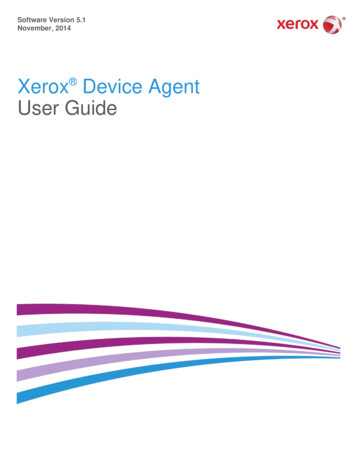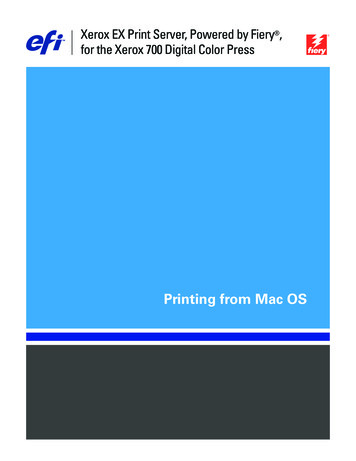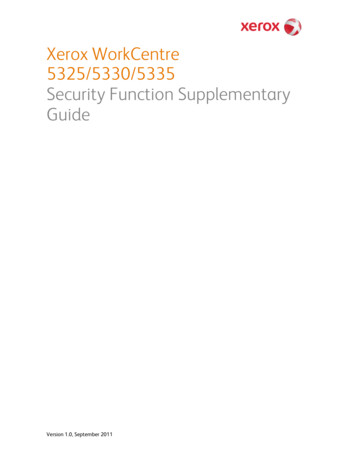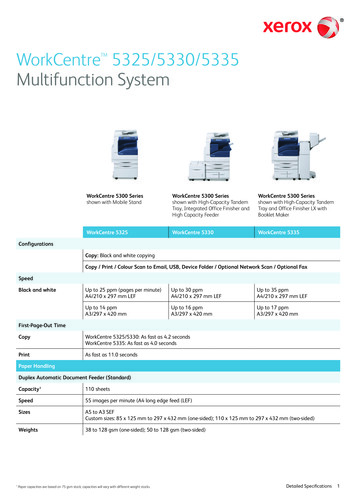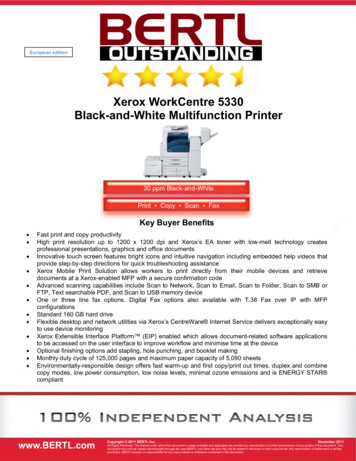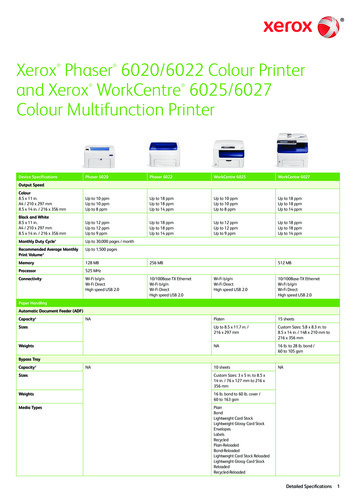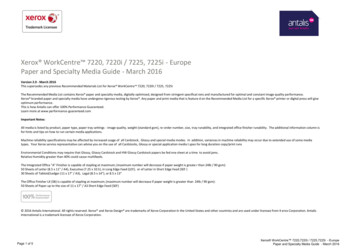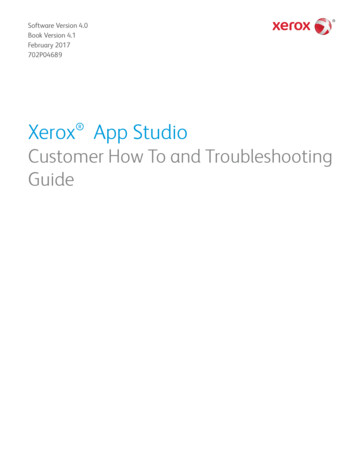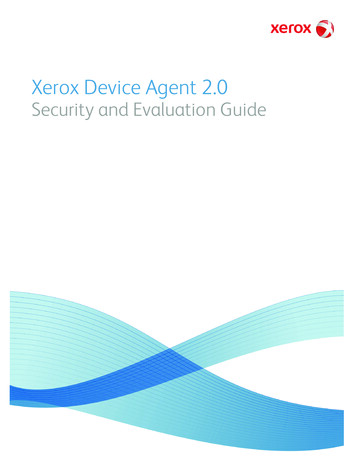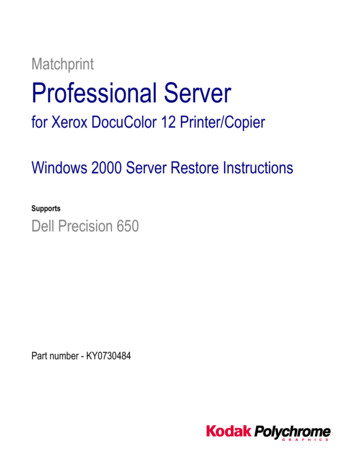
Transcription
MatchprintProfessional Serverfor Xerox DocuColor 12 Printer/CopierWindows 2000 Server Restore InstructionsSupportsDell Precision 650Part number - KY0730484
Trademarks 2003 Kodak Polychrome Graphics. All rights reserved.Matchprint is a trademark of Kodak Polychrome Graphics. Kodak is a trademark of Eastman Kodak Company. All trademarks and registeredtrademarks used herein are the property of their respective owners.January 2003. Revision B. Matchprint Professional Server IIx v3.0
Windows 2000 Server Restore InstructionsOverviewThis Restore version (3.0) supports the Matchprint Professional Server v3.0 and theMatchprint Professional Server IIx, Dell Precision 650.The Matchprint Professional Server Restore process completely re-images your harddisk drive and “restores” the Windows 2000 Server Operating System to the factoryinstalled configuration. Any files currently on the hard drive are lost.This is an important step! Your entire system disk drive is erased when you run the Restoreprocess. There is no way you can restore this information if you do not save it to another locationat this time. Refer to the MPS v3 Network Guide XD for any Network configuration “how to”settings and the MPS v3 Software Installation Guide for “Saving configurations”.The restore process loads all of the factory-installed software including the following: Microsoft Windows 2000 Server with Service Pack 3 Adobe Acrobat Reader 5.05 Internet Explorer 5.5 with Service Pack 2Matchprint Professional Server v3.0 for the Xerox DocuColor 12 must be installedafter the Restore process is complete.Restore Kit ContentsThis kit contains the following items: Restore Instructions (these instructions) Norton Ghost Boot Floppy Matchprint Professional Server System Restore CD-ROM (bootable CD)In addition, you must provide: Windows 2000 Server Product Key (license number) that was included withthe Matchprint Professional Server.Important!You will not be able to complete the restore of your drivewithout the valid Product ID!Restore Instructions1. Insert the Norton Ghost Boot floppy disk, then power on the system.2. Insert the MPS v3.0 Ghost CD into the CD-ROM drive. Wait until thefollowing About Symantec Ghost screen displays. At the About SymantecGhost window, click OK. A menu screen displays. 2003 Kodak Polychrome Graphics. All Rights Reserved.Page 3 of 10
Windows 2000 Server Restore Instructions3. At the menu, choose the following path: Local Disk From Image asshown below4. At the Look In drop-down menu, select c:[Ghost 00.1] CD Rom drive. Inthe lower portion of the window, select CDR00001.GHO file. 2003 Kodak Polychrome Graphics. All rights reserved.Page 4 of 10
Windows 2000 Server Restore Instructions5. At the Select local destination window select Drive 1, then select OK.6. At the Destination Drive Details window, click OK.7. At the Question: Proceed with disk load? Destination drive will bepermanently overwritten, select Yes. 2003 Kodak Polychrome Graphics. All Rights Reserved.Page 5 of 10
Windows 2000 Server Restore InstructionsA progress screen displays:8. When the Clone Complete screen displays eject the CD and floppy. Click onReset Computer. 2003 Kodak Polychrome Graphics. All rights reserved.Page 6 of 10
Windows 2000 Server Restore InstructionsCustomer Site Setup1. After completing the previous instructions, and selecting Reset Computer,the system launches the Welcome to Windows 2000 Setup Wizard. Clickon Next.2. At the license window, select I accept the agreement, and then click onNext.3. At the Personalizing your Software window, enter the administrator’sgroup name and organization (company). Click on Next.4. Enter your Product Key in the spaces provided. Click on Next. (The ProductKey license number is located with the Windows 2000 Server Software thatcame packaged with this kit.)5. The computer name should be left unchanged unless you know the correctname. This name is determined by Windows 2000.Important! The administrator password and confirmation should be leftblank.6. Click on Next.7. Set the date and time, then click on Next.8. Depending on your system configuration, the following Welcome to theFound New Hardware Wizard screen may display.If is does display, continue with 8a – 8f. Otherwise, you are ready to load theMatchprint Professional Server v3.0 application.a. At the Welcome to the Found screen, click Next. 2003 Kodak Polychrome Graphics. All Rights Reserved.Page 7 of 10
Windows 2000 Server Restore Instructionsb. At the Install Hardware Device Drivers screen make sure theSearch for a suitable driver for my device is selected. Then, clickNext.c. At the Locate Driver Files screen, make sure Specify a location isselected, then click Next. 2003 Kodak Polychrome Graphics. All rights reserved.Page 8 of 10
Windows 2000 Server Restore Instructionsd. At the Found New Hardware Wizard window, use the drop-downlist box or browse to select Copy manufacturer’s files from:c:\AHT Drivers v3.0\DC12. Then, click OK.e. At the Driver Files Search Results screen, click Next. 2003 Kodak Polychrome Graphics. All Rights Reserved.Page 9 of 10
Windows 2000 Server Restore Instructionsf.At the Completing the Found New Hardware Wizard screen, clickFinish.You are now ready to load the Matchprint Professional Server v3.0application.Technical SupportIf you have any problems upgrading your system, contact technical support forassistance at 1-800-821-2797. 2003 Kodak Polychrome Graphics. All rights reserved.Page 10 of 10
Internet Explorer 5.5 with Service Pack 2 Matchprint Professional Server v3.0 for the Xerox DocuColor 12 must be installed after the Restore process is complete. Restore Kit Contents This kit contains the followi