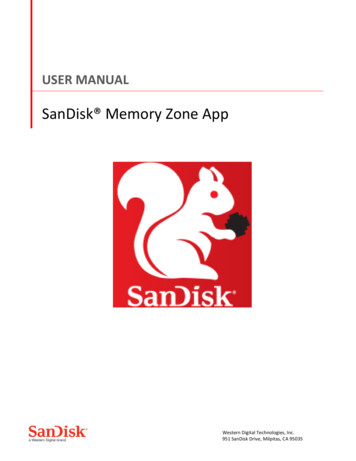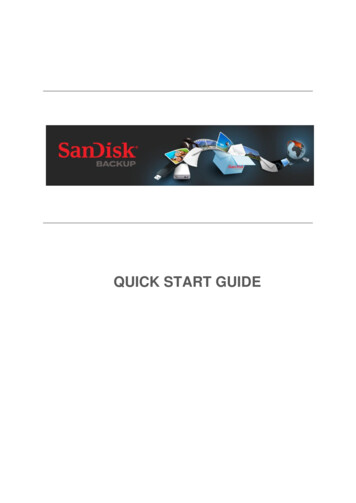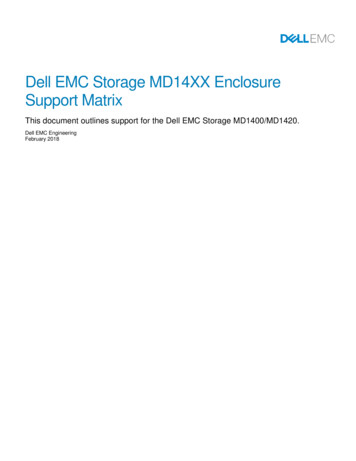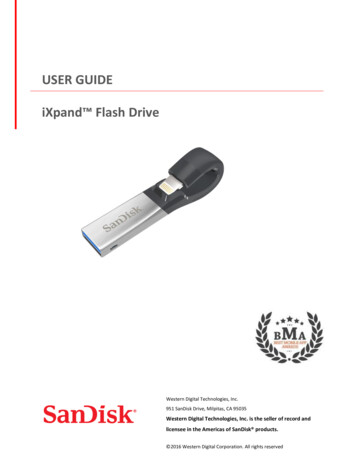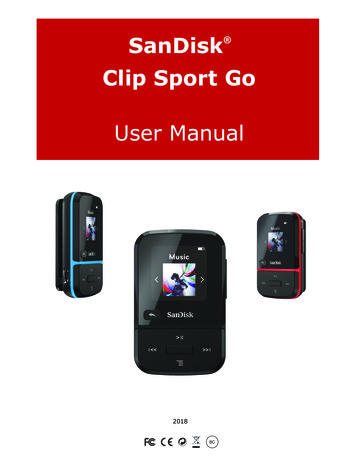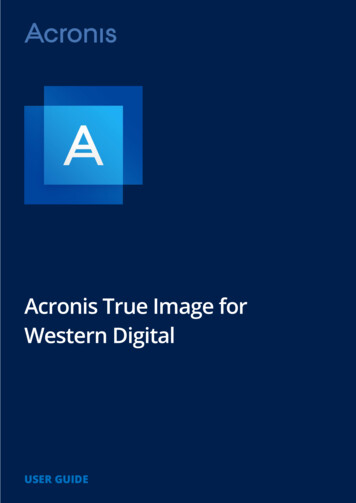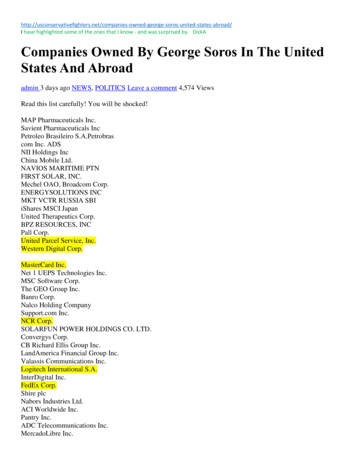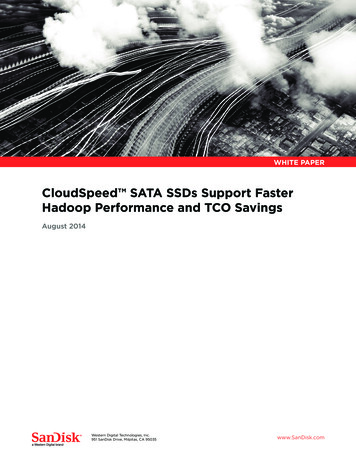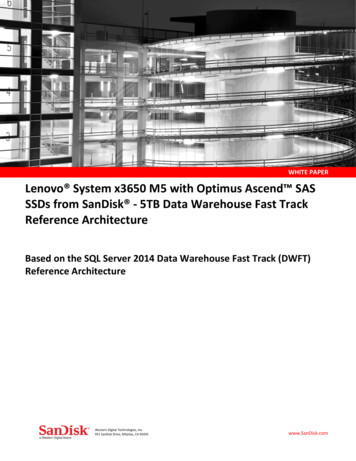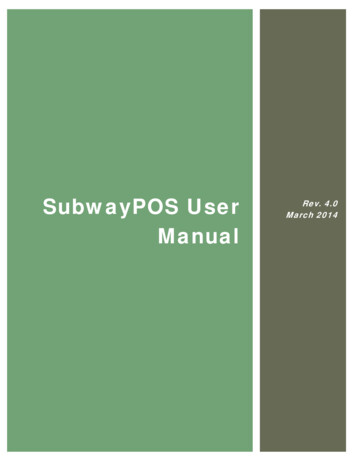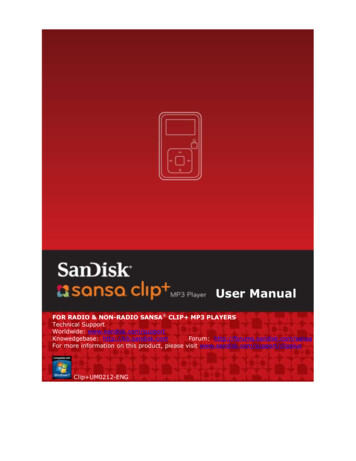
Transcription
User ManualFOR RADIO & NON-RADIO SANSA CLIP MP3 PLAYERSTechnical SupportWorldwide: www.sandisk.com/supportKnowedgebase: http://kb.sandisk.comForum: http://forums.sandisk.com/sansaFor more information on this product, please visit www.sandisk.com/support/clipplusClip UM0212-ENG
Table of ContentsSafety Tips & Cleaning Instructions . 1Sansa Clip MP3 Player Overview . 2Features . 2Minimum System Requirements . 2Package Contents . 3Sansa Clip MP3 Player at a Glance . 3Main Menu Options . 4Playback Screen . 5Battery. 5Basic Usage . 7Power Button . 7Power On. 7Power Off . 7Lock Function . 7Reset . 8Connecting to your Computer . 8Removing the player from your computer: . 9Loading Content . 10Loading Music. 10Drag and Drop (Windows) . 10Drag and Drop (Mac) . 10Windows Media Player . 11Playing Content . 16Playing Music . 16Playing music from a preloaded microSD Card . 18microSD card with content . 18slotRadio card . 18FM Radio . 20Listening to FM Radio. 20Programming FM Presets . 20Recording . 21Voice Recording . 21Deleting Music Files . 22Settings . 23
Table of ContentsMusic Options . 23Repeat . 23Shuffle . 23Music EQ . 23Replay Gain . 23Audiobook Options . 24Ch. Mode . 24Speed . 24Radio Options . 24Delete All Presets . 24FM Region . 24FM Mode. 24System Settings . 24Backlight . 24Power Saver . 25Sleep . 25Language . 25Date & Time. 25Brightness . 25Volume . 25Reset Factory Settings . 25Info . 26USB Mode . 26Format . 26Press and Hold . 26Tips & Troubleshooting . 27Learn More, Service, and Warranty Information . 29Getting Technical Support . 29SanDisk Limited Warranty . 29End User License Agreement . 30
1This chapter provides you the safety tips and cleaning instructionsfor your Sansa Clip MP3 player.Safety Tips & CleaningInstructionsRead the safety instructions carefully before using your Sansa MP3 player.1. Read this entire manual to ensure proper usage.2. Keep this User Manual for future reference.3. Do not use headphones/earphones while driving, cycling, or operating any motorizedvehicle. This may create a traffic hazard and may be illegal in some areas. It can also bedangerous to play your music with headphones/earphones at high volume while walking,or engaged in other activities. You should exercise extreme caution and discontinue use inpotentially hazardous situations.4. Avoid using headphones/earphones at high volume. Hearing experts advise againstcontinuous loud and extended music play. Keep the volume at a moderate level, so thatyou are better able to hear outside sound and are considerate of the people around you.5. Keep your player away from sinks, drinks, bathtubs, showers, rain, and other sources ofmoisture. Moisture can cause electric shocks with any electronic device.6. Follow these tips to keep your player working well for a long time: Clean your player with a soft lint-free cloth. Do not disassemble, crush, short-circuit or incinerate battery as it may cause fire,injury, burns or other hazards.Do not allow young children to use your player unsupervised.Never force any connector into the ports of your player or your computer. Make sureyour connectors are the identical shape and size before you connect.Disposal InstructionsDo not dispose of this device with unsorted waste. Improper disposal may be harmful to theenvironment and human health. Please refer to your local waste authority for information onreturn and collection systems in your area.Safety Tips & Cleaning Instructions1
2This chapter helps you familiarize yourself with the features andfunctionality of your Sansa Clip MP3 player. Sansa Clip MP3 PlayerOverviewCongratulations on your purchase of a Sansa Clip MP3 player!Sansa Clip MP3 player is a sleek and wearable MP3 player with a removable clip and a1.0” display screen. Additionally, you can listen to FM radio† broadcasts and enjoy a built-inmicrophone for voice recordings. The Sansa Clip MP3 player comes with a built-inrechargeable battery which can last up to 15 hours during typical use.*Features Digital audio player – supports MP3, WAV, WMA, secure WMA, FLAC, Ogg-Vorbis,and audiobook files.slotRadioTM playback - plays slotRadioTM cards†FM radio† – includes an integrated FM radio with digital tuner for listening to livebroadcast FM radio programs.Voice recorder – supports voice recording function with built-in microphone.EQ effect – select an EQ mode to personalize your music experience.Internal memory – store data on the internal memory.microSD card slot – add a microSD card for additional storage or insert aslotRadio card† with pre-loaded content.Music subscription compatible - works with most subscription services usingWMDRM10, such as Rhapsody .Supports gapless playback.Minimum System Requirements Windows XP SP2 or Mac OS 10.3 (mass storage class)Windows Media Player v10 (for playlist creation and synchronizing library and device)Intel Pentium class PC or higherUSB 2.0 port for hi-speed transfers and charging* Based on continuous playback at 128 Kbps MP3; actual life and performance may vary depending upon usage andsettings; battery not replaceable.† Radio feature is not applicable for Sansa Clip Non-Radio MP3 players.Sansa Clip Overview2
Package ContentsPlease unpack your Sansa Clip MP3 Player and check that the following were included: Sansa Clip MP3 playerEarphonesUSB 2.0 CableQuick Start GuideSansa Clip MP3 Player at a Glance1Display screenDisplays the information and status here2Up/Play/PausePress to move up one item, play, or pause3Left/Previous/RewindPress for previous track, rewind, or move left4SelectPress to select the item5Down/SubmenuPress to move down or to open sub-menu options6Right/ForwardPress for next track, fast forward, or move right7HomeReturns to the Main Menu; press-and-hold to lock or unlock8microSDHC card slotInsert microSD , microSDHC , or slotRadio card† hereSansa Clip Overview3
9Earphone PortConnect earphones here to listen10PowerPress-and-hold to turn the player on or off11MicrophoneBuilt-in microphone for voice recording12USB PortPlug USB cable here to connect to the computer13Volume UpTurns up the volume14Volume DownTurns down the volume15ClipAttach player to clothes, a bag, or another convenient place.Main Menu OptionsMusic – browse and listen to music, audiobooks, or recordingsRadio† – listen to FM broadcast radio and savepresetsVoice – record voice using built-inmicrophoneSettings – view or customize the Sansa playerfeaturesslotRadio – playback slotRadio cards†† Radio feature is not applicable for Sansa Clip Non-Radio MP3 players.Sansa Clip Overview4
Playback Screen1ShuffleIndicates that the Shuffle function is enabled2RepeatIndicates that the Repeat function is enabled3Current/Total TracksDisplays the current track number and the total number of tracks4Battery IndicatorDisplays the battery status5Artist NameDisplays the artist name6TitleDisplays the track name7Play TimeDisplays the elapsed time8Progress BarDisplays the progress of the current track9Play/PauseDisplays the music or recording playback statusBatteryThe Sansa Clip MP3 player comes with an internal rechargeable battery. To use the playerfor the very first time, remember to fully charge the battery. You can charge your Sansa player through the USB port of your computer, a car adapter (not included), or AC adapter(not included).ChargingTo charge the battery, please follow these steps:1. Connect the larger end of the USB cable into an available USB port on the PC.2. Connect the smaller end of the USB cable into the Sansa Clip MP3 player.3. The computer must be on for most USB ports to charge your battery. Your Sansa will show connected and the yellow charging indicator will appear. The batterylevel indicator will blink while charging. You will not be able to play music whilethe player is connected to a computer.4. To stop recharging, disconnect the USB cable.The battery can also be charged using an AC adapter (not included) or a car adapter(not included). You will be able to play your device while charging with one of theadapters.Sansa Clip Overview5
If your device is not recognized by your computer, make sure you have WindowsMedia Player version 10 or higher installed. You can also change the USB Mode toMSC if you do not have Windows Media Player. For Mac, ensure that USB Mode is setto Auto Detect or MSC mode. See Section 9 – Settings for more details.NOTE: Some low-power USB ports may not be able to provide enough chargepower. Also note that the rechargeable battery included inside the player is notreplaceable.Sansa Clip Overview6
3This chapter provides you the basic usage instructions for yourSansa Clip MP3 player.Basic UsagePower ButtonThe power button is located on the top of the player. It can turn the player on or off, lock orunlock the buttons, or reset the player.Power OnPress the Power button once to turn on the player. The Main Menu will appear after ithas been booted up.Power OffPress and hold the Power button for approximately 2 seconds to turn off the player.Lock FunctionAll function keys will be disabled once Lock is engaged by pressing-and-holding theHome button once while the player is powered on. All the buttons on the Sansa Clip MP3 player will not operate when Lock is active. Please note that the Lockfunction only works when the player is on.The following message will appear on the display screen if any buttons is pressedwhile the player is in the locked position. Music should continue to play even if theplayer is locked.To unlock the player, press-and-hold the Home button until an “Unlocked” messageappears.Basic Usage7
ResetIf the Sansa Clip MP3 player freezes up for any reasons, press the Power buttonand hold it for approximately 15 seconds. This is similar a power down of the player.However, be aware that once you perform the reset, any adjustments you madeduring the last operation will be lost.Connecting to your ComputerTo1.2.3.4.connect the Sansa player to your PC, follow these instructions:Connect the larger end of the USB cable into an available USB port on the PC.Connect the smaller end of the USB cable into the dock connector of the player.The player will show “Connected” on its display screen.The player will appear in My Computer as Sansa Clip . (In Mac OS, the player willappear on your desktop as a removable disk named SANSA CLIPP.)NOTE: For Mac OS, the Clip player must be set to Auto Detect or MSC mode in theUSB Mode settings. See Section 9 – Settings for more details.Auto Detect or MTP modeBasic Usage8
MSC modeRemoving the player from your computer:WARNING: Do not disconnect the player while it’s transferring data. Disconnecting theplayer from the computer while data are being transferred may damage the player.Windows – Simply disconnect the USB cable from the player after you have finishedcharging, transferring, firmware upgrading, or synchronizing files.Mac – Eject the removable disk by dragging the icon to the Trash and then disconnect theUSB cable.Basic Usage9
4This chapter shows you how to transfer music files from yourcomputer to your Sansa Clip MP3 player.Loading ContentLoading MusicYou can transfer music from your computer to the Sansa MP3 player using the drag-anddrop method or using music management software like Windows Media Player.Drag and Drop (Windows)Follow these steps to drag-and-drop music to your Sansa Clip MP3 player:1. Connect your Sansa Clip player to your PC.2. Select Open device to view files using Windows Explorer on initialconnection or by going to My Computer.3.4.5.6.Double-click on the Sansa Clip MP3 player.Double-click on Internal Memory.Double-click on the Music folder.Drag and drop music files from your computer to the Sansa MP3 player’s Musicfolder.You can also drag and drop files to a microSD card inside your player by going toMy Computer Sansa Clip External uSD Card. You can only drag and dropfiles to the card if you have write permissions for the card.Drag and Drop (Mac)Follow these steps to drag-and-drop music to your Sansa Clip MP3 player:1. Connect your Sansa Clip MP3 player to your Mac computer.2. Double-click on the removable disk named SANSA CLIPP that appears on yourdesktop.3. Double-click on the Music folder.4. Drag and drop music files from your computer to the player’s Music folder.NOTE: Remember to eject the removable disk before disconnecting your player.Loading Contents10
You can also drag and drop files to a microSD card inside your player by doubleclicking the second removable disk that appears when you connect your Sansa Clip MP3 player.NOTE: The second removable disk will display with the card’s name, just as if youconnected it via a card reader. You can only drag and drop files to the card if youhave write permissions for the card.Windows Media PlayerBefore you can create playlists and transfer (or synchronize) them to your Sansa MP3 player, you need to show Windows Media Player where your songs are located.Adding Music Files to Library 1. To add music files to WMP 11’s library, follow these steps:2. Click the arrow below the Library tab.3. Make sure Music is selected then click Add to Library 4. In the Add to Library dialog box, select one of these options then click OK.- My personal folders:Use this option to monitor the digital media files stored in your personalMusic folder as well as any files stored in the public Music folders thateveryone who uses your computer has access to.- My folders and those of others that I can access:Use this option to monitor the digital media files stored in your personalMusic folder, the files stored in the public Music folders, as well as the filesstored in the personal Music folders that belong to other users on yourcomputer.Creating PlaylistsTo create playlists for Windows Media Player, follow these steps:Loading Contents11
1. Launch Windows Media Player.2. Clear the List pane by clicking the Clear List Pane button.3. Click the arrow below Library Tab then select Create Playlist.4. Type in the name of your Playlist.5. Click Songs from your Library then drag them to the List Pane.6. To re-arrange the songs, drag them up or down in the List Pane.Loading Contents12
7. Click Save Playlist.Transferring PlaylistsTo transfer playlists to your Sansa MP3 player, follow these steps:1. Connect your Sansa player to the PC.2. Select Sync digital media files to this device using Windows MediaPlayer on initial connection.3. Right-click on Sansa Clip , and then select Set Up Sync.Loading Contents13
4. Click to select the Sync this device automatically check box.5. Select Personal Playlists from the dropdown menu on the left pane.6. Highlight any playlists that you want to transfer to your player, click Add thenFinish.7. Synchronization will start as soon as you click Finish. To see sync status, clickon the Sansa Clip MP3 player, and then click Sync Results.Loading Contents14
Loading Contents15
5This chapter shows you how to play music on your Sansa Clip MP3 player.Playing ContentPlaying MusicFollow these steps to play music, audiobooks, and voice recordings:1. Select Music from the Main Menu. Voice recordings are located in Recordings.2. Select Play All, Recently Added, Artists, Albums, Songs, Genres, My Top Rated,Playlists, Podcasts, Audiobooks, Recordings (Voice), or Folders.3. Highlight and select the desired track or file to play.4. Press the button to skip to the next song or press-and-hold to fast forward.5. Press the button once to go back to the beginning of the current song or press button twice to go back to the previous song. Press-and-hold the button to rewind.6. The following options are available during music playback by pressing the Submenubutton (but not during slotRadio card playback, which permits skipping but notrepeating of songs).Add song to GoList1. Select Add Song to GoList.2. Press the button to return to the playback screen.Remove song from GoListThis option is only available when the current song is already added to the GoList.1. Select Remove Song from GoList.2. Press the button to return to the playback screen.Rate Song3.4.5.6.Select Rate Song.Press the Up or Down button to select a rating.Press Select.Press the button to return to the playback screen.Repeat1. Move down to Repeat.2. Press Select to toggle and choose a repeat mode:Playing Contents16
Off:No repeat of tracksSong:Repeat the current track All:Repeat all selected tracks3. Press the button to return to the playback screen.Shuffle1. Move down to Shuffle.2. Press the Select button to toggle between Shuffle on and Shuffle off (to playsongs in random order, set Shuffle to ON).3. Press the button to return to the playback screen.Music EQThe Sansa Clip MP3 player provides various EQ modes such as: Rock, Pop, Jazz,Classical, Funk, Hip Hop, Dance, Full Bass, Full Treble, and Custom.1. Select Music EQ.2. Select an equalizer mode.3. Press the button to return to the playback screen.Replay GainReplay Gain is a method of maintaining a constant perceived volume level duringplayback. For more information on Replay Gain, please visit our Knowledgebase(kb.sandisk.com).1. Select Replay Gain.2. Press select on Mode to apply Replay Gain on Song, Album, or disable ReplayGain.3. Press select on Pre-Gain to select the Replay Gain level.4. Press the button once to return to the previous menu or press buttontwice to return to the playback screen.Delete Song1. Select Delete Song.2. Select Yes to confirm.Track Info1. Select Track Info.2. Press the Up or Down button to scroll through the track information.3. Press the button once to return to the previous menu or press buttontwice to return to the playback screen.Playing Contents17
Playing music from a preloaded microSD CardNote: The microSD logo will appear upside-down when properly oriented to insert intothe microSD card slot.microSD card with content1. Insert a microSD card with contentinto the microSD card slot. The playerwill display the message: “Refreshingyour media.”2. Select Music.3. Select Artists, Albums, Songs,Genres or Recently Added tonavigate to the music you wish tolisten to.4. Alternately, from the Music menu,select Folders External uSD Card,and select either Play All or continuenavigating through the folders to thefile name of the song you want.Individual songs will display with a card icon to indicate they are stored on theexternal microSD card. Artists and Albums will not display an icon.slotRadio cardslotRadio cards contain hundreds of songs arranged into playlists called Channels.Your Sansa Clip MP3 player can play slotRadio cards, but playback behavior willdiffer from your standard media per the instructions below. You can also go towww.slotradio.com to learn more about slotRadio cards and available titles.1 Current/Total ChannelsDisplay the current channel number and the totalnumber of channels2 Battery IndicatorDisplay the battery status3 Channel NameDisplay the channel namePlaying Contents18
4 Artist Name - TitleDisplay the song’s artist name and title1. Insert a slotRadio card into themicroSD card slot. The player willdisplay the message: “Refreshing yourmedia.”2. From the Main Menu, selectslotRadio.3. Press the Select button to beginplaying.4. Press the Submenu button to skip tothe next channel.5. Press the button to skip to thenext song within a channel.6. Press to pause or resumeplayback.Pressing select toggles the screen view from now playing to a graphic equalizer tothe next song preview.NOTE: In slotRadio mode, the button will not function. You cannot restarta song or go to the previous song. All songs eventually repeat randomly on theirown. Radio feature is not applicable for Sansa Clip Non-Radio MP3 players.Playing Contents19
6This chapter provides you instructions on how to listen to FMbroadcast radio and to program the preset stations on the Sansa Clip MP3 player.NOTE: Not applicable for Sansa Clip Non-Radio MP3 players.FM RadioThe Sansa MP3 player includes an integrated FM radio for listening to live broadcast FMstations.Listening to FM RadioTo listen to live broadcast FM station, follow these steps:1. From the Main Menu, select FM Radio.2. A radio frequency menu will appear.3. Press or to adjust and search for the desired frequency, or select preset bypressing Select.4. For fast search, press and hold the or buttons.Programming FM PresetsYou can program up 40 preset stations. To program the preset stations on your player,follow these steps:1. Press the Submenu button in Radio mode.2. Select Add Preset to save current frequency into presets.3. Select Delete Preset to remove current frequency from presets. This option is onlyavailable when the current frequency is already added.4. Select Auto Presets to allow the player to automatically search and store stations withthe strongest broadcast signals as the preset favorite stations.5. Select View All Presets to view all stored presets.a. Select Delete All Presets to erase all stored preset stations.FM Radio20
This chapter shows you how to use your Sansa Clip MP3player’s built-in microphone.7RecordingVoice RecordingThe Sansa Clip MP3 player has a built-in microphone allowing you to record your ownvoice, an interview, or other speech.To start voice recording, follow these steps:1. From the Main menu, select Voice.2. Select Record Now.3. To pause recording, press the button.4. To resume, press the button again.5. To stop recording, press Select. A pop-up window will appear on the screen. Select Yesto save recording. The recording will be saved in the RECORD/VOICE folder.6. Press button to return to the previous menu.NOTE: For Home and Personal UseThis product is intended to be used for recording and playback for your home and personalenjoyment. Copying and commercial use of copyrighted material without permission of thecopyright owner may be prohibited by law. Use of your media player, in compliance with allcopyright and applicable intellectual property laws, remains the responsibility of the user ofthe product.Recording (if applicable)21
8This chapter shows you how to delete contents on your Sansa Clip MP3 player.Deleting Music FilesThere are 2 ways to delete music files. You can delete them from the player directly or usingthe computer.To delete music files directly from the Sansa MP3 player, follow these steps:1. In playback mode, press Submenu button.2. Select the Delete Song item.To1.2.3.4.delete music files using a computer, follow these steps:Connect your Sansa to the computer.Select Open device to view files using Windows Explorer on initial connection.Locate the folder where your music files are stored.Highlight and delete the music files or folder.Deleting Music Files22
9This chapter shows you how to customize your Sansa Clip MP3player’s settingsSettingsYou can personalize your Sansa Clip MP3 player by selecting Settings from the MainMenu.Music OptionsFrom the Settings menu, select Music Options.Repeat1. Move down to Repeat.2. Press Select to toggle and choose a repeat mode: Off:No repeat of tracks Song: Repeat the current track All:Repeat all selected tracksShuffle1. Move down to Shuffle.2. Press Select to toggle between Off and On.Music EQ1. Select Music EQ.2. Select a desired equalizer mode.Replay Gain1. Select Replay Gain.2. Select Mode (Off, Song or Album) and a Pre-Gain volume (0dB to 12dB) toincrease the player’s volume output for songs with replay gain information storedin their ID3 tags. This helps normalize the volume across tracks with varyingloudness levels. You can learn more about Replay Gain athttp://www.replaygain.org/.Settings23
Audiobook OptionsFrom the Settings menu, select Audiobook Options.Ch. ModeWhen Chapter Mode is on, it allows you to skip chapters in an audiobook by pressingthe or button.1. Highlight Ch. Mode.2. Press the Select button to toggle between Off and On.Speed1. Highlight Speed.2. Press the Select button to toggle between Normal, Fast, and Slow audiobookplayback.Radio OptionsNOTE: Not applicable for Sansa Clip Non-Radio MP3 players.From the Settings menu, select Radio Options.Delete All Presets1. Select Delete All Presets.2. Select Yes to confirm.FM Region1. Press Select on FM Region to toggle between USA or World.FM Mode1. Press Select on FM Mode to toggle between Stereo or Mono.System SettingsFrom the Settings menu, select System Settings.BacklightAfter being idle for a predefined time, the player will trigger the backlight timerprogram automatically to turn off the backlight. You can press any button to reactivate the backlight.1. Select Backlight.2. Press the or button to select desired backlight timer (5 seconds to 1hour).3. Press Select and confirm your choice by selecting Yes or No.Settings24
Power SaverThe Power Saver function turns the player off automatically when it has been idle fora defined period of time.1. Select Power Saver.1. Press the or button to select desired time (off to 120 minutes) beforep
2 Sansa Clip Overview 2 This chapter helps you familiarize yourself with the features and functionality of your Sansa Clip MP3 player. Sansa Clip MP3 Player Overview Congratulations on your purchase of a Sansa Clip MP3 player! Sansa Clip MP3 player is a sleek and wearable MP3 player with a removable clip and a 1.0" display screen.