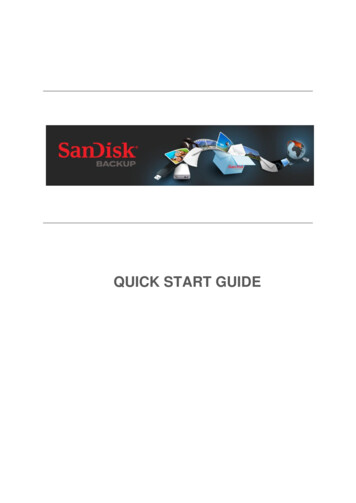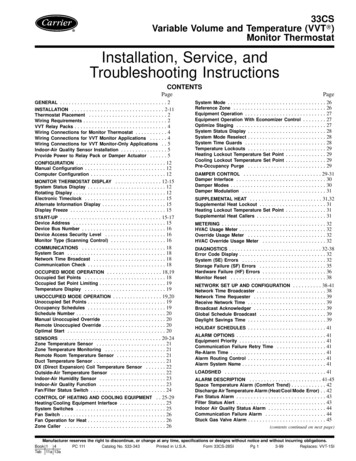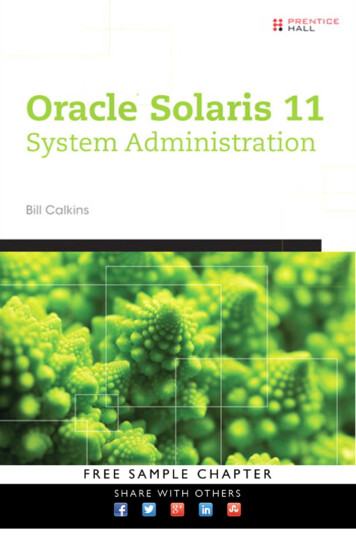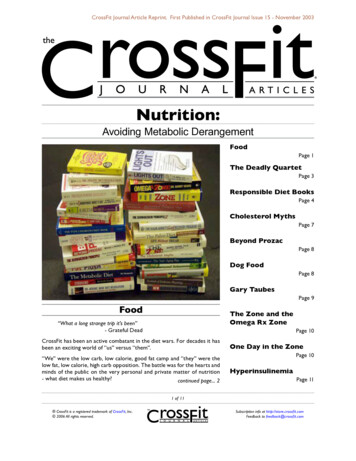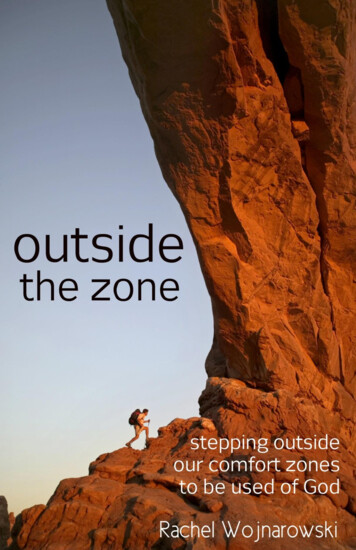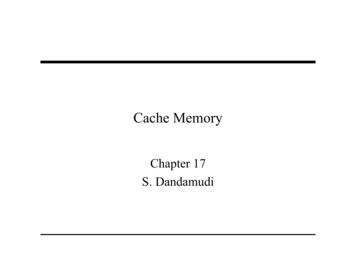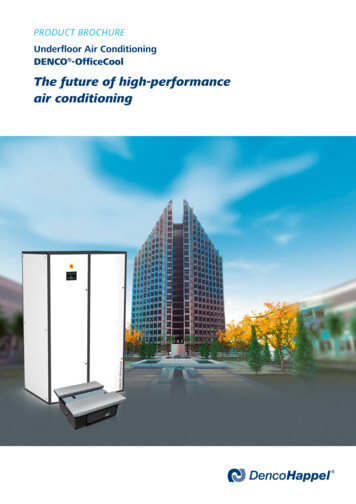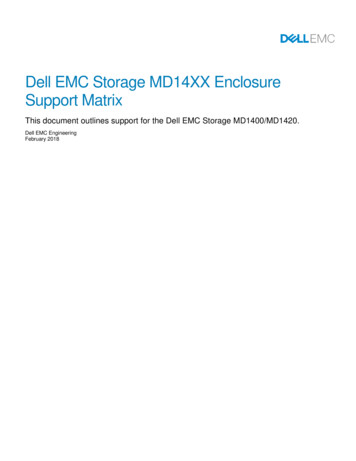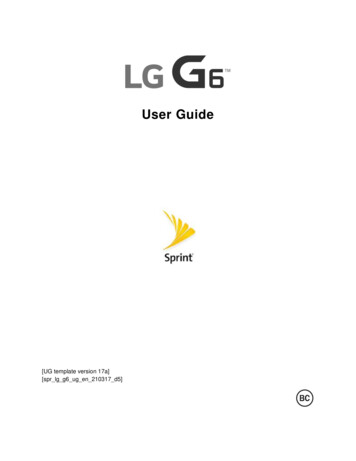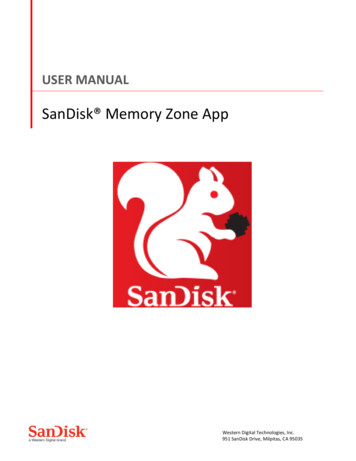
Transcription
USER MANUALSanDisk Memory Zone AppWestern Digital Technologies, Inc.951 SanDisk Drive, Milpitas, CA 95035
Table of ContentsINTRODUCTION. 3SanDisk Memory Zone App Overview .3GETTING STARTED . 4Downloading Memory Zone to Mobile Device .4Installing the App . 4SanDisk microSD card and SanDisk Ultra Dual USB Drive .4FEATURES . 6Main Menu .6My Memory Zone .6Storage Locations.7File Options .7Sharing Files . 7Favorites . 8File Actions .9Open in . 9Rename . 10Copy To . 10Move To . 11Compress . 11Delete . 12Create a New Folder. 12Storage Usage .13Backup and Restore Files .13Settings .15FAQ’S . 15TROUBLESHOOTING & SUPPORT . 16Online Support .16Western Digital Technologies, Inc.951 SanDisk Drive, Milpitas, CA 95035
IntroductionSanDisk Memory Zone App OverviewThe SanDisk Memory Zone App is a free application for Android powered mobiledevices that allows users to browse, backup, organize, and store files betweeninternal memory, microSD cards, and SanDisk Dual Drives. Memory Zoneprovides access to popular online storage services allowing users to easily movefiles between local storage and cloud storage locations. Memory Zone allowsusers to access files from various storage locations all within one app.Free up Space Fast! Free up space on your Android phone quickly and easily with Memory Zone.Simply download the Memory Zone app from your phone’s Google Play store. Then using the app, you can easily transfer information such as videos,documents, or photos to different storage locations.Works with Android Phone Only The Memory Zone app is designed to work with mobile devices runningAndroid ver. 3.0 and above
Getting StartedDownloading Memory Zone to Mobile DeviceInstalling the AppTo download the application simply search for “Memory Zone” in the Google Playstore and locate the white squirrel icon.SanDisk microSD card and SanDisk Ultra Dual USB Drive Available at electronic resellers around the world, SanDisk microSD cards andDual USB drives make it easy to transfer your photos and videos from yourcomputer to your phone without the need for a computer or wireless dataconnection. There are several Dual USB Drive models available (SanDisk Ultra Dual USBDrive, SanDisk Ultra Dual USB Drive USB Type-C, SanDisk Ultra Dual USB Drive3.0).SanDisk Ultra Dual USB DriveUSB Type-CSanDisk Ultra Dual USBDriveSanDisk Ultra Dual USBDrive USB 3.0
Dual USB Drive Auto Detect1. Plug SanDisk Dual USB Drive into the mobile device. The app will recognizeit and ask permission to access the phone device.2. Click “Ok” when the popup appears, and it will default to the dual drivelocation.NOTE: You can turn on and off the auto launch feature in the settings menu,reference the settings section for more information.
FeaturesMain MenuThe main menu contains 6 different features of the app. These are listed below:My Memory ZoneStorage LocationsFavoritesStorage UsageBackup and RestoreSettingsMy Memory ZoneMy Memory Zone displays all files stored on the device by file type, select theicons to view specific file types such as pictures, music, videos, documents, apps,zip files, and other. You will also see file options which will be covered in thefollowing sections. The number of files in each storage location are displayedbelow the file type icon.PicturesMusicVideosDocumentsAppsZipOthers
Storage LocationsStorage Locations displays all files organized by storage location. Storagelocations include internal memory, memory card, SanDisk Dual USB Drive, andselect cloud service providers. You will also see file options which will be coveredin the following sections.Phone StoragemicroSD cardDual DriveBoxDrop BoxGoogle DriveOneDriveFile OptionsSharing Files1. From the Storage Locations screen, select any of the files you wish to share.Example: If you want to share some photos from your Android phone pressthe phone icon and select the file you want to share2. Select as many items as you want to share.
3. Tap “share” icon on the screenShare will copy the item to another application location while keeping itsoriginal in the same location4. Choose any of the applications available where you want to share the files.FavoritesThe favorite tab shows all the images, pictures, and other documents you havefavorited, you can do this by tapping on the heart icon as seen below.All files are displayed with a heart overlay. A solid white heart indicates the filehas been selected as a favorite. A white heart outline indicates a file or files arenot favorites.
File ActionsThere are ‘three vertical dot’ icons on the bottom right side of each file. Tap thisicon to open the file actions menu. Alternately, several of these actions can beaccessed by long pressing to select files which will enable a file actions menu onthe bottom of the screen.Open in This allows you to open files in external apps. It will show the available apps forthe file type. If you have installed other apps that support the file type, you maysee a different list of available apps.
Rename Rename allows you to change a file name.Copy To This option allows you to copy files between the phone, microSD card, Dual USBDrives and configured cloud services. The original file WILL NOT be deleted fromthe source location.
Move To This option allows you to move files between the phone, microSD card, Dual USBDrives and configured cloud services. The original file WILL BE deleted from thesource location.CompressCompress* creates a zipped copy (.zip file) of selected files and saves it in thesame storage location. You can select any folder available or tap the ‘ ’ symbol tocreate a new folder. The original file(s) WILL NOT be deleted from the sourcelocation.* Available only on files stored in internal memory or microSD card.
DeleteThe Delete icon erases the selected file(s) from the storage location.Create a New FolderTap on the ‘ ’ sign on the top right hand side beside “My Memory Zone” or“Storage Locations”Type in the folder name and tap “ok”.
Storage UsageThis menu item shows memory usage statistics for all physical storage locationson the mobile deviceBackup and Restore FilesBackup allows you to backup files from your phone (manually or automatically).
1. Manual Backup – you are able to back up your photos, music, videos, orfiles and can choose the storage location to back them up to.2. Automatic Backup – allows you to set a time and date when the app willautomatically back up your information without you having to manually doit, you are able to choose the location and can back up your photos, music,videos, or files.Restore allows you to restore everything from your latest backup.
SettingsThe settings tab leads to a page showing Information and Cloud storage options.Turning this on and off determines whether or notyou will be able to see the pop up when you plug aSanDisk Dual Drive into the phoneClick on the cloud accounts to configure with your user information.FAQ’sDoes the app use my cellular data?Backup To or Restore From online storage service will require an internetconnection.The SanDisk Memory Zone application is designed with limited data plans inmind. By default, the backup or restore is performed over Wi-Fi only. However ifyou require, you can change the settings to perform Backup or Restore overcellular data connection.NOTE: Performing Backup or Restore over cellular data connection, will impactyour phone's data plan. Please check with your network operator for plan details.
Troubleshooting & SupportOnline SupportGo to the APP Sidebar and tap settings on the bottom under Backup and Restoretab. Tap Help, it will be the first thing you see. It will take you to the SanDiskMemory Zone support information page:http://kb.sandisk.com/app/answers/detail/a id/7472/SanDisk and SanDisk Ultra are trademarks of Western Digital Corporation or itsaffiliates, registered in the United States and other countries. Android and GooglePlay are trademarks of Google Inc. The microSD mark is a trademark of SD-3C,LLC. The Android robot is reproduced or modified from work created and sharedby Google and used according to terms described in the Creative Commons 3.0Attribution License. All other trademarks are the property of their respectiveowners.Western Digital Technologies, Inc.951 SanDisk Drive, Milpitas, CA 95035Western Digital Technologies, Inc. is the seller of record and licensee in theAmericas of SanDisk products. 2016 Western Digital Corporation. All rights reserved.
The SanDisk Memory Zone App is a free application for Android powered mobile devices that allows users to browse, backup, organize, and store files between internal memory, microSD cards, and SanDisk Dual Drives. Memory Zone provides access to popular online storage services allowing users to easily move files between local storage and cloud .File Size: 931KBPage Count: 16Explore furtherSanDisk Memory Zone - Apps on Google Playplay.google.comUltra Dual USB Drive support information pagekb.sandisk.comHow to Download SanDisk Memory Zone on PC for Windows and MACwww.browsercam.comRecommended to you b