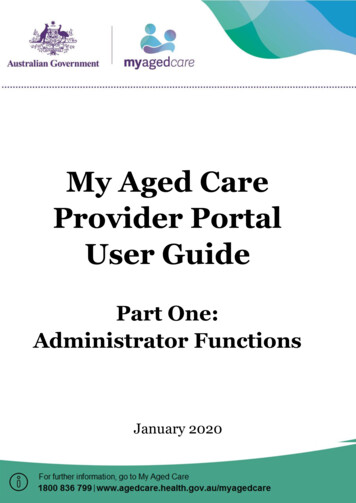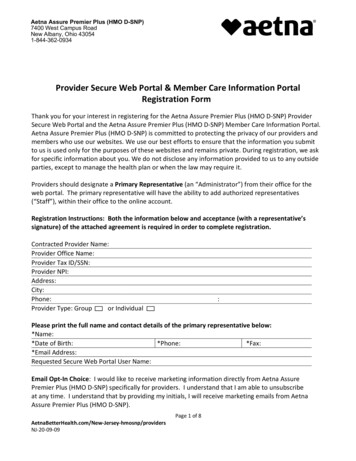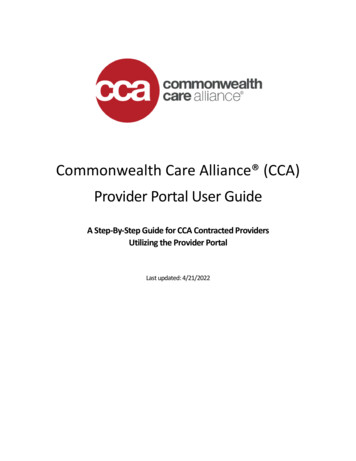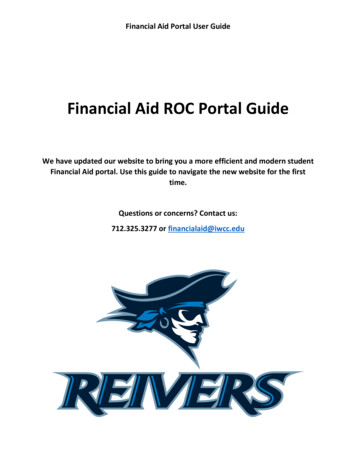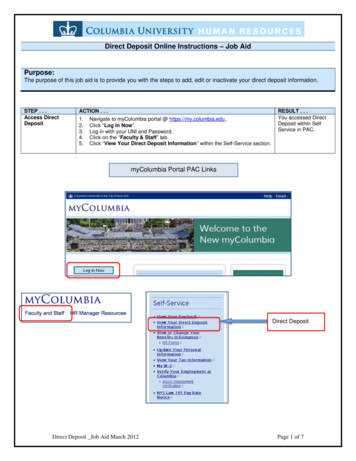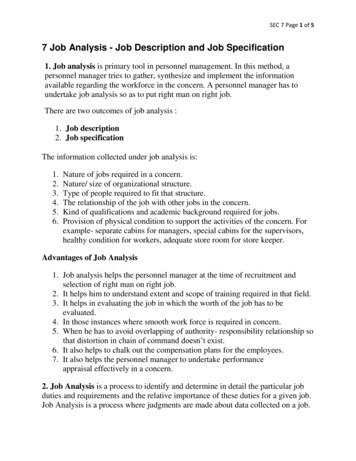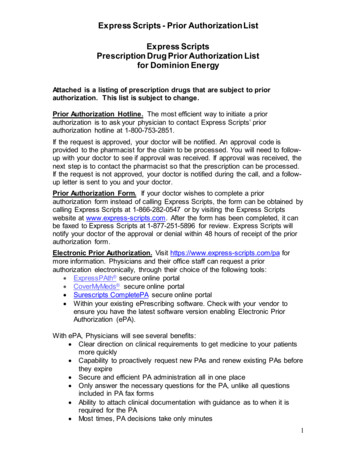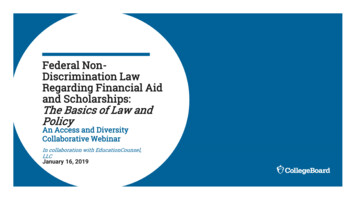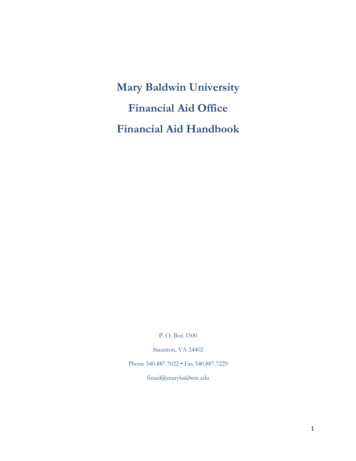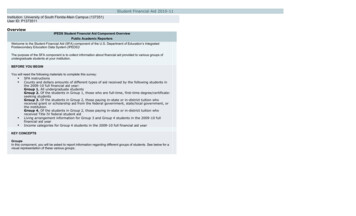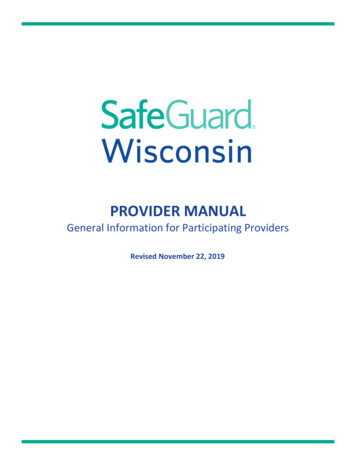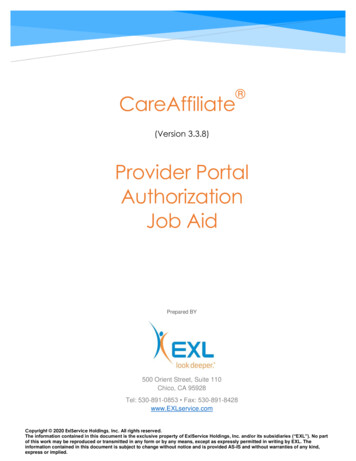
Transcription
CareAffiliate(Version 3.3.8)Provider PortalAuthorizationJob AidPrepared BY500 Orient Street, Suite 110Chico, CA 95928Tel: 530-891-0853 Fax: 530-891-8428www.EXLservice.comCopyright 2020 ExlService Holdings, Inc. All rights reserved.The information contained in this document is the exclusive property of ExlService Holdings, Inc. and/or its subsidiaries (“EXL”). No partof this work may be reproduced or transmitted in any form or by any means, except as expressly permitted in writing by EXL. Theinformation contained in this document is subject to change without notice and is provided AS-IS and without warranties of any kind,express or implied.
ContentsProvider Portal . 2Logging In . 2Initiate Electronic Authorization Submission . 2Express Entry . 4Home Page . 6Authorization Workflow . 6Member Search . 7Generating a New Authorization & Checking for Duplicate Requests . 9Steps to Creating an Authorization Request . 10Attaching Supporting Documentation . 16Searching for an Authorization Request . 21Adding Information to an Authorization Request . 21Authorization Status . 22Viewing Messages . 23Appendices. 28Provider Types . 28Request Types . 29Error Messages . 30Additional Tips . 30Frequently Asked Questions . 31EXLService.com 1
Provider PortalCareAffiliate is a web-based care management solution that allows managed care staff andproviders to interact over the Internet by providing direct access to specific information in thedatabase for the member’s health plan or Managed Care Organization (MCO).CareAffiliate includes the following features:Authorization SubmissionsAuthorization Status checkLogging InUse the following link to access the Provider Portal: Availity.comUser ID and Password areunique and should only beused by the end user towhom they are assigned.Initiate Electronic Authorization Submission1. To submit or check status on authorizations in the Availity Portal, click Patient Registration Authorizations & Referrals.2. On the Authorizations & Referrals page, under Multi-Payer Authorizations & Referrals, clickAuth/Referral Inquiry or Authorizations.EXLService.com 2
3. On the Authorizations page, select the appropriate Organization, then select Bright Health fromthe Payer field.4. A new screen will appear where you must Select a Provider.*If this is the first time you are submitting an authorization for a provider, you may need to add a providerusing the Express Entry feature (see next page).EXLService.com 3
Express EntryTo add or edit providers in Express Entry, click My Providers Express Entry.On the Manage Express Entry page, choose your organization under Select Organization to edit anexisting provider’s information or click Add Provider to add.EXLService.com 4
You will need to enter a valid National Provider Identifier (NPI) containing 10 numeric digits and beginningwith a 1, 2, 3, or 4.Add a single provider by entering the provider’s NPI and clicking the Add Provider button:Add multiple providers by choosing Add multiple providers:Create a CSV file to upload up to 500 NPIs at one time. Click Show me how for help.EXLService.com 5
Home PageThe Home Page opens after you log on.FeaturesToolbar Displays Home, Authorizations, Messages and Help links. Member Search Allows end user to search for and retrieve member records.Note: After a period of inactivity, your CareAffiliate session time outs and you are automaticallylogged out of CareAffiliate. You need to log back on to the Authorizationsapplication to continue working. Information entered prior to submitting anauthorization may be lost if not saved prior totime out.Best Practice – Saveinformation and log out ifyou will be inactive.Authorization WorkflowSearch formemberCheck forduplicate authEnter requestdetailsManagedCare ReviewResponseMessageEXLService.com 6
Member Search Member search can be performed using member ID or Member Name, and then pressing Tabor clicking Look Up. When searching for a member, if only a portion of the name is known, the first 5 characters(minimum) can be entered followed by a wild card (*) E.g. Smith*Best Practice:Search byMember IDRecords canbe sorted byclicking thecolumnheaders. If a large number of records are returned, additional search elements can be added toreduce the number of records.EXLService.com 7
Adding thedate of birthreduced thenumber ofmembersreturned to 1. Click on applicable member to open a dialog showing current activity associated with themember.Clicking chevronexpands to show allauthorizations.Clicking theauthorizationhyperlink opens theAuthorizationwindow.EXLService.com 8
You can perform the following tasks in the Authorizations module: Create an authorization request. Search for authorization request records. Edit an authorization request to add clinical. NOTE: Ability to view existing authorizations is driven by permissions and role.Generating a New Authorization & Checking for Duplicate RequestsNew authorizations canbe generated byClicking the Newhyperlink from theSearch Results, orClicking Authorizationsin the Toolbar andsearching for themember Enter any known criteria. The minimum fields required to initiate a search are either the Reference #, Member ID,Name, Submission Date or Service Date range fields. If you enter the submission or service dates, you also need to enter the requestingprovider ID.EXLService.com 9
Click Search Existing Records on the upper right portion of the screen. One or more messages may appear at the top of the page regarding the results. Example:Existingauthorizationswill display atthe bottom ofthe screen. To review existing authorizations, e.g. for a potential duplicate authorization, click theReference number hyperlink.Steps to Creating an Authorization RequestInitiateRequestAdd notes,Submitattachments orRequest To proceed with generating a new auth, click on New Authorization to the right of the SearchassessmentsSelectRequest TypeEnter ServiceDetails Initiate Request If you wish to proceed with initiating a new request, enter the requested primary procedurecode, then click New Authorization.EXLService.com 10
Please note, if you are submitting an authorization for the number of days a member will beadmitted inpatient, key in the Procedure as IPDAYS, see screenshot below. This will allow youto continue creating an authorization for the days associated with the inpatient service beingperformed. There may be times where the procedure being performed inpatient does notrequire an authorization. Bright HealthCare still requires notification of an inpatient admissionwhich will initiate the authorization process for the approval/denial of the days a member isinpatient and concurrent review will follow.EXLService.com 11
If no authorization is required for the selected procedure, this message will display at the top ofthe window:Click the ‘ show all’ hyperlink to display all messages and the Clear All button:If no Procedure is entered in Search Criteria, or if the procedure entered requires authorization,this message will display at the top of the window:Click the Continue Authorization button to enter the authorization request.Additional fields will appear.Required fields are outlined inorange. To complete fields, either start typing in the open fields or click on the Lookup icon to viewoptions. You can use a variety of criteria to perform a search. For example, clicking on the Lookup icon in Requesting Provider/Facility field brings upthe Provider Location Search dialog box. It is recommended to search only usingProvider NPI * in the Provider ID field. If searching using other fields in the Provider Location Search dialog (not recommended), asearch usually requires at least two values.EXLService.com 12
Depending on the provider field, e.g. Provider, Group, Facility, provider search resultsmay vary to include different types of providers.Make sure to use the same Requesting Provider NPI here as you did when logging intoAvaility See Appendices for a table listing the provider types associated with each provider fieldLookup icon. Network field is automatically populated based on member’s plan benefits. Recommendleaving this populated to ensure most accurate provider search.Recommend leaving Networkpopulated to return providersearchSelect Request Type NOTE: Information that you entered in some search fields on the Authorizations search pageautomatically populates on the submission page. In the General Information field group, enter the member ID or name in the Member ID orName field, if not populated from the Authorizations search page.EXLService.com 13
In the Request Type field, begin typing a request type or click the Lookup icon to select arequest type. Additional required fields may appear in the General Information field group dependingon the request type that you select, such as the Event Classification and Case Typefields.A panel appearson the left side ofthe page whereyou can view oredit services andadd notes,assessments,and attachments. Request types are based on request profiles configured by your MCO and determine theavailable and required fields for an authorization request. See Appendices for available Request ProfilesRequest Details The Request Details field group appears on the Authorizations submission page when youselect inpatient admission as the request type for the authorization request. Use the Request Details field group to enter additional information about the inpatientadmission request. The Request Details field group contains the following information:EXLService.com 14
Admission Source - Describes the source of the inpatient admission. This informationonly applies to inpatient admissions and is required for inpatient request types.Admission Type – Describes the type of admission, such as Emergency or Urgent. Thisinformation is required for inpatient request types.Patient Status – Describes the current status of the patient admitted for inpatienttreatment. This information is not required.Service Details Enter details for the service on the Authorizations submission page. Services appear innumerical order in a panel on the left side of the page. CareAffiliate may default one or multiple services based on the request type. To add a service: In the panel on the left side of the Authorizations submission page, clickService 1. Click the Copy Service Line button NOTE: The ability to add a service by using the Copy Service feature depends on therequest (profile) type selected. Some profiles do not allow services to be added. Enter information in all required fields. You can click the Lookup icon, when available, to search for and select a value.EXLService.com 15
Inpatient Details Field Group The Inpatient Details field group appears in the Services section when you select an inpatientrequest type for the authorization request. Inpatient Details will populate with the Service Fromand To dates entered in the Service section above. Days Requested will be calculated anddisplayed.Procedure Information Field Group The Procedure Information field group appears in the Services section when you selectinpatient admission as the request type for the authorization request. Procedure Information willpopulate with a default procedure code for an inpatient stay. You will not be able to edit thedefaulted procedure.Attaching Supporting DocumentationAdding a Note Add notes to the Notes section that can assist the MCO in the decision-making process. Youcan also add notes to authorization requests after they have been submitted. Previous notes are view-only and appear with a date/time stamp and the name of the staffmember who entered the note.EXLService.com 16
To open the Notes section,click Notes from the panel onthe left side of theAuthorizations submissionpage.Attachments Supporting documentation can be added by clicking on Attachments link in the panel on the leftside of the Authorizations submission page. Click Add File to open search Search for and choose thefile to add and click Open. Add a Description of the document, if desired.EXLService.com 17
To add another document/file, click Add File again and follow the steps above. Once all files have been added, click on Upload File(s). Status will change from Pending Attachment to Attached.Assessments A short assessment is required to complete contact information. Enter ‘NA’ in the Servicing Provider fax number field, if not applicable for this request, or Enter ‘NA’ in the Servicing Facility fax number field, if not applicable for this request On an inpatient authorization request where specific procedures are being requested, enter oneor more procedure codes in the fields provided on the assessment. In the panel on the left side of the Authorizations submission page, clickAssessment.The Assessment page will open. Click Launch AssessmentEXLService.com 18
If authorization is beingrequested for specificprocedures, search for andselect the appropriateprocedure code(s) Enter the required information and clickCompleteEXLService.com 19
Submit Request Click on Submit A confirmation statement will pop up. If ready to submit, click Yes.Status of auth willappear in header. Click on the message(s) hyperlink to display notification.EXLService.com 20
Searching for an Authorization RequestSearch for and retrieve existing authorization request records by performing a search on theAuthorizations search page. Click on Authorizations on the Home Page toolbar.Enter any known information.Click on Search Existing Records.Results will be displayed below the search fields.Click the Reference # to select an authorization that appears in search results.Adding Information to an Authorization RequestOnce an authorization request has been successfully submitted, you can add or append notes,and add attachments, e.g. additional clinical, by clicking the Edit button.To enter or append Notes, click the Notes link in the panel on the left side of the Authorizationssubmission page. Type in the Notes text box.EXLService.com 21
To append a Note that was previously entered and saved, click the Edit button, then click theNotes link in the panel on the left side of the Authorizations submission page. The previous notetext appears below and cannot be edited. Enter additional text in the Notes text box above.To add an attachment, click the Attachments link in the panel on the left side of the Authorizationssubmission page. Follow the steps in the Attachments section above to add additionaldocumentation.When you have finished adding Notes and/or Attachments, click the Submit button to save yourchanges.Authorization StatusAuthorization statuses are determined by the MCO.The following table provides an overview of the statuses that you might see in CareAffiliate:ServiceStatusAt least one Pended service.No Pended services, and at least one Modified service.- OR Both Certified in Total and Not Certified services.PendedModifiedEXLService.com 22
No Pended, Modified, or Not Certified services, and there areCertified in Total services.No Pended, Modified, or Certified in Total services, and there are Not Certifiedservices.Any No Action services.Zero No Action services, and at least one Canceled service.Certified in TotalNot CertifiedNo Action RequiredCanceledThe following table shows messages displayed in CareAffiliate, to explain Service Statuses:StatusMessagePendedPended means that the authorization is pendingclinical review and final determination.ModifiedModified means that the authorization has bothapproved and denied services. Or was previouslyapproved and the number of units, days orprovider/facility name was updated. Please referencethe left panel to confirm the determination for eachservice.Certified in TotalCertified in Total means the authorization requesthas been approved. Please reference the left panelto confirm the determination for each service. Note:Services that do not require an authorization or thathave been withdrawn will be marked as No ActionRequired.Not CertifiedNot Certified means that the authorization requesthas been denied.No Action RequiredNo Action Required means that services requesteddo not require an authorization or the servicesrequested may have been withdrawn.CanceledPlease see left panel for details.WithdrawnPlease see left panel for details.Viewing MessagesMessages are the primary means of receiving communication within CareAffiliate. Your MCO maysend you messages notifying you that a determination letter is available to view, that the status ofan authorization request has changed, or that a request for clinical documentation is available toview.EXLService.com 23
There are two ways to access messages: Click Messages on the toolbar. Click the Member Messages link after you have searched for and retrieved a member record. Messages are displayed on the Messages page.EXLService.com 24
When the Provider clicks on a message, it opens the following pop-up and the user needs to click on ‘ViewNotification’.The Authorization will open and will display all the Attachments, including authorization determinationnotificiation, request for clinical, and/or clinical documents associated with the authorization whenpresent. The Provider, can click on any File Name link to view a document. The Provider may also click onthe Authorization Request or Service, in gray box on the left, to view details about the request.EXLService.com 25
Once Provider clicks on a File Name a confirmation pop-up appears. Click Continue to acknowledgereceipt of the letter and the letter will be displayed as a PDF.If Provider were to click on a message titled Authorization Change of Service Status in the Subject column,the following message displays in a pop-up. Click the View Authorization link to open the Authorization formore detail.EXLService.com 26
Messages remain on the messages page until they are archived or deleted. To Archive a message, which saves the message for later viewing, click the checkbox to theleft of the message (or check multiple messages), then click the Archive button. To Delete a message, which removed the message permanently, click the checkbox to theleft of the message (or check multiple messages), then click the Delete button.EXLService.com 27
AppendicesProvider TypesThe following table lists the provider types associated with each provider field Lookup icon:ModuleAuthorizationAuthorization(Requested Servicefield group)Authorization(Requested Servicefield group)Authorization(Requested Servicefield group)Authorization(Requested Servicefield group)Lookup IconProvider TypesRequesting Provider/FacilityProvider Location Search dialog boxreturns the following provider types: physician health professional health care facility medical care center service providerRequesting GroupProvider Location Search dialog boxreturns the following provider types: practice group IPAProviderProvider Location Search dialog boxreturns the following provider types: physician health professionalNote: A service profile may restrictsearch results to just physicians, or justhealth professionals.GroupProvider Location Search dialog boxreturns the following provider types: practice group IPANote: A service profile may restrictsearch results to just practice groups orjust IPAs.FacilityProvider Location Search dialog boxreturns the following provider types: health care facility medical care center service providersNote: A service profile may restrictsearch results to just facilities, medicalcare centers, just service providers.EXLService.com 28
ModuleStatusStatusStatusLookup IconProvider TypesRequesting Provider IDProvider Search dialog box returns thefollowing provider types: physician health care professional practice group IPA(Requested) Provider IDProvider Search dialog box returns thefollowing provider types: physician health care professional practice group IPA(Requested) Facility IDProvider Search dialog box returns thefollowing provider types: health care facility medical care center service providersRequest TypesCodeDescriptionCase TypeAMBAIR-MEDAmbulance/Air – MedSpecialty CareAMBLAND-MEDAmbulance/Land - MedSpecialty CareCAIP-MEDSURGInpatient – Medical/SurgicalInpatient AcuteCAIP-PSYCHBehavioral HealthCAIP-SNFBehavioral Health - InpatientPost-Acute Care – SNF, AcuteRehab, LTACCAIP-TRANSPLANTInpatient TransplantTransplantHM-DMEPHome – DME PurchaseDurable Medical EquipmentHM-DMERHome – DME RentalDurable Medical EquipmentOFC-MEDProfessional, OfficeCAOP-DIAGIMAGOffice – Medical CareDiagnostic Imaging – CT, MRI, US,Stress TestCAOP-DIAGLABDiagnostic LabScreening/DiagnosticsCAOP-MEDSURGOutpatient – Medical/SurgicalOutpatient HospitalCAOP-PSYCHBehavioral Health – OutpatientBehavioral HealthSkilled Nursing, Facility (SNF)Screening/DiagnosticsEXLService.com 29
CodeDescriptionCase TypeOP-OBSOutpatient Hospital – ObservationOutpatient HospitalError MessagesThis error message may appear when a provider is not in network with Bright HealthCare. Anexample of when this may occur would be when a provider is not yet fully credentialed with BrightHealthCare.Additional Tips1. Provider Type Provider NPI (National Provider Identifier)2. Use the asterisk (*) as a wild card function to increase the number of records returned in asearch. This can be used after any 5 letters or numbers.3. When submitting an authorization for a dependent, search for the dependent using his/hername vs. member ID.4. For any authorization that needs a network validation review only, note that you will receivean automatic approval, so long as the provider is in network with Bright HealthCare. To seethe Certified in Total status, click Refresh on your browser or re-select the authorization.EXLService.com 30
Frequently Asked Questions1. Where do I go to submit authorization requests electronically? Bright HealthCare’s Provider Portal,Availity.com.2. What if I cannot log in to the Availity Provider Portal? If you have never created a login ID on theAvaility Provider Portal, go to Availity.com and click on Registration in the top right section of thescreen.3. When using Express Entry on Availity to add provider NPI’s to Organizations, where does theprovider information come from? Availity tries to match the NPI using NPI information from the CMSdatabase. If Availity finds a matching NPI, it populates the provider’s information. If Avality does notfind a matching NPI, you can manually enter the provider information.4. When going to Payer Spaces on Availity to access Bright HealthCare resources, I am not able tofind Bright HealthCare as a payer. What do I do? Just above Payer Spaces there is a state dropdown, make sure that you have selected the state you are in to ensure Bright HealthCare appears asan option in your Payer Spaces window.5. What Bright HealthCare product offerings allow me to submit electronic authorizationrequests? All Bright HealthCare Individual and Family and Medicare Advantage Plans.6. What is CareAffiliate and how is it different than the Availity Provider Portal? Availity is theProvider Portal that allows you to access the electronic authorization functionality housed inCareAffiliate, a web-based care management solution that allows Providers to submit authorizationsand check status of an authorization.7. How many logins do I need before I can submit an electronic authorization request? Electronicauthorization submission is a single sign on (SSO) feature, using your Availity log in information.8. What is the preferred method for submitting authorizations? Electronic authorization submission ispreferred over fax and phone submission as Providers receive immediate confirmation whether anauthorization is required, and that an authorization was submitted successfully. A reference number isalso provided for each submission and Providers can see the current status of authorizations.Providers are able to view determination notifications via the electronic portal for any authorization.9. What types of authorization requests can be submitted electronically? Providers are able tosubmit authorizations electronically for pre-service, post-service requests, and concurrent reviews.Bright HealthCare requires network validation review and medical necessity review on select services.The list of services can be found on Availity.com Payer Spaces Bright HealthCare Resources Prior Authorization List. Note that when services requiring only a network validation review and areEXLService.com 31
performed in a Provider’s office (Place of Service 11) by a Bright Health contracted provider, noauthorization is required for the claim to pay.10. How do I attach clinical documentation to an electronic authorization submission? Providers canclick on the Attachment Section to include any necessary attachments that support the authorizationrequest. After an authorization has been submitted, Providers are able to go back into thatauthorization and attach additional clinical documentation.11. How do I submit clinical documentation needed for a concurrent review? Providers can open anexisting authorization, click edit, go to Attachments and upload clinical documentation needed for aconcurrent review.12. How do I delete service line that I have entered incorrectly?You can delete a procedure by checking the box preceding the procedure, then clicking “DeleteSelected.” However, at this time, you cannot delete a service line. If a service line is added in error,delete any procedure associated with that service line and, in the “Notes” section (in the gray“Authorization Request” area), add a note to disregard Service Line [#] that was added in error.13. Would there be any reason why an electronic authorization submission does not transmitsuccessfully? Providers are only able to submit electronic authorization requests for BrightHealthCare members when the servicing Provider and/or Facility are participating in the BrightHealthCare network.14. Services that require a network validation review only will be automatically approved so long asthe requesting/servicing Provider and/or Facility are in-network with Bright HealthCare. Howwill I see this auto approval in CareAffiliate? Once a Provider clicks submit, a reference number isgenerated and the authorization status is Pended. Provider needs to click the Refresh button onbrowser or re-select the authorization, which will then show a status of Certified in Total.15. How quickly will a determination be made once I submit an electronic authorization?IFP Authorization Processing TimeUtilization Review tiveURAC Standard15 calendars days72 hours24 hours30 calendar daysState following URAC: Alabama, Arizona, Illiniois, Tennessee, Florida, Nebraska, OklahomaUnique State RequirementsNorth Carolina3 business daysColorado*5 calendar daysSouth Carolina2 business days30 calendar daysless of 2 businessday/72 hours24 hours30 calendar days1 business day2 business daysEXLService.com 32
*2020 IFP Status ChangeMA Authorization Processing TimeUtilization Review TimelinesCategoryTurnaround TimeAll MA marketsTurnaround Timewith ective14 calendars days72 hours24 hours30 calendar days28 calendar days17 calendar daysN/AN/ATurn around times apply so long as complete documentation is submitted with the pri
3. On the Authorizations page, select the appropriate Organization, then select Bright Health from the Payer field. 4. A new screen will appear where you must Select a Provider. *If this is the first time you are submitting an authorization for a provider, you may need to add a provider using the Express Entry feature (see next page).