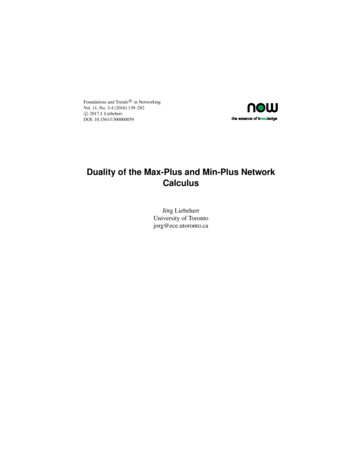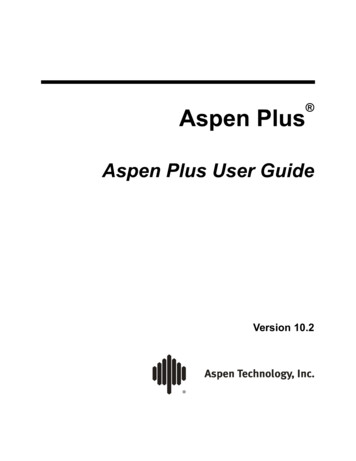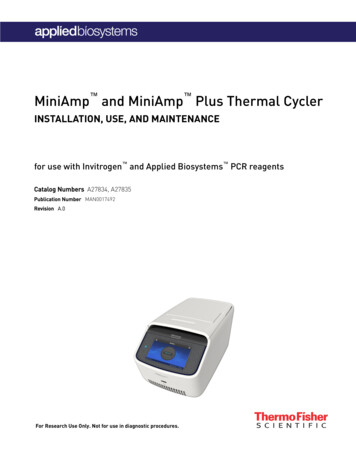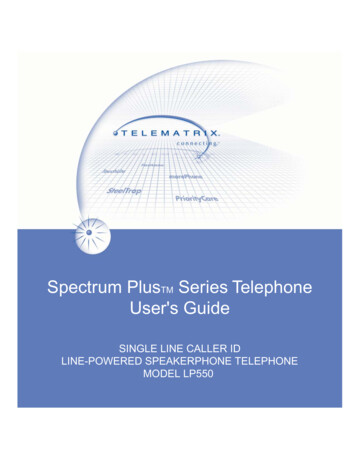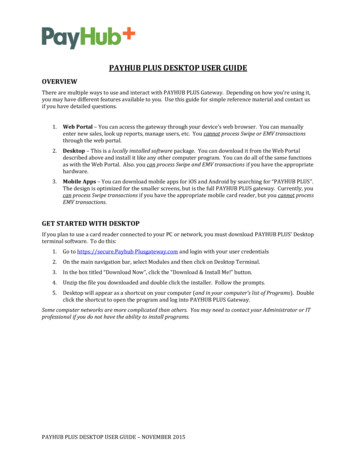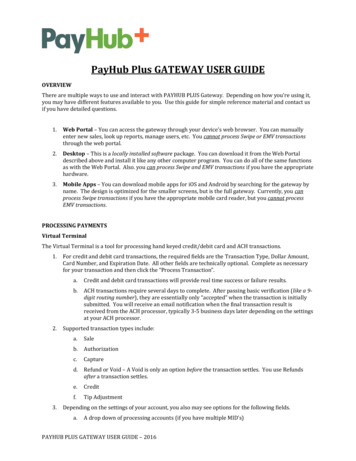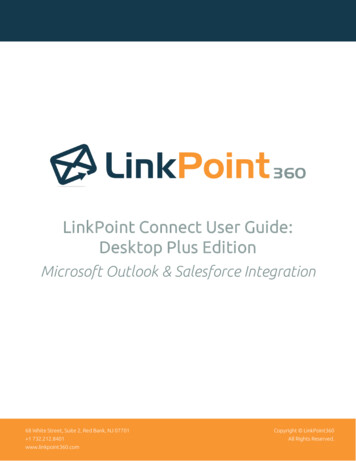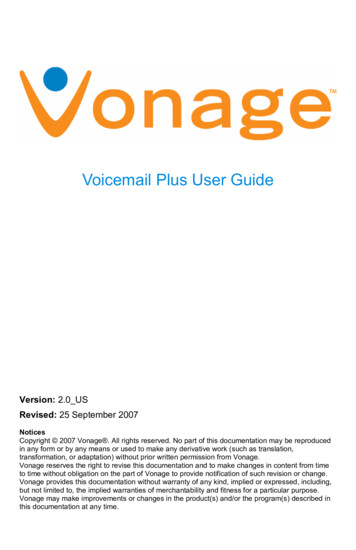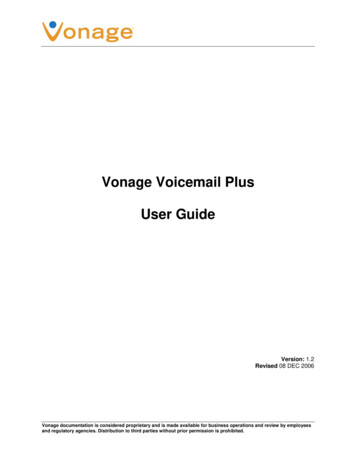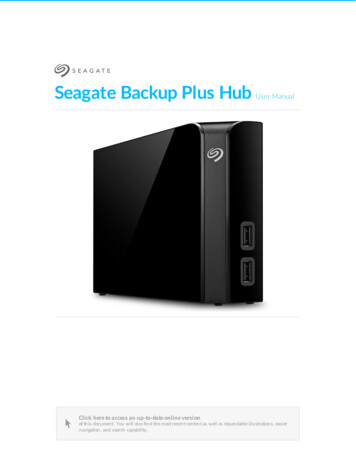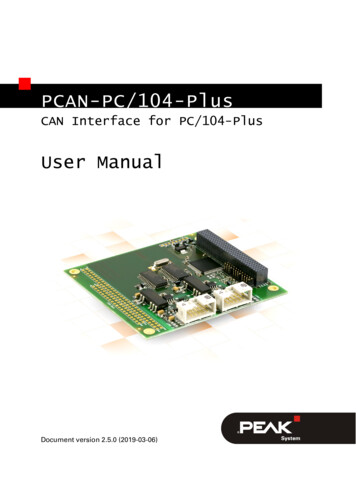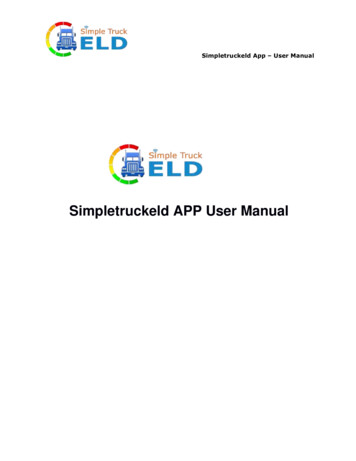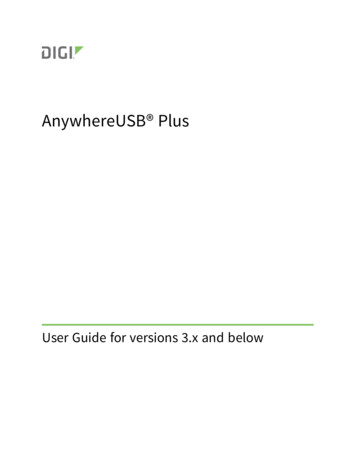
Transcription
AnywhereUSB PlusUser Guide for versions 3.x and below
Revision history—90002294RevisionDateDescriptionAJanuary 2019Initial release.BFebruary 2019Updated CLI information: set timeCJuly 2019Added information about hiding Hubs andmanaging Hub certificates.Added information about running theAnywhereUSB Manager as a service.Added information about using thecommand line to configure theAnywhereUSB Manager.DSeptember 2019Updated time configuration information.EFebruary 2020Rebranded for use with versions 3.x andbelow.Trademarks and copyrightDigi, Digi International, and the Digi logo are trademarks or registered trademarks in the UnitedStates and other countries worldwide. All other trademarks mentioned in this document are theproperty of their respective owners. 2020 Digi International Inc. All rights reserved.DisclaimersInformation in this document is subject to change without notice and does not represent acommitment on the part of Digi International. Digi provides this document “as is,” without warranty ofany kind, expressed or implied, including, but not limited to, the implied warranties of fitness ormerchantability for a particular purpose. Digi may make improvements and/or changes in this manualor in the product(s) and/or the program(s) described in this manual at any time.WarrantyTo view product warranty information, go to the following website:www.digi.com/howtobuy/termsSend commentsDocumentation feedback: To provide feedback on this document, send your comments totechcomm@digi.com.Customer supportDigi Technical Support: Digi offers multiple technical support plans and service packages to help ourcustomers get the most out of their Digi product. For information on Technical Support plans andpricing, contact us at 1 952.912.3444 or visit us at www.digi.com/support.AnywhereUSB Plus User Guide for versions 3.x and below2
ContentsAnywhereUSB Plus User Guide for versions 3.x and belowUser rolesTerminologySupported OS899Get startedVerify product componentsAnywhereUSB 2 Plus componentsAnywhereUSB 8 Plus componentsAnywhereUSB 24 Plus componentsInstall the AnywhereUSB ManagerInstall AnywhereUSB Manager as a service or stand-aloneConnect the hardwareVerify initial connection1012141719212223Create groups and assign to client IDsCreate groups and assign ports to the groupAssign a group to a client ID2627Connect to a group or USB device in the AnywhereUSB ManagerConnect to a group or a USB device in the AnywhereUSB ManagerConnect to a groupConnect to a USB device292930Manage the Hubs using the AnywhereUSB ManagerStart the AnywhereUSB ManagerRename AnywhereUSB Plus Hubs, groups, and USB devicesAssign a local name to a HubAssign a local name to a groupAssign a local name to a USB deviceDisconnect from a group or USB deviceDisconnect from a groupDisconnect from a USB deviceConfigure auto connectEnable auto connect for a groupAnywhereUSB Plus User Guide for versions 3.x and below333333343434353535363
Disable auto connect for a groupManage the list of known HubsAdd a Hub to the known Hub listRemove a Hub from the known Hub listWorking with the known Hubs list and the Autofind Hubs optionHide an individual HubHide a Hub that displays in the AnywhereUSB ManagerHide a Hub that does not currently display in the AnywhereUSB ManagerDisplay a hidden HubHide all unauthorized HubsAutomatically hide unauthorized HubsDisplay unauthorized HubsMinimize the AnywhereUSB Manager when launchedAutofind Hubs when the AnywhereUSB Manager launchesSpecify search, response, and keepalive intervals for a HubManage Hub credentialsEnable and disable the auto-register Hub certificateUpdate a Hub certificateRemove a Hub certificateAdd a Hub certificateView latency graphView the AnywhereUSB Manager system messagesView AnywhereUSB Plus license informationRestore AnywhereUSB Manager default configurationKeep the current client IDChange the client IDAccess the online help from the AnywhereUSB ManagerAnywhereUSB Manager windowAnywhereUSB Manager icons and toolbarAnywhereUSB Manager menu optionsAnywhereUSB Manager Hub menu optionsAnywhereUSB Manager group menu optionsAnywhereUSB Manager USB device menu optionsAnywhereUSB Manager Hub Status paneAnywhereUSB Manager Group Status paneAnywhereUSB Manager Device Status paneSet Hub preferencesExit the AnywhereUSB 444454545464646474748484850515253Administrators: Configure the AnywhereUSB Plus in the web userinterfaceOpen the Configuration and Management web user interfaceAccess the online help from the web UIApply and save changesConfiguration and Management web user interfaceConfigure and manage client IDsConfigure a client IDManually add a client IDRemove a client IDAutomatically register or reject unknown clientsAutomatically reject unknown clientsAutomatically register unknown clientsRename a Hub and the groups in a HubAnywhereUSB Plus User Guide for versions 3.x and below5555555556575860606061614
Rename the HubRename a groupView Hub system informationConfigure the IP address on the HubAutomatically obtain an IP address for the HubManually set an IP address for the HubEthernet network bondingChange the Hub passwordView current connections to the HubConfigure network servicesConfigure the findme featureConfigure device identity settingsAllow the Hub to connect to Remote ManagerBackup and restore settingsBack up a Hub's configurationRestore the configuration for a HubUpdate the firmwareDownload the firmware to your computerUpdate the firmware on the HubView system logsView system statisticsConfigure the time on the HubConfigure time server synchronizationSet the server time manuallyRestore factory default settings from the web UIReboot the HubUninstall the AnywhereUSB 17171727373View Hub information in Remote ManagerGet started with Remote ManagerUpdate the firmware on the Hub from Remote ManagerView identifying information about the Hub on the Home pageView Hub summary dashboardView Hub connection history7777787878Configure the AnywhereUSB Manager from the command linePrerequisitesautoconnect clear allSyntaxautoconnect clear groupautoconnect groupautofindconnect deviceconnect groupdevice infodevice namedisconnect devicedisconnect groupexitgroup infogroup namehidden hub addAnywhereUSB Plus User Guide for versions 3.x and below808181828486889091929394969798995
hidden hub listhidden hub removehidden hub remove allhelphub infohub nameknown hub addknown hub listknown hub removeknown hub remove alllistlist full100101102103104105106107108109110111Configure the AnywhereUSB Plus Hub from the CLIAccess the command line interfaceAbbreviating CommandsSyntax Conventions?backupdisplay clouddisplay devicedisplay routedisplay tcpdisplay udpdisplay versionsexitfactory-defaultfindmefwupdatehelpinfo ethernetinfo icmpinfo ipinfo tcpinfo udpnewpassquitrebootrevertset cloudset ethernetset hostset networkset serviceset systemset timeset usbclientset usbgroupshowwhoAnywhereUSB Plus User Guide for versions 3.x and 71491511521536
DeploymentSecurityClient ID155TroubleshootingAnywhereUSB Manager client ID is not uniqueNo remote Hubs foundHide a group in the AnywhereUSB ManagerInvalid Hub certificateServices turned off and locked out of the HubMicrosoft Windows restrictionsHubs and virtual machines158158158159159160160HardwareUse the Reset button to restore factory defaults161Regulatory and safety informationSafety warningsAnywhereUSB Plus User Guide for versions 3.x and below1627
AnywhereUSB Plus User Guide for versions 3.x andbelowAnywhereUSB Plus is a Remote USB 3.1 Hub that implements USB over IP technology over GigabitEthernet networks. The Hub enables communication with USB-enabled devices from virtualizedsystems and from remote host computers. You can securely deploy AnywhereUSB Plus Remote USB3.1 Hubs in non-secure environments, making it ideal for point-of-sale, kiosks, surveillance, industrialautomation, or any mission-critical enterprise application. This Gigabit Ethernet-attached solutionprovides 2, 8, or 24 USB 3.1 ports to connect a wide range of peripheral devices such as USB licensedongles, scanners, printers, cameras, storage media, or other USB devices. The 8- and 24-port modelsprovide support for 10 Gigabit Ethernet and include SFP interfaces.User rolesThe different user roles that work with the AnywhereUSB Plus Hub are described in the table below.RoleDescriptionWindows AdministratorThe Windows administrators have the Windows permissions toinstall the AnyhwhereUSB Manager software on the computer.The Administrator can start, stop, and configure theAnywhereUSB Manager if it is run as a service.Hub administratorThe Hub administrators have access to the Hub password. Thisenables the administrators to access and perform all activitiesto configure and maintain the Hub using the Configurationand Management web UI and the Hub CLI commands.UserA user can log into their computer and access theAnywhereUSB Manager that has been installed on thecomputer by the Windows administrator and is not running as aservice.Within the AnywhereUSB Manager, the user can connect to thegroups on the remote Hubs to which they have been givenaccess by a Hub administrator.A user cannot access the the Configuration and Managementweb UI or use the Hub or AnywhereUSB Manager CLIcommands.AnywhereUSB Plus User Guide for versions 3.x and below8
AnywhereUSB Plus User Guide for versions 3.x and The physical or virtual equipment (such as a PC, laptop, or virtualmachine), which is used to remotely access the AnywhereUSB PlusHub.Client IDThe client ID is a unique identifier assigned to a user account the firsttime a user logs in to a computer and opens theAnywhereUSB Manager.During this process, the AnywhereUSB Manager creates a secureidentity certificate that is associated with the client ID. This certificateis used to validate your user account with the Hub. For moreinformation, see Client ID.GroupA group is a set of USB ports on an AnywhereUSB Plus Hub withexclusive access to a single user account. Each USB port can beassigned to only one group by the Hub administrator.When you log into the computer and connect to a Hub, you are allowedto connect to any groups assigned to your client ID.See Create groups and assign to client IDs for more information.Supported OSMicrosoft Operating systems supported:n Microsoft Windows 7nMicrosoft Windows 8.1nMicrosoft Windows 10nMicrosoft Windows Server 2012 R2nMicrosoft Windows Server 2016nMicrosoft Windows Server 2019AnywhereUSB Plus User Guide for versions 3.x and below9
Get startedThis section explains what comes with each AnywhereUSB Plus model, how to install the necessarysoftware, and how to connect the hardware. After you have verified the AnywhereUSB Plus Hubcomponents, the software installation, hardware connection, and initial connection process must bedone individually for each computer.Note The steps in this process can only be done by an administrator. Once the setup is complete, anyuser can connect to a group, as described in step 6 below, Connect to groups.1. Verify product components.2. Install the AnywhereUSB Manager.3. Connect the hardware.4. Verify initial connection.5. Change the Hub password.6. You should update the firmware on the Hub to ensure you have the latest version. See Updatethe firmware.7. After you have completed your initial connection, you can create groups and assign ports toeach group. Once this step is complete, you can specify the groups that a client ID is allowed toaccess. See Create groups and assign to client IDs.8. Connect to groups. Any user (Administrator or non-Administrator) can open the AnywhereUSBManager and connect to the Hubs and groups to which access is allowed.Note If you installed the AnywhereUSB Manager as a service in step 2, above, onlyAdministrators can open the AnywhereUSB Manager.9. The Hub administrator can use the Configuration and Management web user interface(web UI) to configure networks parameters, services, and other Hub features. You can updatethe firmware, back up the configuration, view system information and logs, and reboot theHub. See Administrators: Configure the AnywhereUSB Plus in the web user interface.Verify product componentsAll AnywhereUSB Plus models include the AnywhereUSB Plus device in the box. Additionalequipment may be required or may be optional.AnywhereUSB Plus User Guide for versions 3.x and below10
Get startedVerify product componentsnAnywhereUSB 2 Plus componentsnAnywhereUSB 8 Plus componentsnAnywhereUSB 24 Plus componentsAnywhereUSB Plus User Guide for versions 3.x and below11
Get startedVerify product componentsAnywhereUSB 2 Plus componentsVerify that you have the following included and required additional equipment.EquipmentDescriptionIncluded equipmentAnywhereUSB 2-port device.Required additional equipmentnSTP Cat 7 Ethernet cablenPower supply kit (recommended): 1.8 amps per port. DigiPN 76000965.nAlternate power supply kits (may be used if USB portcharging is not required):oAC Power Supply: US plug to 5 VDC. 2.5 mm lockingbarrel plug (3 A max). Digi PN 76000934.oAC Power Supply: EU plug to 5 VDC. 2.5mm lockingbarrel plug (3 A max). Digi PN 76000935.oAC Power Supply: Standard Temperature, Universalplugs (US, EU, UK, AU) to 5 VDC. 2.5mm lockingbarrel plug (3 A max). Digi PN 76002021.ItemNameDescription1Ethernet connectorConnect the STP Cat 7 Ethernet cable.AnywhereUSB Plus User Guide for versions 3.x and below12
Get startedVerify product componentsItemNameDescription2USB LEDs and portsThe USB port supports 1.1, 2.0, and 3.1 USB devices.The LED illuminates as follows, based on the speed of the USBdevice:n 1.1 (Full speed): Yellown2.0 (High speed): Greenn3.1 (Super speed): Blue3Reset buttonUse this button to reset the Anyw
AnywhereUSB PlusUserGuideforversions3.xandbelow 6 hiddenhublist 100 hiddenhubremove 101 hiddenhubremoveall 102 help 103 hubinfo 104 hubname 105 knownhubadd 106