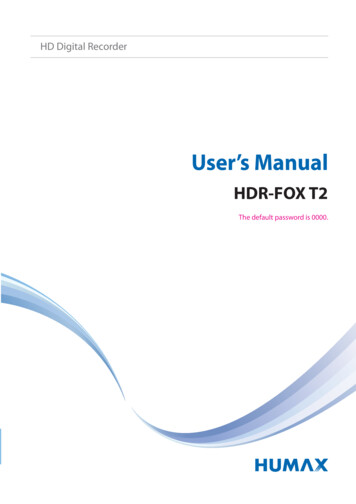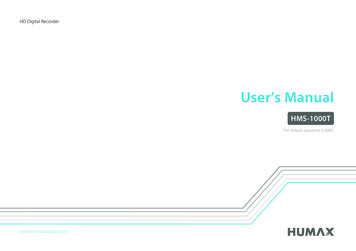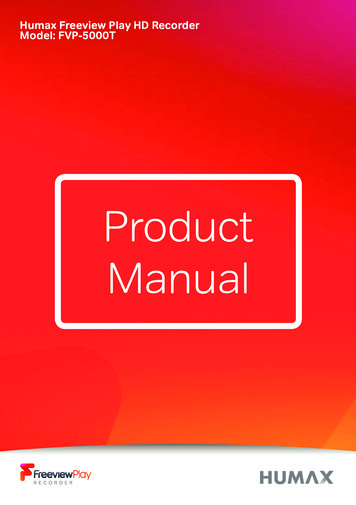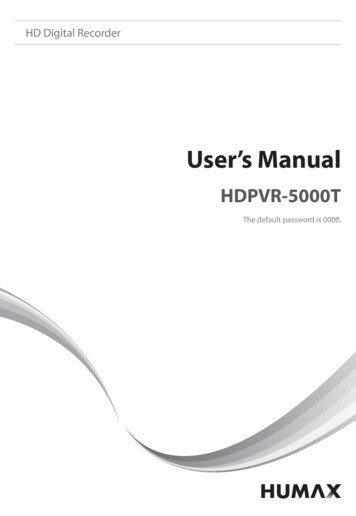Transcription
KEEP IN TOUCH@HDR-1100SOnlineKeep up to date www.freesat.co.ukFollow us www.twitter.com/Freesat TVFind us www.facebook.com/Freesat@Email updatesSign up to be the first to find out what’s on, and hear about new channeland On Demand player launches, competitions and the latest offers.Register at www.freesat.co.uk/keepintouchWe promise to only send you interesting and entertaining news and TVreviews, and we’ll never pass on your personal details to anyone you don’twant us to.SupportFor help with installation or using your new Freesat box, call us on0345 313 0051 (local call rate) or visit www.freesat.co.uk/helpHumax helpline 0344 318 8800 Email uksupport@humax-digital.co.ukVisit www.humaxdigital.com/ukThe Freesat AppSet recordings on the go so you never miss your favouriteshows again. Find out more at www.freesat.co.uk/appIf you have any questions about set up,installation or Freesat the team are here to help0345 313 0051 customerteam@freesat.co.ukFor any technical queries the Humaxteam are here to help 0344 318 8800uksupport@humax-digital.co.ukFREESAT and the Freesat logo are registered trade marks Freesat (UK) Ltd. Freesat logo Freesat (UK) Ltd. The details in this guide arecorrect at the time of going to print and is for guidance only. The products features outlined are subject to change at any time without notice.YourUSER GUIDE
ContentsBasicsYour remote controlOn screen iconsHome. It’s where it all happens.The TV GuideYour main controls23456See what’son TVSeeing what’s on – Now & NextWatching something on earlierPlanning what to watch laterBrowsing whilst watching TVFind out more about a programmeFind programmes by channel categoryFinding and listening to radio channelsSetting a reminder7891011121314RecordingsRecordingsHandy auto promptsSee what you’ve set to recordFind and watch a recordingRecording playback controlsPick up a recording from where you left offManaging your recording spacePause and rewind live TV1516171819202122ExtrasConnect to the InternetOn DemandShowcaseSearchControlling your children’s viewingHiding Adult channelsAccessibilitySafety InstructionsWarningTroubleshootingSetting the universal remote controlSpecificationOpen source software notice23242526272829303233355052Welcome to Freesat.I N C L U D E D W I T H Y O U R S M A RT T V R E C O R D E RQuality state of the art satellite TV receiverOver 200 of your favourite channelsPicture perfect High Definition on selected channelsBBC iPlayer, ITV Hub, All 4, Demand 5, YouTube,BBC News and BBC Sport appPay for a little extra telly if you want with Netflix,Curzon Home Cinema, Wuaki.tv and HopsterCatch up on the last 7 days of TV with a uniqueRoll Back TV GuideShowcase (specially selected editorial TV picks)Clever Recording – the smart way to organise yourrecorded showsEasy plug and play set upFree, expert customer support – visit freesat.co.uk/helpor call 0345 313 0051NE E D A H A ND?If you need help anywhere along the way, just go tothe Help & info menu on the Home screen or visitfreesat.co.uk/help1
Your remote controlRecordings – goes toyour recordingsSkip backwards – skipsbackwards in recordingsStop – stops a recordingand On Demand playbackRewind – rewinds up tox32 times fasterRecord – records whatyou’re watching or setsa recording in the TVGuideSearch – brings up theSearch screenBack – goes back onestepMAIN CONTROLSUp, down, left, rightarrows – movesaround the TV Guideand menusOK – confirms yourselectionNumber buttons – toenter channel numbersOn screen iconsStandby – puts thebox into standby, andon againON SCREEN ICONSRECORDING ICONSmay contain material withadult themesto be deleted soonsubtitles availablekept (won’t be deleted)audio description availableunwatchedList – sort the TV Guideinto channel categoriesshown with sign languagepart watchedPause – pauses liveTV, recordings andOn Demand playbackDolby surround sound availableseries recording setHigh Definitionrecording setan HD version also availablerecording failedreminderwatch from the startSkip forward –skipsforward in recordingsFast forward – fastforwards up to x32times fasterTV Guide – opens andcloses the TV GuideExit – returns to live TVHome – takes youanywherei – gives you more infoabout a programmepart of a seriesfilmColour buttons – givesyou more optionson-screenAD – turns audiodescription on or offSUB - turns subtitleson or off23
HomeThe TV GuideHome takes you to:EXITTVINFOGuideSUBSETTINGSADSee whats onRNow & PNext.P PP-The Freesat team’s picks of what towatch this week and what’s availableSHOWCASEOn Demand.RecordingsRecord a show or entire series at thetouch of a button, all easy to find in theRecordings section.4See what’s on the minute you sit downwith our at a glance ‘Now & Next’ view.OKTV GUIDEHOMERECORDINGSLISTPressThe best Catch up TV and On Demandservices full of TV favourites ready towatch when you are. Your Freesat box willTEXTneedto be connected to the Internet. (seepageSEARCH 24).UseBACKINFOEXITHelp & infoTips on making the most of your Freesatbox, and info about services for visuallyimpaired and hard of hearing viewers.OKTV GUIDEGUIDEHOMERECORDINGSLIST LISTOKTV GUIDEOKTVTV GUIDEHOME HOMERECORDINGSHOME RECORDINGSRECORDINGSLIST LISTwhat’s onSUB‘Now & Next’ADBACKBACKBACK BACKEXITEXIT EXITEXITINFOINFO INFO SUBINFO- what’s RcomingPup inP thenext 7 days i ii iRSearchQuickly find a programme withouttrawling the TV listings.to explore:OKi PPSETTINGSADADSUB SUBSUBADRR PR PPPPPPPP -PP- what’s been on already butis available for catch up SHOWCASEPSEARCHSEARCHSEARCHSEARCHP P-P--TEXTSETTINGSTEXT TEXTSETTINGSSETTINGSSETTINGSADTEXT TEXTSEARCHlaterShowcaseiOn rThe Home screen will take you anywhereOK to TVRECORDINGSyou wantgo.GUIDEPress HOME5
Your main controlsSeeing what’s on – Now & NextThese buttons can get youeverywhere.HOMEin theRECORDINGSPress OK onTVaGUIDEprogrammeTV Guideand all the available options for thatspecific programme will be listed.EXITINFOiSUBLISTTEXTSo if a programme is on live TV now,2TV GUIDEhighlight it inRthe TVPGuide,SEARCHP press OK andthe Action Menu will look like screen 2. BACKEXIT BACKOKINFO EXITto scroll through theGUIDEHOMEtoTVselect.iTV GUIDEiINFOSETTINGSADSUBP R iPSUBRiADPREXITOK HOMETV -SHOWCASEOKHOMEPPIf the programme is on later, you’ll be ableBACKEXITINFOto Set reminder , or Record it (Screen 3).Pressoptions andCKSETTINGSAD11PP P-P-PSHOWCASE ARCH LIST PPTEXT-The TV Guide shows what’s on nowand next in an ‘at a glance’ HSHOWCASEOKTVGUIDEHOME HOMERECORDINGSTV GUIDEHOMERECORDINGSOK OKTV GUIDERECORDINGSLIST LISTPressP-To move through the channels,useOKTV GUIDE OKHOMETV GUIDEOKBACKBACKBACKSHOWCASEEXITEXITEXITINFO INFOINFOHOMEbringsRECORDINGSPressing OK onTVaGUIDEprogrammeup all the available options.LISTSUBSUBTV GUIDESUBOK HOMETV GUIDERECORDINGSHOMEiiEXIT BACKINFO EXITSUBINFOADSETTINGSADSUBINFOSUBRiSETTINGSADPP DINGSPPPSEARCHPSHOWCASEPP As youtheSHOWCASEguide,i browse throughiP- you canPRSHOWCASESHOWCASEfind out more about a programme and seea full description by pressing iPPSHOWCASETV GUIDEHighlight a programme and pressOKOK andTV GUIDEchoose Watch now (Screen 2).-SHOWCASEAt any stage to go back to watching TVBACKEXITINFOBACKINFOfull screen,press EXITiiHOMEHOMESUBSUBRRP TEXT TEXT TEXTSETTINGSSETTINGSAD SETTINGSADADRBACKLISTTo move through the programmes a pageOKSEARCHTV GUIDERECORDINGSLISTT O P T I PHOMERPPSEARCHSEARCHR PPPPandP P Pat a time,R pressPSETTINGSEXITINFOSUBAD SUBTEXTSETTINGSBACKEXITADIf youknow the TEXTchannel number,P INFOP backii- P- 24P hours,To moveforwardandpressjump straight to it in the TV UBADTEXTwith the numberbuttons.BACKTOP TIPBACK2P ESHOWCASE67
Watching somethingon earlierPlanning what towatch laterYou can catch up on the last 7 daysof TV with our Roll Back TV Guide.To plan your viewing a bit furtherahead, the full TV Guide haslistings for the next 7 days.1This is available on selectedchannels with On Demand serviceson Freesat. Look out for earlierhighlighted in the TV Guide wherethis is available.Use to browse programmes that are on‘later’ (ScreenOK1). TV GUIDE OKHOMETV GUIDE RECORDINGSHOMEOKBACK2Press to see programmes from earlieron today, ready to watch whenever youare (Screen 2).BACKEXITTV GUIDEINFOHOMESUBRECORDINGSLISTSETTINGSADPRYou can go backi up to 7 days by continuingto press (Screen 3).OKTV GUIDEHOMERECORDINGSLISTHighlight a programme you want to watchHOMERECORDINGSand press OK TV GUIDEPPBACKEXITINFOSUBSETTINGSADTo go back to the live TVcontinueOK Guide,TV GUIDEHOMEto press OKEXITINFOP-PSUBTV GUIDEHOMEBACKEXITiINFOiiSUB P RADADSETTINGSP- PPP- PSUBINFOBACK CORDINGSLISTSETTINGSAD SEARCH PSEARCHP-P-TV GUIDEHOMESHOWCASERECORDINGSLISTSHOWCASETSUBOP TIPSETTINGSADTEXTR ToLISTTEXTLISTRECORDINGSTEXTTV GUIDESEARCHTo move forward and back 24 hours, pressRPRPPPandiLISTiSEARCHP through the TV Guide,fastP scrollpress and holdP PTV GUIDEHOMERECORDINGOK OK TV GUIDEOK OK TVHOMEGUIDETV TSETTINGSOKagainPPSEARCHRECORDINGSTo go back to watching TV full screen,RPP SUBBACKINFOpress EXITPPEXITBACKBACKTo clear the GuidepressRECORDINGSSHOWCASESETTINGSADFor the full TV guide press(Screen P You cani plan youri viewing for P up to- aPOKweek in advance, setting reminders andrecordings.SEARCHPPHOMESHOWCASETEXTPEXITTV Ti iSUBINFOSUBINFOR RSHOWCASEiiSETTINGSETTINGSAD ADADSUBADSUBP P R P RP PPPPP- -PP P-SHOWCASESHOWCASEP-SHOWCASESHOWCASESHOWCASE8PPP9
Find out more abouta programmeBrowsing whilst watching TV1Programmescome withextraOKTV GUIDEHOMERECORDINGSinfo to help you decide whether towatch them.BACKEXITINFOSUBAD1LISTSETTINGSTo see the programmeinfo,Phighlight theRPprogramme in the TV Guide and press theP i button. A short descriptionP- will thenshow in the info area next to the mini TV(Screen 1).SHOWCASETo see more info about the programme,GUIDERECORDINGSpress OK forTVtheActionHOMEMenu (Screen2).TEXTSEARCH2LISTSelect AboutTV GUIDEHOMERECORDINGSLISTOK OK TV GUIDEOK OK TVHOMEGUIDETV GUIDERECORDINGSHOMEHOME RECORDINGSLISTRECORDINGSTo see what’s on other channels, press(Screen 2). P P P P P P P TINGSSETTINGSAD FOEXITEXITINFOSUBINFOADSUBTV GUIDEOK HOMETV GUIDERECORDINGSHOMER RR R i ii i- - Browse programmeson earliertodayby pressing andwhat’sonlaterbyPPPPpressing(Screen3). iiBACKEXIT BACKINFO FOPPPEXIT3TEXTRECORDINGSSEARCH SHOWCASESEARCHSHOWCASESHOWCASESHOWCASETV GUIDEHOMERECORDINGSSUBSETTINGSADR SUBSHOWCASE ADRP iTo go back to watchinglive TV full screen,PBACKpressKEXITEXITINFOINFOSUBADPRRiiPP PADP-SHOWCASESHOWCASESETTINGSP BACKP-High definitionTEXTLISTan HD version also available3DPSUBPYou may see these in the info areaLISTSEARCH-OKTEXT TV ARCHOKTOP TIPP3SEARCHON SCREEN CASE TEXTTEXTSEARCHSEARCHYou can set remindersOKand TVrecordingsGUIDE P PhereHOMERECORDINGSHOMERECORDINGSLISTby pressing OK TV GUIDEP PiBACKHerea longer descriptionof theSETTINGSINFOyou’ll findSUBADprogramme including when it is showingRPPagain and otherepisodes(Screen 3).EXITiLISTLISTPSETTINGSTEXTTV GUIDEHOME-BACK2You don’t have to stop watching TV to seewhat else is on. For a quick snapshot ofwhat’s on now and next, press any of SHOWCASESet a programmetouchi by pressingiTV GUIDEHOMERECORDINGSSUB programmeADto see theRSUBPPADto record withoneP RSETTINGSSETTINGS-PPP PSEARCHTEXTSEARCHP-LISTTEXTSHOWCASEmay contain material withadult themesaudio description availablesubtitles availableshown with sign languageDolby 5.1 surround soundavailableSHOWCASE1011
Find programmes bychannel categoryFinding and listeningto radio channels12In the mood for a movie, or need yournext news fix? Jump straight to thatgroup of channels in the TV Guide byRECORDINGSpressing LIST on your remote control(Screen 1).OMEUseto choose the type ofTEXTchannel you’re looking for, and pressOK (ScreenTV GUIDE2). You’llHOME thenRECORDINGSonly see the LISTSEARCHPP inP thechannels within thatP category iiTV Guide.OKTV GUIDEOK HOMETV STEXTOKBACKBACKEXITINFOSETTINGSADBACKPEXIT BACKINFO P CHPnow , Set reminderYoucan choose to Listenjust like a TV programme.P or SSUBRHOMEPPRECORDINGS PLISTP-LISTTEXTSEARCHSHOWCASESUBRSHOWCASETV GUIDERadio channels start at Channel 700To listen to a radio programme, highlightTEXTOKTV GUIDEit ADin the TVSETTINGSGuide and pressSUBRLISTTOP TIPFind the radio channels in the TV GuideHOMERECORDINGSquicklybypressing LIST , then useand select Radio.TV GUIDESETTINGSADPP PTEXTSEARCHP-SEARCHSHOWCASEP-SHOWCASE1213
Setting a reminderRecordings1OKWorried you’ll miss a programme?Well worry no more. You can seta reminder from the TV Guide orwhile watching live TV.Highlight the programme, you want to setTV GUIDEa reminder for, press OK andselect HOME3RECORDINGSEXITINFOHighlight a programme, pressRselect Set reminderSUBOKADTV GUIDEandPP ADSETTINGSP SHOWCASEPBACKEXITSEARCHSUBLISTMulti taskingP2i ) from the Now & Next P banner-INFOSUB3) ifrom the TV GuideINFO SUBR iBACK-TEXTPressingstandby while recording won’tstop the recording. Your Freesat box willSEARCHgo into standby when the recording KTEXT5) from SearchPADHighlight the programme you want toPPrecord, press RSHOWCASERecordINFOPPSUBin Showcase by pressingEXITTheTEXTbox will need to be connected totheLISTsatellite dish with two cables. If youSEARCHonlyuse one cable, this feature won’t beavailable.SETTINGSADHighlight theyoutoOK programmeTV GUIDEHOMEwantRECORDINGSPPrecord, press RSHOWCASEHOMERecordRECORDINGSany of theTV GUIDEYour Freesat box can record one channelTEXT you watch another. Or you canwhileLISTrecordtwo different channels, and playSEARCHback a recording you made earlier.SETTINGSAD4)ifrom ShowcaseTEXTTo cancel a reminder, press BACKP whenP- the prompt is on screen.SHOWCASEEXITINFOSEARCHRecord from when you started watchingprogrammesTV GUIDEHOMERECORDINGSLISTandselectingSHOWCASEYour Freesat box automatically saves upOKGUIDERECORDINGSLISTtoTV30minsof HOMEthe channelyou’re watching,even if you’re not recording.SUBADSETTINGSSETTINGSTEXTSHOWCASETEXTPSo if SUByou decideADthat youwant to recordRecord straight fromthe Searchresults,SETTINGSBACKEXITINFOTEXTSEARCHRPPTV ess by Ppressing OK andselectingRecordPSEARCHRP record from the pointandP it willP iPyou tuned to thatP channel.SHOWCASEINFOEXITSUBR14RECORDINGSTo record theyou’reOK programmeTV GUIDEHOME watchingRECORDINGSPPnow, press REXITLISTOKTOP TIPINFOBACKTEXTRECORDINGSSEARCHPThe reminder iprompt will appear on PBACKEXITINFOSUBscreen 30 seconds before the programmestarts, and will then auto tune to theRchannel (Screen 3).iSETTINGSHOMEEXITLISTSet reminderBACKHOME1) one touch record from live TVBACKFrom the TV Guide (Screen 1).While watching live TV (Screen 2).TV GUIDEWays to record2iiADPP PPSEARCHP--SHOWCASE15
See what you’ve set to recordHandy auto prompts1Recording a seriesIf the programme is part of a series, you’llbe asked whether to set the whole seriesto record (Screen 1).2OKBACKEXITINFOIf the programme is also on in HD, you’llbe asked whether to record the HighDefinition version.Solving a recording conflictYour Freesat box will help you solve therecording conflict by searching the TVlistings (Screen 2).If the programme is on at another timein the TV listings your Freesat box willsuggest it.iRECORDINGS on LISTyour remote controland navigate to the ‘planned’ section.All the programmes you’ve set to recordADTEXTarelisted SETTINGSchronologicallyby the recordingdate.SEARCHPSUBRHD alternativeHOMEPressTV GUIDEPRECORDING ICONSto be deleted soonkept (won’t be deleted)a programme is being recorded orP WhenP-is set to record the recording iconappear next to it in the TV guide.willunwatchedSHOWCASEshows the programme is part of aseries. All episodes will be recorded andstored together.part watchedseries recording setrecording setrecording failedwatch from the start1617
Find and watch a recordingRecording playback controls1OKHOMEPressGUIDE2LIST(Screen1).All the programmes you’ve recordedare stored here. You can choose howSETTINGSADTEXTthey’relisted,either alphabeticallyA-ZbyP date, Most recent ornot watched yet,SEARCHSUBP PACKRECORDINGSSUBRiPP PLISTTEXTSEARCHBACKEXITTV GUIDEOKINFOFA ST FORWARD ANDREXITINFOBACKEXITINFOSUBRE WINDOKiEXITBACK- You can choose different speeds, up toR32x by pressingorrepeatedly.iSETTINGSPSUBADP PP SHOWCASEADSUBP R PSHOWCASE PP-P P-PTV GUIDESINFOLISTTo return to your Recordings, T OP-PINFOSUBINFOEXITRECORDINGSLISTHOMERECORDINGSPP R Pa differentPressorto shiftplace in the recording (Screen 1). iiPBACKtoRPINFORto freeze the screen whileforwarding orirewinding a programme.ADADSUBTV RDINGSLISTyou’re playing,fastOKSETTINGSADTo start watching a recording, highlightTV GUIDEthe recording, press OK andselect HOMEBACKHighlight the programme you want toTV selectGUIDEHOME nowRECORDINGSwatch, press OK andWatch(Screen SHOWCASE2).INFOBACKPAUSEWatch nowStill to watchP-EXITPL AYTV GUIDESEARCHSEARCHSETTINGSADTEXTSETTINGSPSHOWCASE PSEARCHSUBPRiTEXTSEARCHP-SHOWCASESHOWCASE19
Pick up a recording from whereyou left offManaging your recording spaceYou can see how much space thereis left for new recordings using thebar at the top of the Recordingsscreen. It’s worth rememberingthat high definition (HD)programmes use more recordingspace than standard definition (SD)programmes.12Recording spaceYour box will automatically delete theoldest watched recording if there’s notenough space for a new recording.If you want to go back to a recording youstopped halfway through, highlight theHOMErecording and press OK TV GUIDEYou’ll have the option to:Watch from start or Resume . Resume willBACKEXITINFOSUBADplay from the point you left off.RECORDINGSProgrammes that are next in line to bedeleted are stored in the folder ‘deletingsoon’.LISTDeleting a recordingSETTINGSRPChecking your remaining viewingtimePOKTEXTHOMEPressTV GUIDEBACKEXITINFOSUBpressing any of the arrow buttons.PRSHOWCASEBACKiLISTHighlight the recording you want toTV GUIDEHOMEdelete, press OK andselect DeleteSETTINGSADTEXTfrom the list.SEARCHP See how longi you have left to watchPby -RECORDINGSIfPthe recording is part of a seriesEXITINFOSUBAD youP also have the option to delete allPrecorded episodes. RPPBACKEXITINFOSUBRiHOMEPressTV GUIDELISTSEARCHKeepingyour recordingsi SHOWCASEOKRECORDINGSP PRECORDINGS PSETTINGSTEXTSEARCHP-LISTHighlight the recording you want to SHOWCASEprotect from being deleted, press OK TV GUIDESETTINGSADTEXTand select Keep from the list. The Keepiconwill be addedSEARCHto the recordingP(Screen 2).BACKEXITINFOSUBHOMERECORDINGSADSETTINGSP-All ‘Kept’ recordings are stored in theirown folder.SHOWCASEiRPP PTEXTSEARCHP-SHOWCASE20LIST21
Pause and rewind live TVConnect to the internet1FREESAT BOXBROADBAND ROUTERETHERNET CABLEPause the action and pick up whereyou left off, and rewind the bestHOMEbits again and again. OK TV GUIDEPause live TVBACKEXITINFOINFOWhen you’re ready to watch again,press.OKTV GUIDEHOMERECORDINGSSETTINGS EXIT TEXT INFOBACKTorewindRECORDINGSthe programmeHOMELIST you’reSEARCHPwatching, press.SUBADSETTINGSADYou can pause live iTV for up to two hours. PEXITLISTLISTYou’ll be able to Roll Back throughthe TV Guide on some channels toRECORDINGSLISTSEARCH catch up on programmes you’vemissed over the last 7 days.You’ll alsobe able to enjoy theSETTINGSTEXTOn Demand services on Freesat.Rewind live TVSUBTo pause the programme you’reOK watching,TV GUIDERPpress.BACKRECORDINGSPTopause playbacki- return to live TV fromTEXTBACKEXITandADrewindSETTINGSplaybackpress. INFOSUBRAfter two hours on pauseyour box williautomatically start to play from the pointthat you paused the TV.RPP PSHOWCASEP-SEARCH PTV GUIDEPTEXTHOMEP-RiSHOWCASEOKPSUBADPPSHOWCASE PConnect to the Internet and openup a whole new part of the TVGuide.SEARCHP-Minimum 2Mps broadband speedrequired.SHOWCASEThe best way to connect is with anEthernet cable. Slot one end into theEthernet port on the back of the box,and the other end into an Ethernet porton your router (Illustration 1). That’s it,you’re connected.If your router is too far away to use acable, you can connect to your homeWi-Fi network. The box will automaticallydisplay available Wi-Fi networks andyou’ll just need to enter your password.Or, try using a pair of Homeplug Adapters.They’re a safe and convenient way toaccess the Internet around your houseusing the electrical wiring.Free On Demand PlayersOptional Pay On Demand Players2223
On DemandShowcaseFind hundreds of hours ofprogrammes ready to watchwhenever you want.TV GUIDEPressOKHOMEYour Freesat box needs to beconnected to the Internet.onRECORDINGSyour remoteLISTcontrol.2GUIDEseeallGo to On Demand, and press OK toTVavailable On Demand services. (Screen 2).SUBSETTINGSOKOKOKADRTEXTTV GUIDEOKOKTV GUIDEGUIDEHOMETVHOMEHOME BACKBACKBACK BACKEXITEXIT EXITEXITINFOTV GUIDEOKINFO INFO SUBINFOTV T LISTRECORDINGSHOME RECORDINGSRECORDINGSLIST LISTADSETTINGSRECORDINGSLISTSETTINGSAD SETTINGSTEXT TEXTSETTINGSADSETTINGSADTEXT TEXTSUB EPOn Demand programmesare not available iPto record.-PPEXITSEARCHSEARCHUseto explore theSETTINGSINFOSUBADShowcasepicks. Youalso alsofilter thepicks using the genrecategories.RPPOnthe right are upcoming showsTEXTthat you may want to watch, or setaSEARCHrecording for.BACKBACKBACK BACKEXITEXIT EXITEXITINFOSHOWCASESHOWCASEINFO INFO SUBINFOSETTINGSAD SETTINGSTEXT TEXTSETTINGSADSETTINGSADTEXT TEXTSUB SUBSUBADRR V GUIDEGUIDEHOMERECORDINGSLIST LISTOKTV GUIDEOKTVTV GUIDEHOME HOMERECORDINGSHOME RECORDINGSRECORDINGSLIST LISTTV GUIDESelect a show andpress OKthen HOME . You’ll P -ii iiiP- have the option to watch a programmefrom On Demand, or to set a recordingSHOWCASE ADfromTV section.BACK the OnEXITINFOSUB-- SHOWCASE-Showcase is divided in to twosections.On the left are programme picks youLISTmay have missed and are available towatch On Demand.RRPPWhilst PwatchinganOn BADSETTINGSBACKEXITINFOSUBADP PPP PPINFOPPSUBPprogramme, youcanuse the playback ii i iiPBACKEXITINFOSUBAD PPTEXTPPSETTINGS SEARCHbuttons, justRlike a P RR PandSHOWCASErecording.SEARCHRPP P P P PBACKTOP TIPOKTV GUIDETo visit Showcase,press HOME onRECORDINGSyourremote control then select ShowcaseOKUseto browse through theEXITINFO SEARCHSUBPBACK PGUIDEHOMEOn Demandservices and OK toTVselect.OKThe Freesat team’s picks of whatto watch this week and what’savailable On Demand.NEED TO KNOWiPSETTINGSP PTEXTSEARCHP-SHOWCASESHOWCASE2425
SearchControlling your children’s viewingWith soLIST much great TV to choosefrom, we’ve made it easy to findwhat you’re looking for.RECORDINGSSETTINGSYou can leave out common wordsfrom the search, like ‘the’, ‘a’, ‘an,‘with’ ‘of’.TEXTPressSEARCHThere’s no need to include hyphensor apostrophes.on your remote control.Use the arrows on your remote controlto highlight a letter and OKto select. Results will appear once you’veSHOWCASEentered three letters.OKBACKEXIT BACKTV GUIDEBACKINFO EXITEXITBACKSUBINFORINFOADEXITSUBPP RBACKINFO ADSUBSETTINGSPINFOPSEARCHPPYou can filter the searchresultsby TV or i iiiRadio, or by any channel PRRSETTINGSAD HOMEPP-SETTINGSPPOK by selectingTV GUIDE PTEXTBACKEXITINFOSEARCHP-You can restrict viewing of On DemandSETTINGSSUBADTEXTprogrammes in the same way.PPThis can eitherbedone by following theP first time installationprompts during thePprocess, or by visiting Home , Settingsthen going to General Settings .SEARCHRiSHOWCASE26You can change your PIN code at any timeHOME , followedRECORDINGSby SettingsLISTand then Parental Controls .LISTSHOWCASEADOnce you’ve set your PIN, you canalso block adult channels fromappearing in the TV Guide.When you first set up your box, you’ll beasked to create your four digit PIN.SEARCHRECORDINGSTOP TIPSetting your four digit PINTEXTPSHOWCASE SHOWCASEOnce you’ve found the programmeyou’reilooking for, highlight it and press OK . TV GUIDEYou’ll be given all the options available forthat specific programme, includingWatch nowBACKor BADSETTINGSTEXTPRPSEARCHRPPEXITHOMERECORDINGSTo clearthe searchbar andLISTstartagain, press BackRECORDINGSLISTHOMERECORDINGSTV GUIDELISTOKTV GUIDEHOMEOKTV GUIDEOK HOMETV GUIDERECORDINGSHOMELISTRECORDINGSSome programmes after the9pm watershed may not besuitable for children. By settinga four digit PIN you can lockrecordings of these programmesto stop them being played backwithout your permission.TOP TIPSHOWCASE27
Hiding Adult channelsAccessibilitySigned programmesThese services make programmesavailable to visually impaired andhard of hearing customers.Some broadcasters provide a signedversion of popular programmes for hardof hearing viewers. Look out forinthe TV Guide which indicates it is a signedprogramme.Digital subtitles, audio descriptionand signed programmes areprovided by the broadcasters,but whenever they are availableFreesat customers can use them.Digital subtitlesOKEXITTV GUIDEHOMERECORDINGSYou can hide all channels classified asINFO from theSUB‘Adult’TV Guide.ADPress SETTINGSand then select Settings and thenPRParental controlsP LISTTEXTOKSEARCHPiHere you have the optionPto-hide all Adultchannels from the TV Guide.BACKBACKEXITEXITINFOTo turn subtitles on while watching liveSETTINGSAD thempress SUB . To turnoff, press DPP PRPPAudio descriptioniTEXTOKSEARCHPBACKBACKEXITEXITINFO SEARCHP-P Audio descriptionis an additionalPaudio service which describes what isSHOWCASEhappening on screen, including language,SHOWCASEmovements, actions and expressions.Look out foricon in the TV Guidewhich indicatesthey areHOMEavailablefor thatOKTV GUIDERECORDINGSprogramme.TV GUIDEHOMERECORDINGSLISTTo turn audio description on whileINFOwatchinglive TV,SUBpress AD . ToSETTINGSturnSETTINGSTEXTit off,SUBpress AD again.PRSHOWCASEiiPPi-PRTurning off all PIN controlled restrictionsYou can turn off all PIN restrictions byTV GUIDEHOME , followedRECORDINGSby SettingsLISTselectingand then Parental Controls .LISTINFOTV,SHOWCASEOKSubtitles are a text version of thedialogue in a programme. Look out forTV GuidewhichRECORDINGSindicatesOK in theTV GUIDEHOMEfor that programme.TVtheyGUIDEare availableHOMERECORDINGSLISTRPP PP PPP-LISTTEXTSEARCHSEARCH-SHOWCASESHOWCASE2829
Safety Instructions1. Mains Supply6. Attachments12. Locationa) Operate this product only from the typeof power supply indicated on the markinglabel. If you are not sure of the type ofpower supplied to your home, consult yourlocal power company.Do not use any unsupported attachmentsas these may be hazardous or causedamage to the product.a) Place the product indoors to avoidexposing it to lightning, rain or sun.Do not place it near a radiator or heatregister.b) Disconnect the product from the mainsbefore you start any maintenance orinstallation procedures.2. OverloadingDo not overload a wall outlet, extensioncord or adapter as this may result inelectric fire or shock.3. LiquidThe product should not be exposed toliquid of any kind. In addition, no objectsfilled with liquid should be placed on theapparatus.7. Lighting, storm or not in useUnplug the product from the wall outletand disconnect the antenna during athunderstorm or when left unattendedand unused for long periods of time. Thiswill prevent damage to the unit due tolightning and power-surges.8. Extraneous objectsDo not insert anything through theopenings in the unit, where they cantouch dangerous voltage points ordamage parts.9. Replacement of partsb) Use a light damp cloth (no solvents) todust the product.When replacement of parts is required,be sure the service technician usesreplacement parts specified by themanufacturer or those that have thesame characteristics as the original part.Unauthorized substitution may result inadditional damage to the unit.5. Ventilation10. Connection to the aeriala) The slots on top of the product must beleft uncovered to allow proper airflow intothe unit.Disconnect the product from the mainsbefore connecting or disconnecting thecable from the aerial. Failure to do so candamage the aerial.4. Cleaninga) Disconnect the product from the walloutlet before cleaningb) Do not stand the product on softfurnishings or carpets.c) Do not stack electronic equipment ontop of the product.30Safety Instructionsb) We recommend that the producthas 10 cm clearance from any otherappliances susceptible to electromagneticinfluences, such as a TV or a VCR.c) Do not block the openings with anyobjec
The best Catch up TV and On Demand services full of TV favourites ready to watch when you are. Your Freesat box will need to be connected to the Internet. (see page 24). Search Quickly find a programme without trawling the TV listings. Help & info Tips on making the most of your Freesat box, and info about services for visually