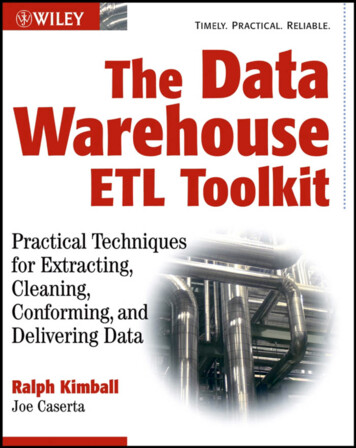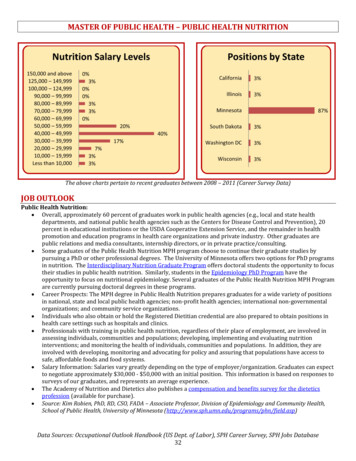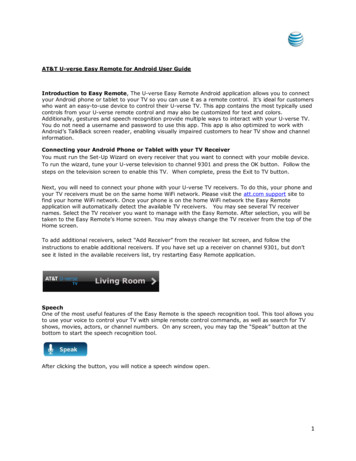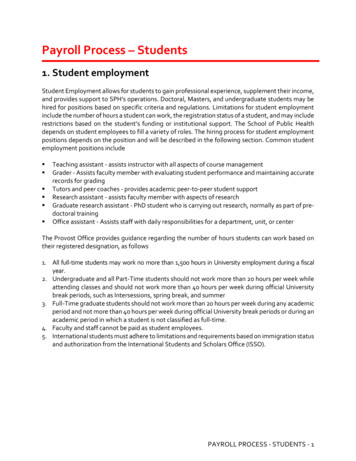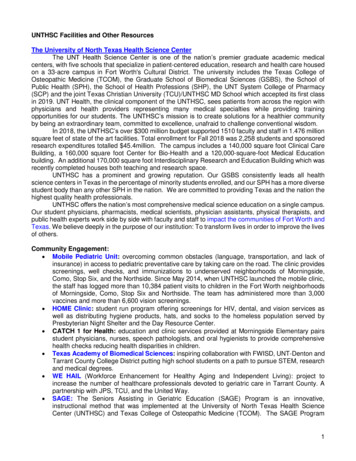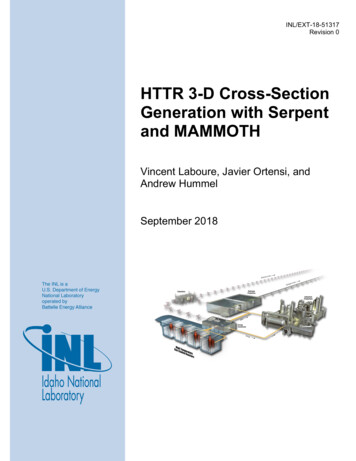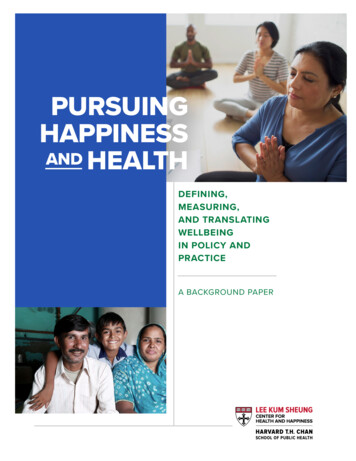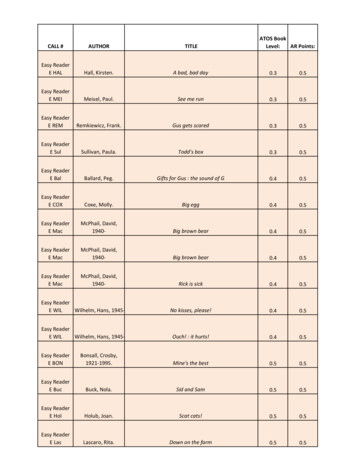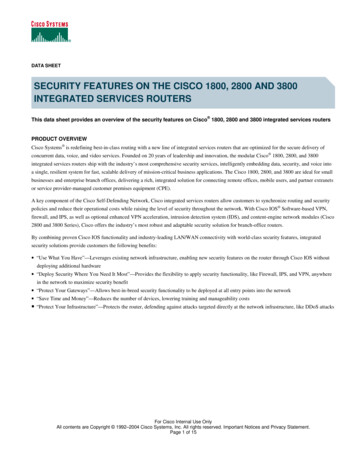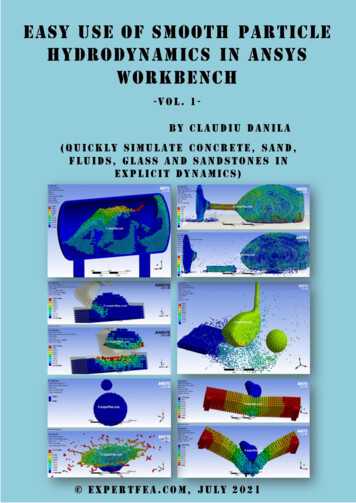
Transcription
Easy Use of SPH in ANSYS Workbench, Vol. 122
Easy Use of SPH in ANSYS Workbench, Vol. 1ForewordDear FEA and ANSYS lovers,For some of us, ANSYS users - wanting to simulate high non-linearities, breakage and flow the wait for SPH (Smooth Particle Hydrodynamics) in the default Explicit Dynamics modulewas over in summer 2020 with the release of v2020 R2! Since then, I worked intensively on itand after a few dozens of scenarios, and after my friends and customers asked for sometutorials using SPH, here they are, comprised in this volume.Because there are more scenarios made but we wanted to respect July as the publishingmonth, more awesome scenarios will be comprised in the next volume, together withhyperelastics, soils and ceramics.If you do not have the patience to wait for volume 2, dare to change yourself the materials inthese simulations to what you need, then further on, work on making the FEA successful.You will find here also some tips and advice on known issues and limitations, so this willspare you days of trials and errors for which you did not guess the causes.As is the case for most tutorials books, they are presented in a simple manner and they arevery easy to apply, but you also need to know that they are the result and pinnacle of daysand weeks of work. When changing some parameters, you will probably need to invest somegood hours to make the FEA solve till the end and avoid sudden stops.Each tutorial has a homework section in which you can vary some parameters as advised, butalso feel free to change more and be creative in pushing the simulation’s boundaries andlimitations.We express our happiness that we can now perform SPH simulations in the default ExplicitDynamics module, because previously was possible only in “elite” explicit FEA such asAutodyn, Abaqus, LS-DYNA and Radioss. It is nice to know that we can perform nowadays themost complex simulations in the software that we know best: ANSYS Workbench.May God/ Allah/ Brahman bless you with all the best and remember to always believe inyourself and in your bright future!Claudiu Danila, 8th of July 202133
Easy Use of SPH in ANSYS Workbench, Vol. 1SPH2 - 235. 1st in the World!!! ANSYS WB Explicit Dynamics SPH - Drop testand breaking of a thick glass bottleDrag and drop an Explicit Dynamics module from the Toolbox.Import the geometry file named: 2020 jul 23 SPH bottles floor v2.x tDouble click Model to enter the FEA.Transforms: Assign these details for the glass body, to make it hit the floor at an angle.44
Easy Use of SPH in ANSYS Workbench, Vol. 1Geometry: Rename the bodies as seen here. Suppress the 1 st part. Assign these details to thebottle part.The floor part is Rigid, Steel.Mesh: Assign these details.55
Easy Use of SPH in ANSYS Workbench, Vol. 1Assign this Method on bottle.Assign this Method on floor.66
Easy Use of SPH in ANSYS Workbench, Vol. 1Assign this Sizing on floor.Standard Earth Gravity: Insert it along the Z axis.Fix the floor tray. Save, Solve.77
Easy Use of SPH in ANSYS Workbench, Vol. 188
Easy Use of SPH in ANSYS Workbench, Vol. 1SPH4 - 239. 1st in the World!!! ANSYS Explicit Dynamics SPH - Fracturing anunreinforced concrete beam by bendingDrag and drop an Explicit Dynamics module from the Toolbox.Import the geometry file named: concrete only.stpEngineering Data: Add CONC-35MPA from the Explicit Materials.Double click Model to enter the FEA.Geometry: Make the green parts as Rigid, Steel.99
Easy Use of SPH in ANSYS Workbench, Vol. 1Assign these details to the beam part.Mesh: It should have these details.1010
Easy Use of SPH in ANSYS Workbench, Vol. 1Assign this Method on beam.Create this Sizing for the rigid parts, blue here.Analysis Settings: Insert these details.Fix the 2 blue supports on the bottom.1111
Easy Use of SPH in ANSYS Workbench, Vol. 1Apply this Displacement on the center part to crack the beam. Save, Solve.Solution: After the solving has finished, insert these items form the respective toolbar andfrom the Worksheet button. Also check our animated results from YouTube, if needed.Congratulations, you have finished this FEA using Smooth Particle Hydrodynamics!1212
Easy Use of SPH in ANSYS Workbench, Vol. 1SPH8 - 245. Water tank sloshing due to seismic load - ANSYS ExplicitDynamics SPH, 1st in the World!!!Drag and drop an Explicit Dynamics module from the Toolbox.Import the geometry file named: 2017 nov 15 tank sloshing v3.x tDouble click Model to enter the FEA.1313
Easy Use of SPH in ANSYS Workbench, Vol. 1Mesh: Assign these details.Create this Method for water.And this Method for tank.1414
Easy Use of SPH in ANSYS Workbench, Vol. 1Properly made, the mesh should look like here.1515
Easy Use of SPH in ANSYS Workbench, Vol. 1Analysis Settings: Assign these details.Use these values. If you cannot force the divisions of time, you might want to assign 6 steps inAnalysis Settings, instead of 1. Save, Solve.1616
Easy Use of SPH in ANSYS Workbench, Vol. 11717
Easy Use of SPH in ANSYS Workbench, Vol. 1SPH13 - 265. Frozen bird strike jet engine test using SPH - ANSYS WBExplicit Dynamics, 1st in the World!!!Drag and drop an Explicit Dynamics module from the Toolbox.Import the geometry file named:Enter the FEA by double clicking the Model cell.1818
Easy Use of SPH in ANSYS Workbench, Vol. 1The green chicken should have these details.This green turbo fan should have these details.The green case should have the same material as the fan part.Coordinate Systems: Ctrl E to select only edges, select this green circular edge of the fan.1919
Easy Use of SPH in ANSYS Workbench, Vol. 1Mesh: Assign these details.Ctrl B to select only bodies, create this Sizing for the fan.Insert this Method for the SPH bird.2020
Easy Use of SPH in ANSYS Workbench, Vol. 1Create this Method for the fan.The case should have this Sizing.Assign this Method on case. Generate Mesh.2121
Easy Use of SPH in ANSYS Workbench, Vol. 1Properly made, the mesh should look like here.Analysis Settings: Assign these details.To create a Velocity, go to this pull-down menu.2222
Easy Use of SPH in ANSYS Workbench, Vol. 1Select the yellow fan and apply the Velocity on it. Choosing the Coordinate System that wepreviously defined as Cylindrical, we will ensure a rotational movement, as seen here.Create a Velocity relative to the Global CS for the yellow bird.2323
Easy Use of SPH in ANSYS Workbench, Vol. 1Fix the 4 blue faces form the lateral of the case.Solution: After the solving has finished, insert these items form the respective toolbar andfrom the Worksheet button. Also check our animated results from YouTube, if needed.2424
Easy Use of SPH in ANSYS Workbench, Vol. 1SPH14 - 273. Aquaplaning/ hydroplaning simulation with SPH - ANSYSExplicit Dynamics, 1st in the World!!!Drag and drop an Explicit Dynamics module from the Toolbox.Import the geometry file named: 2021 jun 05 aquaplanning v6.stpAssign these details to the green street.2525
Easy Use of SPH in ANSYS Workbench, Vol. 1The green water should have these details.This green tire should have these details.Insert these details on the green rim.2626
Easy Use of SPH in ANSYS Workbench, Vol. 1Coordinate Systems: Create one inside the rim, as seen green here.Connections: Delete the existing contacts.Create this contact between the tire and the street.Mesh: It should have these details.Assign this Sizing for tire and rim.2727
Easy Use of SPH in ANSYS Workbench, Vol. 1Create this Sizing for street.Assign this Method for the SPH water.The tire should have this Method, too.Create this Method for rim.Analysis Settings: It should have these details.2828
Easy Use of SPH in ANSYS Workbench, Vol. 1Apply such a gravity.Fix the street.Apply this Displacement on the rim.To ensure that the tire does not fall off the rim, insert this Displacement for the outer largeface of the rim, yellow here.2929
Easy Use of SPH in ANSYS Workbench, Vol. 1SPH15 - 276. Excavation simulation of sandstones using SPH - ANSYSExplicit Dynamics, 1st in the World!!!Drag and drop an Explicit Dynamics module from the Toolbox.Import the geometry file named: 2021 jun 09 excavator rocks SPH v2.stpEnter the FEA by double clicking the Model cell.Geometry: Ensure this naming scheme. Suppress the arm part, not needed for this FEA.3030
Easy Use of SPH in ANSYS Workbench, Vol. 1Assign these details for cup.Insert these details for tank.3131
Easy Use of SPH in ANSYS Workbench, Vol. 1Connections, Joints: Click this green face on the cup, then go to Body-Ground, Revolute.Press Ctrl B to select only bodies, click the sandstones and the tank, blue here, then click theBody Interaction button and assign these details.Mesh: Ensure these details.3232
Easy Use of SPH in ANSYS Workbench, Vol. 1Apply this Sizing on the tank.Create this Method for the SPH sandstones.Assign this method for the cup.Insert this Method for the cup and tank.Analysis Settings: Ensure these details.3333
Easy Use of SPH in ANSYS Workbench, Vol. 1Prescribe the gravity vector.Fix the tank.From Joint, Loads, insert this item. Save, Solve.3434
Easy Use of SPH in ANSYS Workbench, Vol. 1Solution: After the solving has finished, insert these items form the respective toolbar andfrom the Worksheet button. Also check our animated results from YouTube, if needed.Congratulations, you are now fully initiated in using Smooth Particle Hydrodynamics insidethe default Explicit Dynamics module! Good luck with your newly gained expertise, practiceand perfect your craft even more, and look forward for our next volumes on this topic!Claudiu Danila, 20213535
Easy Use of SPH in ANSYS Workbench, Vol. 1 3 Foreword Dear FEA and ANSYS lovers, For some of us, ANSYS users - wanting to simulate high non-linearities, breakage and flow - the wait for SPH (Smooth Particle Hydrodynamics) in the default Explicit Dynamics module was over in summer 2020 with the release of v2020 R2!