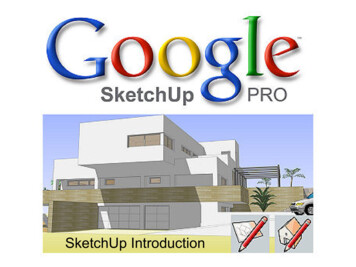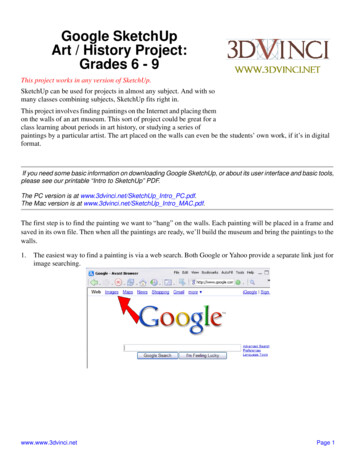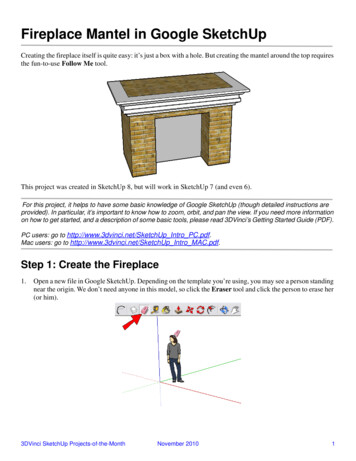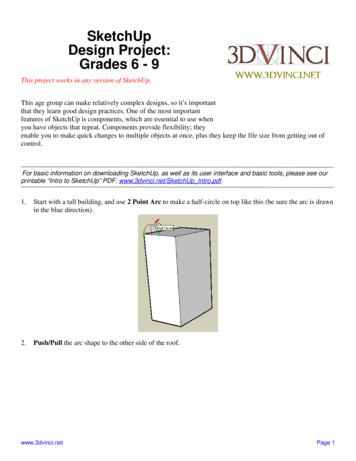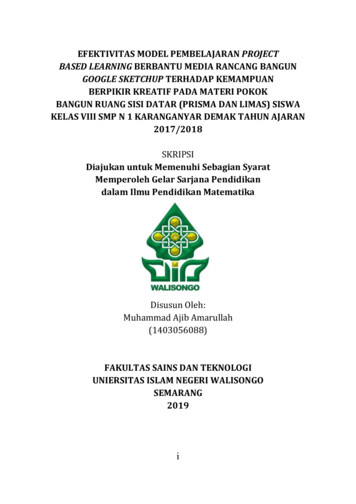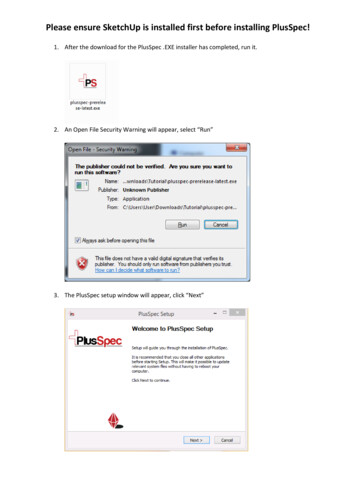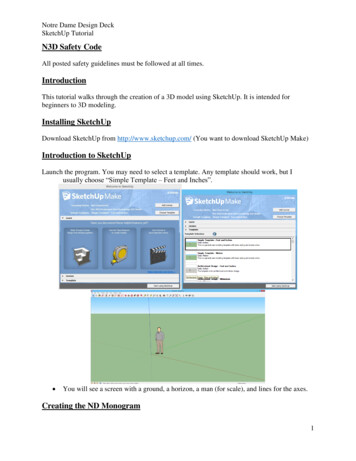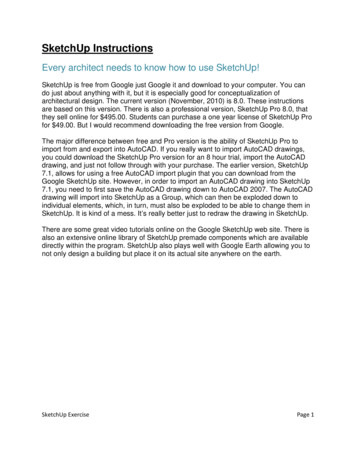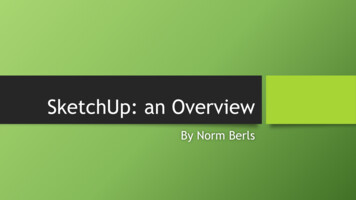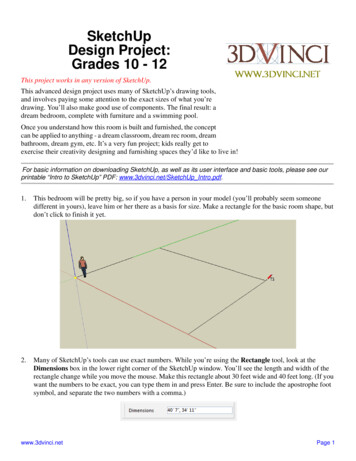
Transcription
SketchUpDesign Project:Grades 10 - 12This project works in any version of SketchUp.This advanced design project uses many of SketchUp’s drawing tools,and involves paying some attention to the exact sizes of what you’redrawing. You’ll also make good use of components. The final result: adream bedroom, complete with furniture and a swimming pool.Once you understand how this room is built and furnished, the conceptcan be applied to anything - a dream classroom, dream rec room, dreambathroom, dream gym, etc. It’s a very fun project; kids really get toexercise their creativity designing and furnishing spaces they’d like to live in!For basic information on downloading SketchUp, as well as its user interface and basic tools, please see ourprintable “Intro to SketchUp” PDF: www.3dvinci.net/SketchUp Intro.pdf.1.This bedroom will be pretty big, so if you have a person in your model (you’ll probably seem someonedifferent in yours), leave him or her there as a basis for size. Make a rectangle for the basic room shape, butdon’t click to finish it yet.2.Many of SketchUp’s tools can use exact numbers. While you’re using the Rectangle tool, look at theDimensions box in the lower right corner of the SketchUp window. You’ll see the length and width of therectangle change while you move the mouse. Make this rectangle about 30 feet wide and 40 feet long. (If youwant the numbers to be exact, you can type them in and press Enter. Be sure to include the apostrophe footsymbol, and separate the two numbers with a comma.)www.3dvinci.netPage 1
SketchUp Teacher GuideSketchUp Design Project: Grades 10 - 123.The bedroom will be a loft (it will have two levels), so pull the rectangle up about 20 feet. Erase edges so thatthe ceiling and two walls disappear, enabling you to see inside.4.About half of the lower level will be filled with a swimming pool (because no bedroom is complete withoutone). Use Rectangle to make the shape. To make the outline, you can make another rectangle, or use theOffset tool.www.3dvinci.netPage 2
SketchUp Teacher Guide5.SketchUp Design Project: Grades 10 - 12Pull up the pool walls, and pull up the floor to make the water line. When you use Push/Pull for this, keep theCtrl / Option key pressed. This means that the bedroom floor will stay intact, instead of being “sucked up”with the pool objects. (Try it first without the Ctrl / Option key to see the difference). If the water doesn’t seemdeep enough, pull the bedroom floor down (without the Ctrl / Option key).Yes, it looks weird to have a pool sticking out below the floor. But at the end, you can place a large square ofgrass or concrete around the room, which will hide the bottom of the pool.6.There is a “Water” collection for materials, which contains a translucent water material. Use this for the faceof the water line, and you can see through to the bottom of the pool.www.3dvinci.netPage 3
SketchUp Teacher GuideSketchUp Design Project: Grades 10 - 127.Now we can make the loft floor. It will be a simple rectangle which extends as far as the pool below. Start witha line along one wall like this:8.Make the floor long enough to hang a little over the pool (Line 2). When you make Line 3, start drawing inthe direction you want the line to go (green, in my example). Press Shift to “lock” the direction, and click thefirst point of Line 1. This sets the exact length of Line 3.9.Complete the last line to finish the loft floor.www.3dvinci.netPage 4
SketchUp Teacher GuideSketchUp Design Project: Grades 10 - 1210. Now we need steps to get up to the loft. Steps are much easier when you use components. Start with a smallrectangle along the wall, for the first step. (If you’re using exact numbers, it should be about 12” x 2”.)11. Select this small face plus its edges, and make it a component.www.3dvinci.netPage 5
SketchUp Teacher GuideSketchUp Design Project: Grades 10 - 1212. Edit the component, and pull the step out about 4 feet.13. Close the component, and then make one copy in the diagonal direction, stopping at the top of the loft floor.14. To make all the steps in between, enter “9/” or whatever number works for you.www.3dvinci.netPage 6
SketchUp Teacher GuideSketchUp Design Project: Grades 10 - 1215. Components are also great for making railings. Edit any step, and draw a vertical (blue) line in the lowercorner, about 3 feet high.16. Then add a line connecting one vertical line to the next.www.3dvinci.netPage 7
SketchUp Teacher GuideSketchUp Design Project: Grades 10 - 1217. At the base of the vertical line, make a small circle.18. Select both of the lines you made before.www.3dvinci.netPage 8
SketchUp Teacher GuideSketchUp Design Project: Grades 10 - 1219. Activate Follow Me (Tools / Follow Me) and click the circle. The circle is driven along the vertical anddiagonal lines, creating a railing at every step.20. We want to go up the steps without hitting our heads on the floor above, so cut a hole out of the loft floor.www.3dvinci.netPage 9
SketchUp Teacher GuideSketchUp Design Project: Grades 10 - 1221. If you’re too lazy to go down the steps to take a dip, you’ll want a diving board on the loft level. Make a blocklike this (remember to press Ctrl / Option when you use Push/Pull) and paint the top the color you want to usefor the board.22. Start the board by pulling up a little like this (with Ctrl / Option):www.3dvinci.netPage 10
SketchUp Teacher GuideSketchUp Design Project: Grades 10 - 1223. And pull the board out, making sure it hangs over the pool.24. If you don’t want to roll out of bed and fall into the pool, use components and Follow Me to make a railing.www.3dvinci.netPage 11
SketchUp Teacher GuideSketchUp Design Project: Grades 10 - 1225. For the rest of the furniture, we’ll use some generic models provided by the SketchUp team. In theComponents window, enter this exact line in the search field: “furniture author:sketchup is:collection.” Thismeans SketchUp will search for collections (not individual models) of furniture that were created anduploaded by the SketchUp staff. This collection is actually made up of other collections, and the one with thebest models for a bedroom is the one indicated below - click on the orange chair thumbnail to open thecollection.www.3dvinci.netPage 12
SketchUp Teacher GuideSketchUp Design Project: Grades 10 - 1226. And here you’ll find yet more sub-collections. Click the bed thumbnail to open the collection of beds, clickthe bed you want, and click to drop it into your model. You can use the back arrows, at the bottom of theComponents window, to move back up to the overall furniture collection to then find dressers, tables, desks,etc.The collections by SketchUp are good to use because they have the correct dimensions and are modeledproperly. You can search for any kind of model, made by anyone, but keep in mind that some models in the3D Warehouse don’t have the correct scale, and quality is not guaranteed.27. Fill both levels of the bedroom however you want.www.3dvinci.netPage 13
SketchUp Teacher GuideSketchUp Design Project: Grades 10 - 12Each model brought it from the 3D Warehouse is a component. So if you want to change any of thesecomponents, just open then for editing. For example, I changed the colors of the bed and tables.When you bring in a component from the Components window, the active tool is Move so that you can placethe component where you want, then move it around. If you place your cursor over one of the red “plus” signs,you can also Rotate your component, like the dresser below:www.3dvinci.netPage 14
SketchUp Teacher GuideSketchUp Design Project: Grades 10 - 12This is how my bedroom furniture looks:28. Here’s what I put downstairs, including a fridge, a flat-screen TV, a pool table.www.3dvinci.netPage 15
SketchUp Teacher GuideSketchUp Design Project: Grades 10 - 1229. And don’t forget to add steps to get up to the pool.30. Finish up by adding some windows.www.3dvinci.netPage 16
SketchUp Teacher GuideSketchUp Design Project: Grades 10 - 1231. If you want to hide the bottom of the pool, add a large patch of grass on the ground (the material is in the“Vegetation” collection.If you like this project, please check out 3DVinci's ModelMetricks Advanced Series(http://www.3dvinci.net/ccp0-prodshow/MAB PDF.html). This age group is capable of creating quite complexmodels, and making use of geometric concepts, digital images, and sophisticated color usage.www.3dvinci.netPage 17
SketchUp Teacher GuideSketchUp Design Project: Grades 10 - 12All of the models in the Teacher Guide can be downloaded from Google’s 3D Warehouse:https://3dwarehouse.sketchup.com. Click this link to see the entire Warehouse collection of models used in the Teacher Guide. Click this link to locate this exact house model in the Warehouse.If you’re reading this as a printed PDF and can’t click on the links, here’s how to find the Teacher Guide models:1.Open the 3D Warehouse.2.In the Search field, type “teacher guide” then click the gear icon and click “Search for collections.” PressEnter or click the Search button.3.Open this collection:4.In the collection, find the model you want, and open or download it.www.3dvinci.netPage 18
SketchUp Teacher Guide SketchUp Design Project: Grades 10 - 12 www.3dvinci.net Page 4 7. Now we can make the loft floor. It will be a simple r ectangle which extends as far as the pool below. Start with a line along one wall like this: 8. Make the floor long enough to hang a little over the pool (Line 2). When you make Line 3, start drawing in