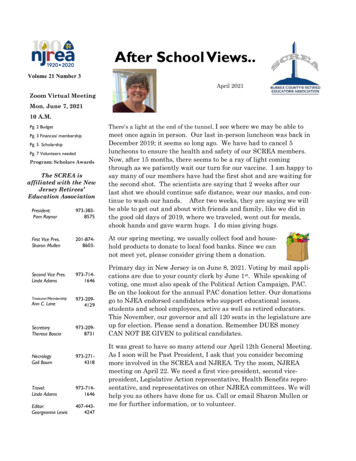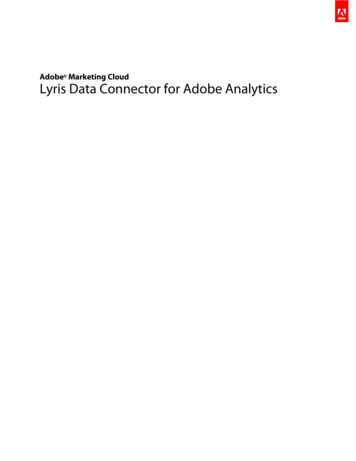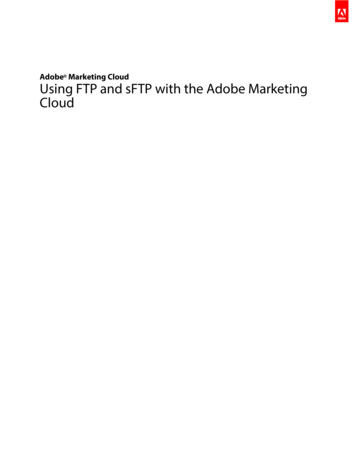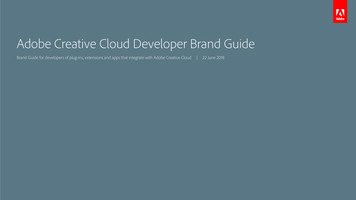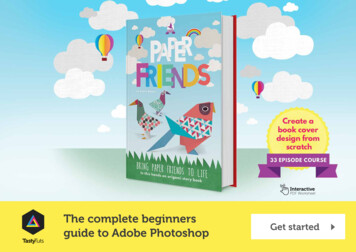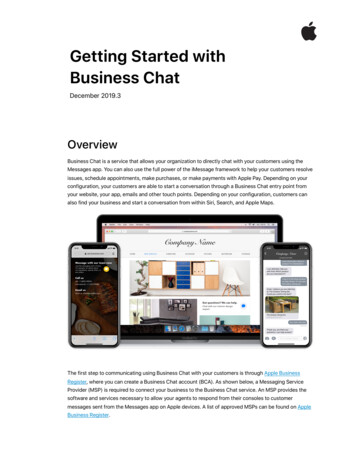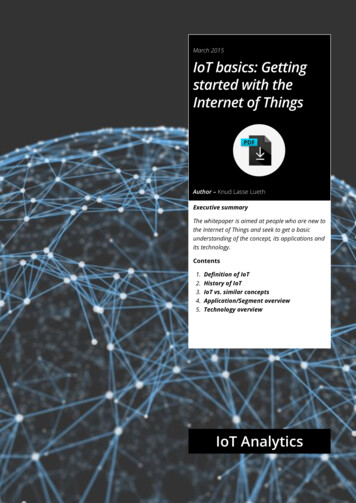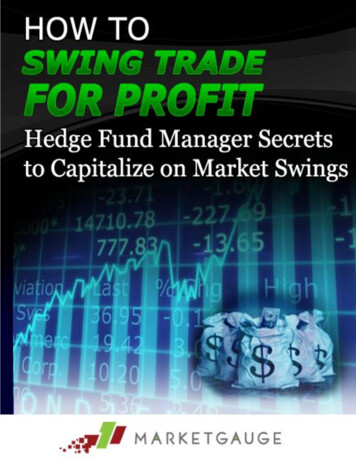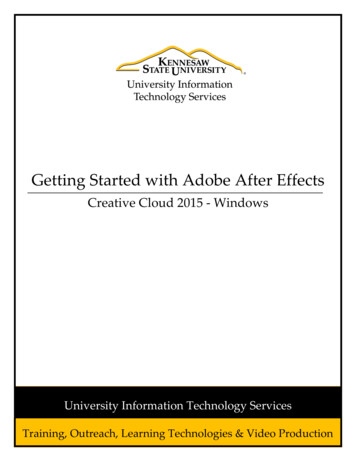
Transcription
Getting Started with Adobe After EffectsCreative Cloud 2015 - WindowsUniversity Information Technology ServicesTraining, Outreach, Learning Technologies & Video Production
Copyright 2016 KSU Division of University Information Technology ServicesThis document may be downloaded, printed, or copied for educational use without further permission of theUniversity Information Technology Services Division (UITS), provided the content is not modified and thisstatement is not removed. Any use not stated above requires the written consent of the UITS Division. Thedistribution of a copy of this document via the Internet or other electronic medium without the writtenpermission of the KSU - UITS Division is expressly prohibited.Published by Kennesaw State University – UITS 2016The publisher makes no warranties as to the accuracy of the material contained in this document andtherefore is not responsible for any damages or liabilities incurred from UITS use.
University Information Technology ServicesGetting Started with Adobe After EffectsCreative Cloud 2015 - WindowsTable of ContentsIntroduction . 5Learning Objectives. 5Planning and Setup . 6Planning Your Work . 6Storyboards and Scripts (Screenplays) . 6Acquiring, Choosing, and Preparing Footage . 6Project Settings . 7Composition Settings . 7Performance, Memory, and Storage Considerations . 8Cross-Platform Project Considerations . 8Project File Paths. 8File-Naming Conventions . 8Resources . 9Welcome Window. 9Preferences . 10Exploring the Workspace . 12Toolbar . 13Timeline. 14Importing Files . 14Creating a New Composition . 17Modifying & Animating Layer Properties within a Composition . 18Inserting a Shape. 18Keyframing . 20Generating a Stroke . 22
Applying Green Screen to a Video . 24Saving Your Project . 26Rendering Your Video . 27Additional Help . 32
IntroductionAfter Effects CC is an application that allows you to create dynamic, visually stunning motion graphicsand cinematic visual effects. This application can be used to create 2D and 3D animation that allowsyou to also create dynamic text animation using the many typography tools within After Effects. It canalso be used to apply nondestructive effects to video, using various tinting and adjustment methods,isolating objects from their background using rotoscoping technology, and correcting for camera shakeby utilizing cutting-edge stabilization features. After Effects also integrates with several other CreativeSuite applications, such as Photoshop for animating 3D layers, Premiere Pro with shared effects andcopy and paste support, and Flash Professional for creating engaging web animation sequences.Learning ObjectivesAfter completing the instructions in this booklet, you will be able to: Import and organize footage Create, arrange, and composite layers in a composition Modify and animate layer properties Add effects and modify effect properties Preview those changes Render and export your projectRevised 3/22/2016Page 5 of 32
Planning and SetupThe following information will help you with the planning and setup of Adobe After Effects before youbegin and while working on your project. These suggestions were taken from Adobe’s website and canbe further referenced at anning Your WorkCorrect project settings, preparation of footage, and initial composition settings can help you to avoiderrors and unexpected results when rendering your final output movie. Before you begin, think aboutwhat kind of work you’ll be doing in After Effects and what kind of output you intend to create. Afteryou have planned your project and made some basic decisions about project settings, you’ll be readyto start importing footage and assembling compositions from layers based on that footage.The best way to ensure that your movie is suitable for a specific medium is to render a test movie andview it using the same type of equipment that your audience will use to view it. For example, if yourvideo is going to be used for a DVD, try watching it on a TV. It’s best to do such tests before you havecompleted the difficult and time-consuming parts of your work, to uncover problems early.Storyboards and Scripts (Screenplays)Before you begin shooting footage or creating animations, it is often best to start by planning yourmovie with storyboards and a script (screenplay). You can use Adobe Photoshop and Adobe Illustratorto create storyboards. You can use Adobe Story to collaboratively write and manage screenplays.Adobe Story also converts information from a screenplay into XMP metadata that can automate thecreation of shooting scripts, shot lists, and more.Acquiring, Choosing, and Preparing FootageBefore importing footage, first decide which media and formats you'll use for your finished movies,and then determine the best settings for your source material. Often, it’s best to prepare footagebefore importing it into After Effects. For example, if you want an image to fill your composition frame,configure the image in Adobe Photoshop so that the image size and pixel aspect ratio match thecomposition size and pixel aspect ratio. If the image is too large when you import it into After Effects,you’ll increase the memory and processor requirements of the compositions that use it. If the image istoo small, you’ll lose image quality when you scale it to the desired size. SeePixel aspect ratio and frame aspect ratio. If you can shoot footage with consistent lighting and colors—and otherwise prevent the need to do a lot of tedious utility work in post-production—then you’ll havemore time for creative work.If possible, use uncompressed footage or footage encoded with lossless compression. Losslesscompression means better results for many operations, such as keying and motion tracking.Revised 3/22/2016Page 6 of 32
Certain kinds of compression—such as the compression used in DV encoding—are especially bad forcolor keying, because they discard the subtle differences in color that you depend on for good bluescreen or green screen keying. It’s often best to wait until the final rendering phase to use compressionother than lossless compression. If possible, use footage with a frame rate that matches that of youroutput, so that After Effects doesn’t have to use frame blending or similar methods to fill in missingframes.The kind of work that you’ll be doing in After Effects and the kind of output movie that you want tocreate can even influence how you shoot and acquire your footage. For example, if you know that youwant to animate using motion tracking, consider shooting your scene in a manner that optimizes formotion tracking—for example, using tracking markers. Also consider shooting at a larger frame sizethan what you need for final delivery if you want "head-room" for post-production, whether for fakepans and zooms, or for stabilization.Project SettingsProject settings fall into three basic categories: how time is displayed in the project, how color data istreated in the project, and what sampling rate to use for audio. Of these settings, the color settings arethe ones that you need to think about before you do much work in your project, because theydetermine how color data is interpreted as you import footage files, how color calculations areperformed as you work, and how color data is converted for final output. If you enable colormanagement for your project, the colors that you see are the same colors that your audience will seewhen they view the movie that you create.Composition SettingsAfter you prepare and import footage items, you use these footage items to create layers in acomposition, where you animate and apply effects. When you create a composition, specifycomposition settings such as resolution, frame size, and pixel aspect ratio for your final renderedoutput. Although you can change composition settings at any time, it’s best to set them correctly asyou create each new composition to avoid unexpected results in your final rendered output.For example, the composition frame size should be the image size in the playback medium.If you’ll be rendering and exporting a composition to more than one media format, always match thepixel dimensions for your composition to the largest pixel dimensions used for your output. Later, youcan use output modules in the Render Queue panel to encode and export a separate version of thecomposition for each format.Revised 3/22/2016Page 7 of 32
Performance, Memory, and Storage ConsiderationsIf you work with large compositions, make sure that you configure After Effects and your computer tomaximize performance. Complex compositions can require a large amount of memory to render, andthe rendered movies can take a large amount of disk space to store. Before you attempt to render athree-hour movie, make sure that you have the disk space available to store it.If your source footage files are on a slow disk drive (or across a slow network connection), thenperformance will be poor. When possible, keep the source footage files for your project on a fast localdisk drive. Ideally, you’ll have three drives: one for source footage files, one from which the applicationruns, and one for rendered output.Cross-Platform Project ConsiderationsAfter Effects project files are compatible with Mac OS and Windows operating systems, but somefactors—mostly regarding the locations and naming of footage files and support files—can affect theease of working with the same project across platforms.Project File PathsWhen you move a project file to a different computer and open it, After Effects attempts to locate theproject’s footage files as follows: After Effects first searches the folder in which the project file islocated; second, it searches the file’s original path or folder location; finally, it searches the root of thedirectory where the project is located. If you are building cross-platform projects, it’s best if the fullpaths have the same names on Mac OS and Windows systems. If the footage and the project are ondifferent volumes, make sure that the appropriate volume is mounted before opening the project andthat network volume names are the same on both systems. It’s best to store footage in the same folderas the project file or in another folder within that folder. Here’s a sample hierarchy:/newproject/project /source/footage2.aviYou can then copy the new project folder in its entirety across platforms, and After Effects will properlylocate all of the f
After Effects project files are compatible with Mac OS and Windows operating systems, but some factors—mostly regarding the locations and naming of footage files and support files—can affect the ease of working with the same project across platforms. Project File Paths When you move a project file to a different computer and open it, After Effects attempts to locate the project’s footage .File Size: 1MBPage Count: 32People also search foradobe after effects helpadobe after effects training courseadobe after effectsfor dumies bookhow to use adobe after effecthow to send after effects editshow to make a after effects file smaller