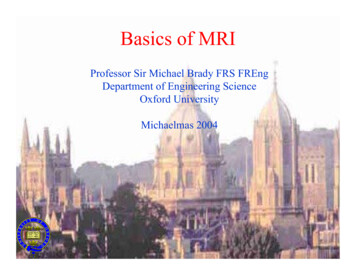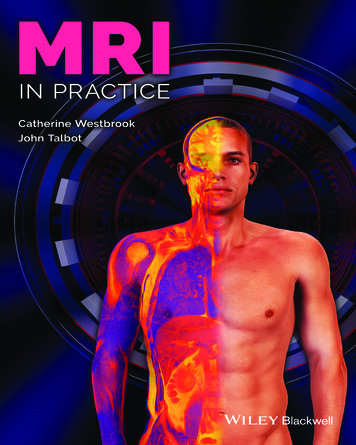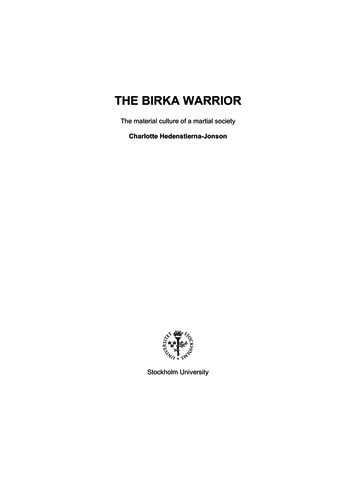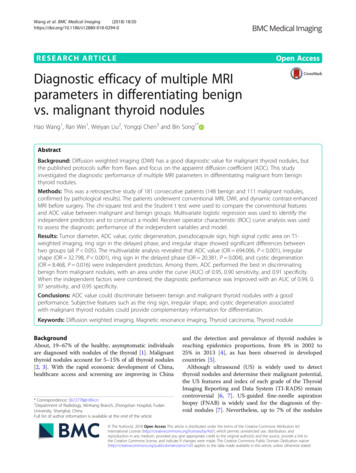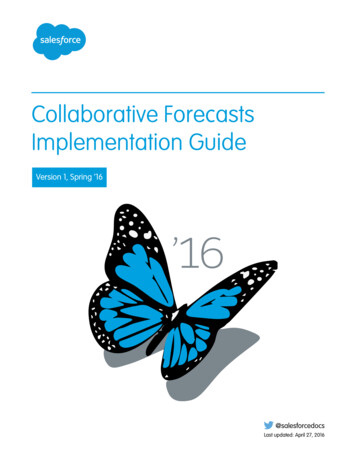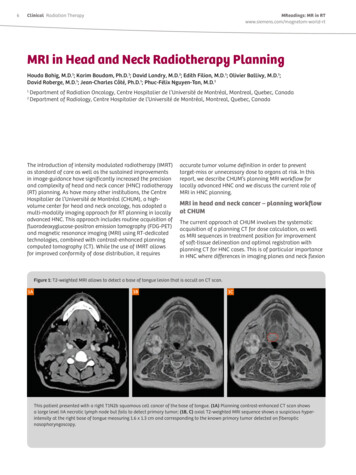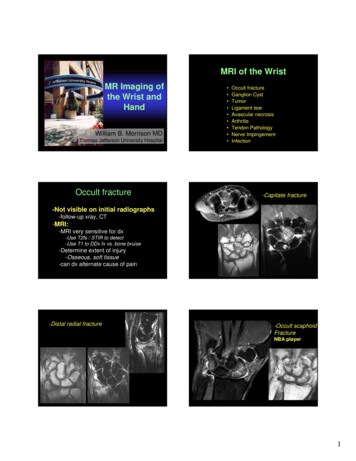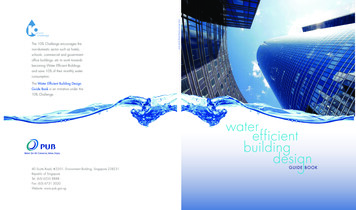
Transcription
MRI Web DesignOperational Training Guide 2011 MRI Software. Any unauthorized use or reproduction of this document is strictly prohibited. All Rights Reserved.
2011 MRI Software, LLC Any unauthorized use or reproduction of this document is strictly prohibited. All Rights Reserved.
Table of ContentsTable of Contents .iCourse Overview . IModule 1: Database Schema Overview .1Lesson 1: Understanding the MRI System Table Structure . 3Lesson 2: Understanding the CM and RM Table Structure . 7Lesson 3: Understanding the GL Table Structure . 14Module 2: Getting Started in Web Design .17Lesson 1: User Interface . 18Lesson 2: Components of MRI for Web Interface . 20Lesson 3: MRI Web Structure . 23Lesson 4: User Interface Components . 25Lesson 5: MRI User Interface and Database . 29Module 3: Activity Groups and Pages .31Lesson 1: Creating Activity Groups and Pages . 32Lesson 2: Copying Activity Groups and Pages . 35Lesson 3: Divs and Spacers . 38Module 4: Objects in Web Design .41Lesson 1: Object Properties . 42Lesson 2: Adding Objects to Pages . 45Lesson 3: Setting Tab Order on a Page . 49Module 5: Grid Objects in Web Design .51Lesson 1: Creating a Grid . 52Lesson 2: Adding Command Buttons to Insert and Delete Grid Rows . 57Lesson 3: Adding a Dropdown List to a Grid Column . 59Lesson 4: Setting Default Values in a Grid . 61Lesson 5: Adding a Calculation Field to sum a Grid Column. 63Module 6: Creating a Selection/Lookup Page .65Lesson 1: Creating a Selection/Lookup Page . 66Lesson 2: Setting Up Search Fields . 68Lesson 3: Setting Up the Grid to Use Search Fields . 70Lesson 4: Setting Up the Search Button . 72Lesson 5: Setting Up the Hyperlink . 73Module 7: Linking Pages in MRI Web .75Lesson 1: Creating Links to Pages . 76Lesson 2: Creating a Frame . 81Web Design Training Guide 2011 MRI Software, LLCi
Module 8: Setting Up MRI for Web Menus.87Lesson 1: Creating Activity Group Menus . 88Lesson 2: Editing Application Menus . 95Module 9: Web Enabling a Report .99Lesson 1: Setting up Custom Report Options in Web Design . 100Lesson 2: Making Reports Available through MRI Web Interface . 104Lesson 3: Web Enabling a Report . 107Appendix 1: Expense Report Example .115iiWeb Design Training Guide 2011 MRI Software, LLC
Course OverviewIntroductionWelcomeWelcome to the Web Design training. This course was designed tofamiliarize participants with the basics of creating Web pages in theWeb Design application.This course uses lecture, demonstration and hands-on exercises toteach the concepts and tasks to perform when using the MRI WebDesign application.What is Web Design?Web Design is a tool that enables MRI users to edit the web pagesin MRI for Web. It also gives the ability to create new pages andadd new fields to the MRI for Web InterfaceWhat Will You Learn?In this training, you will learn the following main objectives: Understand the Web Design and MRI for Web Interfaces andhow they interact Understand the MRI Table Structure How to create Activity Groups and Pages and link themtogether Understand the Menu Structure of MRI for Web Understand how to Web Enable a ReportWeb Design Training Guide 2011 MRI Software, LLCI
Course OverviewWho Should Attend?The ideal participants for this training include:IT personnelProject ManagersCourse OutlineA typical training day goes from 9:00 a.m. – 5:30 p.m. with thefollowing breaks:1st break:10:30 a.m. – 10:45 a.m.Lunch12:00 p.m. – 1:00 p.m.2nd break2:30 p.m. – 2:45 p.m.Below is the course outline broken down by modules and lessons:Web Design TrainingModule 1: Database SchemaOverviewLesson 1: Understanding the MRISystem Table StructureLesson 2: Understanding the CM and RMTable StructureLesson 3: Understanding the GL TableStructureModule 2: Getting Started inWeb DesignLesson 1: User InterfaceLesson 2: Components of MRI for WebInterfaceLesson 3: MRI Web StructureLesson 4: User Interface ComponentsLesson 5: MRI User Interface andDatabaseModule 3: Creating a ReportLesson 1: Creating Activity Groups andPagesLesson 2: Copying Activity Groups andPagesLesson 3: Divs and SpacersLesson 4: Adding Secondary SegmentsLesson 5: Adding Total BreaksIIWeb Design Training Guide 2011 MRI Software, LLC
Course OverviewModule 4: Objects in WebDesignLesson 1: Object PropertiesLesson 2: Adding Objects to PagesLesson 3: Setting Tab Order on a PageModule 5: Grid Objects inWeb DesignLesson 1: Creating a GridLesson 2: Adding Command Buttons toInsert and Delete Grid RowsLesson 3: Adding a Dropdown List to aGrid ColumnLesson 4: Setting Default Values in aGridLesson 5: Adding a Calculation Field tosum a Grid ColumnModule 6: Creating aSelection/Lookup PageLesson 1: Creating a Selection/LookupPageLesson 2: Setting Up Search FieldsLesson 3: Setting Up the Grid to UseSearch FieldsLesson 4: Setting Up the Search ButtonLesson 5: Setting Up the HyperlinkModule 7: Linking Pages inMRI WebLesson 1: Creating Links to PagesModule 8: Setting Up MRI forWeb MenusLesson 1: Creating Activity Group MenusLesson 2: Creating a FrameLesson 2: Editing the Master MenusModule 9: Web Enabling aReportLesson 1: Setting up Custom ReportOptions in Web DesignLesson 2: Making Reports Availablethrough MRI Web InterfaceLesson 3: Web Enabling a ReportWeb Design Training Guide 2011 MRI Software, LLCIII
Course OverviewIVWeb Design Training Guide 2011 MRI Software, LLC
Module 1: Database Schema OverviewPurposeObjectivesThe purpose of this module is to provide you with an understanding ofthe MRI database schema.After completing this module, you will be able to: Understand the MRI System Table Structure Understand the CM and RM Table Structure Understand the GL Table Structure Understanding the CM and RM Transactional Table StructureWeb Design Training Guide 2011 MRI Software, LLC1
Module 1: Database Schema Overview2Web Design Training Guide 2011 MRI Software, LLC
Module 1: Database Schema OverviewLesson 1: Understanding the MRI System TableStructurePurposeObjectivesThe purpose of this lesson is to provide you with a generalunderstanding of some of the underlying MRI system tables.After completing this lesson, you will be able to: Understand where MRI table and field structures are stored Find the primary key of a table Find the foreign key relationships of a tableWeb Design Training Guide 2011 MRI Software, LLC3
Module 1: Database Schema OverviewComposition of Tables in MRIOverviewMRI uses the following tables to keep track of tables, fields, andrelationships within the database. During table modifications in TableDesign or during an upgrade, these tables are maintained asmodifications are made to the table. Conversely, any changes madeto MRI tables outside of MRI may result in limited functionality and/orloss of the fields during an upgrade.TableDescriptionMRITABLEAll tables in the databaseMRIFIELDAll fields in all tablesMRIINDEXIndexes, primary keys for each tableMRIRELNForeign key relationships between tablesMRITABLEMRITABLE lists every table in the database, along with descriptions,which module each table belongs to, the date and user who created it,etc.List all non-MRI (custom) tables:SELECT * FROM MRITABLE WHERE MRITABLE ’N’Find tables containing “amenities” in the description:SELECT * FROM MRITABLE WHERE DESCRPN LIKE ‘%AMENITIES%’MRIFIELDMRIFIELD lists every field in every table in the database, along withinformation about the field type, length, etc.Find all the required fields in the BLDG table:SELECT * FROM MRIFIELD WHERE TABLENAME ’BLDG’ ANDREQUIRED ’Y’Show all fields in the ‘JOURNAL’ table with field lookups:SELECT * FROM MRIFIELD WHERE TABLENAME ’JOURNAL’ ANDLOOKUP IS NOT NULLShow all fields in the database that store account numbers:SELECT * FROM MRIFIELD WHERE SYSFIELD ’ACCTNUM’4Web Design Training Guide 2011 MRI Software, LLC
Module 1: Database Schema OverviewFinding the Primary Key of a TableOverviewA Database Index acts just like the index in the back of a book,instead of searching every page for the information we are looking for,we search the index and it points us to the right location.MRIINDEXMRIINDEX lists every index, including primary keys, on every table inthe database.Find the primary key fields for table RMLEASE:SELECT * FROM MRIINDEX WHERE TABLENAME ’RMLEASE’Web Design Training Guide 2011 MRI Software, LLC5
Module 1: Database Schema OverviewUnderstanding the Foreign Key Relationships of aTableOverviewExampleMRIRELN is used by MRI to determine join relationships, lookup lists,and a variety of other functionality. It’s also very useful fordetermining entity relationships when you’re writing queries or tryingto find out about the database schema.The MRIRELN table lists every relationship (foreign key) between anytwo given tables in the database. All relationships in MRI are “manyto-one”, meaning that for one record in the “primary” table, manyrecords can exist in the “foreign” table. Consider the relationshipbetween MRITABLE and MRIFIELD. In the MRIFIELD table, theTABLENAME field must reference a valid table in MRITABLE—but forany given record in MRITABLE, there can be (and almost always are)many records in MRIFIELD. In this relationship, MRITABLE isconsidered to be the “primary” table (the “one” side of therelationship), and MRIFIELD is considered to be the “foreign” table(the “many” side of the relationship).What fields in the BLDG table reference other tables in the database?SELECT * FROM MRIRELN WHERE FOREIGNTBL ’BLDG’What fields elsewhere in the database reference the BLDG table?SELECT * FROM MRIRELN WHERE PRIMARYTBL ’BLDG’6Web Design Training Guide 2011 MRI Software, LLC
Module 1: Database Schema OverviewLesson 2: Understanding the CM and RM TableStructurePurposeObjectivesThe purpose of this lesson is to provide you with a generalunderstanding of CM and RM Table Structure.After completing this lesson, you will be able to: Understand the basic CM table structure Identify relationships between the main CM tables Understand the basic RM Table Structure Identify relationships between the main RM tablesWeb Design Training Guide 2011 MRI Software, LLC7
Module 1: Database Schema OverviewUnderstanding the Basic CM Table StructureOverviewThe tables listed below are the most important in the CommercialManagement module.TableDescriptionBLDGBuilding tableCMPDCurrent CM period for each buildingSUITSuite tableMOCCPMaster OccupantsLEASLease tableCMRECCRecurring chargesINCH/SECINCHIncome categoriesGLMT/SECGLMTCM/GL master interface chartBLDGThe BLDG table contains one record for each commercial building.CMPDThe CMPD table stores the current CM period for each building.SUITThe SUIT table contains one record for each suite in every building.MOCCP/LEASThe LEAS table holds one record for each lease. A given LEAS recordcan be thought to represent the physical lease document for aparticular suite. The MOCCP table represents the “master occupant,”which represents a tenant. A single MOCCP record might be associatedwith one LEAS record, or if the tenant is occupying multiple spaces,there can be many LEAS records associated with a single MOCCP.When a first generation lease is created in MRI, both an MOCCP andLEAS record are created.8Web Design Training Guide 2011 MRI Software, LLC
Module 1: Database Schema OverviewCMRECCAll past, current, and future recurring charges for each lease arestored in the CMRECC table.INCH/SECINCHIncome categories such as “rent” or “common area maintenance” aresetup as codes in the INCH and SECINCH tables. INCH contains rentalcodes, SECINCH contains security deposit codes.GLMT/SECGLMT“Master Interface Chart”: The GLMT and SECGLMT tables determinehow journal entries in GL will be created from transactions in CM.Web Design Training Guide 2011 MRI Software, LLC9
Module 1: Database Schema OverviewIdentifying the Relationships between the Main CMTablesOverview10The following diagram shows the relationships of the main CM tables.Web Design Training Guide 2011 MRI Software, LLC
Module 1: Database Schema OverviewUnderstanding the Basic RM Table StructureOverviewThe following tables are the most important in the ResidentialManagement module.TableDescriptionRMPROPRM Property tableRMPDRM Current period tableRMBLDGRM Building tableCLSSUnit class tableUNITUnit tableRMLEASERM lease tableRMRECCRecurring chargesNAMEResidents, applicants, and prospectsPROSPECTProspect tableCHGCODE/SECCODECharge code tableRMGLMT/RMSECGLMTRM Master interface chartSCHDScheduler tableRMPROPThis table lists all properties in the database. A property typicallyrepresents an entire residential apartment complex.RMPDThe RMPD stores the current RM period for each property.RMBLDGEach physical building in a residential property is recorded as adifferent record in the RMBLDG table. This table is used mostly forgrouping and unit identification.CLSSEach type or class of unit within a property is listed as a record in theCLSS table. Default information for each unit in a class includespricing, amenities, number of beds and baths, and square footage.Web Design Training Guide 2011 MRI Software, LLC11
Module 1: Database Schema OverviewUNITThe UNIT table contains a record for each unit in a property.RMLEASEEach residential lease is stored as a separate record in RMLEASE. Eachnew resident results in a new RMLEASE record.RMRECCAll past, current, and future recurring charges for each lease arestored in the RMRECC table.NAMEAll residents, co-residents, roommates, prospects, and applicants arestored in the NAME table.PROSPECTAll prospective residents are stored in PROSPECT as well as in NAME.When a guest card or phone card is entered, a record is created inboth NAME and PROSPECT.CHGCODE/SECCODECharge code categories such as “rent” or “utilities” are setup as codesin the CHGCODE and SECCODE tables. CHGCODE contains rentalcodes, SECCODE contains security deposit codes.RMGLMT/RMSECGLMT“Master Interface Chart”: The RMGLMT and RMSECGLMT tablesdetermine how journal entries in GL will be created from transactionsin RM.SCHDThe SCHD table contains all activities from the RM scheduler, such asmove-ins, move-outs, and transfers.12Web Design Training Guide 2011 MRI Software, LLC
Module 1: Database Schema OverviewIdentifying the Relationships between the Main RMTablesOverviewThe following diagram shows the relationships of the main RM tables.Web Design Training Guide 2011 MRI Software, LLC13
Module 1: Database Schema OverviewLesson 3: Understanding the GL Table StructurePurposeThe purpose of this lesson is to provide you with a generalunderstanding of GL Table Structure.ObjectivesAfter completing this lesson, you will be able to:14 Understand the basic GL table structure Identify relationships between the main GL tablesWeb Design Training Guide 2011 MRI Software, LLC
Module 1: Database Schema OverviewUnderstanding the Basic GL Table StructureOverviewThe following tables are the most important in the General Ledgermodule.TableDescriptionGLCDChart of accounts header tableGACCChart of accountsJOURNALCurrent and future period detail transactionsGHISHistorical detail transactionsGLSUMSummary account balancesENTITYFinancial property tablePERIODGL calendarBMAPDefines the relationship between entities, banks,and cash accounts in your chart.GLCD/GACCGLCD contains one record for each chart of accounts in MRI. Thedefault chart is “MR”.GACC contains one record for each account in the chart.JOURNAL/GHISAll detail transactions in GL are stored in JOURNAL or GHIS accordingto their period. Current and future transactions are stored in JOURNAL;historical transactions are stored in GHIS.GLSUMAll activity entered into JOURNAL or GHIS is accumulated into balancesin GLSUM by ACCTNUM, ENTITYID, PERIOD, BASIS, and DEPARTMENT.All financial reports in MRI, aside from the general journal report,compute account balances and activity from GLSUM, not from thedetail tables JOURNAL/GHIS.ENTITYAn entity in MRI represents the financial aspect of a property.Typically an entity represents a single building or property, but youcan set up an entity that has no properties associated with it (in thecase of a cost center) or multiple properties (in the case of an officepark or multi-use building).Web Design Training Guide 2011 MRI Software, LLC15
Module 1: Database Schema OverviewPERIODThe PERIOD table keeps track of the current GL and AP period for eachentity.BMAPThe BMAP table defines the relationship between entities, banks, andcash accounts in your chart.The BMAP table is involved in any cash transaction involving the entity,including checks cut from Accounts Payable and cash received inCommercial Management or Residential Management.16Web Design Training Guide 2011 MRI Software, LLC
Module 2: Getting Started in Web DesignPurposeObjectivesThe purpose of this module is to provide you with an understanding ofthe Web Design user interface as well as theAfter completing this module, you will be able to: Navigate and explain the Web Design user interface Understand the different components of the MRI for Webinterface Understand how Web Design interacts with your MRI databaseWeb Design Training Guide 2011 MRI Software, LLC17
Module 2: Getting Started in Web DesignLesson 1: User InterfacePurposeObjectivesThe purpose of this module is to introduce you to the MRI Web Designuser interface and the tools used to create view for MRI for WebAfter completing this lesson, you will be able to: Navigate within the Web Design interface Identify and use the Menu Items and Toolbar Icons used inWeb Design18Web Design Training Guide 2011 MRI Software, LLC
Module 2: Getting Started in Web DesignUnderstanding the Web Design User InterfaceOverviewWhen you first enter Web Design, a unique tool bar offers severalshortcut buttons and icons you can click to perform different functions.Additionally, the menu bar allows you to manager your reportdefinitions, report options, and somewhat control the look and feel ofthe interface.Tool BarMenu Bar with Expanded MenusWeb Design Training Guide 2011 MRI Software, LLC19
Module 2: Getting Started in Web DesignLesson 2: Components of MRI for WebInterfacePurposeThe purpose of this module is to familiarize you with the componentsof MRI for Web.ObjectivesAfter completing this lesson, you will be able to: Identify and use the Menu Items and Toolbar Icons used inWeb Design20Web Design Training Guide 2011 MRI Software, LLC
Module 2: Getting Started in Web DesignUnderstanding the MRI for the Web InterfaceOverviewBefore you can begin to use Web Design, you must understand thestructures that comprise the MRI for the Web interface. This sectiondescribes Pages Activity Groups MenusWhat is a Page?The concept of a Page in Web Design is exactly the same as a webpage that you would pull up with your browser at home. In MRI for theWeb, pages enable you to create, modify, and view the records in adatabase table. Pages are composed of objects. An object is any itemthat appears on a page, such as a field, option button, grid, or label.What is an Activity Group?In Web Design, all pages are organized into related groups calledActivity Groups (similar to a view in ViewDesign). An activity grouptypically contains a: Selection page, which enables a data entry user to select arecord to view Detail page, which enables a data entry user to view moredetailed information for the selected recordActivity groups may also contain additional related pages. Forexample, your database might contain a table that stores the businessassociates for each contact. You could create another page to separatethe associate’s information. In addition, each activity group can haveits own menu, called an activity group menu (see menus below).What are Activity Group and Master Menus?MRI for the Web uses menus and links to navigate through theapplication. It uses the following four types of menus: Activity Group Menus – Appears at the top of some of thepages in MRI for the Web, providing a user access to relatedpages. They are also used as dropdown menus withinapplications to enable navigation through the module Application Menu – Is always available in the top left cornerof the screen. It allows users to select which MRI applicationthey would like to useWeb Design Training Guide 2011 MRI Software, LLC21
Module 2: Getting Started in Web Design22 Setup and Maintenance Menu – Can be accessed by clickingSetup and Maintenance on the Setup Dropdown Menu in thetop right of the MRI for Web Screen. Module Options can be setand changed from inside this menu. Global Navigation Menu – Controls the Setup and HelpDropdown Menus in the top right of the MRI for Web interface.Web Design Training Guide 2011 MRI Software, LLC
Module 2: Getting Started in Web DesignLesson 3: MRI Web structurePurposeObjectivesThe purpose of this module is to show you the basic structure of MRIwebsiteAfter completing this module, you will be able to understand MRI webthree-tier structureWeb Design Training Guide 2011 MRI Software, LLC23
Module 2: Getting Started in Web DesignThree-Tier ArchitectureThere-tier architecture is a software engineering term, also refers to asclient-server architecture, which means the presentation (userinterface), the application processing (logic), and the datamanagement (database) are logically separate processes. Theadvantage of the three-tier architecture is intended to allow any of thethree tiers to be upgraded or replaced independently as requirementsor technology change. For example, a change of the web user interfacewould only affect the web design.MRI web uses three-tier architecture. This is the overview of MRI webthree-tier structure:24Web Design Training Guide 2011 MRI Software, LLC
Module 2: Getting Started in Web DesignLesson 4: MRI User Interface ComponentsPurposeObjectivesThe purpose of this module is to show you the components of MRI webuser interfaceAfter completing this module, you will be able to understand thecomponents of MRI web user interfaceWeb Design Training Guide 2011 MRI Software, LLC25
Module 2: Getting Started in Web DesignMRI Web User Interface ComponentsThe comment components are:Text boxA box in which to enter text or numbers.ButtonAn equivalent to a push-button as found on mechanical or electronicinstruments.Drop-down listA list of items from which to select. The list normally only displaysitems when a special button or indicator is clicked.List boxA GUI widget that allows the user to select one or more items from alist contained within a static, multiple line text box.Check boxA box which indicates an "on" or "off" state via a check mark or across . Sometimes can appear in an intermediate state (shaded orwith a dash) to indicate mixed status of multiple objects.Radio buttonA button, similar to a check-box, except that only one item in a groupcan be selected. Its name comes from the mechanical push-buttongroup on a car radio receiver. Selecting a new item from the group'sbuttons also deselects the previously selected button.DatagridA spreadsheet-like grid that allows numbers or text to be entered inrows and columns.26Web Design Training Guide 2011 MRI Software, LLC
Module 2: Getting Started in Web DesignThe user interface components under browser view:Web Design Training Guide 2011 MRI Software, LLC27
Module 2: Getting Started in Web DesignThe user interface components under web design view:The hidden fields are used to store session values of the interface page.28Web Design Training Guide 2011 MRI Software, LLC
Module 2: Getting Started in Web DesignLesson 5: MRI User Interface andDatabasePurposeObjectivesThe purpose of this module is to show you the relationship betweenuser interface and databaseAfter completing this module, you will be able to understand howthe data displayed on MRI user interface related to MRI databaseWeb Design Training Guide 2011 MRI Software, LLC29
Module 2: Getting Started in Web DesignMRI User Interface and DatabaseNote: Data displayed in every field on the user interface was retrievedfrom database Data entered into every field is going to be saved to database.In order to create a web page, all the information in the fields selectedto the page must exist in database. Otherwise, system will not able toretrieve the date. If you want to edit the data, make sure you enterthe correct data type, character or numeric.30Web Design Training Guide 2011 MRI Software, LLC
Module 3: Activity Groups and PagesPurposeObjectivesThe purpose of this module is to instruct you on how to create andcopy Activity Groups and Pages. It will also show you how to setupyour pages so they will display correctly within the MRI for WebInterfaceAfter completing this module, you will be able to: Create and Copy Activity Groups Create and Copy Pages Use Divs and Spacers to ensure that your pages display withthe desired layoutWeb Design Training Guide 2011 MRI Software, LLC31
Module 3: Activity Groups and PagesLesson 1: Creating Activity Groups andPagesPurposeObjectives32The purpose of this lesson is to instruct you how to create ActivityGroups and Pages within Web DesignAfter completing this lesson, you will be able to: Create an Activity Group Create a Page within an Activity GroupWeb Design Training Guide 2011 MRI Software, LLC
Module 3: Activity Groups and PagesCreating an Activity GroupTo create an Activity Group:1. Click New Activity Group on the File menu or click the Newbutton inside the Open Page/Group Dialog BoxThe New Activity Dialog Box will open2. Fill in the necessary information. The table below describes thecontent of each fieldFieldGroup ID:DescriptionType a unique name for the Activity Group.NameApplicationName of the Activity Group(Required) Choose the MRI application that thisActivity Group will beThis field is optional. It helps to categorize the ActivityGroupInclude any notes you want about the Activity GroupSelect whether you would like to create your first pagefrom scratch or copy it from another Activity GroupCategoryCommentCreate orCopy3. Once these fields have been entered, click OK.Web Design Training Guide 2011 MRI Software, LLC33
Module 3: Activity Groups and PagesCreating a PageTo Create a Page:1. Click the New Page icon in the toolbar2. Fill in the necessary information. The table below describes thecontent of each fieldFieldPage ID:DescriptionTableData from tables willonly be displayed in agridDescriptionType a unique name for the Page. The name onlyneeds to be unique within this Activity GroupType a Description of the PageChoose which table this Page will be referencingCheck if you are only planning to use a grid todisplay the information from the table3. Once these fields have been entered, click OK.34Web Design Training Guide 2011 MRI Software, LLC
Module 3: Activity Groups and PagesLesson 2: Copying Activity Groups andPagesPurposeObjectivesThe purpose of this lesson is to instruct you how to copy ActivityGroups and Pages within Web DesignAfter completing this lesson, you will
MRI Web Lesson 1: Creating Links to Pages Lesson 2: Creating a Frame Module 8: Setting Up MRI for Web Menus Lesson 1: Creating Activity Group Menus Lesson 2: Editing the Master Menus Module 9: Web Enabling a Report Lesson 1: Setting up Custom Report Options in Web Design Lesson 2: Making Reports Available through MRI Web Interface