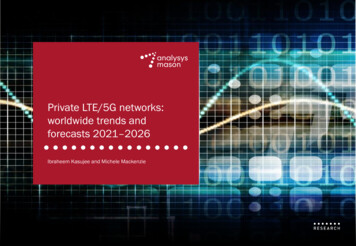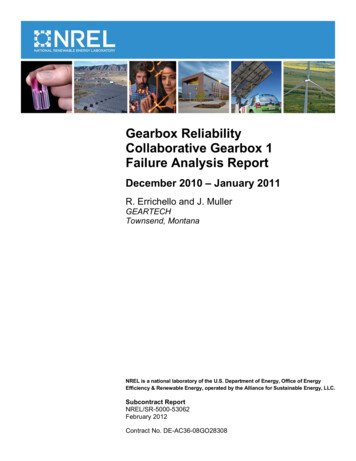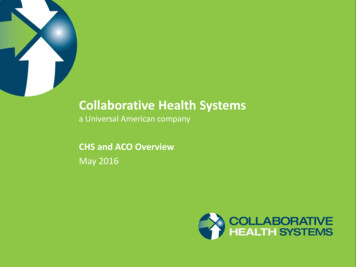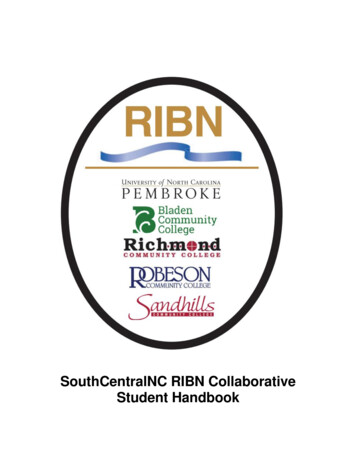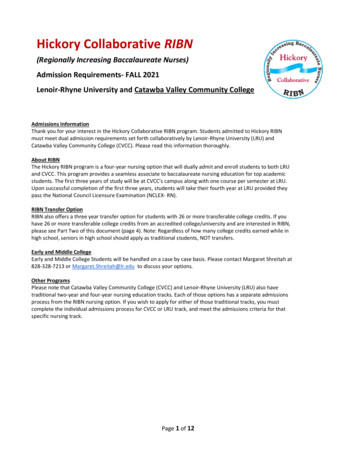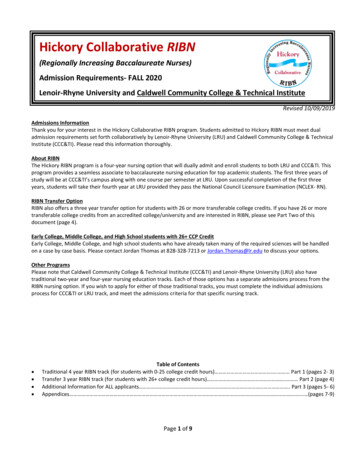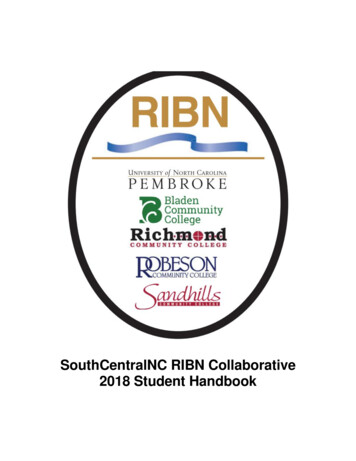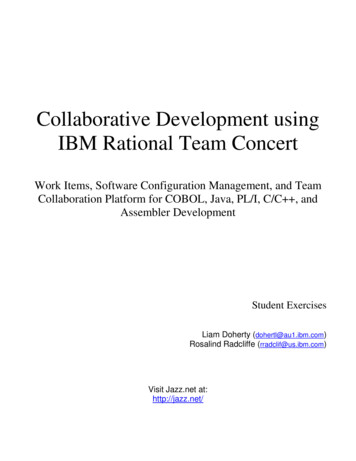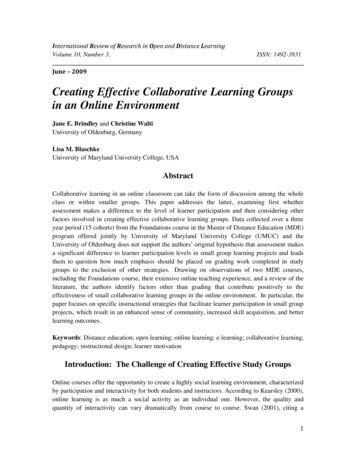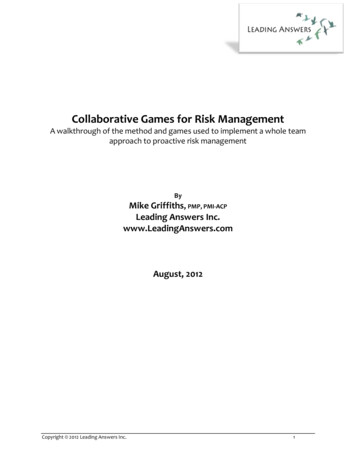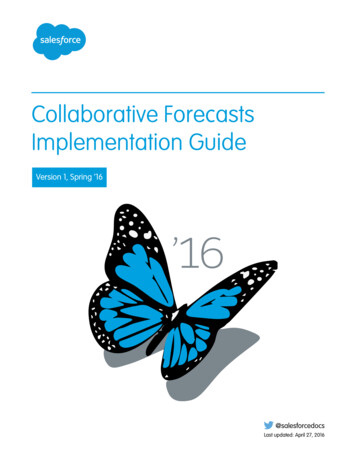
Transcription
Collaborative ForecastsImplementation GuideVersion 1, Spring ’16@salesforcedocsLast updated: April 27, 2016
Copyright 2000–2016 salesforce.com, inc. All rights reserved. Salesforce is a registered trademark of salesforce.com, inc.,as are other names and marks. Other marks appearing herein may be trademarks of their respective owners.
CONTENTSAbout the Collaborative Forecasts Implementation Guide . . . . . . . . . . . . . . . . . . . . . . . 1Tutorial #1: Setting Up Collaborative Forecasts for Your Organization . . . . . . . . . . . . . . 4Step 1: Enable Collaborative Forecasts . . . . . . . . . . . . . . . . . . . . . . . . . . . . . . . . . . . . . . . . 4Step 2: Set the Collaborative Forecasts Tab Visibility . . . . . . . . . . . . . . . . . . . . . . . . . . . . . . . 6Step 3: Decide Which Types of Forecasts to Use . . . . . . . . . . . . . . . . . . . . . . . . . . . . . . . . . 6Step 4: Enable One or More Forecast Types . . . . . . . . . . . . . . . . . . . . . . . . . . . . . . . . . . . . 8Step 5: Choose Individual or Cumulative Forecast Rollups . . . . . . . . . . . . . . . . . . . . . . . . . . . 8Step 6: Define Your Organization’s Default Collaborative Forecasts Date Range . . . . . . . . . . . 10Tutorial #2: Setting Up Your Collaborative Forecasts Users . . . . . . . . . . . . . . . . . . . . . 12Step 1: Enable Collaborative Forecasts Users . . . . . . . . . . . . . . . . . . . . . . . . . . . . . . . . . . . 12Step 2: Understand and Set up Your Collaborative Forecasts Hierarchy . . . . . . . . . . . . . . . . . 12Step 3: Understand How Partner Portal Users Can Add Collaborative ForecastsOpportunities . . . . . . . . . . . . . . . . . . . . . . . . . . . . . . . . . . . . . . . . . . . . . . . . . . . . . . . . 15Tutorial #3: Getting the Most From Collaborative Forecasts . . . . . . . . . . . . . . . . . . . . . 16Step 1: Customize Forecast Categories . . . . . . . . . . . . . . . . . . . . . . . . . . . . . . . . . . . . . . . 16Step 2: Enable Adjustments . . . . . . . . . . . . . . . . . . . . . . . . . . . . . . . . . . . . . . . . . . . . . . 17Step 3: Set up Your Collaborative Forecasts Currency . . . . . . . . . . . . . . . . . . . . . . . . . . . . . 18Step 4: Enable Quotas . . . . . . . . . . . . . . . . . . . . . . . . . . . . . . . . . . . . . . . . . . . . . . . . . . 19Step 4.5 (Optional): Upload Quota Data . . . . . . . . . . . . . . . . . . . . . . . . . . . . . . . . . . . . . . 20Step 5: Create a Forecasting Custom Report Type and Forecasting Report . . . . . . . . . . . . . . . 24Summary . . . . . . . . . . . . . . . . . . . . . . . . . . . . . . . . . . . . . . . . . . . . . . . . . . . . . . . . . . 30
ABOUT THE COLLABORATIVE FORECASTS IMPLEMENTATIONGUIDEUSER PERMISSIONSTo use Collaborative Forecasts:“Allow Forecasting”To enable Collaborative Forecasts users:“Manage Users”AND“Customize Application”To add forecast types:“Customize Application”To adjust Collaborative Forecasts amounts:“Override Forecasts”To use quotas:“Manage Quotas”To see the forecasts of all other users:“View All Forecasts”To create or update custom report types:“Manage Custom Report Types”To delete custom report types:“Modify All Data”Note: This implementation guide is for administrators setting up Collaborative Forecasts.The Collaborative Forecasts Implementation Guide introduces you to setting up Collaborative Forecasts. Through a series of tutorials, you’llbecome familiar with the easy-to-use Collaborative Forecasts settings and features.We'll start by quickly setting up Collaborative Forecasts for your organization. Next, we'll enable users who need to use CollaborativeForecasts in their jobs. Finally, we’ll further enhance the forecasting experience for your users. When we finish the exercises, you’ll possessa solid understanding of Collaborative Forecasts and feel confident administering it in your organization.1
About the Collaborative Forecasts Implementation GuideConceptual OverviewUsing forecasts, users can predict and plan the sales cycle from pipeline to closed sales, and manage sales expectations throughout theorganization. A forecast is an expression of expected sales revenue based on the gross rollup of a set of opportunities. The forecastamounts shown on the Forecasts tab are totals and subtotals of the opportunities in the four forecast categories—Pipeline, Best Case,Commit, and Closed. Depending on how an adminstrator sets up your organization, those amounts may reflect opportunities from eitherone or multiple forecast categories. On the Forecasts tab, users can roll over thenext to the column names to see which forecastcategories roll up to the totals in each column. In the rollup table on the forecasts page, forecast amounts are organized by forecastrollup, time period, and optionally by product family. Forecasts can include adjustments made by forecast managers to their immediatesubordinates' forecasts as well as adjustments made by forecast users to their own forecast amounts. Users can view their forecastamounts and related opportunities by forecast rollup for just one person or for everyone below them in the forecast hierarchy. Forexample, they can see the July Best Case forecast for all sales managers reporting to them, all the sales reps reporting to any one of theirmanagers, or just one individual.Forecasts can be based on opportunities, opportunity splits, or product families. Your organization can use up to 4 different types offorecasts, depending on your needs.If You’re Migrating from Customizable Forecasts to CollaborativeForecastsCollaborative Forecasts includes much of the same functionality as Customizable Forecasting. When migrating from CustomizableForecasts to Collaborative Forecasts, keep in mind that: To enable Collaborative Forecasts, Customizable Forecasting must be disabled first. Contact Salesforce for assistance with disablingCustomizable Forecasting.2
About the Collaborative Forecasts Implementation Guide When you turn off Customizable Forecasting, the Quotas related list no longer appears on User records and the Edit Personal Quotapermission (API name: PermissionsEditOwnQuota) no longer appears in the Profile object. If you have the original Territory Management feature enabled, disable Customizable Forecasting and original Territory Managementbefore migrating to Collaborative Forecasts. To disable these features, contact Salesforce. Enterprise Territory Management andCollaborative Forecasts can both be enabled and used at the same time, but the two features are not integrated to work together. The forecast history, overrides, reports, and sharing data from Customizable Forecasting are purged. Prior to migrating to Collaborative Forecasts, consider exporting forecasting report data. Monthly forecasts is the default Collaborative Forecasts period, however you can change your settings to quarterly. If you use customfiscal years, your fiscal period is the default. You can also choose your custom quarters. The forecast hierarchy is retained. However, to reduce the chance of potential data loss, consider migrating to Collaborative Forecastsimmediately after disabling Customizable Forecasts. Since the hierarchy is retained, do not enable Forecasts users again after migrating.Instead, after migration validate all hierarchies for accuracy.Before You BeginTo benefit the most from this implementation guide, Salesforce suggests that the following already be created in your organization: Users Roles Accounts Opportunities ProfilesImplementation Guide VersionThis implementation guide was revised for Summer ’15. You should be able to successfully complete all tutorials using CollaborativeForecasts.3
TUTORIAL #1: SETTING UP COLLABORATIVE FORECASTSFOR YOUR ORGANIZATIONSetting up Collaborative Forecasts is very easy, as you’ll find out in this tutorial. We’ll complete the steps of enabling CollaborativeForecasts, setting the tab visibility for the profiles that you select, adding one or more forecast types, choosing how your opportunitiesroll up to forecast amounts, and setting your organization’s default date range.Step 1: Enable Collaborative ForecastsLet’s begin by making sure that Collaborative Forecasts is enabled.1. From Setup, enter Forecasts Settings in the Quick Find box, then select Forecasts Settings. If forecasts is not alreadyenabled, select Enable Forecasts. Once enabled, the Forecasts Settings page should look something like this:4
Tutorial #1: Setting Up Collaborative Forecasts for YourOrganizationStep 1: Enable Collaborative ForecastsRemember that if your organization doesn’t use multiple currencies, you won’t see a section for Forecast Currency.2. Now Click the Forecasts tab. If you don’t see the tab, you can click to view your tab options and then click Forecasts. If you clickon the tab and see a screen with a title, "Introducing Forecasts," Collaborative Forecasts is not yet enabled.Now we’re set to go!5
Tutorial #1: Setting Up Collaborative Forecasts for YourOrganizationStep 2: Set the Collaborative Forecasts Tab VisibilityStep 2: Set the Collaborative Forecasts Tab VisibilityNext, we’ll make sure that the right profiles can access the Forecasts tab. This doesn’t take long at all!1. From Setup, enter Profiles in the Quick Find box, then select Profiles.2. Select a custom profile that needs access to the Forecasts tab and click Edit.3. If you’re using the enhanced profile user interface, click Object Settings and click Forecasts.4. Set the Forecasts tab visibility to Default On.5. Click Save.Remember to set the tab visibility for all profiles that need to use Collaborative Forecasts. For example, if you have profiles specific tosales users as well as sales managers, you’ll also want to set the tab visibility for these profiles. You can always go back and make changes.As you add new profiles, you can set the Forecasts tab visibility for them as well.Step 3: Decide Which Types of Forecasts to UseDepending on your business needs, you can choose up to 4 types of forecasts for your organization. Here are the types of forecasts youcan let your users choose from.Forecast TypeHow is the rollup calculated?Opportunities - RevenueThe rollup is based on the opportunity Amount field.Opportunities - QuantityThe rollup is based on the opportunity Quantity field.Product Families - RevenueThe rollup is based on the opportunity Amount field, and forecastamounts are separated by product family. To use a Product Familyforecast, your organization must also use Opportunity Productsand Product Families.Product Families - QuantityThe rollup is based on the opportunity Quantity field, and forecastamounts are separated by product family. To use a Product Familyforecast, your organization must also use Opportunity Productsand Product Families.Opportunity Splits - RevenueThe rollup is based on the opportunity Amount field and each salesteam member’s split percentage. For Opportunity Splits - Revenueforecasts, the split percentages for each opportunity must total100%. To use opportunity splits forecasts, Opportunity Teams,Opportunity Splits, and the Revenue split type must be enabled.Overlay Splits - RevenueThe rollup is based on the opportunity Amount field and eachoverlay sales team member’s split percentage. For Overlay Splits Revenue forecasts, the split percentages do not need to total 100%.To use overlay splits forecasts, Opportunity Teams, OpportunitySplits, and the Overlay split type must be enabled.Custom Opportunity Currency Field - RevenueThe rollup is based on the amount in the custom opportunitycurrency field that you specify. To use custom opportunity currencyfield forecasts, Opportunity Teams and Opportunity Splits must be6
Tutorial #1: Setting Up Collaborative Forecasts for YourOrganizationStep 3: Decide Which Types of Forecasts to UseForecast TypeHow is the rollup calculated?enabled. A custom split type for the field must also be enabled,even if you don’t intent to split credit for the field amount.Expected Revenue - RevenueThe rollup is based on the amount in the opportunity ExpectedRevenue field. To forecast on the Expected Revenue field,Opportunity Teams and Opportunity Splits must be enabled. Acustom split type for the field must also be enabled, even if youdon’t intent to split credit for the field amount.OpportunitiesUse an opportunity revenue forecast if you want to forecast on the amount field of opportunities. Use an opportunity quantity forecastof you want to forecast on the quantity field of opportunities.Product FamiliesUse a product family forecast if your organization groups its products and services into families and needs to forecast based on thosefamilies. With product families, keep in mind the following. The Amount column appears in the opportunity list on the Forecast page. You can forecast on revenue, or quantity, or both. Forecast users will be able to view individual product family forecasts for each sales rep below them in the forecast hierarchy. Your organization must use Opportunity Products and Product Families. Users should populate the Product Family field on each product record. Forecasts for products without a Product Family value appearin a forecast row titled Products Not Categorized. (If an opportunity lacks line items, the opportunity amount or quantity also appearsin this row.) Adjustments can be made to the forecasts for a sales rep’s product family forecasts, but not directly to their total forecast for allproduct families. You can set separate product family quotas for each sales rep, but not a single quota for each sales rep.Opportunity SplitsUse an opportunity splits revenue forecast if your sales organization uses team selling and opportunity splits. With opportunity splits,keep in mind the following. The Forecasted Amount and Split % columns appear in the opportunity list on the Forecast page. You can forecast on revenue, but not on quantity. Your organization must have Team Selling, O
Note: This implementation guide is for administrators setting up Collaborative Forecasts. . To benefit the most from this implementation guide, Salesforce suggests that the following already be created in your organization: Users Roles Accounts Opportunities Profiles Implementation Guide Version This implementation guide was revised for Summer ’15. You should be able to .