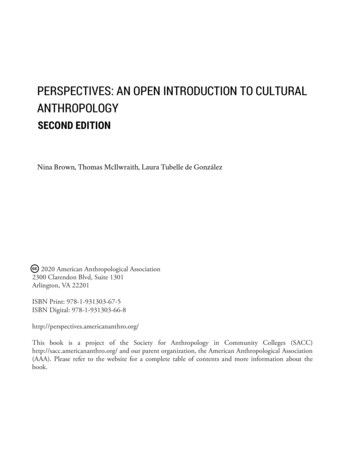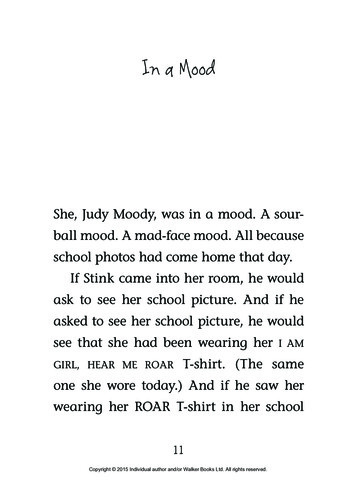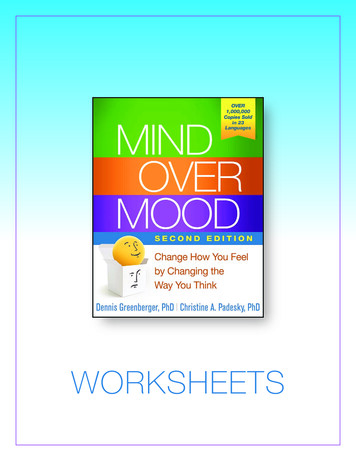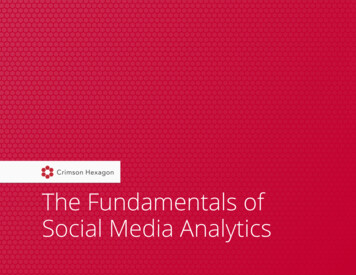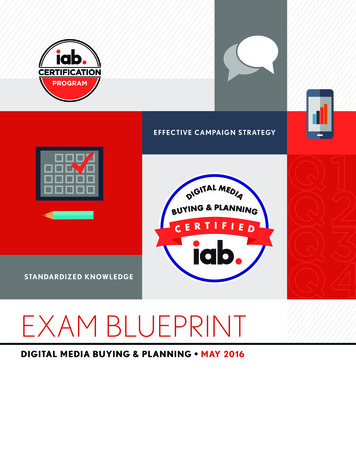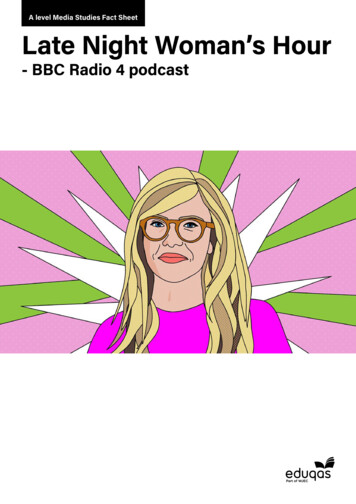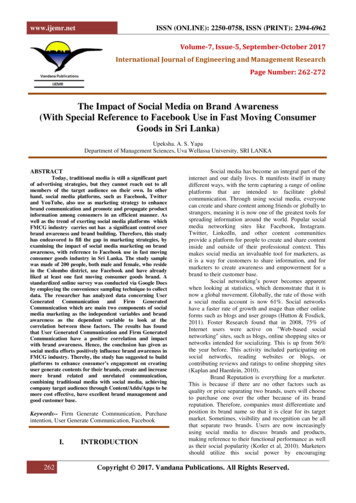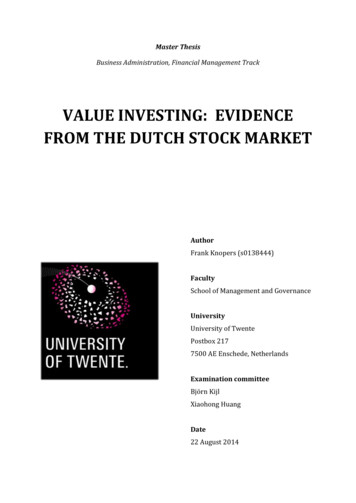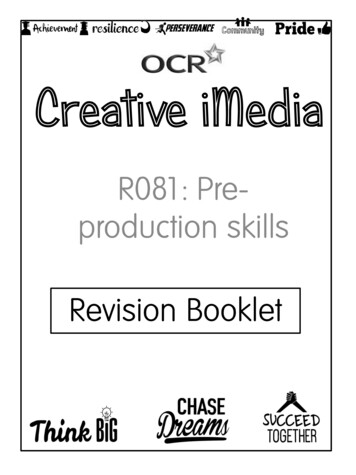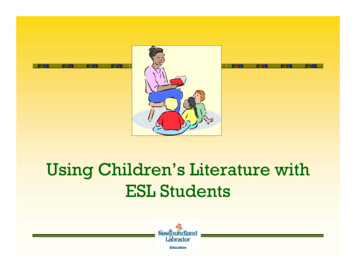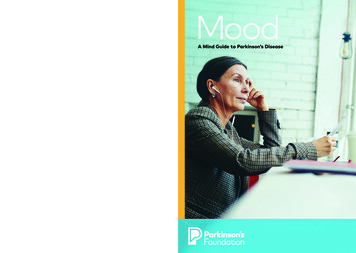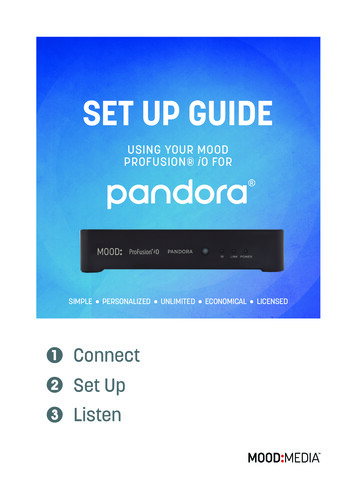
Transcription
SET UP GUIDEUSING YOUR MOODPROFUSION iO FORSIMPLE PERSONALIZED UNLIMITED ECONOMICAL LICENSED1 Connect2 Set Up3 Listen
WELCOMEThank you for choosing Mood to provide your Pandora listeningexperience for your business!WHAT’S IN THE BOX?13245671 ProFusion iO Pandora player2 Remote control and batteries3 External power adaptor4 Ethernet cable5 RCA Audio Video cable6 Edup External WiFi adaptor7 Window appliquéWHAT YOU WILL NEED A working amplifier/speaker system An open/active broadband internet connection (LAN, DSL, cable) Mobile device, laptop, or desktop computer2 Need Help? Call 800 929.5407 or visit pandora.moodmedia.com/get-support
PROFUSION iO PANDORAA QUICK LOOK ATTHE FRONTStatus LightsRemote SensorAudio OutputsTHE BACKUSBEthernetVideo OutputsMain Power ButtonReset ButtonPower Adaptor InputNOTE: Video connection does not apply for the Pandora for Business service.ProFusion iO Pandora Quick Start Guide 3
REMOTE CONTROLMute/UnmuteStandby ToggleVolume Up/DownChange StationsI Don’t Like This TrackI Like This TrackActivates ProFusion Discoveryfor Mood ControllerSkip TrackPlayPauseNOTE:Please review theOnline User Guide atpandora.moodmedia.com/get-supportfor detailedinformation onusing the remotecontrol.4 Need Help? Call 800 929.5407 or visit pandora.moodmedia.com/get-support
1 CONNECTIf you do not have an existing music player you may skip steps 3 and 4.1Please refer to the cautionary information sheet included with your ProFusioniO Pandora before proceeding.2Adjust the volume on your amplifier or amplified speakers down completely. Thenturn off your amplifier, old music player, and/or amplified speakers. You’ll be promptedto increase the volume later.3Disconnect the power and remove all cables from the old player.4 Remove the old music player and its power supply.5 Place your Profusion iO Pandora in an area with adequate ventilation space.A6BCConnect the cables in this order:A: Ethernet cable to your player and to your available Ethernet port.B: White RCA cable to Zone 1/L, red RCA cable to Zone 2/R, and the other end to youramplifier. If your old music player used RCA cables to connect to the amplifier, you maybe able to reuse them.C: The external power adaptor to your player.CAUTION: Certain parts may cause electrical shock and injury.IMPORTANT: Please note these important operational instructions andclarifications.ProFusion iO Pandora Quick Start Guide 5
1 CONNECT (continued)78Plug the other end of the external power adaptor into an ‘always on’ wall outlet.NOTE: If a wall switch controls the outlet you are using, please ensure the switch is always on.Press the Main Power Button on the back of your player to the ‘On’ position.2 SET UPOPTION A: MOBILE APP SETUPThe Mood Controller App makes setting up your Pandora for Business ProFusionmedia player as simple and easy as possible. Control the music and your playerdirectly from the app.WHAT YOU’LL NEED1 Mood Controller App - download from the AppStore or Google Play.2 USB WiFi Adaptor (included).3 Pandora for Business ProFusion iO Device.4 Profusion iO Remote Control (Included).5 A Pandora account - don’t worry if you do not have one yet. You will be prompted to createone during the setup process.TO BEGIN SETUP1 Plug the USB WiFi Adapter into the USB slot located on the back of the ProFusion iO,then power on the device.2 Download and open the app on your mobile device.3 Press and Hold the blue button on the iO remote control until the Link Lightbegins to flash.4 Follow the step by step directions to connect your ProFusion to your network, activate thedevice, and begin controlling the the music.6 Need Help? Call 800 929.5407 or visit pandora.moodmedia.com/get-support
OPTION B: LAPTOP / DESKTOP SETUPWHAT YOU’LL NEED1 An Internet-connected desktop computer or laptop installed with one of the followinginternet browsers: Google Chrome, Safari, Firefox2 A Pandora Account - Don’t worry if you do not have one yet. You will be prompted to createa free account during the setup process.TO BEGIN SETUP1 Connect your ProFusion iO player to a wired (Ethernet) connection for initial setup andensure your ProFusion iO player is powered on.2 Using a computer or laptop that is on the same network as the ProFusion iO, open yourinternet browser and navigate to pandora.moodmedia.com/activate to download theProFusion IP discovery app (available for Windows and macOS). Follow the instructionson this web page for setup.3 After obtaining your ProFusion iO player’s IP Address and bypassing the security certificatepage, you will be prompted to log in to your ProFusion iO control panel. Bookmark yourcontrol panel page for quick access to your Online Control Panel.4 Enter the default user name and password listed below:User: adminPassword: 236465 Then, click Login.ProFusion iO Pandora Quick Start Guide 7
ACTIVATE YOUR ACCOUNT1 Click Activate on the right side of the screen.2 A dialog box will display a link and your activation code. Click on the link and youractivation code will be entered automatically on the next screen.3 Follow the links to activate your player. You will be asked to create a new Pandoraaccount or login to an existing account.a. If you do not have an existing account at www.pandora.com then you must create anaccount. This requires an email address, password, age and gender. You must thencreate a station. At that point you will have to manually return to the login screen(step 4) and log back in.b. If you already have a Pandora radio account then simply put in your email and password,hit “Continue” on the next page and you will be returned to the playback screen.8 Need Help? Call 800 929.5407 or pandora.moodmedia.com/get-support
4 Once the activation and sign up process is complete, click Continue and you willreturn to the Online Control Panel.5 Select a station and play.6Turn on your amplifier and increase the volume in small increments until youreach your desired listening level.NOTE: Due to normal differences between any previous music player and your newProFusion iO you may need to try different volume settings on your amplifier.ProFusion iO volume is set to 100% from the factory, so adjust your systemslowly and carefully.TEST CONNECTION1 Click Administration in the top right corner of the screen and then select the Update tab.2 Click Test Connection. It may take a few minutes for the four digit install PIN to bedisplayed. A message will be displayed if any errors exist.NOTE: If you receive an error message, please contact us at 800 929.5407.3 Your Ethernet connection has been successfully connected. Click Zone in the topright corner of the screen and you are ready to begin using Pandora for Business.3 LISTENCreate a new station under the Stations tab or select an existing station in the Stationdropdown menu in the top left corner. You should hear your station playing within a fewminutes.NOTE: The player is automatically set with the Explicit Content filter enabled. If you wouldlike to disable the filter, please refer to the Online User Guide for detailed instructions atpandora.moodmedia.com/get-support.Refer to the Online User Guide at pandora.moodmedia.com/get-support if you would liketo learn more about the features of your ProFusion iO Pandora.If you have any questions or comments, please call us toll-free at800 929.5407 or visit our website at pandora.moodmedia.com/getsupport.ProFusion iO Pandora Quick Start Guide 9
4 ZONE: CONTROLS PLAYBACK1 Playback control (circled area below)a. Thumbs up/downb. Pausec. Skipd. Volume controle. Standby mode2 Stations:a. Manage Stations – Play, delete or rename current stationsb. Create Station – Create a new station based off of a track, artist or genrec. Browse Genre Stations – Browse stations by genre3 Track History: Shows the most recent songs played4 Schedule Control: Create a custom schedule (works the same as on a regular Profusion)5 Administration: Controls device profilea. Device Information – Displays device ID, Config. Version and MAC addressb. Network – View and edit network settings (See FAQ’s for more info).c. Update – Force an updated. Settings – Set the date and time and whether playback is in mono or stereoe. Users – Enable and modify the different user profiles. (See FAQ’s for more info).f. Pandora – Deactivate the player and turn on/off the explicit content filter.10 Need Help? Call 800 929.5407 or visit pandora.moodmedia.com/get-support
September 20, 2018 10:08 AMCopyright 2016 Mood Media Corporation. All rights reserved.PANDORA, the PANDORA logo, and the PANDORA trade dress are trademarksor registered trademarks of Pandora Media, Inc. Used with permission.
1 An Internet-connected desktop computer or laptop installed with one of the following internet browsers: Google Chrome, Safari, Firefox 2 A Pandora Account - Don’t worry if you do not have one yet. Y