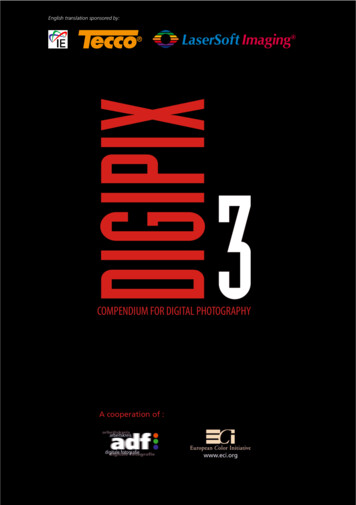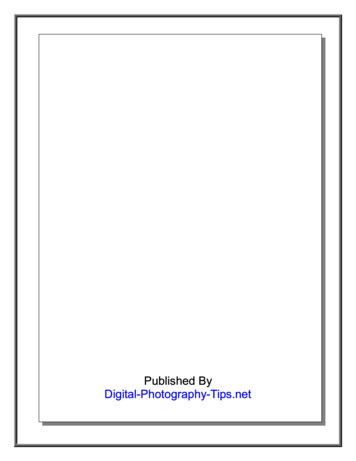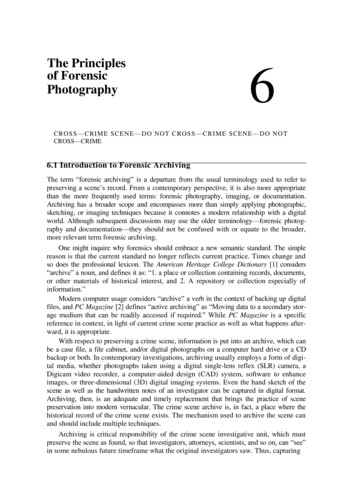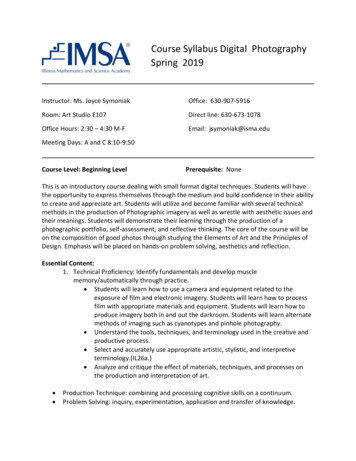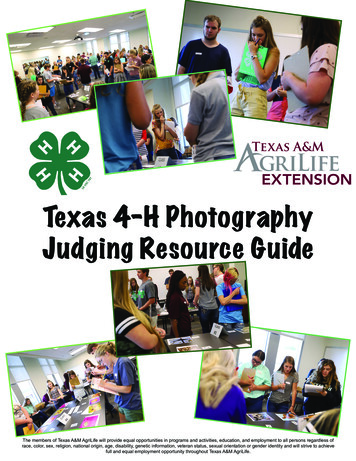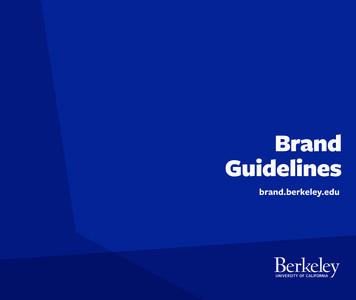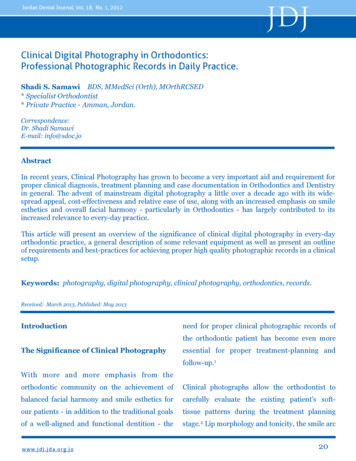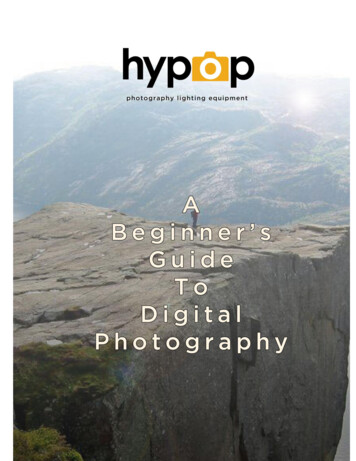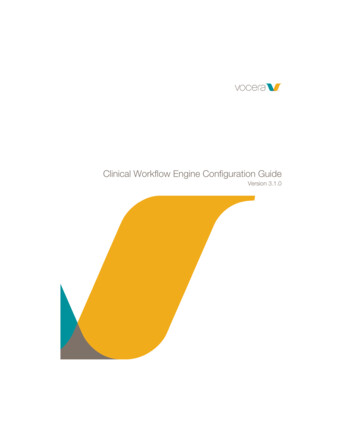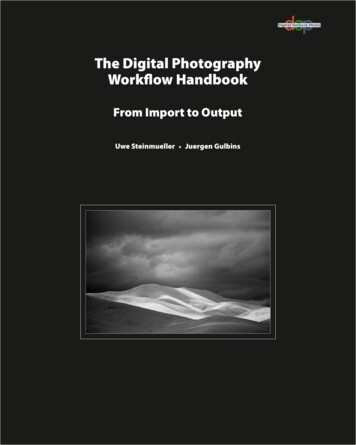
Transcription
The Digital PhotographyWorkflow HandbookFrom Import to OutputUwe Steinmueller Juergen Gulbins
Uwe Steinmueller, ustein outback@yahoo.comJuergen Gulbins, jg@gulbins.dePublisher: Steinmueller PhotoFind us on the World Wide Web at: www.outbackphoto.comTranslator: Jeremy ClootCopy Editor: Cynthia Anderson, Proof Reader: James JohnsonLayout and Type: Juergen Gulbins 2010 by Juergen Gulbins and Uwe SteinmuellerDOP2010-03Edition 2010, revision 1.00First published under the title “Handbuch digitale Dunkelkammer.Vom Kamera-File zum perfekten Print. Arbeitsschritte und Werkzeuge in der Digitalfotografie.” dpunkt.verlag GmbH, Heidelberg, GermanyAll product names and services identified throughout this book are trademarks or registeredtrademarks of their respective companies. They are used throughout this book in editorialfashion only and for the benefit of such companies. No such uses, or the use of any tradename, is intended to convey endorsement or other affiliation with the book.No part of the material protected by this copyright notice may be reproduced or utilized inany form, electronic or mechanical, including photocopying, recording, or by any information storage and retrieval system, without written permission of the copyright owner.
ntroducing the Digital Photo Workflow 1The Basic Digital Photo Workflow2Computer Equipment3What are RAW Files?5JPEG Instead of RAW?11Camera Settings12Using Histograms as an Exposure Aid12Clipping in Individual Color Channels13Using White Balance Settings to ProduceOptimum Color Quality141.5.4 Objective and Subjective White Balance151.5.5 Choosing the Right ISO Sensitivity 1.1122.12.22.32.3.1From the Camera to the ComputerDownloading and Organizing Your ImagesRenaming Your FilesBackupHandling Your Digital OriginalsThe Digital Light BoxAdobe BridgeThe Bridge “Review” ModeMetadataViewsBuzzwords You Should KnowThe Basic WorkflowThe Five Phases of the WorkflowPhase 1: ShootingPhase 2: Image Transfer and ManagementTransferring Image Files from aMemory Card to a Computer2.3.2 Saving Your Image Files Safely2.3.3 Image hase 3: Image File Conversion andOptimization2.4.1 Which Steps are Better Performed with 246RAW Editor, and Which Using Photoshop?Phase 4: OutputPhase 5: Digital Asset ManagementThe Influence of Individual Tools onthe WorkflowIncreasing EfficiencyDevelop Your Own Approach tothe Workflow47495054Color Management Know-HowUnderstanding Different Color ModelsUnderstanding Color ManagementICC ProfilesWhat is a Color Management System?Working Color SpacesVisualizing Color SpacesMapping Color SpacesAssigning and Converting Color ProfilesCreating Device ProfilesCamera ProfilesPrinter ProfilesScanner ProfilesProfiling Your MonitorHardware-Based CalibrationPhotoshop Color Management SettingsPrinter ProfilesInstalling and Uninstalling ProfilesSoft-Proofing and Gamut WarningColor Temperature and HueComplementary ColorsWorking Spaces II575861626263656869707171727272767981828485865153
0.64.114.124.134.14Image Processing BasicsDon’t be Afraid of PhotoshopSimple Image RotationImage Inspection Using Photoshop8-bit or 16-bit Color Depth?Image Size and ResolutionChoosing a File FormatFile Information and LogsImage AlignmentSimple CorrectionsOptimizing Tonal RangeFlexibility through CurvesThe Shadows/Highlights ToolThe Art of SharpeningThe Three Most Common Typesof SharpeningUnsharp MaskUnsharp Mask Filter (USM)Enhanced Sharpening Using Smart SharpenAdditional Sharpening ToolsColor CorrectionsCorrect White BalanceMaking Corrections to Color TemperatureSoftware Filters for Warmer or Cooler ColorsAdjustments Using Hue/SaturationColor Adjustments Using Photo FilterSelection ToolsThe Marquee ToolsThe Lasso ToolsThe Magic WandThe Quick Selection ToolSelection Using a Color RangeSaving and Loading SelectionsRetouching and Repairing ImagesSpeed Up Your Workflow withPhotoshop ActionsPhotoshop’s History PanelAdditional Information and 13013313455.15.1.1RAW Editing and ConversionSome Initial ThoughtsHow Much Editing in the RAW Converter?5.1.2Integrating RAW Editors/Convertersinto the WorkflowChoosing the Right RAW ConverterRAW Conversion WorkflowImportant Aspects of RAW ProcessingWhich Processing Steps are PerformedWhere?What to Look for When Choosinga RAW ConverterOther Features of RAW ConvertersOther Useful FeaturesAdobe Camera Raw (ACR)Sample of a Real World ACRAdjustments WorkflowSynchronizing Image AdjustmentsOptimizing Dynamic RangeImage Optimization Using Tone CurvesSelective Tonal CorrectionsSaving and Discarding ChangesAn Overview of the ACR InterfaceACR Image Adjustments PanelEffects TabACR PresetsBatch ConversionOther RAW ConvertersCapture One ProDxO Optics ProRAW DeveloperCanon Digital Photo Professional (DPP)Nikon Capture NX (CNX)Silkypix Developer Studio (SDS)LightZoneEven More RAW 7172183185188190190192194195196198199201
16.3.26.3.36.3.46.4All-in-One Workflow ToolsWhat We Expect of an All-in-One ToolApple ApertureThe Aperture WorkflowEditing Photos in ApertureOutputPrinting in ApertureSearching and FilteringAdobe LightroomThe Lightroom WorkflowCorrecting Images Using LightroomLightroom Output ModulesOrganizing Your Images Using LightroomBibble 7.2.17.2.27.37.4Photoshop LayersLayers PanelYour First LayerChanging Layer OpacityBlending ModesUsing Adjustment LayersMaking Selective AdjustmentsUsing Layer MasksUnderstanding Layer MasksPaths and Vector MasksFlattening and Merging LayersSmart CroppingRemoving Moiré EffectsAuto Color Correction for Better ContrastBlending Layers Using Layer StylesDodge and Burn Using LayersLoading Image Files into a Stack andAligning LayersSmart Objects and Smart FiltersOrganizing LayersLayers Panel OptionsNaming LayersLayer GroupsRestricting Layer Effects to aSingle Lower 2652672682702712722742772772772782797.13.5 Merging and Flattening Layers7.14 Other Aspects of Working with Layers7.15 Getting a “Layer Feeling” withoutUsing Layers7.16 Selective Adjustment Using U PointControl Points7.17 More Tips for Working with 28.138.14280280282282286Advanced Photoshop Techniques291Correcting Saturation Selectively292Some Tricks for Improving Saturationand Contrast294Correcting Perspective Distortion297Simple Perspective Corrections298Fine-Tuning Perspective Corrections299Correcting Lens Errors302Correcting Distortion304Correcting Lens Errors Using Photoshop305Correcting Color Casts in Shadows308Using Photoshop Tools308Color Correction Using Color Mechanic Pro 309Using Masks to Increase Luminance311Correcting Images Using Brush Techniques 315Advanced Sharpening UsingPhotoshop Layers317Sharpening Using Enlarged Images318Correcting Sharpening Halos319Sharpening Edges320Uwe's DOP Sharpening Frame Action322Sharpening and Defocusing Using theSame Filter323Adding Digital Sunshine to Your Photos 326Brush Off Noise328Enhancing Midtone Contrast331Enhancing Local Contrast334Content-Aware Fill340Fine-Tuning After Upsizing orDownsizing Images341
.19.3.29.3.39.49.4.19.4.29.4.39.4.49.4.5Multishot Techniques343Common Steps in a Multishot Workflow 344Shooting the Image Sequence344Image Preprocessing345Increase Your Angle of View UsingStitching Techniques349Panorama Shooting Techniques349Merging Images Using the PhotoshopPhotomerge Command351Stitching Using Autopano Pro 2355Maximizing Depth of Field UsingFocus Stacking360Shooting for Focus Stacking Applications360Preparing Your Images for Stacking361Merging Images Using Helicon Focus361Increasing Dynamic RangeUsing HDRI Techniques364HDRI Shooting Techniques364HDRI Image Preparation365Creating HDR Images Using Photoshop CS5 367HDR Imaging Using Photomatix Pro375Photomatix Pro “Exposure Fusion” Function 38210Turning Color into Black-and-White10.1 From Color to Black-and-White10.2 Black-and-White Conversion Using theChannel Mixer10.3 Enhanced Black-and-White Conversion10.4 Black-and-White à la Russell Brown10.5 Black-and-White Conversion Using theBlack & White Command10.6 Black-and-White ConversionUsing Photoshop Plug-ins10.7 Black-and-White Conversion Using aRAW Editor10.8 Colorizing Printing and Image PresentationPublishing Images and Image DataPrinting Images on PaperThe Journey from Pixel to Printed DotPrinting on Photo PaperPrinting Using Inkjet PrintersChoosing a Fine Art PrinterPrinting StrategiesPrinter ProfilesPaper TypesThe Print WorkflowPreparing Your PrinterPrinting Your ImageBasic Print SettingsPhotoshop CS5 Print DialogPrinting Under Windows withthe Epson R3880Color Printing with the Canon iPF6100under Mac OS XBlack-and-White PrintingFinding a Printer’s Black and White PointSpecialty Printing Software and RIPsPrint SoftwareRIPs (Raster Image Processors)Creating Contact SheetsPrinted FramesPublishing Images on the WebCreating Digital SlideshowsOther Ways to Present Your ImagesUseful Photoshop Plug-insPhotoshop ExtensionsFilter Plug-insAutomation Plug-insAutomation ScriptsInstalling Photoshop Plug-ins,Filters, and Scripts12.2 White Balance and Color 8469469470471
Contents12.3 Reducing Noise Without Losing Detail12.4 Third-Party Sharpening Tools12.5 Correcting Perspective and OtherOptical Anomalies12.6 Tone Mapping and HDR Images12.7 More Useful 1.713.213.2.113.2.213.2.313.2.413.2.513.2.6Data Management and BackupManaging Your Image LibraryImage Data Management RequirementsMetadata is the Key to Image ManagementAssigning Keywords and Other AttributesOther Image Management FunctionalityWorkflow ControlWhere Are My Image Files Stored?Image Management SoftwareData SecurityThe Risks InvolvedSome Practical TipsWhich Data Should I Back Up?Backup SoftwareBackup MediaStoring Your Backup ded BooksTools We Use RegularlyMore Information on the WebInks and Inkjet Papers513513514518520Index521
ForewordDigital photography can be a lot of fun, but there is a lot to learn if youreally want to master the medium. A lot has changed since the days oftraditional analog photography.Most modern digital single-lens reflex cameras (DSLRs) and manybridge cameras support RAW shooting formats. RAW image files containvirtually all of the digital information captured by the camera’s CCD orCMOS image sensor, and enable you to get the best possible image qualityfrom your camera – provided you are familiar with the steps involved inan efficient RAW processing workflow.This book is a complete introduction to processing JPEG and RAWdigital image files. It describes the entire workflow using step-by-stepinstructions that will help you to get the best possible results from yourequipment.In the course of the book, we will be concentrating on the steps involvedin processing RAW image files, but most of the methods described can bejust as easily applied to JPEG or TIFF files.The workflow we describe is one that suits the way we work. Once youhave learned the basic steps, you will be able to adapt the individual toolsand techniques to suit your own personal needs.There is an overview of the book’s contents and the topics covered inthe individual chapters at the end of this introduction.
ForewordxiiThe Basic Tools* The “CS” in “Photoshop CS” stands forthe “Creative Suite” of programs of whichPhotoshop is a part.The CS4 version of the program is also knownas “Photoshop 11”, and the CS5 version is alsocalled “Photoshop 12”.* The URLs and sitemaps of our websites arelisted in appendix A on page 513.The choice of tools available for processing digital images is huge and can beconfusing, even for experts. In order to keep things as simple as possible, wewill be using two main tools in the course of the book. The first is AdobePhotoshop CS5* (with Bridge), and the second is Photoshop Lightroom,also by Adobe. The workflow sometimes involves both tools, while some aspects of the work only involve one or the other.Most of the techniques we describe also apply to the CS4, CS3 and CS2versions of Photoshop and while the user interface has changed visuallyfrom version to version (especially from version 3 to version 4), the handling remains largely unchanged. The current Photoshop CS5 and Lightroom 3.0 versions don’t change the fundamental workflow, but rather simplify some of the processes involved while reducing the need for additionalsoftware plug-ins.We will be introducing a number of other tools in the course of thebook, but these are only recommendations. The additional tools are eithermore detailed or easier to use than the equivalent functions in the currentversion of Photoshop, and they are usually available as free trial versionsthat you can “try before you buy”.Digital photography is an art (and a craft) with enormous potential,and is rapidly replacing analog photography all over the world. Digitalcamera and image processing technology have also been developing atlightning speed, and this book offers you a comprehensive introduction tothe techniques involved in producing high quality digital images. We aimto introduce you to the joys of digital photography while simultaneouslyspeeding up your learning process and helping you to avoid some commonmistakes.And why do we use Photoshop and Lightroom to get our messageacross? Because (nearly) everyone else does?Wrong! We have used many programs over the years and we have foundthat Photoshop is simply the best program available for a majority of thetasks involved in our workflow. Photoshop’s toolset is more extensive andits processing speed faster than most of its competitors. CS5 is the currentPhotoshop version, but the steps described here also apply to CS4, CS3 andCS2. We have deliberately avoided covering earlier versions in order tokeep the text clear and straightforward.Books are static and are difficult to update regularly. We also have tokeep an eye on costs when deciding what to include, which is why we oftenrefer to material that is available (for free) at our website:www.outbackphoto.com.*You can find additional files and information, along with correctionsand updates for the book at: ebooks.outbackphoto.com/resources/DWF/.We manage our website on a long-term basis, so you are guaranteed tofind the listed content even when this book is no longer in print.
ForewordxiiiAdditional BooksA detailed look at the individual phases of the workflow would make thisbook even bigger and probably less easy to follow, which is why we often refer to our other, more specialized books:1. The Art of Raw Conversion Dedicated to the use of RAW image editingsoftware. Various professional-grade tools are described and compared.Also includes a chapter on generating color profiles for digital cameras.This book [25] is a detailed approach to the first stage of professional image processing.2. Fine Art Printing for Photographers Dedicated to techniques for producing gallery-grade digital prints. Addresses choice of printer, types of paper and ink (and their compatibility), as well as printer profiling. Printpreparation and actual printing are covered using various printers as examples. The book [16] also looks at how to frame prints.The Fine Art Printing book is reproduced in3. Photographic Multishot Techniques This book [18] looks at various waysto combine multiple exposures in a single image in order to extend dynamic range, depth of focus, resolution, or angle of view.The Multishot Techniques book isWe try to make our individual books as comprehensive as possible, so therewill always be some duplication of content. Almost every book we writecontains a section on basic color management and color management in relation to the specific theme of the book. For example, the RAW book explains how to profile your camera, while the Fine Art Printing book tells youwhere to find printer profiles and how to generate your own. Image optimization is a subject covered by all three books, albeit with differing emphasisand differing degrees of detail. heavily abridged form in chapter 12.reproduced in abridged form in chapter 9.We often refer to external resources,most of which can be found at our website.This helps to keep the book clear, concise,and affordable. Internet content is easier toupdate than the contents of a book.Conventions Used in this BookThe majority of the usages in this book should be self-explanatory. The combination FilterrSharpeningrUnsharp Mask, for example, represents themenu sequence Filter followed by Sharpening and the menu item UnsharpMask. Keystroke combinations are designated using the K-(A) notation.The hyphen means both keys should be pressed simultaneously. Menu entries and action buttons are written using the File or OK typefaces, and listelements to be selected and new terms are written in italics.The Windows and Mac OS X versions of the programs referenced in thisbook almost always use the same keystroke combinations, although theWindows À key is replaced by the Á (option)* key in the Mac OS. TheWindows K key is replaced by the  key in the Mac.** Q means shift inboth systems (Q- (A) represents a capital A). V represents the return orenter key. The K/ combination signifies use of K in the case of a PC,and  for a Mac. The same logic applies to the À/Á notation.We will occasionally mention functions that require a right click to activate a context menu. Macintosh users who use a single-button mouseWindows key:Mac OS X key:KÂÀÁQ represents the Shift key.V represents the Enter key.K / indicates a press of the WindowsK or the Mac OS  key.* The Á key is also often labeled à .** This is also called the Command key andis labeled either (cmd) or  (or both).
Forewordxivneed to hold down the (ctrl) key and left click once to simulate a right clickof a multi-button mouse. We recommend that Mac users invest in a two- orthree-button mouse with a scroll wheel. This (not necessarily large)investment will help you a great deal when using this book.We have cropped some of the screenshots in order to keep them downto a manageable size, and we have reduced the use of whitespace in someplaces to keep things clear.The numbers in square brackets (e.g., [2]) refer to information listed inappendix A.What We Expect from our ReadersWe assume that you are a serious amateur, or even professional, photographer and that you use either a DSLR or a bridge camera. We also assume thatyou are skilled in the use of your camera (and, if necessary, the camera manual). You should be familiar with your computer and how to handle programs and dialog boxes. You should also be familiar with the basic principles of Photoshop.The Contents of this Book This book is not intended as a substitutefor any user manuals, and you will sometimeshave to refer to your camera’s manual orthe online help for Photoshop, Lightroom,or whatever other program we might beusing. The procedures, the relationshipsbetween the individual steps, and the overallworkflow are what this book is all about!Chapter 1 describes the general workflow, split into sections covering what,how, and how to do things better. It includes descriptions of the RAW formatand what it actually is, as well as efficient data transfer, file naming, and cataloging. There is also a glossary of buzzwords that will crop up throughoutthe book.Chapter 2 addresses the five main phases of the workflow and the individual tasks involved in each phase. Alternative methods and tools forsome tasks are described.Because digital photography is largely a color-based medium, chapter 3introduces you to photographic color and color management. The material issometimes heavy going, and you don’t have to read it all before you proceedto the other chapters, but you will need to refer to it a fair amount later on.Chapter 4 discusses the basic steps involved in processing digital images – in this case, basic Photoshop CS4/CS5 techniques. The methods described here are the basis of our digital workflow and are essential in helping you to understand the following chapters.Chapter 5 concerns itself with converting RAW image files to suitableimage processing formats. We will use either Lightroom or the AdobeCamera Raw 5.x component of Photoshop, but we will also discuss alternative software.Chapter 6 addresses the new generation of all-in-one RAW editing, image processing, and image management programs.The use of Photoshop Layers is an extremely versatile image processingtechnique that we will cover in chapter 7. Thereafter, our workflow will bebased exclusively on Layers techniques. Chapter 8 then delves further into
Forewordxvadvanced image processing, and includes a discussion of masking techniques and correcting perspective distortion.Digital technology allows us to merge multiple images in ways thatwere either impossible or at least extremely complicated in the analogworld. Chapter 9 is all about such multishot techniques, some of which willbe new even to “old hands”.Although digital exposures take place almost exclusively in color,monochrome photos are still an important part of a contemporary photographer’s repertoire. In chapter 10, we will show you some of the many different ways to convert your color material to black-and-white.Chapter 11 describes how to print your photos or publish them on theInternet. Producing a presentable image is, after all, what the previouschapters are all about.Chapter 12 summarizes some of the additional plug-ins and add-onsavailable for enhancing and automating existing Photoshop tools.Chapter 13 winds up the book and tells you how best to save, manage,and archive your images.We have used a large number of our own images throughout the book.They are intended to remind you that the book is not only about the purelytechnical side of digital photography, but also about producing great images. We have tried to communicate an overall vision rather than attemptto produce perfect (but probably dull) images. There is no “right” or “wrong”way to process an image; the goal is to produce an image that pleases youand anyone else who views it, regardless of the technical processes involved. and reduced whitespace in others.This means that some of the illustratedscreenshots and dialog boxes will lookslightly different than your own. Keep your vision fresh!In the interest of clarity, and also to savespace, we have cropped some screenshotsYou can find a number of free scriptsand other information mentioned in thisThanks to book at: http://books.outbackphoto.com/ everyone who has supported us, but also to all those who have influencedand encouraged us with ideas, information, constructive criticism, and suggestions for improvements. These people include Bill Atkinson, Paul Caldwell, Jim Collum, Charles Cramer, Antonio Dias, Katrin Eismann, MartinEvening, Rainer Gulbins, Mac Holbert, Brad Hinkel, Harald Johnsen,Michael Jonsson, Ed Jourdenais, Thomas Knoll, Phil Lindsay, Dr. EllenRudolph, and Ben Willmore. We would also like to thank the companieswho lent us product photos and those who gave us trial software, especiallyAdobe, Apple, Microsoft, and Lightcraft as well as Bibble Labs, Phase One,Nikon, and the many others mentioned in the course of the book.Very special thanks are also due to our publisher, Gerhard Rossbach,whose love of photography made this book (and its German counterpart)possible.Uwe Steinmüller, Hollister (California)Jürgen Gulbins, Keltern (Germany)August 2010DOP2010 03/.However, not all of the scripts will run withthe 64-bit version of Photoshop.
The Digital Photography Workflow Handbook . 5.4.4 Canon Digital Photo Professional (DPP) 195 5.4.5 Nikon Capture NX (CNX) 196 5.4.6 Silkypix Developer Studio (SDS) 198 5.4.7 LightZone 199 5.5 Even More RAW Con