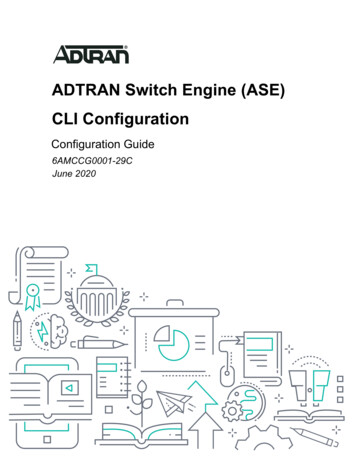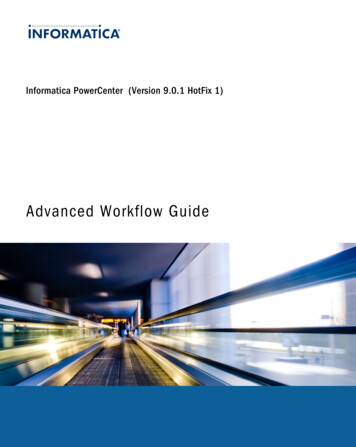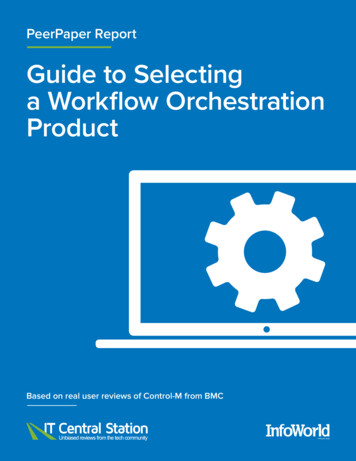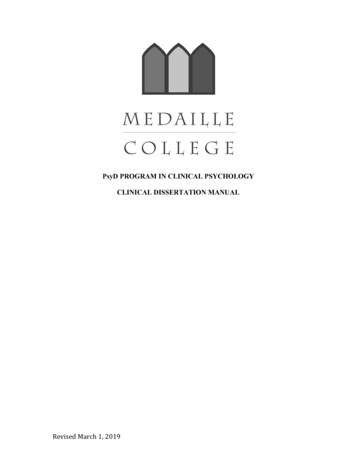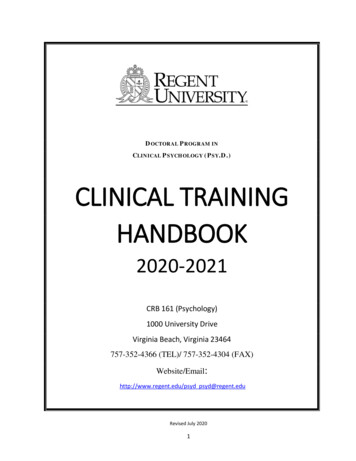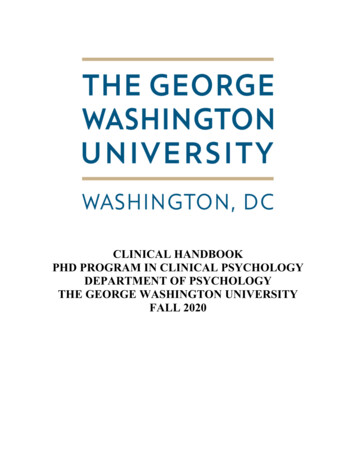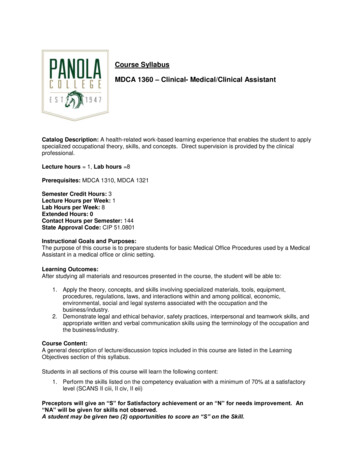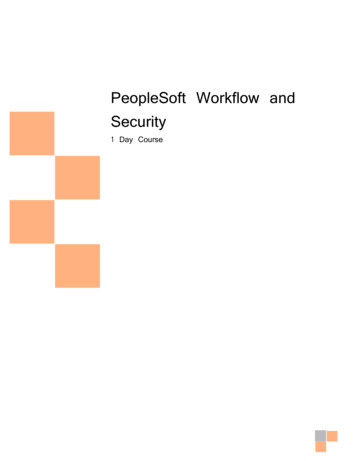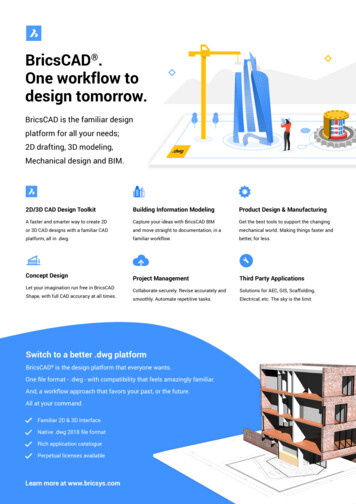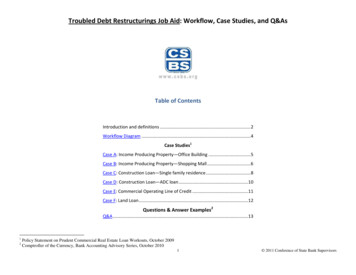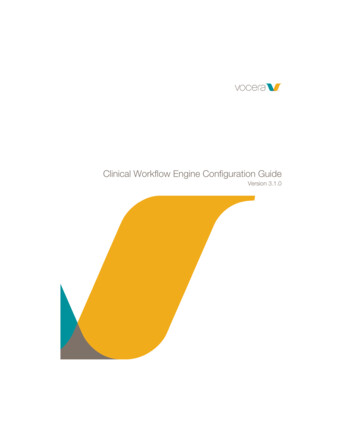
Transcription
Clinical Workflow Engine Configuration GuideVersion 3.1.0
NoticeCopyright 2002-2018 Vocera Communications, Inc. All rights reserved. Vocera is a registered trademark of Vocera Communications, Inc.This software is licensed, not sold, by Vocera Communications, Inc. (“Vocera”). The reference text of the license governing this software can befound at http://www.vocera.com/legal/. The version legally binding on you (which includes limitations of warranty, limitations of remedy andliability, and other provisions) is as agreed between Vocera and the reseller from whom your system was acquired and is available from thatreseller.Certain portions of Vocera’s product are derived from software licensed by the third parties as described at http://www.vocera.com/legal/. Microsoft , Windows , Windows Server , Internet Explorer , Excel , and Active Directory are registered trademarks of Microsoft Corporation inthe United States and other countries. Java is a registered trademark of Oracle Corporation and/or its affiliates.All other trademarks, service marks, registered trademarks, or registered service marks are the property of their respective owner/s. All otherbrands and/or product names are the trademarks (or registered trademarks) and property of their respective owner/s.Vocera Communications, Inc.www.vocera.comtel :: 1 408 882 5100fax :: 1 408 882 5101Last modified: 2018-12-11 18:28CWE-310-Docs build 159iiCLINICAL WORKFLOW ENGINE CONFIGURATION GUIDE
ContentsVocera Clinical Workflow Engine Overview.6Installing the CWE Server. 8Vocera Clinical Workflow Engine Requirements. 8CWE Application Server Requirements. 8CWE Database Server Requirements.9Installing the Prerequisites.9Verifying Prerequisites. 10Verifying the SQL System Administrator Account.10Installing CWE. 10Upgrading from CWE 3.0.1. 17Before You Upgrade. 17Upgrading CWE. 17Reinstalling CWE.25Aborting an Upgrade. 27Working with Rollback after an Upgrade.27Post-Installation. 28Verifying the Nurse Call Connector Configuration Folder. 28Configuring the Archive Service. 28Creating a Shared Folder for Archive Data.29Verifying the Monitoring Service Heartbeat Interval.29Changing the MvisumAlertsAdmin Configuration File.30Configuring CWE for SSL.30Configuring CWE Using the CWE Console. 32Configuring Vocera Clinical Workflow Engine Console for SSL.32Logging into the CWE Console.32Specifying the Voice Server. 33Importing Vocera Staff Assignment.34Importing from the Vocera Voice Server. 34Site and Unit Configuration. 35Bed Configuration. 36Creating Beds From Alarms. 36Adding a Bed.37Bed Field Details. 37Using Roles.37Adding Roles.37Configuring Roles. 38Assignments.39Site Assignments.39iiiCLINICAL WORKFLOW ENGINE CONFIGURATION GUIDE
Unit Assignments. 39Bed Assignments. 39Workflow. 40Managing Alarm Reasons. 41Alarm Levels. 42Creating Custom Alert Tones. 43Alarm Enunciation Mapping. 43Viewing Alarms. 45Generating Reports. 47Account Settings.50Account Settings - General.50Account Settings - Admin Website. 51Account Settings - Miscellaneous. 51Nurse Call Configuration. 53About Nurse Call Systems and Connector Communication. 53Configuring a Nurse Call Connector. 53Configuring Multiple Nurse Call Connectors. 55Configuring Nurse Call Connector for TAP Message Splitter. 55Configuring Same Unit Name in Different Sites. 57Enabling Callback Numbers for Beds. 58Configuring Email Notifications. 59Configuring Connectors. 61Mirth Connect for Philips. 61Prerequisites.61Installing Mirth Connect.61Setting up the Server Manager. 65Launching the Mirth Connect Administrator. 66Configuring Mirth Channels. 68Importing an Existing Channel.69Deploying the Channel. 70Configuring a New Alarm Reason. 70Configuring a New Alarm Level. 71Including or Excluding the Alarm Parameter.71Default Ports. 72Mirth Connect for Mindray. 72Overview.72Processing a Message. 74Acknowledging an Alarm.74Message Flow. 75Mirth Channels Overview.77Setting up Mirth Channels.78Importing and Deploying Channels.84Configuring a New Alarm Reason. 85Specifying Alarm Priority Levels.86ivCLINICAL WORKFLOW ENGINE CONFIGURATION GUIDE
Configuring Keep Connection Options. 86Changing the Load Balancer IP. 86Changing Connector Type from LLP Sender to File Writer. 87Using Ports. 87Using Transformers. 88Installing CWE and Mirth on the Same Server. 92Mirth Connect for PeraHealth. 93Prerequisites.93Installing Mirth Connect.93Setting up the Server Manager. 97Launching the Mirth Connect Administrator. 99Configuring Channels for PeraHealth.100Importing an Existing Channel.102Deploying the Channel. 102Default Ports. 102Working of PeraHealth HL7 Alarms.
iii CLINICAL WORKFLOW ENGINE CONFIGURATION GUIDE Contents Vocera Clinical Workflow Engine Overview.6 Installing the CWE Server.8 Vocera Clinical Workflow .