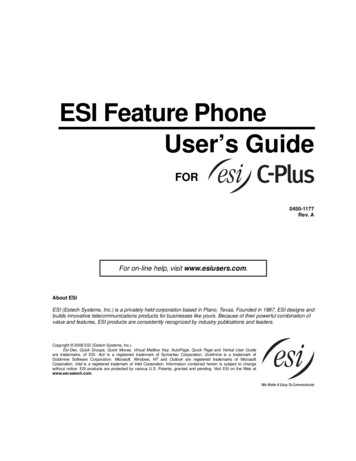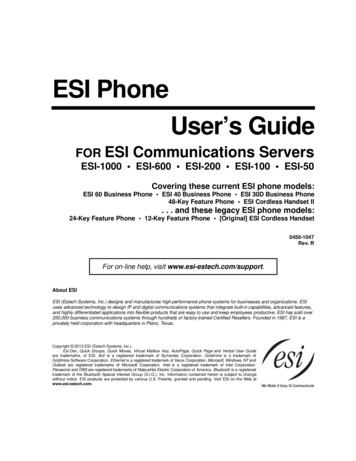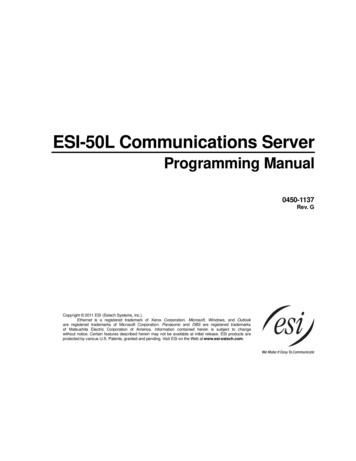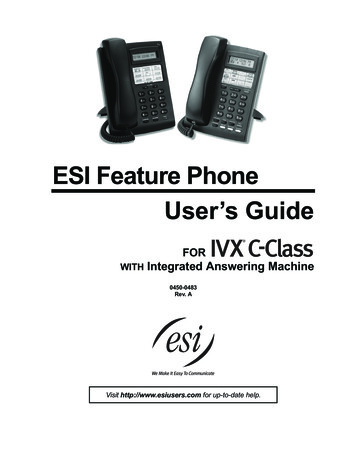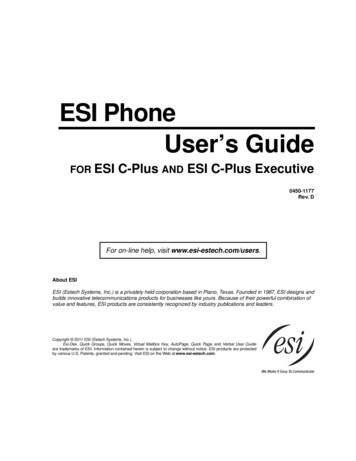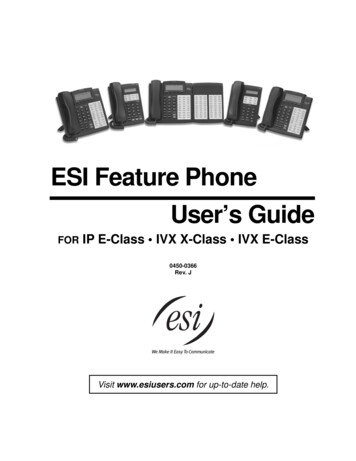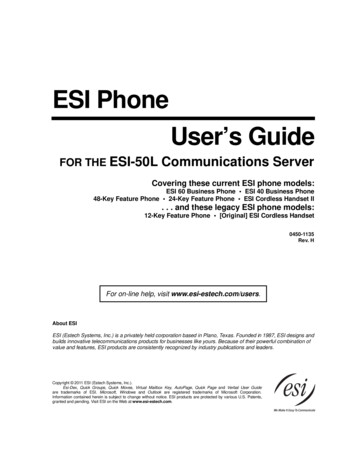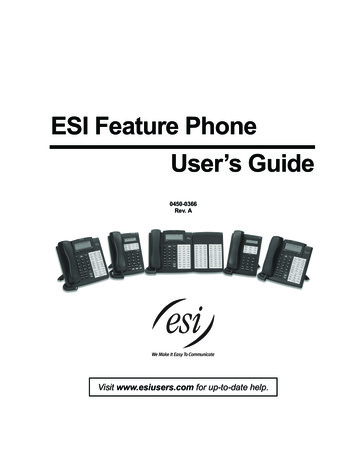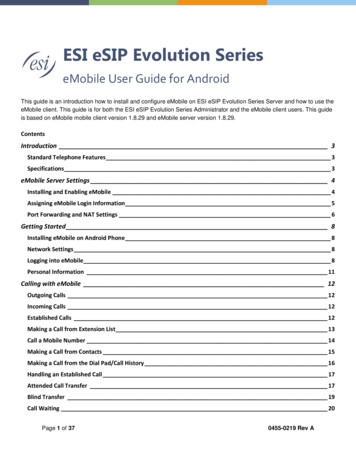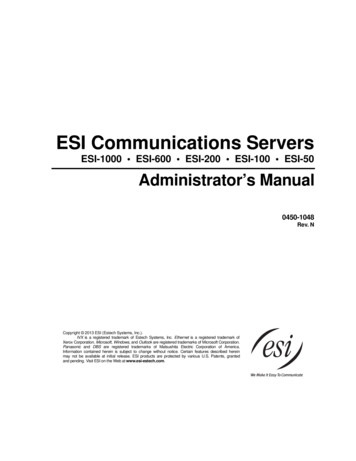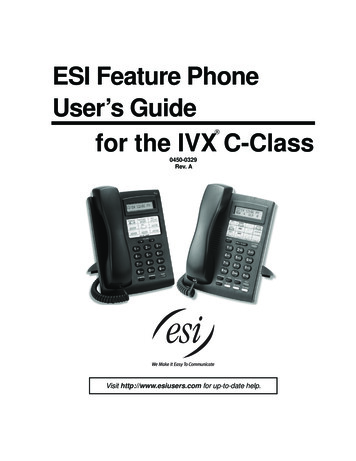
Transcription
ESI Feature PhoneUser’s Guidefor the IVX C-Class 0450-0329Rev. AVisit http://www.esiusers.com for up-to-date help.
About ESIESI (Estech Systems, Inc.) is a privately held corporation based in Plano, Texas, near the internationallyknown “Telecom Corridor.” Founded in 1987, ESI designs and builds innovative telecommunicationsproducts for businesses like yours. Because of their powerful combination of value and features,ESI products are consistently recognized by industry publications and leaders. In fact, ESI also createstelecommunications products for major companies to market under their well-known brand names.Copyright 2003 ESI (Estech Systems, Inc.).Visit ESI on the Web at http://www.esi-estech.com.Microsoft is a registered trademark of Microsoft Corporation. Intel is a registered trademark of Intel Corporation. Certain ESI products are protected byU.S. Patents No. 6,067,349 and 6,252,944, and others pending. Product information contained herein is subject to change without notice. ESI is anISO 9001-certified company.Product details are subject to change without notice.
Table of contentsUser’s Guide introduction . A.1What it covers.A.1How it’s arranged .A.1Voice Mail options .A.124-Key Feature Phone .A.212-Key Digital Feature Phone.A.3Connecting your ESI phone.A.4Help mode (Verbal User’s Guide). B.1User programming: An introduction . C.1User programming menu .C.1Voice mail operation. D.1Introduction.D.1Personal greetings.D.1Leaving messages . . .D.2Moving and deleting a message.D.2Off-premises “reach me” .D.3Message retrieval.D.3Live recording.D.6Off-premises message delivery.D.6Message Recycle Bin (un-delete) .D.7Status Indicator lamp .D.8Optional voice mail feature: Guest mailboxes .D.8ESI Feature Phone operation . E.1Display .E.1Caller ID.E.1Keys .E.1Dial tone.E.3Basic phone use .E.3Direct station selection.E.4Transferring an outside call . . . .E.5Conference calling .E.6Call forwarding .E.6Call waiting .E.7Hold/exclusive hold operation.E.8Paging.E.10Call pickup .E.10Optional features.E.10Special keys . F.1FLASH/RDL .F.1Esi-Dex .F.1Override ring.F.5Message monitor mode (live call screening) .F.6Personal greeting reminder.F.6Headset operation.F.6Outside dial tone preference.F.6Line keys.F.7Optional features.F.7Analog stations . G.1Placing calls.G.1Transferring calls.G.1Conference calling .G.2Call forwarding .G.2Call waiting .G.2Call hold .G.2Paging.G.3Call pick-up.G.3Voice mail operation from an analog station.G.3Analog station programming.G.6Select personal greeting.G.6Password.G.6Off-premises message delivery.G.7Off-premises message delivery.G.8Message Recycle Bin (un-delete) .G.8
(This page included for pagination purposes only.)
User’s GuideIntroductionUser’s Guide introductionAccessing the rich ESI feature set is simple and easy through the straightforward design of all the newESI feature phones. Each feature has been designed for ease of use while providing capabilitiesneeded in an advanced business phone.You will be able to learn many of the features by simply using your phone; and this IVX C-Class User’sGuide will introduce you to the wide variety of features offered by your ESI phone system and how touse your phone effectively to achieve maximum benefits.What it covers 24-Key Digital Feature Phone 12-Key Digital Feature PhoneHow it’s arranged Section A — Introduction and Phone Illustrations Section B — User help Section C — User programming Section D — Voice mail operation Section E — Phone operation Section F — Special keys and features Section G — Analog Stations IndexVoice Mail optionsThe IVX C-Class comes in three models, two with voice mail and one that offers an IntegratedAnswering Machine . An Integrated Answering Machine functions like a traditional answering machine,but with additional special features. Be sure to see page C.1 for more specific details. Consult yourSystem Administrator if you are unsure about which C-Class system you have.A.1
IntroductionUser’s Guide24-Key Feature PhoneThe 24-Key Feature Phone has a variety of programmable and built-in features. The 24-Key FeaturePhone’s built-in voice mail features and voice prompts make it easy to program and use.Volume/scroll keysStatus indicator light (pg. D.8)2-line, 32-character displayESI-DEX feature key(pg. F.1)12 programmable featurekeys (pg. C.2)SpeakerVOICE MAIL feature key(pg. D.1)P/UP (pickup) key(pg. E.10)PAGE key (pg. E.10)PROG/HELPfeature keyfor phone programming(pg. A.36) as well as accessto Verbal User’s Guideand tutorial (pg. B.1)RECORD fixed feature key(pg. D.6)Microphone forbuilt-in speakerphoneFxed feature keys(pg. E.2)Hint:A.2You can perform direct programming by holding down a programmable feature key for at least twoseconds (similar to how you might program a car radio button). This isn’t applicable to the fixed-featurekeys.
User’s GuideIntroduction12-Key Digital Feature PhoneThe 12-Key Digital Feature Phone includes the basic, most commonly used phone features.Volume/scroll keys1-line,16-character displaySpeaker9 programmablefeature keysP/UP (pickup) keyPROG/HELPcombo fixed feature keyfor phone programmingas well as accessto Verbal User’s Guideand tutorialPAGE keyFixed feature keysNote: The following features are not available on the 12-Key Digital Feature Phone. Certain special features, see page F.1. Esi-Dex ACD operationNote: A VOICEMAIL key, CONFERENCE key, and MUTE/DND key must be set on one of the nineprogrammable feature keys to utilize those features.Hint:You can perform direct programming by holding down a programmable feature key for at least twoseconds (similar to how you might program a car radio button). This isn’t applicable to the fixed-featurekeys.A.3
IntroductionUser’s GuideConnecting your ESI phoneUse the diagram (below) to connect your ESI phone. The diagram represents the panel on the phone’sunderside.Note: The “Top of phone” and “Bottom of phone” references in this diagram shows the correct verticalorientation of the phone — i.e., the part with the display is the top.HandsetLine cordto wall12-Key Digital Feature Phone24-Key Digital Feature Phone Connects like a basic phone. Handset plugs into right-side jack. Line cord plugs into left-side jack.Note: Use the wall mount hook (located under the handset) when the phone is in the furthest upright position.A.4
User’s GuideHelp mode (Verbal User’s Guide)Help mode (Verbal User’s Guide)Your ESI phone system’s Help mode (also called the Verbal User’s Guide) — a carefully conceivedcombination of spoken information, display readouts and even key illumination when appropriate — is apowerful tool to help you learn how to use the system’s many features.TutorialWhen your station is idle, press PROG/HELP, and then follow the spoken Help menu to: Learn how to use the phone Hear a description of how any key is used Learn how to use voice mail features Hear a complete tutorial on phone operationHelp during station programmingTo hear a detailed description of a function you wish to program, press PROG/HELP while programmingit.Help during a callPress PROG/HELP while on a call and this will place the call on hold, whereupon you can use Helpmode to hear a description of the function you wish to perform. When you exit Help mode, you will bereconnected to the call.While you are either in Help mode or programming your phone, your station will be temporarily placed inDND (see “MUTE/DND,” page E.2). Anyone calling your station while you are in DND will be forwardedto your mailbox (or other destination set by the installer).Exiting Help modeTo exit Help mode, simply hang up.Visit www.esiusers.com for up-to-date help.B.1
Help mode (Verbal User’s Guide)(This page included for pagination purposes only.)B.2User’s Guide
User’s GuideUser programming: An introductionUser programming: An introductionVoice prompts will play menu and sub-menu options to access the desired feature. You don't have to waitfor the entire prompt to be played. Therefore, once you’ve become familiar with the prompts (consult“User programming menu” on the next page), you can quickly set any frequently used feature.Programming helpDuring any of the programming steps, press PROG/HELP to hear a more detailed description of thefeature and related programming options.Exiting programming modeTo exit programming mode, simply hang up.Answering Machine Members1 - MB501The answering machine can record up to two simultaneous calls. When a message is left, theVoicemail key on the 12 or 24-Key Feature Phone will light. Messages can be retrieved by anyauthorized 12 or 24-Key Feature Phone or remotely from an off-premises location. Only one user canaccess the mailbox at a time. The system can also be programmed to either call an off-premisesnumber to deliver messages.The first member in the list is allowed to program the Integrated Answering Machine via thePROG/HELP key. This station is designated as the Master Station. All other users will only be able toplay and delete messages. A 12 or 24-Key Feature Phone can be installed on an extension in themember list.User programming menuBelow is a user programming menu overview for the 12 and 24-Key Digital Feature Phones.Overview1Select personal greeting1 Record2 Delete3 Hear2Programmable feature keys(Station keys, line keys, speed-dial keys, otherfeature keys)3Station options1 Call waiting/background announce2 Personal greeting reminder3 Headset operation4 Outside dial tone preference5 Hands-free answer6 Message monitor4Station audibles1 Station ring tone2 Station ring volume3 Message ring5Password1 Enter2 Delete3 Hear4 Security level6External message notification1 Delivery options2 Phone delivery3 Pager notificationUn-delete9Note: Background announce and selections 3, 5, and 6 under Station Options are not available on a 12-KeyDigital Feature Phone.1Only available on the C-Class with Integrated Answering Machine (MB501).C.1
User programming: An introductionUser’s Guide1 Select personal greetingSelect the desired greeting — 1, 2 or 3. The system will play the current greeting, followed by promptsto re-record, delete or hear again — or select the current greeting by pressing #.1 Record personal greetingBegin recording at the tone. Press 1 to stop. The new personal greeting automatically replaces theprevious greeting.2 Delete personal greetingWhen prompted, press 2 again to confirm deletion.Warning:Your mailbox is disabled if no personal greeting exists. Never delete all of your existing personalgreetings before you record at least one new one.3 Hear current personal greeting2 Programmable feature keysThere are two methods for programming of your phone: Direct programming — Select the key you want to program, and hold it down for at least twoseconds. This not only initiates programming but also lets you immediately program that specific key. Traditional programming — Press PROG/HELP. The Verbal Help Guide will speak to you, walkingyou through the full menu, during which you can choose the appropriate option.Direct programming example:You wish to set one of the keys to dial a co-worker, whose extension is 105. Hold down the key forat least two seconds. This automatically puts you in feature key programming. Follow the promptsto enter 1 0 5. (This has allowed you to skip two steps — pressing PROG/HELP and selecting amenu option — that you’d have had to perform if using traditional programming.)How the programmable feature keys can be set Line keys — If a line number (1 through 6) is programmed, the programmable feature key becomesa line key providing the appropriate lamp information and manual outside-line access. Station keys — If the dialed digits input are a three-digit number, the programmable feature key willbecome a Station Key providing the appropriate lamp information and easy access or transfer. Threedigit numbers input can be:— User extensions (100–195 and 200–229)— Department pilot numbers (290–299)— Guest/info mailboxes (300–309)— Cascade mailboxes (520–529)— System speed dial numbers (600–699) Speed-dial keys — In addition to programming a programmable feature key with a system speeddial number, you can create personal speed-dial keys for automatic dialing of frequently calledoutside numbers. If you program 9 (or 8 or 7) plus a phone number, the programmable feature keybecomes a speed-dial key. When you program a speed-dial Key, there's no need to insert a pauseafter the 9 (or 8 or 7). The speed-dial number can be up to 24 characters long. Use up scroll key( ) to enter special characters in a dial string (see Option 6 on page C.5).C.2
User’s GuideUser programming: An introductionOther feature keys — If you enter feature codes, the programmable feature key will serve as anenable/disable key for that feature. The Installer may have programmed certain stations for accessingadditional features; consult regarding System Administrator for your access.Keys’ LED activity during programmingKey type and LED indicationStation key orVirtual Mailbox KeyLine keyFeature keyor speed-dial keyCurrently being programmed andpreviously assignedFlashing redFlashing greenFlashing amberCurrently being programmed andpreviously unassignedFlashing redFlashing redFlashing redProgramming mode — Was assigned orviewed in current sessionBlinking redBlinking greenBlinking amberSolid redSolid greenSolid amberOffOffOffModeAssigned in a previous programming sessionand not yet viewed in current sessionNever assigned and not yet viewed incurrent sessionC.3
User programming: An introductionUser’s Guide3 Station optionsThe station options sub-menu (PROG/HELP 3) lets you activate or deactivate several features yourstation can provide. At each option sub-menu, 1 enables the option and 0 disables it. (Each option listedbelow is explained elsewhere in this manual, as noted.)1Call waiting/background announceSee page E.7 for call waiting and page E.8 for background announce.2Personal greeting reminderSee page F.6.3Headset operationSee page F.6.4Outside dial tone preferenceSee page F.6.5Hands-free answerSee page E.2.6Message monitorSee page F.6.Note: Background announce and selections 3, 5, and 6 are not available on a 12-Key Digital Feature Phone.4 Station audiblesThe station audibles programming provides control of the following audible items:1 Station ring toneYou can select from six possible tones to help distinguish it from other nearby ringing phones.Press or to select a tone, then press # to accept it.2 Station ring volumePress and to set the desired ringer volume (range: off to high), then press # to accept it.3 Message ringWhen enabled, this feature will periodically generate a short ring tone at your station as anadditional alert that you have new messages.C.4
User’s GuideUser programming: An introduction5 Password1 Enter new passwordYour password may consist of 2–8 digits followed by # (0 cannot be the first digit). Entering only 0as the password will turn off the password requirement.2 Delete current passwordResets the password to the default password.3 Hear current passwordDisplays and plays back the current password.4 Password security levelSelectionResult0No password required for access from any phone1Password required only for remote access, either off-premises or from otherstations within the system2Password always required6 External message notification1 Delivery options1 Delivery to phone number only2 Notify pager only0 No off-premises delivery2 Phone delivery1 Enter phone numberEnter the phone number (24 digits, maximum) followed by #. Do not include an outside lineaccess code (i.e., don’t add 9, 8 or 7) before the number.To insert a special character, press the right scroll key ( ) to select the desired special code: # ,, F or P. Press # to confirm the inserted character and continue. Press # # to complete theentry.Code#FPWhat it produces# DTMF toneDTMF toneFlash hook2-second pauseUse the down arrow key ( ) to backspace.Once the number is saved you can use the scroll keys to move back and forth to view thenumber. To edit the number, you must delete it and enter the correct number.2 Delete phone numberDeletes the currently programmed phone number.3 Display current phone numberDisplays the currently programmed phone number.C.5
User programming: An introductionUser’s Guide3 Pager notification1 Enter pager numberEnter the pager number (24 digits, maximum) followed by #. Do not include an outside lineaccess code (i.e., don’t add 9, 8 or 7) before the number.To insert a special character, press the right scroll key ( ) to select the desired special code: # ,, F or P. Press # to confirm the inserted character and continue. Press # # to complete theentry.Code#FPWhat it produces# DTMF toneDTMF toneFlash hook2-second pauseUse the down arrow key ( ) to backspace.Once the number is saved you can use the scroll keys to move back and forth to view thenumber. To edit the number, you must delete it and enter the correct number.2 Delete pager numberDeletes the currently programmed pager number.3 Display current pager numberDisplays the currently programmed pager number.9 Message Recycle Bin (un-delete)The most recently deleted message will be played first. Press 9 to move to the next message. Press 8to restore the message to your mailbox as a new message.C.6
User’s GuideUser programming: An introduction(This page included for pagination purposes only.)C.7
User’s GuideVoice mail operationVoice mail operationIntroductionYour phone system provides accurate and timely messages. Others will become more comfortableleaving you voice messages if you promptly retrieve and respond to your messages.VOICE MAIL keyThe VOICE MAIL key is used for direct access to all voice mail features, such as picking up messagesor transferring directly to mailboxes.Warning:On stations with a 12-Key Digital Feature phone, a programmable feature key must be set tocode 579 (for VOICE MAIL key). If a key is not programmed to 579, you will still be able toretrieve previously left messages and access user programming, but you will not be able toreceive new messages (when you access your mailbox, the phone system will announce thatthe mailbox is disabled). Program 579 on a programmable feature key to enable the mailbox.Personal greetingsInitially, your mailbox has a generic greeting: “You have reached the mailbox for extension xxx.Dial 0 to reach the operator or begin recording at the tone.” You can record up to three differentpersonal greetings in your own voice indicating your availability to return calls.ExamplesSample greeting 1: Hi, this is [name]. I’m away from my desk or on the phone right now; so please either dialzero to reach our operator, or leave me your name, number and message at the tone andI’ll get back to you as soon as I can.Sample greeting 2: Hi, this is [name]. I’m out of the office. You may dial 1 2 2 for my assistant or, if you prefer,you may leave me a voice message at the tone — I’ll check in regul
About ESI ESI (Estech Systems, Inc.) is a privately held corporation based in Plano, Texas, near the internationally known “Telecom Corridor.” Founded in 1987, ESI designs and builds innovative telecommunications products for businesses like yours. Bec