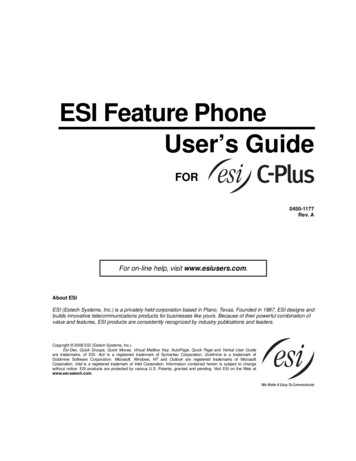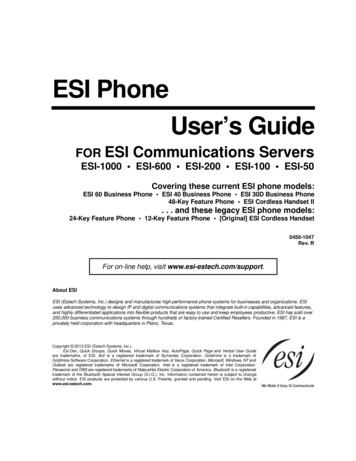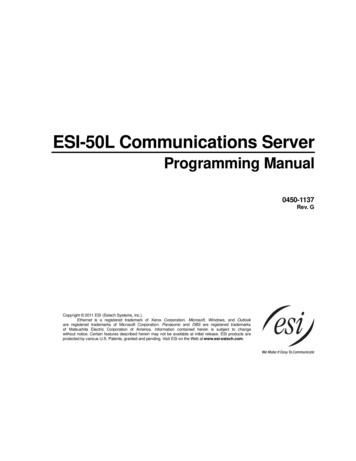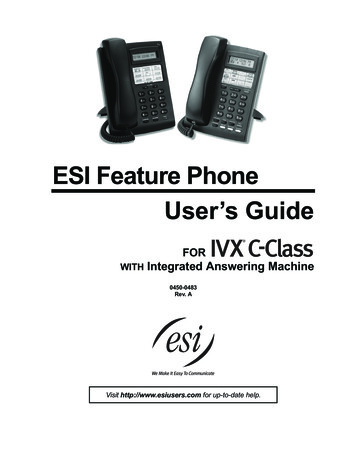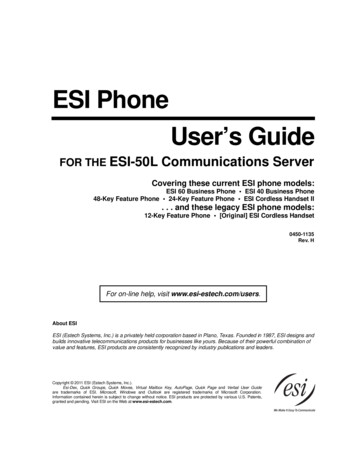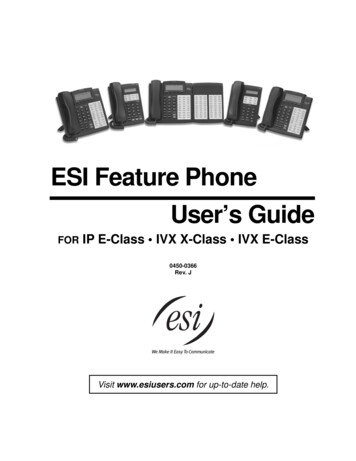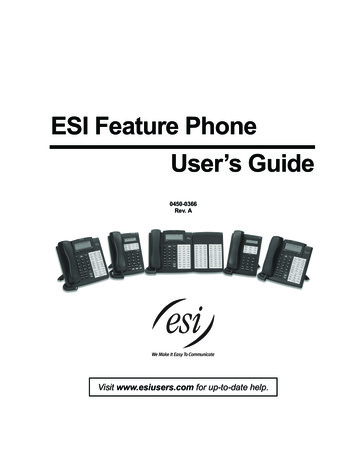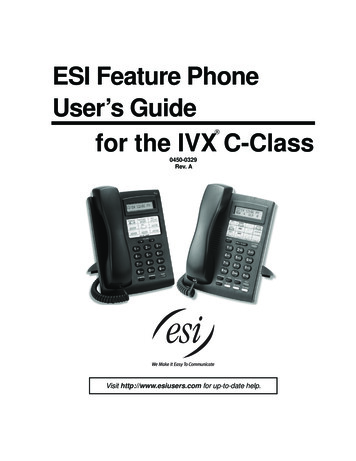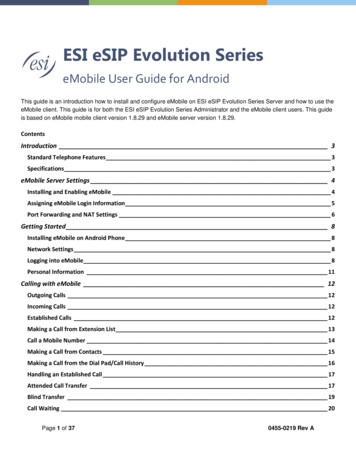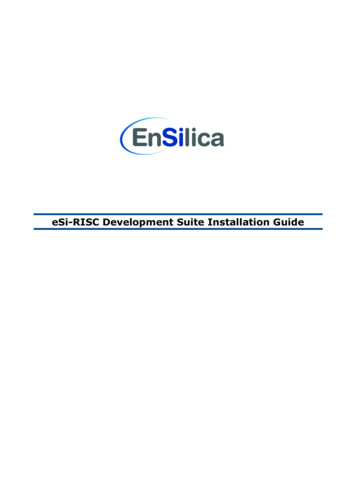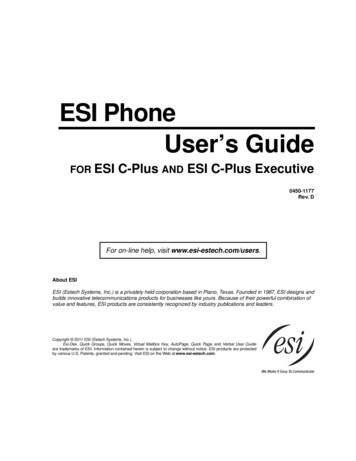
Transcription
ESI PhoneUser’s GuideFOR ESIC-Plus AND ESI C-Plus Executive0450-1177Rev. DFor on-line help, visit www.esi-estech.com/users.About ESIESI (Estech Systems, Inc.) is a privately held corporation based in Plano, Texas. Founded in 1987, ESI designs andbuilds innovative telecommunications products for businesses like yours. Because of their powerful combination ofvalue and features, ESI products are consistently recognized by industry publications and leaders.Copyright 2011 ESI (Estech Systems, Inc.).Esi-Dex, Quick Groups, Quick Moves, Virtual Mailbox Key, AutoPage, Quick Page, and Verbal User Guideare trademarks of ESI. Information contained herein is subject to change without notice. ESI products are protectedby various U.S. Patents, granted and pending. Visit ESI on the Web at www.esi-estech.com.
Table of contentsIntroduction.A.1Special keys .F.1ESI 40D Business Phone. A.248-Key Feature Phone. A.324-Key Feature Phone. A.412-Key Feature Phone (legacy product). A.5ESI Cordless Handsets. A.6Connecting your ESI phone . A.7Help mode (Verbal User’s Guide).B.1Esi-Dex. F.2Override ring. F.9Message monitor mode (live call screening). F.10Personal greeting reminder . F.10Headset operation. F.10Outside dial tone preference. F.11Line keys . F.11Optional features . F.12User programming: An introduction .C.1Analog stations .G.1User programming menu . C.1Caller ID . G.1Placing calls . G.1Transferring calls. G.2Conference calling. G.2Call forwarding . G.3Call waiting. G.3Call hold . G.3Paging. G.4Call pick-up. G.4Voice mail operation from an analog station. G.4Analog station programming. G.7Voice mail operation.D.1VOICE MAIL key. D.1Personal greetings. D.1Leaving messages . . . D.2Moving a message. D.2Off-premises “reach me” . D.3Message retrieval. D.3Live recording . D.6Off-premises message delivery. D.7Message Recycle Bin (un-delete) . D.8Status indicator lamp . D.8Optional voice mail feature: Guest mailboxes . D.8Optional voice mail feature: Broadcast mailbox (500) . D.10Optional voice mail feature: Cascade notification mailboxes D.11ESI phone operation .E.1Display. E.1Caller ID. E.1Keys. E.1Dial tone. E.3Basic phone use . E.4Direct station selection. E.5Transferring an outside call . . . . E.6Transferring an internal call . . . E.7Conference calling . E.8Call forwarding. E.9Call waiting . E.11Hold/exclusive hold operation . E.12Paging . E.14Call pickup . E.14Optional features. E.15Index
User’s GuideIntroductionIntroductionAccessing the rich ESI feature set is simple and easy through the straightforward design of ESI desktop phonesand the ESI Digital Cordless Handset. Each feature has been designed for ease of use while providingcapabilities needed in an advanced business phone.You will be able to learn many of the features by simply using your phone; and this User’s Guide will introduceyou to the wide variety of features offered by your ESI system and how to use your phone effectively to achievemaximum benefits.What it coversThis User’s Guide covers the use of the following with your ESI system: ESI 40D Business Phone 48-Key Digital Feature Phone24-Key Digital Feature Phone ESI Digital Cordless Handset [Legacy] 12-Key Digital Feature PhoneAnalog stationHow it’s arranged Section A — Introduction and phone illustrations Section B — User help Section C — User programming Section D — Voice mail operation Section E — Phone operation Section F — Special keys and features Section G — Analog stations IndexImportant: If you’re using a 48-Key Feature Phone, please note that this phone has separate PROGRAM and HELPkeys, rather than the combo PROG/HELP key found on the other models supported by your ESI system.Therefore, you should press PROGRAM if programming your phone and the instructions tell you to pressPROG/HELP; or, similarly, you should press HELP if the instructions tell you to press PROG/HELP to obtainassistance from the Verbal User Guide described herein (see page B.1).Voice mail optionsYour ESI C-Plus phone system comes with ESI’s award-winning voice mail, including an automated attendantand a dedicated mailbox for each station.The automated attendant provides up to 18 branches that conveniently route callers to their desired extensionsor departments, or even destinations outside the system.Some features are enabled by the Installer or System Administrator. Consult your System Administrator if youare unsure about what ESI features are available.A.1
User’s GuideIntroductionESI 40D Business PhoneAvailable for the ESI C-Plus Executive system, the ESI 40D Business Phone has a variety of programmable andbuilt-in features. The ESI 40D Business Phone’s built-in voice mail features and voice prompts make it easy toprogram and use. Up to two ESI 40D Business Phones (or two 48-Key Feature Phones, or one of each) may beinstalled on an ESI C-Plus Executive system.Items referenced elsewhereItemPROG/HELP soft feature keyP/UP (pickup) keyFixed feature keysVOICE MAIL keyProgrammable feature keysPageC.2E.14E.1D.1C.2ItemVerbal User Guide and tutorialStatus indicator lampESI-DEX soft feature keyRECORD keyPAGE keyPageB.1D.8F.2D.6E.14Hint: On any of these ESI phone varieties, you can perform direct programming by holding down aprogrammable feature key for at least two seconds (similar to how you might program a car radio button).This isn’t applicable to the fixed-feature keys which, as their name implies, are already programmed.A.2
User’s GuideIntroduction48-Key Feature PhoneThe 48-Key Feature Phone has a variety of programmable and built-in features. The 48-Key Feature Phone’s builtin voice mail features and voice prompts make it easy to program and use. Up to two 48-Key Feature Phones (or twoESI 40D Business Phones, or one of each) may be installed on an ESI C-Plus Executive system.Items referenced elsewhereItemPROGRAM soft feature keyP/UP (pickup) keyFixed feature keysVOICE MAIL keyProgrammable feature keysPageC.2E.14E.1D.1C.2ItemHELP key for Verbal User Guide and tutorialStatus indicator lampESI-DEX soft feature keyRECORD keyPAGE keyPageB.1D.8F.2D.6E.14Hint: On any of these ESI phone varieties, you can perform direct programming by holding down aprogrammable feature key for at least two seconds (similar to how you might program a car radio button).This isn’t applicable to the fixed-feature keys which, as their name implies, are already programmed.A.3
User’s GuideIntroduction24-Key Feature PhoneAvailable for all ESI C-Plus systems, the 24-Key Feature Phone has a variety of programmable and built-infeatures. The 24-Key Feature Phone’s built-in voice mail features and voice prompts make it easy to programand use.Items referenced elsewhereItemPROG/HELP soft feature keyP/UP (pickup) keyFixed feature keysVOICE MAIL keyProgrammable feature keysPageC.2E.14E.1D.1C.2ItemVerbal User Guide and tutorialStatus indicator lampESI-DEX soft feature keyRECORD keyPAGE keyPageB.1D.8F.2D.6E.14Hint: On any of these ESI phone varieties, you can perform direct programming by holding down aprogrammable feature key for at least two seconds (similar to how you might program a car radio button).This isn’t applicable to the fixed-feature keys which, as their name implies, are already programmed.A.4
User’s GuideIntroduction12-Key Feature Phone (legacy product)The legacy 12-Key Feature Phone, still in use on many installed ESI systems, includes the basic, most1commonly used phone features. This simplified model supports neither speakerphone operation nor Esi-Dex.Items referenced elsewhereItemPROG/HELP soft feature keyP/UP (pickup) keyFixed feature keysProgrammable feature keysPageC.2E.14E.1D.1ItemHELP key for Verbal User Guide and tutorialStatus indicator lampPAGE keyPageB.1D.8E.14Note: The following features aren’t available on a 12-Key Feature Phone: Certain special keys and features (see “Special keys,” page F.1). Esi-Dex.Additionally: to use voice mail, conference calling and mute/DND on a 12-Key Feature Phone, you mustprogram these features into programmable feature keys (see “Programmable feature keys,” page C.3, and“Optional features,” page F.12).Hint: On any of these ESI phone varieties, you can perform direct programming by holding down aprogrammable feature key for at least two seconds (similar to how you might program a car radio button).This isn’t applicable to the fixed-feature keys which, as their name implies, are already programmed.1The 12-Key Feature Phone lacks a hands-free microphone, and therefore can’t serve as a true two-way speakerphone. Its speaker plays pages.A.5
User’s GuideIntroductionESI Cordless HandsetsAvailable for all ESI C-Plus systems, ESI’s digital Cordless Handsets come in two models — compact andheavy-duty — but each offers the same features. Note that they do not have the following features found onsome ESI desktop phones: speakerphone, Esi-Dex support (or ESI-DEX key), Caller ID key, Virtual Mailbox Keysupport, or Verbal User Guide (or PROG/HELP key). Each model comes with a charger/AC adapter, base station,belt clip, battery pack, and wall mount.Two-line, 32-character display;third line contains status iconsVOICE MAIL key (pg. D.1)Other fixed feature keys (pg. E.1)CHANNEL keyTALK keyFour programmable feature keys (pg. C.2)Compact modelHeavy-duty modelA.6
User’s GuideIntroductionConnecting your ESI phoneDepending on which ESI phone you have, use the appropriate diagram (below) to connect it. Each diagramrepresents the panel on the phone’s underside.Notes: The “Top of phone” and “Bottom of phone” references in these diagrams show the correct verticalorientation of the phone — i.e., the part with the display is the top.When the phone is in the highest upright position, use the wall-mount hook located under the handset tosecure the handset when you’re not using the phone.24-Key Feature Phone12-Key Feature Phone (legacy product) Connects like a basic phone. Handset plugs into right-side jack.Line cord plugs into left-side jack.ESI 40D Business PhoneConnects in a similar addition to the 24-Key FeaturePhone mentioned above.Note: The ESI 40D Business Phone can accept anoptional Expansion Console when used onmost other ESI systems, but this functionalityis unavailable on an ESI C-Plus or ESIC-Plus Executive system.48-Key Digital Feature PhoneConnects in a similar addition to the 24-Key FeaturePhone mentioned above.Note: The 48-Key Digital Feature Phone can acceptan optional Expansion Console when usedon most other ESI systems, but thisfunctionality is unavailable on an ESI C-Plusor ESI C-Plus Executive system.A.7
User’s GuideIntroductionESI Cordless Handset connectionEach ESI Cordless Handset comes with: A charger/cradle to charge the Handset. An AC adapter for use with only the charger. A base station to provide a digital interface between the ESI phone system and ESI Cordless Handset.This base station is line-powered and thus needs no AC power.Wall-mount(s), a belt clip, and a Quick Reference Guide. Base station installationDue to each site’s unique characteristics, the range and distance information we’ll provide herein isonly approximate.Characteristics that positively affect performance: The base station should be installed so it has a clear line-of-sight with the Cordless Handset. The base station antenna should always be pointed in its uppermost vertical position.Characteristics that negatively affect performance: Large amounts of metal shelving (such as in manufacturing or warehouse areas).Close proximity to (within one mile of) a radio tower. Concrete walls that divide spaces where Cordless Handsets are used (assuming the base stations are inone location).Don’t install the base station: Close to a wall with metal studs. On a metal wall. Next to a device that emits RFI or EMI — e.g., a television, radio, computer, computer printer,fluorescent light fixture, or fax machine.Next to any other 900 MHz device — e.g., a hand-held inventory control device. In a ceiling that has foil-backed insulation. Behind doors that typically are closed, tinted windows, one-way glass, or other areas that limit orcut off transmission to the Cordless Handset.1Base stations must be installed at least 10 feet apart, regardless of whether the base station is for thesmall-model or large-model Cordless Handset. Don’t install more than six base stations in one area(such as a network room). Choose a location at least 30 feet away if more than six base stations are neededin a building.A Digital Cordless Handset base station requires only a line cord to the phone system; AC power isn’tneeded because the base station receives power from the phone system via the line cord.Once the base stations are installed and the Cordless Handsets charged, change each Handset’s channel bypressing its CH key. Each Handset should have its own channel. There are 30 available channels on thesmall Cordless Handset and 10 on the large Cordless Handset.Note: Feedback may result if the Cordless Handset is within three inches of an ESI desktop phone.1RFI is radio frequency interference. EMI is electromagnetic interference.A.8
User’s GuideHelp mode (Verbal User’s Guide)Help mode (Verbal User’s Guide)Your ESI system’s Help mode (also called the Verbal User’s Guide) — a carefully conceived combination ofspoken information, display readouts and even key illumination when appropriate — is a powerful tool to helpyou learn how to use the system’s many features.Notes: As explained on page A.1, your ESI phone has a combo PROG/HELP key unless it is a 48-Key FeaturePhone (which has separate PROGRAM and HELP keys). Under the circumstances described in thissection, the PROG/HELP key will invoke Help mode.The ESI Cordless Handsets have no access to the Verbal User Guide (and, thus, no key to invoke it).TutorialWhen your station is idle, press PROG/HELP, and then follow the spoken Help menu to: Learn how to use the phone Hear a description of how any key is used Learn how to use voice mail features Hear a complete tutorial on phone operationHelp during station programmingTo hear a detailed description of a function you wish to program, press PROG/HELP while programming it.Help during a callPress PROG/HELP while on a call and this will place the call on hold, whereupon you can use Help mode tohear a description of the function you wish to perform. When you exit Help mode, you will be reconnected tothe call.While you are either in Help mode or programming your phone, your station will be temporarily placed in DND(see “MUTE/DND,” page E.3). Anyone calling your station while you are in DND will be forwarded to yourmailbox (or other destination set by the installer).Exiting Help modeTo exit Help mode, simply hang up.Visit www.esi-estech.com/users for up-to-date help.B.1
User’s GuideUser programming: An introductionUser programming: An introductionVoice prompts will play menu and sub-menu options to access the desired feature. You don't have to wait for theentire prompt to be played. Therefore, once you’ve become familiar with the prompts (consult “Userprogramming menu” on the next page), you can quickly set any frequently used feature.Programming helpDuring any of the programming steps, press PROG/HELP to hear a more detailed description of the featureand related programming options.Exiting programming modeTo exit programming mode, simply hang up.User programming menuOverview1 Select personal greeting1 Record2 Delete3 Hear4 Station audibles1 Station ring tone2 Station ring volume3 Message ring2 Programmable feature keys(Station keys, line keys, speed-dial keys,other feature keys)5 Password1 Enter2 Delete3 Hear4 Security level3 Station options1 Call waiting/background announce2 Personal greeting reminder4 Outside dial tone preference5 Hands-free answer6 Message monitor17 Power-saving mode6 External message notification1 Delivery options2 Phone delivery3 Pager notification9 Un-deleteNote: Background announce and selections 5 and 6 under Station Options are not available on thelegacy 12-Key Feature Phone. Option 7 is available on only the ESI Cordless Handset.1For use with only ESI Cordless Handsets.C.1
User’s GuideUser programming: An introduction1 Select personal greetingSelect the desired greeting — 1, 2 or 3. The system will play the current greeting, followed by prompts to rerecord, delete or hear again — or select the current greeting by pressing #.1 Record personal greetingBegin recording at the tone. Press 1 to stop. The new personal greeting automatically replaces theprevious greeting.2 Delete personal greetingWhen prompted, press 2 again to confirm deletion.Warning: Your mailbox is disabled if no personal greeting exists. Never delete all of your existing personalgreetings before you record at least one new one.3 Hear current personal greeting2 Programmable feature keysThere are two methods for programming of your phone: Direct programming — Select the key you want to program, and hold it down for at least two seconds.This not only initiates programming but also lets you immediately program that specific key. Traditional programming — Press PROG/HELP. The Verbal User’s Guide will speak to you, walkingyou through the full menu, during which you can choose the appropriate option.Direct programming example:You wish to set one of the keys to dial a co-worker, whose extension is 105. Hold down the key for atleast two seconds. This automatically puts you in feature key programming. Follow the prompts to enter1 0 5. (This has allowed you to skip two steps — pressing PROG/HELP and selecting a menu option —that you’d have had to perform if using traditional programming.)C.2
User’s GuideUser programming: An introductionHow the programmable feature keys can be set Line keys — Programming a line number (1 through 8) into a programmable feature key makes it a linekey, which provides the appropriate lamp information and manual outside-line access. Station keys — If the digits entered constitute a three-digit number, the programmable feature key willbecome a station key, providing the appropriate lamp information and easy access or transfer. Threedigit numbers entered can be:— User extensions (100–115)— Cascade mailboxes (520–529)— Department numbers (290–299)— System speed-dial numbers (600–699)— Guest/info mailboxes (300–489) Speed-dial keys — In addition to programming a programmable feature key with a system speed-dialnumber, you can create personal speed-dial keys for automatic dialing of frequently called outsidenumbers. If you program 9 (or 8 or 7) plus a phone number, the programmable feature key becomes aspeed-dial key. When you program a speed-dial key, there's no need to insert a pause after the 9 (or 8or 7). The speed-dial number can be up to 24 characters long. Use the up scroll key ( ) to enterspecial characters in a dial string. Other feature keys — If you enter a feature code, the programmable feature key will serve as anenable/disable key for that feature. The Installer may have programmed certain stations for accessingadditional features (see “Optional features,” page F.12); consult your System Administrator to determineyour access.Keys’ LED activity during programmingKey type and LED indicationStation key orVirtual Mailbox KeyLine keyFeature keyor speed-dial keyFlashing redFlashing greenFlashing amberFlashing redFlashing redFlashing redProgramming mode — Was assigned or viewedin current sessionBlinking redBlinking greenBlinking amberAssigned in a previous programming session andnot yet viewed in current sessionSolid redSolid greenSolid amberOffOffOffModeCurrently being programmed andpreviously assignedCurrently being programmed andpreviously unassignedNever assigned and not yet viewed incurrent sessionNote: Each ESI Cordless Handset has only one LED color — red — with similar blinking rates.C.3
User’s GuideUser programming: An introduction3 Station optionsThe station options sub-menu (PROG/HELP 3) lets you activate or deactivate several features your stationcan provide. At each option sub-menu, 1 enables the option and 0 disables it. (Each option listed below isexplained elsewhere in this manual, as noted.)1 Call waiting/background announceSee page E.11 for call waiting and page E.12 for background announce.Note: Background announce is not available on a 12-Key Feature Phone.2 Personal greeting reminderSee page F.10.4 Outside dial tone preferenceSee page F.11.5 Hands-free answerNote: With an ESI Cordless Handset, use of this feature requires a headset.See page E.2.Note: Not available on a legacy 12-Key Feature Phone.6 Message monitorSee page F.10.Note: Not available on a legacy 12-Key Feature Phone.7 Power-saving modeNote: Applicable to only an ESI Cordless Handset.Allows you to enable or disable an ESI Cordless Handset’s power-saving mode. Enabling this mode helpsachieve full battery life. However, if full-time status monitoring is required, you can disable this mode. In1power-saving mode, the phone system blocks all status updates to the Cordless Handset when theHandset has been idle for 30 seconds. Pressing the Cordless Handset’s keys or receiving an incoming callon it will discontinue power-saving mode.1Note: When the handset has received no calls or status updates for five minutes, the Cordless Handsetenters deep-sleep mode. During it, the display is blank and the LEDs don’t light up. If the systemsends any updates to the Cordless Handset, it will discontinue deep-sleep mode.1For example: If you have a programmable feature key set as a station key for someone’s extension, the system updates your Cordless Handsetbased on that extension’s current status (busy, idle, or do-not-disturb).C.4
User’s GuideUser programming: An introduction4 Station audiblesThe station audibles programming provides control of the following audible items:Notes: Only the third setting, message ring, is applicable to the ESI Cordless Handset.Your phone has a secondary ring tone you’ll hear (if your phone system has been programmedaccordingly by your Installer) when call waiting occurs — i.e., a second call rings in for you whileyou’re already on another one — on live-ring calls.1 Station ring toneYou can select from six possible tones to help distinguish it from other nearby ringing phones.Press or to select a tone, then press # to accept it.2 Station ring volumePress and to set the desired ringer volume (range: off to high), then press # to accept it.Note: (Not applicable to ESI Cordless Handset or legacy 12-Key Feature Phone)If the ringer volume is turned off, the status indicator lamp will not “flutter” when an incoming orrecalled call is presented to the phone (see “Status indicator lamp,” page D.8).3 Message ringWhen enabled, this feature will periodically generate a short ring tone at your station as an additional alertthat you have new messages.5 Password1 Enter new passwordYour password may consist of 2–8 digits followed by # (0 cannot be the first digit). Entering only 0 as thepassword will turn off the password requirement.2 Delete current passwordResets the password to the default password.3 Hear current passwordDisplays and plays back the current password.4 Password security levelSelectionResult0No password required for access from any phone12Password required only for remote access, either off-premises or from other stations within the systemPassword always requiredC.5
User’s GuideUser programming: An introduction6 External message notification1 Delivery options1 Delivery to phone number only2 Notify pager only0 No off-premises delivery2 Phone delivery1 Enter phone numberEnter the phone number (24 digits, maximum) followed by #. Do not include an outside line accesscode (i.e., don’t add 9, 8, or 7) before the number.Use the scroll key to enter special characters; use the scroll key to backspace. You also can usethe scroll keys to view the number after it’s saved. To change the number, you must delete it and thenre-enter it as desired.2 Delete phone numberDeletes the currently programmed phone number.3 Display current phone numberDisplays the currently programmed phone number.3 Pager notification1 Enter pager numberEnter the pager number (24 digits, maximum) followed by #. Do not include an outside line access code(i.e., don’t add 9, 8, or 7) before the number.Use the scroll key to enter special characters; use the scroll key to backspace. You also can usethe scroll keys to view the number after it’s saved. To change the number, you must delete it and thenre-enter it as desired.2 Delete pager numberDeletes the currently programmed pager number.3 Display current pager numberDisplays the currently programmed pager number.9 Message Recycle Bin (un-delete)Your 10 most recently deleted messages will be played first. Press 9 to move to the next message.Press 8 to restore the message to your mailbox as an old message.C.6
User’s GuideVoice mail operationVoice mail operationYour phone system provides accurate and timely messages. Others will become more comfortable leaving youvoice messages if you promptly retrieve and respond to your messages.VOICE MAIL keyFor direct access to all voice mail features, such as picking up messages or transferring directly to mailboxes: On an ESI 40 Business Phone, 48-Key Feature Phone, or 24-Key Feature Phone — Use the blueVOICE MAIL key. It will blink whenever you have one or more new messages, and the display will show youhow many new and old messages are stored for you on the ESI system. On a legacy 12-Key Feature Phone — Assign key code 579 to a programmable feature key (see“Programmable feature keys,” page C.2, and “Optional features,” page F.12). Until this has been done foryour phone, your mailbox is disabled. (When you try to access a disabled mailbox, the system will notifyyou that it’s disabled.) You still can retrieve previously left messages and access user programming, but themailbox won’t be able to receive new voice messages. Therefore, to enable the mailbox, assign key code579 to a programmable feature key. On an ESI Cordless Handset, use the blue-outlined VOICE MAIL key. The display, directly above theVOICE MAIL key, will show an “envelope” icon when you have one or more new messages.Personal greetingsInitially, your mailbox has a generic greeting: “You have reached the mailbox for extension xxx. Dial 0 to reachthe operator or begin recording at the tone.” You can record up to three different personal
Available for the ESI C-Plus Executive system, the ESI 40D Business Phone has a variety of programmable and built-in features. The ESI 40D Business Phone’s built-in voice mail features and voice prompts make it easy to program and use. Up to two ESI 40D Business Pho