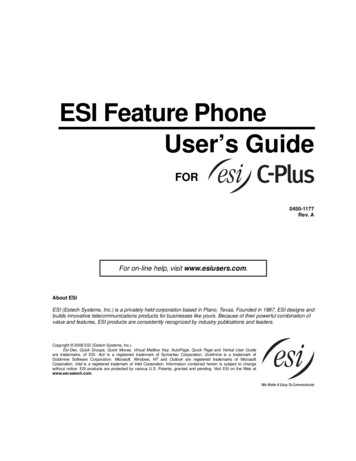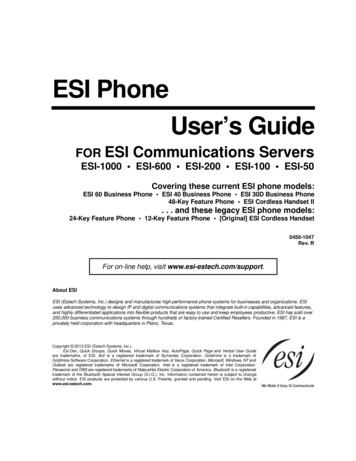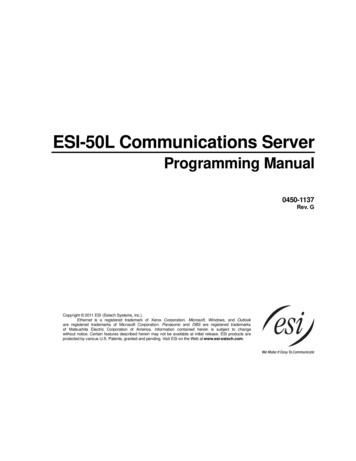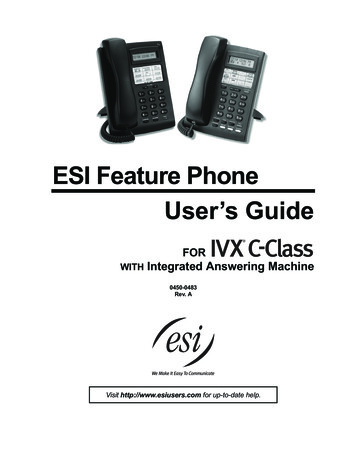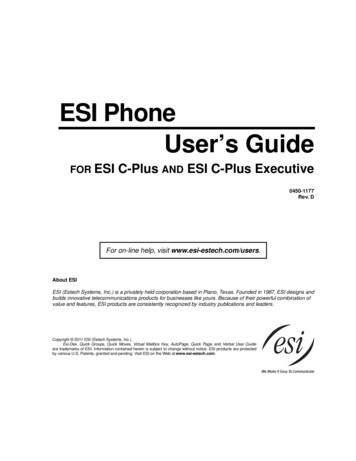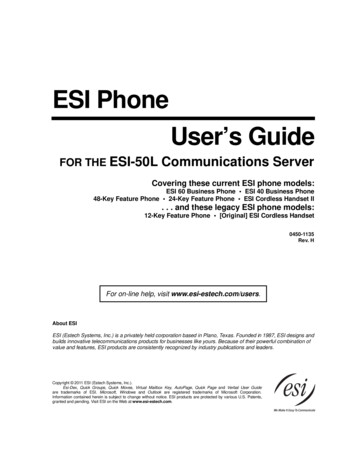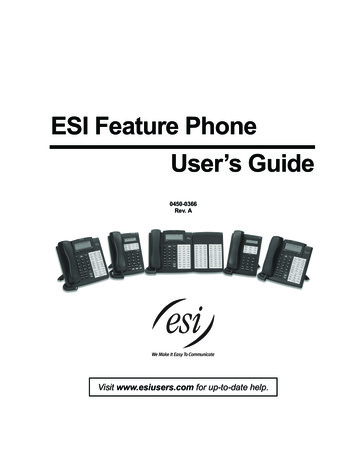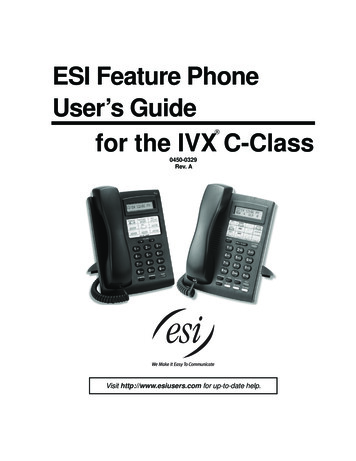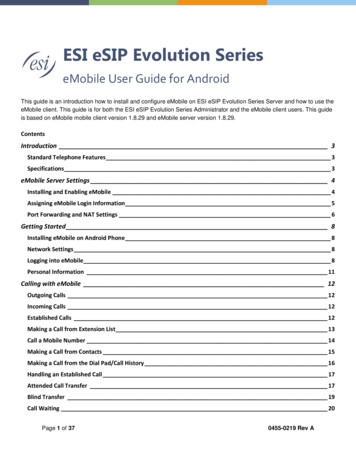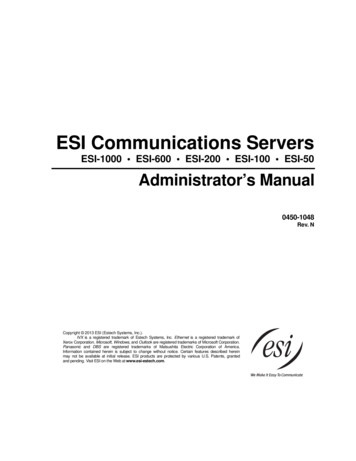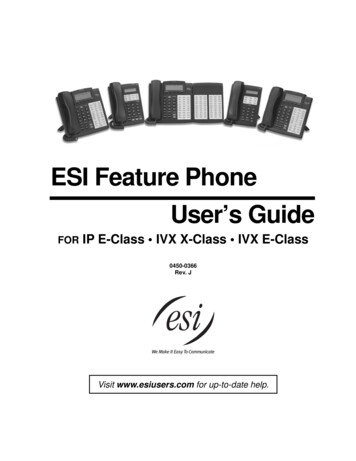
Transcription
ESI Feature PhoneUser’s GuideFORIP E-Class IVX X-Class IVX E-Class0450-0366Rev. JVisit www.esiusers.com for up-to-date help.
About ESIESI (Estech Systems, Inc.) is a privately held corporation based in Plano, Texas. Founded in 1987, ESIdesigns and builds innovative telecommunications products for businesses like yours. Because of theirpowerful combination of value and features, ESI products are consistently recognized by industrypublications and leaders.Copyright 2005 ESI (Estech Systems, Inc.).IVX is a registered trademark, and Esi-Dex, Quick Groups, Quick Moves, Virtual Mailbox Key, AutoPage, Quick Pageand Verbal User Guide are trademarks, of ESI. Act! is a registered trademark of Symantec Corporation. Goldmine is atrademark of Goldmine Software Corporation. Microsoft, Windows, NT and Outlook are registered trademarks of MicrosoftCorporation. Intel is a registered trademark of Intel Corporation. Panasonic and DBS are registered trademarks of MatsushitaElectric Corporation of America.Information contained herein is subject to change without notice.ESI products are protected by various U.S. Patents, granted and pending.ESI is an ISO 9001:2000-certified company. Visit ESI on the Web at www.esi-estech.com.
ContentsIntroduction.A.148-Key Feature Phone .A.224-Key Feature Phone .A.412-Key Feature Phone .A.5Connecting your ESI phone .A.6Help mode (Verbal User Guide).B.1User programming: An introduction.C.1User programming menu .C.1Voice mail operation .D.1VOICE MAIL key.D.1Personal greetings .D.1Leaving messages . . .D.2AutoPage .D.3Moving and deleting a message.D.3Off-premises “reach me”.D.3Message retrieval.D.4Live recording .D.7Off-premises message delivery .D.8Message Recycle Bin (un-delete).D.9Status indicator lamp.D.9Optional voice mail feature: Guest mailboxes . D.10Optional voice mail feature: Group/broadcast mailboxes . D.12Optional voice mail feature: Cascade paging mailboxes. D.13Optional voice mail feature: Q & A mailboxes . D.14ESI Feature Phone operation.E.1Display.E.1Caller ID .E.1Keys.E.2Dial tone .E.4Basic phone use.E.4Direct station selection.E.5Transferring an outside call . . . .E.5Conference calling .E.7Call forwarding.E.8Call waiting.E.10Hold/exclusive hold operation .E.11Paging .E.13Call pickup.E.13Optional features .E.14Special keys . F.1Esi-Dex. F.1Override ring . F.9Message monitor mode (live call screening) .F.10Personal greeting reminder.F.10Headset operation.F.10Outside dial tone preference .F.10Line keys.F.11Optional features .F.11Remote IP Feature Phone. G.11. Channel availability display . G.12. Channel queue display. G.13. Paging limitation . G.14. No 911/emergency calls. G.1Troubleshooting. G.2Using Esi-Link.H.1Overview.H.1Location Keys .H.1Programmable feature keys and Esi-Link: an introduction.H.2Dialing an Esi-Link location.H.3Using feature keys with Esi-Link .H.4Other Esi-Link features .H.7Dialing into an ESI IP Gateway.H.9
ACD agent operation .I.1Programming the agent log-on/off key .I.1Wrap mode .I.2LED indicator.I.2Display indications .I.3While logged on: no DND, monitor mode or call forward.I.3Call waiting .I.3ACD administrator key .I.3Analog stations .J.1Caller ID.J.1Placing calls .J.1Transferring calls .J.2Conference calling.J.2Call forwarding .J.3Call waiting .J.3Call hold.J.3Paging.J.4Call pick-up.J.4Voice mail operation from an analog station .J.4Analog station programming.J.7Index
User’s GuideIntroductionIntroductionAccessing the rich ESI feature set is simple and easy through the straightforward design of each of thevarious ESI Feature Phones. Each feature has been designed for ease of use while providingcapabilities needed in an advanced business phone.You will be able to learn many of the features by simply using your phone; and this ESI Feature PhoneUser’s Guide will introduce you to the wide variety of features offered by your ESI phone system andhow to use your phone effectively to achieve maximum benefits.What it coversThis User’s Guide covers the use of: 48-Key Feature Phone (Digital, TAPI, IP and Remote IP) 24-Key Digital Feature Phone 12-Key Feature Phone 60-Key Expansion Console.with the following ESI phone systems: IVX X-Class (IVX 256x and IVX 128x) IVX E-Class (IVX 128e and IVX 72e) IP E-Class (IP 200e and IP 40e)How it’s arranged Section A — Phone illustrations Section B — User help Section C — User programming Section D — Voice mail operation Section E — Phone operation Sections F through K — Special keys and featuresA.1
IntroductionUser’s Guide48-Key Feature PhoneThe 48-Key Feature Phone has a variety of programmable and built-in features. It comes in fourversions: Digital; TAPI; IP; and Remote IP. Additionally, it supports the optional 60-Key ExpansionConsole. All four versions of the 48-Key Feature Phone offer the same basic features which aredescribed hroughout this User’s Guide. The 48-Key Feature Phone’s built-in voice mail features andvoice prompts make it easy to program and use.Status indicatorlamp (pg. D.9)3-line, 56-character displayPROGRAMsoft feature key(pg. C.2)Volume/scroll keysESI-DEXsoft feature key(pg. F.1)HELP key foraccess to VerbalUser Guideand tutorial(pg. B.1)Context-specifickey to selectdisplayed optionsSpeakerVOICE MAILkey (pg. D.1)P/UP(pickup) key(pg. E.10)RECORD key(pg. D.7)30 programmablefeature keys(pg. C.2)Fixed feature keys(pg. E.2)Hint:A.2Microphone forbuilt-in speakerphonePAGE key(pg. E.10)On any of these phone varieties (including the 60-Key Expansion Console), you can perform directprogramming by holding down a programmable feature key for at least two seconds (similar to how youmight program a car radio button). This isn’t applicable to the fixed-feature keys which, as their nameimplies, are already programmed.
User’s GuideIntroductionOptional 60-Key Expansion Console for use with the 48-Key Feature PhoneThe 60-Key Expansion Console adds 60 more programmable feature keys to your ESI Feature Phone.You program the Expansion Console’s keys just as you do the programmable feature keys on your ESIFeature Phone, using either direct or traditional programming (see page C.2).Note: Only one key can exist per extension, feature or operation. If you program a second key for the sameextension, feature or operation, this automatically erases the first key so programmed, thus making itavailable for a new extension, feature or operation.Hint:You may find it easier to write in the names on the overlay before you program the keys and attach theoverlay to the Console.60 programmablefeature keys(pg. C.2)in two banksof 30 eachHint:On any of these phone varieties (including the 60-Key Expansion Console), you can perform directprogramming by holding down a programmable feature key for at least two seconds (similar to how youmight program a car radio button). This isn’t applicable to the fixed-feature keys which, as their nameimplies, are already programmed.A.3
IntroductionUser’s Guide24-Key Feature PhoneThe 24-Key Feature Phone has features similar to those of the 48-Key Feature Phone. However, the24-Key Feature Phone is available only as a digital model and doesn’t support TAPI, IP or the 60-KeyExpansion Console. As is true for the 48-Key Feature Phone, the 24-Key Feature Phone’s built-in voicemail features and voice prompts make it easy to program and use.ESI-DEX key (pg. F.1)Volume/scroll keysStatus indicatorlamp (pg. D.9)2-line, 32-character displaySpeaker12 programmable featurekeys (pg. C.2)P/UP (pickup) key(pg. E.10)VOICE MAIL key (pg. D.1)PROG/HELP combo keyfor phone programming(pg. C.2) and access toVerbal User Guideand tutorial (pg. B.1)PAGE key (pg. E.10)RECORD key (pg. D.7)Microphone forbuilt-in speakerphoneOther fixed feature keys(pg. E.2)Hint:A.4On any of these phone varieties (including the 60-Key Expansion Console), you can perform directprogramming by holding down a programmable feature key for at least two seconds (similar to how youmight program a car radio button). This isn’t applicable to the fixed-feature keys which, as their nameimplies, are already programmed.
User’s GuideIntroduction12-Key Feature PhoneThe 12-Key Feature Phone includes the basic, most commonly used phone features. This simplifiedmodel is available only as a digital model and doesn’t support TAPI, IP, the 60-Key Expansion Console,1voice mail or Esi-Dex.Volume/scroll keys1-line,16-character displaySpeaker9 programmablefeature keys (pg. C.2)P/UP (pickup) key (pg. E.10)PROG/HELP combo keyfor phone programming(pg. C.2) and access toVerbal User Guideand tutorial (pg. B.1)PAGE key (pg. E.10)Fixed feature keys(pg. E.2)Note: The following features aren’t available on a 12-Key Feature Phone: Certain special keys and features (see “Special keys,” page F.1). Esi-Dex. ACD operation.Additionally: to use voice mail, conference calling and mute/DND on a 12-Key Feature Phone, youmust program these features into programmable feature keys (see “Programmable feature keys,” pageC.3, and “Optional features,” page F.11).Hint:1On any of these phone varieties (including the 60-Key Expansion Console), you can perform directprogramming by holding down a programmable feature key for at least two seconds (similar to how youmight program a car radio button). This isn’t applicable to the fixed-feature keys which, as their nameimplies, are already programmed.The 12-Key Feature Phone doesn’t have a hands-free microphone, and therefore can’t serve as a true two-way speakerphone.Its speaker plays pages.A.5
IntroductionUser’s GuideConnecting your ESI phoneDepending on which ESI phone you have, use the appropriate diagram (below) to connect it. Eachdiagram represents the panel on the phone’s underside.Note: The “Top of phone” and “Bottom of phone” references in these diagrams show the correct verticalorientation of the phone — i.e., the part with the display is the top.12-Key Feature Phone24-Key Feature PhoneHandset Connects like a basic phone. Handset plugs into right-side jack. Line cord plugs into left-side jack.Line cordto wallToheadset(TAPI)to PC48-Key Digital Feature PhoneIn addition to how the 24-Key Feature Phone connectsto the handset and line cord, note the presence of a1headset jack , as well as the following information: TAPI version includes a cable for connecting to yourPC’s serial port. 60-Key Expansion Console cable (included with eachTo 60-Key Line cord HandsetConsole to wallConsole) uses standard RJ-11 telephone connectors.Connectors on bottom of48-Key Digital Feature Phone(headset jack shown)To powersupplyToLANToPC48-Key IP Feature Phone48-Key Remote IP Feature PhoneIn addition to the details mentioned previously forthe 48-Key Digital Feature Phone, each IP FeaturePhone includes: A power supply that is unswitched (i.e., always-on ACoutlet) and plugs into the phone.ToheadsetTo 60-KeyConsoleHandset An Ethernet cable, which connects thephone to a PC (or, if no PC is present, directly to arouter, switch or hub) to achieve connectivity to a localarea network (LAN).Note: When the phone is in the highest upright position, use the wall-mount hook located under the handsetto secure the handset when you’re not using the phone.1On 48-Key Feature Phones shipped by ESI to its Resellers on or after March 1, 2004.A.6
User’s GuideHelp mode (Verbal User Guide)Help mode (Verbal User Guide)Your ESI phone system’s Help mode (also called the Verbal User Guide) — a carefully conceivedcombination of spoken information, display readouts and even key illumination when appropriate — is apowerful tool to help you learn how to use the system’s many features.Note: As explained on page E.2, each of the two smaller Feature Phones, 12-Key and 24-Key, has a comboPROG/HELP key.TutorialWhen your station is idle, press HELP, and then follow the spoken Help menu to: Learn how to use the phone Hear a description of how any key is used Learn how to use voice mail features Hear a complete tutorial on phone operationHelp during station programmingTo hear a detailed description of a function you wish to program, press HELP while programming it.Help during a callPress HELP while on a call and this will place the call on hold, whereupon you can use Help mode tohear a description of the function you wish to perform. When you exit Help mode, you will bereconnected to the call.While you are either in Help mode or programming your phone, your station will be temporarily placed inDND (see “MUTE/DND,” page E.3). Anyone calling your station while you are in DND will be forwardedto your mailbox (or other destination set by the installer).Exiting Help modeTo exit Help mode, simply hang up.Visit www.esiusers.com for up-to-date help.B.1
Help mode (Verbal User Guide)User’s Guide(This page included for pagination purposes only.)B.2
User’s GuideUser programming: An introductionUser programming: An introductionVoice prompts will play menu and sub-menu options to access the desired feature. You don't have to waitfor the entire prompt to be played. Therefore, once you’ve become familiar with the prompts (consult“User programming menu overview,” below), you can quickly set any frequently used feature.Programming helpDuring any of the programming steps, press HELP to hear a more detailed description of the featureand related programming options.Exiting programming modeTo exit programming mode, simply hang up.User programming menuOverview1 Select personal greeting1 Record2 Delete3 Hear2 Programmable feature keys(Station keys, line keys, speed-dial keys,other feature keys)3 Station options1 Call waiting/background announce2 Personal greeting reminder4 Outside dial tone preference5 Hands-free answer6 Message monitor4 Station audibles1 Station ring tone2 Station ring volume3 Message ring5 Password1 Enter2 Delete3 Hear4 Security level6 External message notification1 Delivery options2 Phone delivery3 Pager notification4 Urgent message17 Personal Call Routing1 Entry settings2 Exit settings3 Quiet time settings9 Un-deleteNote: Selections 3, 5 and 6, as well as the background announce function under “Station options” (see pageE.10), are not available on a 12-Key Feature Phone.1Available only if your phone system is using IVX Presence Management. If you’re not sure whether it is, consult your SystemAdministrator. For more information about IVX Presence Management, visit www.esi-estech.com/presence.C.1
User programming: An introductionUser’s Guide1 Select personal greetingSelect the desired greeting — 1, 2 or 3. The system will play the current greeting, followed byprompts to re-record, delete or hear again — or select the current greeting by pressing #.1Record personal greetingBegin recording at the tone. Press 1 to stop. The new personal greeting automatically replacesthe previous greeting.2Delete personal greetingWhen prompted, press 2 again to confirm deletion.Warning:3Your mailbox is disabled if no personal greeting exists. Never delete all of your existingpersonal greetings before you record at least one new one.Hear current personal greeting2 Programmable feature keysThere are two methods for performing programming of your phone: Direct programming — Select the key you want to program, and hold it down for at least twoseconds. This not only initiates programming but also lets you immediately program that specific key. Traditional programming — Press PROGRAM. The Verbal Help Guide will speak to you,walking you through the full menu, during which you can choose the appropriate option.Direct programming example:You wish to set one of the keys to dial a co-worker, whose extension is 105. Hold down the keyfor at least two seconds. This automatically puts you in feature key programming. Follow theprompts to enter 1 0 5. (This has allowed you to skip two steps — pressing PROGRAM andselecting a menu option — that you’d have had to perform if using traditional programming.)C.2
User’s GuideUser programming: An introductionHow the
About ESI ESI (Estech Systems, Inc.) is a privately held corporation based in Plano, Texas. Founded in 1987, ESI designs and builds innovative telecommunications products for businesses like yours. Because of their powerful combination of value and features, ESI products are cons