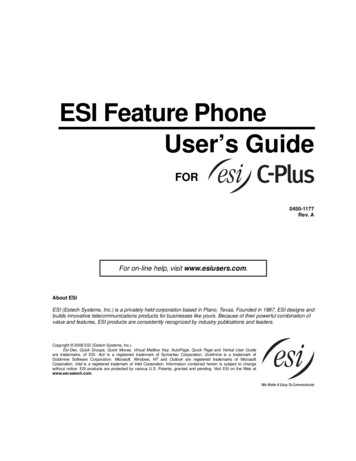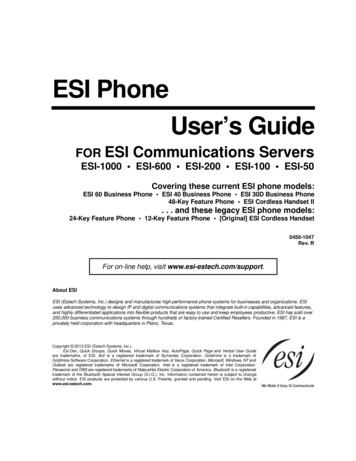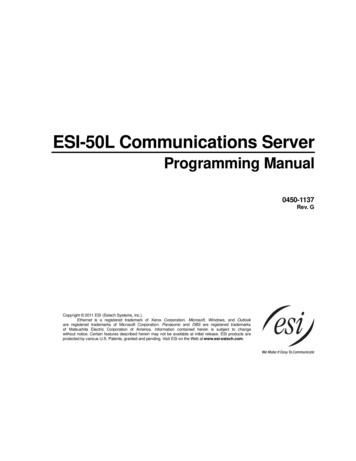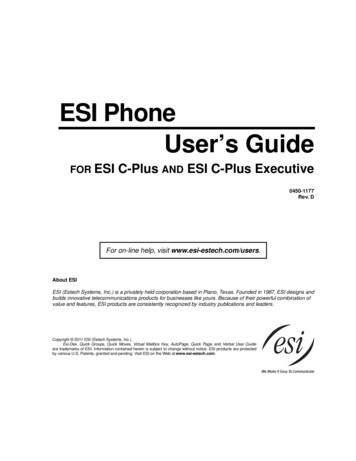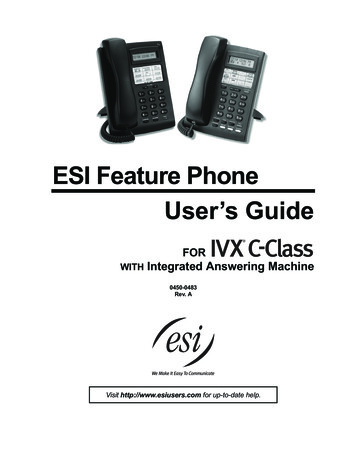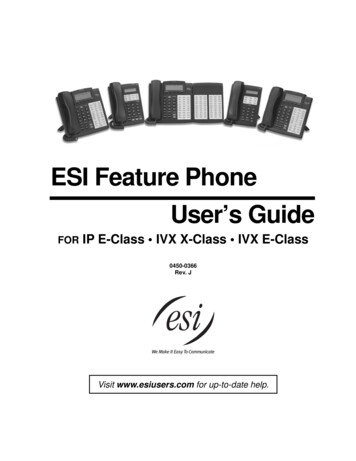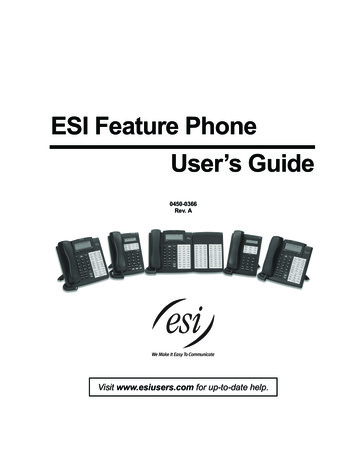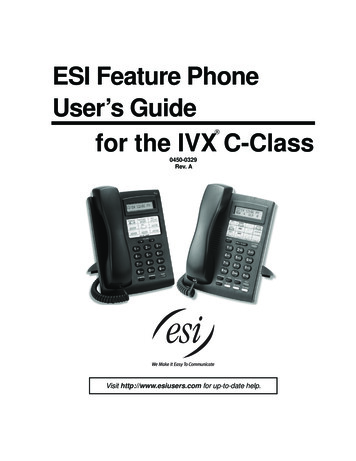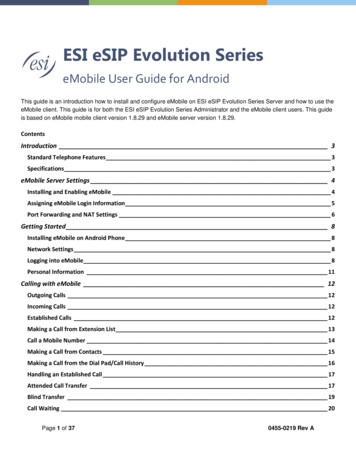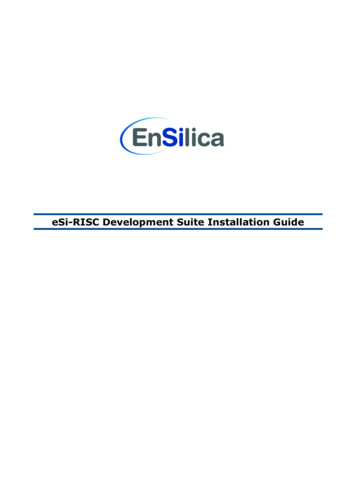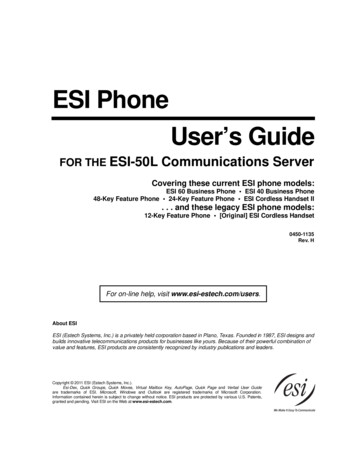
Transcription
ESI PhoneUser’s GuideFOR THE ESI-50LCommunications ServerCovering these current ESI phone models:ESI 60 Business Phone ESI 40 Business Phone48-Key Feature Phone 24-Key Feature Phone ESI Cordless Handset II. . . and these legacy ESI phone models:12-Key Feature Phone [Original] ESI Cordless Handset0450-1135Rev. HFor on-line help, visit www.esi-estech.com/users.About ESIESI (Estech Systems, Inc.) is a privately held corporation based in Plano, Texas. Founded in 1987, ESI designs andbuilds innovative telecommunications products for businesses like yours. Because of their powerful combination ofvalue and features, ESI products are consistently recognized by industry publications and leaders.Copyright 2011 ESI (Estech Systems, Inc.).Esi-Dex, Quick Groups, Quick Moves, Virtual Mailbox Key, AutoPage, Quick Page and Verbal User Guideare trademarks of ESI. Microsoft, Windows and Outlook are registered trademarks of Microsoft Corporation.Information contained herein is subject to change without notice. ESI products are protected by various U.S. Patents,granted and pending. Visit ESI on the Web at www.esi-estech.com.
ContentsIntroduction.A.1Special keys .F.1ESI 60 phone. A.2ESI 40 phone. A.348-Key Feature Phone. A.4Optional Expansion Consoles. A.524-Key Feature Phone. A.612-Key Feature Phone (legacy product). A.7ESI Cordless Handset II. A.8Connecting your ESI phone . A.9Esi-Dex . F.2Override ring . F.9Message monitor mode (live call screening). F.10Personal greeting reminder . F.10Headset operation. F.10Outside dial tone preference . F.13Line keys. F.13Optional features. F.14Help mode (Verbal User’s Guide).B.1Analog stations .G.1User programming: An introduction .C.1User programming menu . C.1Voice mail operation.D.1VOICE MAIL key. D.1Personal greetings. D.1Leaving messages . . . D.2AutoPage. D.3Moving and deleting a message . D.3Off-premises “reach-me”. D.3Message retrieval. D.4Live recording . D.8Off-premises message delivery. D.9Message Recycle Bin (un-delete) . D.10Status indicator lamp . D.10Setting up ESI Mobile Messaging . D.11Setting up twinning. D.14Optional voice mail feature: Guest mailboxes . D.15Optional voice mail feature: Group/broadcast mailboxes . D.17Optional voice mail feature: Cascade notification mailboxes D.19Optional voice mail feature: Q & A mailboxes . D.21ESI phone operation .E.1Display. E.1Caller ID. E.1Keys. E.2Dial tone. E.4Basic phone use . E.5Direct station selection. E.6Transferring an outside call . . . . E.6Transferring an internal call . . . E.8Conference calling . E.9Call forwarding. E.10Call waiting . E.13Hold/exclusive hold operation . E.14Paging . E.16Call pickup . E.16Optional features. E.17Caller ID. G.1Placing calls . G.1Transferring calls. G.2Conference calling. G.2Call waiting. G.3Call hold. G.3Paging. G.3Call pick-up . G.3Voice mail operation from an analog station. G.4Analog station programming. G.6Index
User’s GuideIntroductionIntroductionAccessing the rich ESI feature set is simple and easy through the straightforward design of each of the variousESI phones. Each feature has been designed for ease of use while providing capabilities needed in an advancedbusiness phone.You will be able to learn many of the features by simply using your phone; and this ESI-50L User’s Guide willintroduce you to the wide variety of features offered by your ESI system and how to use your phone effectively toachieve maximum benefits.What it coversThis User’s Guide covers the use of the following with your ESI system: ESI 60 phone (digital version) ESI 40 phone (digital version)48-Key Digital Feature Phone 24-Key Digital Feature Phone 60-Key Expansion Console and Second Expansion ConsoleESI Cordless Handset II (digital version) [Legacy] 12-Key Digital Feature Phone Analog stationHow it’s arranged Section A — Introduction and phone illustrationsSection B — User help Section C — User programming Section D — Voice mail operationSection E — Phone operation Section F — Special keys and featuresSection G — Analog stationsImportant: If you’re using a 48-Key Feature Phone, please note that this phone has separate PROGRAM and HELPkeys, rather than the combo PROG/HELP key found on the other models supported by your ESI system.Therefore, you should press PROGRAM if programming your phone and the instructions tell you to pressPROG/HELP; or, similarly, you should press HELP if the instructions tell you to press PROG/HELP to obtainassistance from the Verbal User Guide described herein (see page B.1).Voice mail optionsYour ESI-50L system comes with ESI’s award-winning voice mail, including an automated attendant and adedicated mailbox for each station.The automated attendant provides up to 100 branches that conveniently route callers to their desired extensionsor departments, or even destinations outside the system.Some features are enabled by the Installer or System Administrator. Consult your System Administrator if youare unsure about what features are available.A.1
User’s GuideIntroductionESI 60 phoneThe ESI 60 phone has a variety of programmable and built-in features. The model that works with your system isthe ESI 60D (a digital phone). It supports up to two optional Expansion Consoles (see page A.5). The ESI 60models offers the same basic features which are described throughout this User’s Guide. The phone’s built-in voicemail features and voice prompts make it easy to program and use.Note: Depending on your angle of view, you will notice differences in the contrast levels of the upper and lowerdisplays. This is normal.Items referenced elsewhereItemPROG/HELP soft feature keyP/UP (pickup) keyFixed feature keysVOICE MAIL keyProgrammable feature keysPageC.2E.16E.2D.1C.2ItemVerbal User Guide and tutorialStatus indicator lampESI-DEX soft feature keyRECORD keyPAGE keyHint: On any of these ESI phone varieties (including the Expansion Consoles), you can perform directprogramming by holding down a programmable feature key for at least two seconds (similar to how youmight program a car radio button). This isn’t applicable to the fixed-feature keys which, as their nameimplies, are already programmed.A.2PageB.1D.10F.2D.8E.16
User’s GuideIntroductionESI 40 phoneThe ESI 40 phone has a variety of programmable and built-in features. The model that works with your system isthe ESI 40D (a digital phone). It supports up to two optional Expansion Consoles (see page A.5). The ESI 40 offers thesame basic features which are described throughout this User’s Guide. The phone’s built-in voice mail features andvoice prompts make it easy to program and use.Items referenced elsewhereItemPROG/HELP soft feature keyP/UP (pickup) keyFixed feature keysVOICE MAIL keyProgrammable feature keysPageC.2E.16E.2D.1C.2ItemVerbal User Guide and tutorialStatus indicator lampESI-DEX soft feature keyRECORD keyPAGE keyPageB.1D.10F.2D.8E.16Hint: On any of these ESI phone varieties (including the Expansion Consoles), you can perform directprogramming by holding down a programmable feature key for at least two seconds (similar to how youmight program a car radio button). This isn’t applicable to the fixed-feature keys which, as their nameimplies, are already programmed.A.3
User’s GuideIntroduction48-Key Feature PhoneThe legacy 48-Key Feature Phone has a variety of programmable and built-in features. Your system can use onlythe digital version. This phone supports up to two optional Expansion Consoles (see page A.5). The 48-Key FeaturePhone offers the same basic features which are described throughout this User’s Guide. The phone’s built-in voice mailfeatures and voice prompts make it easy to program and use.Items referenced elsewhereItemPROGRAM soft feature keyP/UP (pickup) keyFixed feature keysVOICE MAIL keyProgrammable feature keysPageC.2E.16E.2D.1C.2ItemHELP key for Verbal User Guide and tutorialStatus indicator lampESI-DEX soft feature keyRECORD keyPAGE keyPageB.1D.10F.2D.8E.16Hint: On any of these ESI phone varieties (including the Expansion Consoles), you can perform directprogramming by holding down a programmable feature key for at least two seconds (similar to how youmight program a car radio button). This isn’t applicable to the fixed-feature keys which, as their nameimplies, are already programmed.A.4
User’s GuideIntroductionOptional Expansion ConsolesNote: Your Installer or System Administrator must enable Expansion Console support for your extension beforeyou can use one or both Expansion Consoles.The ESI 60, ESI 40, and 48-Key Feature Phone each can support up to two optional Expansion Consoles, fora possible total of 120 additional programmable feature keys.The 60-Key Expansion Console connects directly to the phone, while the Second Expansion Consoleconnects to the first Console.You program each Expansion Console’s keys just as you do the programmable feature keys on your ESI phone,using either direct or traditional programming (see page C.2).Note: Only one key can exist per extension, feature or operation. If you program a second key for the sameextension, feature or operation, this automatically erases the first key so programmed, thus making itavailable for a new extension, feature or operation.Hint: You may find it easier to write in the names on the overlay before you program the keys and attach theoverlay to the Console.60 programmablefeature keys(pg. C.2)in two banksof 30 eachHint: On any of these ESI phone varieties (including the Expansion Consoles), you can perform directprogramming by holding down a programmable feature key for at least two seconds (similar to how youmight program a car radio button). This isn’t applicable to the fixed-feature keys which, as their nameimplies, are already programmed.A.5
User’s GuideIntroduction24-Key Feature PhoneThe 24-Key Feature Phone has features similar to those of the ESI desktop phones mentioned earlier.However, the 24-Key Feature Phone doesn’t support IP or the Expansion Consoles. As is true for the ESI phonesmentioned earlier, the 24-Key Feature Phone has built-in voice mail features and voice prompts that make it easyto program and use.Items referenced elsewhereItemPROG/HELP soft feature keyP/UP (pickup) keyFixed feature keysVOICE MAIL keyProgrammable feature keysPageC.2E.16E.2D.1C.2ItemVerbal User Guide and tutorialStatus indicator lampESI-DEX soft feature keyRECORD keyPAGE keyPageB.1D.10F.2D.8E.16Hint: On any of these ESI phone varieties (including the Expansion Consoles), you can perform directprogramming by holding down a programmable feature key for at least two seconds (similar to how youmight program a car radio button). This isn’t applicable to the fixed-feature keys which, as their nameimplies, are already programmed.A.6
User’s GuideIntroduction12-Key Feature Phone (legacy product)The legacy 12-Key Feature Phone, still in use on many installed ESI systems, includes the basic, mostcommonly used phone features. This simplified model doesn’t support IP, ESI’s VIP family of software12applications , the Expansion Consoles, speakerphone operation , or Esi-Dex.Items referenced elsewhereItemPROG/HELP soft feature keyP/UP (pickup) keyFixed feature keysProgrammable feature keysPageC.2E.16E.2D.1ItemHELP key for Verbal User Guide and tutorialStatus indicator lampPAGE keyPageB.1D.10E.16Note: The following features aren’t available on a 12-Key Feature Phone: Certain special keys and features (see “Special keys,” page F.1F.1). Esi-Dex. ACD operation.Additionally: to use voice mail, conference calling and mute/DND on a 12-Key Feature Phone, you mustprogram these features into programmable feature keys (see “Programmable feature keys,” page C.3, and“Optional features,” page F.14).Hint: On any of these ESI phone varieties (including the Expansion Consoles), you can perform directprogramming by holding down a programmable feature key for at least two seconds (similar to how youmight program a car radio button). This isn’t applicable to the fixed-feature keys which, as their nameimplies, are already programmed.12For information concerning these software applications, see the ESI Web site at www.esi-estech.com.The 12-Key Feature Phone lacks a hands-free microphone, and therefore can’t serve as a true two-way speakerphone. Its speaker plays pages.A.7
User’s GuideIntroductionESI Cordless Handset IIESI’s Digital Cordless Handset II gives you most of the same features found in the 24-Key Feature Phone, but ina compact, portable form. Note that it does not have the following features found on some ESI desktop phones:Esi-Dex support (or ESI-DEX key), Caller ID key, Virtual Mailbox Key support, or Verbal User Guide.Each ESI Cordless Handset II comes with a charger/AC adapter, base station, belt clip, battery pack, and wall mount.Depending on your installation, your location may have one or more optional ESI Cordless Handset Repeatersso you can more easily stay in communication with your ESI system while you travel throughout the facility. Ifyou are unsure about whether your location has this capability, contact your System Administrator.Items referenced elsewhereItemProgrammable feature keysVOICE MAIL keyFixed feature keysPageC.2D.1E.2A.8
User’s GuideIntroductionConnecting your ESI phoneDepending on which ESI phone you have, use the appropriate diagram (below) to connect it. Each diagramrepresents the panel on the phone’s underside.Notes: The “Top of phone” and “Bottom of phone” references in these diagrams show the correct verticalorientation of the phone — i.e., the part with the display is the top.When the phone is in the highest upright position, use the wall-mount hook located under the handset tosecure the handset when you’re not using the phone.24-Key Feature Phone12-Key Feature Phone (legacy product) Connects like a basic phone. Handset plugs into right-side jack.Line cord plugs into left-side jack.ESI 60 (digital version)ESI 40 (digital version)In addition to how the 24-Key Feature Phone connects tothe handset and line cord, note that each phone in thisgroup accepts a 60-Key Expansion Console cable(included with each Console) which uses standard RJ-11telephone connectors.48-Key Digital Feature PhoneIn addition to how the 24-Key Feature Phone connectsto the handset and line cord, note that this phoneaccepts a 60-Key Expansion Console cable (includedwith each Console) which uses standard RJ-11telephone connectors.A.9
User’s GuideIntroduction60-Key Expansion Console connectionNotes: Your Installer or System Administrator must enable Expansion Console support for your extension beforeyou can use one or both Expansion Consoles.The 60-Key Expansion Console can be connected to an ESI 60, ESI 40, or 48-Key Feature Phone.If connecting both a 60-Key Expansion Console and a Second Expansion Console to a 48-Key FeaturePhone, see “Second Expansion Console connection,” page A.11.1. Unplug the line cord from your ESI phone.2. The 60-Key Expansion Console (right) includes a six-conductorexpansion cable. Connect one end of the expansion cable to theappropriate connector on the bottom of the ESI phone (below).Then, connect the other end of the expansion cable to the 60-KeyExpansion Console.3. To keep cabling out of the way, thread the expansion cable into theslots on the bottom of the phone and 60-Key Expansion Console.4. Program the keys on the 60-Key Expansion Console using the sameprocedure as with the phone (press PROG/HELP 2).5. If necessary, remove the clear plastic overlay from the keys on theExpansion Console.6. For maximum convenience, label the paper overlay to show howthe keys are programmed (your Installer or System Administrator can do this with ESI software).7. Install the labeled paper overlay on the 60-Key Expansion Console.8. Install the clear plastic overlay over the paper overlay, to protect it. 9. Use the provided Velcro tape to attach the left side of the 60-Key Expansion Console to the right side ofthe ESI phone.10. Plug the line cord back into your phone.Connectors on bottom of phoneA.10
User’s GuideIntroductionSecond Expansion Console connectionNotes: Your Installer or System Administrator must enable Expansion Console support for your extension beforeyou can use one or both Expansion Consoles.The Second Expansion Console can be connected to a 60-Key Expansion Console that is connected to anESI 60, ESI 40, or 48-Key Feature Phone. If connecting only one Expansion Console to one of these phonemodels, see “60-Key Expansion Console connection,” page A.10; the Second Expansion Console connectsto the 60-Key Expansion Console and cannot connect directly to the ESI phone.1. Unplug the line cord from your ESI phone.12. The Second Expansion Console includes an expansion2“Y” cable (right) . Lay out the cable across the back ofthe equipment so that the AC adapter is on left and theend of the cable is on the right.3. Connect the right end of the expansion “Y” cable to theappropriate connector on the bottom of your ESI phone(below).4. Then, connect the expansion “Y” cable’s middle plug to the 60-Key Expansion Console, the left plug tothe Second Expansion Console, and the AC adapter to an appropriate 110 VAC outlet to provide power tothe Second Expansion Console (above).5. To keep cabling out of the way, thread the expansion “Y” cable into the slots on the bottom of the phoneand the two Expansion Consoles.6. Program the keys on the two Expansion Consoles using the same procedure as with the phone (pressPROG/HELP 2).7. If necessary, remove the clear plastic overlay from the keys on the two 60-Key Expansion Consoles.8. For maximum convenience, label the paper overlay to show how the keys are programmed (your Installeror System Administrator can do this with ESI software).9. Install the labeled paper overlays on the two 60-Key Expansion Consoles.10. Install the clear plastic overlays over the paper overlays, to protect them. 11. Use the provided Velcro tape to attach the left side of the 60-Key Expansion Console to the right side of thephone, and the right side of the 60-Key Expansion Console to the left side of the Second Expansion Console).12. Plug the line cord back into your ESI phone.Connectors on bottom of Console-compatible ESI digital phone12It’s physically identical to a 60-Key Expansion Console; consult your Installer if you have trouble determining which one it is.This diagram shows the backs of the Expansion Consoles.A.11
User’s GuideIntroductionESI Cordless Handset II connectionEach ESI Cordless Handset II comes with: A charger/cradle to charge the Handset. An AC adapter for use with only the charger. A base station to provide a digital interface between the ESI system and ESI Cordless Handset II.This base station is line-powered and thus needs no AC power.Wall-mount(s), a belt clip, and a Quick Reference Guide. Base station installationDue to each site’s unique characteristics, the range and distance information we’ll provide herein isonly approximate.Characteristics that positively affect performance: The base station should be installed so it has a clear line-of-sight with the Cordless Handset II. The base station antenna should always be pointed in its uppermost vertical position.Characteristics that negatively affect performance: Large amounts of metal shelving (such as in manufacturing or warehouse areas).Close proximity to (within one mile of) a radio tower. Concrete walls that divide spaces where Cordless Handsets II are used (assuming the base stations arein one location).Don’t install the base station: Close to a wall with metal studs. On a metal wall. Next to a device that emits RFI or EMI — e.g., a television, radio, computer, computer printer,fluorescent light fixture, or fax machine.In a ceiling that has foil-backed insulation. 1Behind doors that typically are closed, tinted windows, one-way glass, or other areas that limit orcut off transmission to the Cordless Handset II.Base stations must be installed at least 10 feet apart. Don’t install more than six base stations in one area(such as a network room). Choose a location at least 30 feet away if more than six base stations are neededin a building.A Digital Cordless Handset II base station requires only a line cord to the ESI system; AC power isn’t neededbecause the base station receives power from the system via the line cord.Note: Your facility may be equipped with one or more optional Cordless Handset II Repeaters. For moreinformation about this, consult your System Administrator or your Certified ESI Reseller.1RFI is radio frequency interference. EMI is electromagnetic interference.A.12
User’s GuideHelp mode (Verbal User’s Guide)Help mode (Verbal User’s Guide)Your ESI system’s Help mode (also called the Verbal User’s Guide) — a carefully conceived combination ofspoken information, display readouts and even key illumination when appropriate — is a powerful tool to helpyou learn how to use the system’s many features.Notes: As explained on page A.1, your ESI phone has a combo PROG/HELP key unless it is a 48-Key FeaturePhone (which has separate PROGRAM and HELP keys). Under the circumstances described in thissection, the PROG/HELP key will invoke Help mode.The ESI Cordless Handsets have no access to the Verbal User Guide (and, thus, no key to invoke it).TutorialWhen your station is idle, press PROG/HELP, and then follow the spoken Help menu to: Learn how to use the phone Hear a description of how any key is used Learn how to use voice mail features Hear a complete tutorial on phone operationHelp during station programmingTo hear a detailed description of a function you wish to program, press PROG/HELP while programming it.Help during a callPress PROG/HELP while on a call and this will place the call on hold, whereupon you can use Help mode tohear a description of the function you wish to perform. When you exit Help mode, you will be reconnected tothe call.While you are either in Help mode or programming your phone, your station will be temporarily placed in DND(see “MUTE/DND,” page E.4). Anyone calling your station while you are in DND will be forwarded to yourmailbox (or other destination set by the Installer).Exiting Help modeTo exit Help mode, simply hang up.For on-line help, visit www.esi-estech.com/users.B.1
User’s GuideUser programming: An introductionUser programming: An introductionVoice prompts will play menu and sub-menu options to access the desired feature. You don't have to wait for theentire prompt to be played. Therefore, once you’ve become familiar with the prompts (consult “Userprogramming menu” on the next page), you can quickly set any frequently used feature.Programming helpDuring any of the programming steps, press PROG/HELP to hear a more detailed description of the featureand related programming options.Exiting programming modeTo exit programming mode, simply hang up.User programming menuOverview5 Password1 Select personal greeting1 Record2 Delete3 Hear12342 Programmable feature keys6 External message notification(Station keys, line keys, speed-dial keys, other feature keys)12345Delivery optionsPhone deliveryPager notificationUrgent messageESI Mobile Messaging1 Active e-mail setting2 Main e-mail setting3 Alternate e-mail setting6 Twinning programming1 Enable/disable2 Select destination3 Station options124567EnterDeletePlay backSecurity levelCall waiting/background announcePersonal greeting reminderOutside dial tone preferenceHands-free answerMessage monitor1Power-saving mode4 Station audibles1 Station ring tone2 Station ring volume3 Message ring7 Personal Call Routing21 ESI Presence Management settings1 Entry settings2 Exit settings3 Quiet time settings32 ESI Cellular Management settings1 PIN setting2 Voice mail setting3 Cell phone audibles4 Shared line setting5 Bluetooth settings9 Message Recycle BinNote: Selections 3, 5 and 6, as well as the background announce function under “Station options” (see pageE.13), are not available on a legacy 12-Key Feature Phone. In addition, selection 6 6 (twinningprogramming) is not available on an ESI Cordless Handset.123For use with only ESI Cordless Handsets.Available only if your phone system is using ESI Presence Management. If you’re not sure whether it is, consult your System Administrator.For more information about ESI Presence Management, visit www.esi-estech.com/presence.Available only if your phone system is using ESI Cellular Management. If you’re not sure whether it is, consult your System Administrator.For more information about ESI Cellular Management, visit www.esi-estech.com/BT.C.1
User’s GuideUser programming: An introduction1 Select personal greetingSelect the desired greeting — 1, 2 or 3. The system will play the current greeting, followed by prompts to rerecord, delete or hear again — or select the current greeting by pressing #.1 Record personal greetingBegin recording at the tone. Press 1 to stop. The new personal greeting automatically replaces theprevious greeting.2 Delete personal greetingWhen prompted, press 2 again to confirm deletion.Warning: Your mailbox is disabled if no personal greeting exists. Never delete all of your existing personalgreetings before you record at least one new one.3 Hear current personal greeting2 Programmable feature keysThere are two methods for programming of your phone: Direct programming — Select the key you want to program, and hold it down for at least two seconds.This not only initiates programming but also lets you immediately program that specific key. Traditional programming — Press PROG/HELP. The Verbal User’s Guide will speak to you, walkingyou through the full menu, during which you can choose the appropriate option.Direct programming example:You wish to set one of the keys to dial a co-worker, whose extension is 105. Hold down the key for atleast two seconds. This automatically puts you in feature key programming. Follow the prompts to enter1 0 5. (This has allowed you to skip two steps — pressing PROG/HELP and selecting a menu option —that you’d have had to perform if using traditional programming.)How the programmable feature keys can be set Line keys — Programming a line number (1 through 16) into a programmable feature key mak
User’s Guide Introduction A.2 ESI 60 phone The ESI 60 phone has a variety of programmable and built-in features. The model that works with your system is the ESI 60D (a digital phone). It suppo