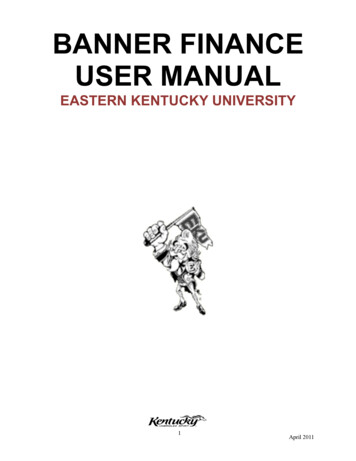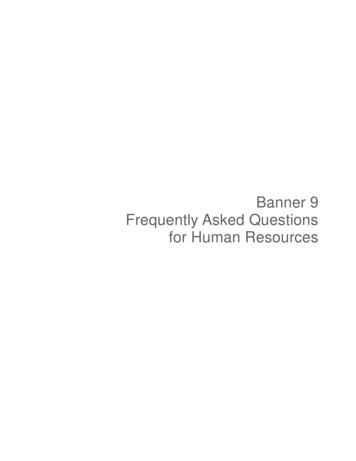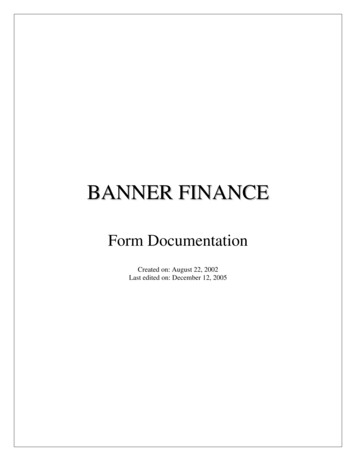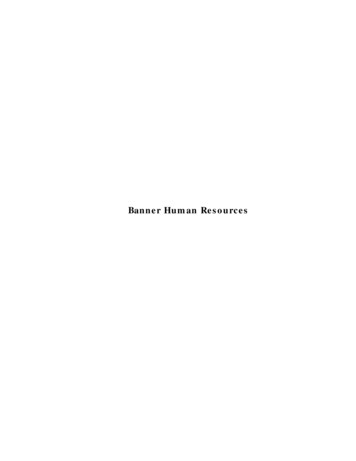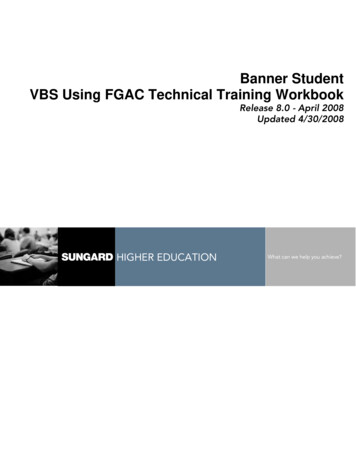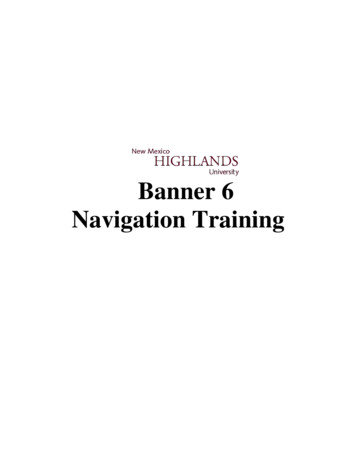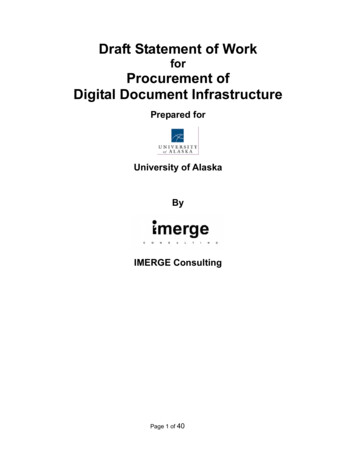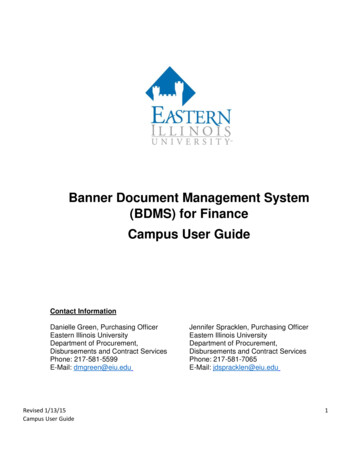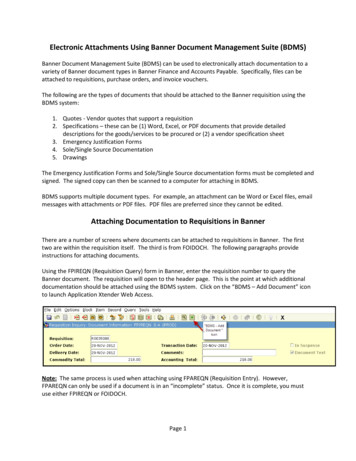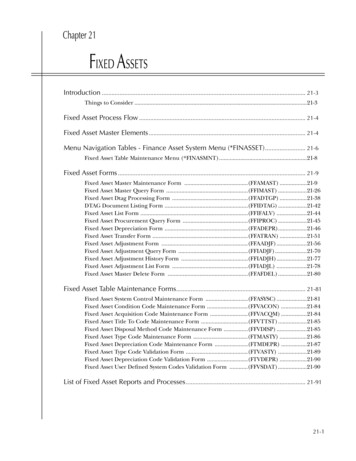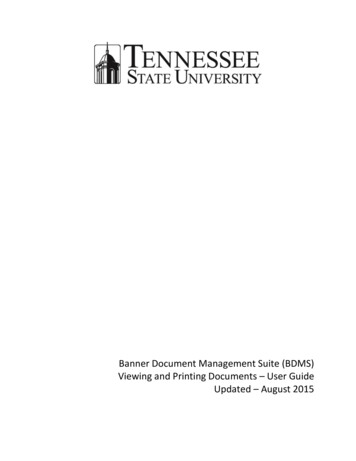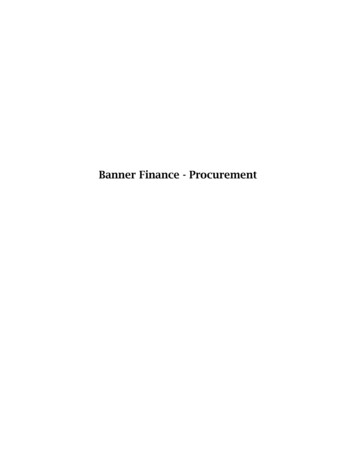
Transcription
Banner Finance - Procurement
Confidential Business InformationThis documentation is proprietary information of Ellucian and New Mexico State University (NMSU) andis not to be copied, reproduced, lent or disposed of, nor used for any purpose other than that forwhich it is specifically provided without the written permission of Ellucian or NMSU.Portions of this manual 1992-1995, 1997, 1999-2002, 2003, 2006 SunGard SCT.Portions of the Glossary 2004 by Fitchburg State University. Used with permission.Data Standards adapted from General Person Data Standards, Document Number GP001, by NewMexico State University’s Institutional Research, Planning & Outcomes Assessment (IRP) Department.All rights reserved. The unauthorized possession, use, reproduction, distribution, display, ordisclosure of this material or the information contained herein is prohibited.Ellucian, “Banner” and the Banner logo are trademarks of Ellucian. Third-party hardware and softwareproduct names and trademarks are owned by their respective third-party owners/providers, andEllucian makes no claim to such names or trademarks.Use of this material is solely for the support of Ellucian SCT Banner products and New Mexico StateUniversity.
Table of ContentsFOAPAL Chart of Accounts Structure . 1What is FOAPAL? . 1Required Segments . 1Index . 2Procurement Business Rules . 3Logging on to Banner . 4Vendor Verification . 6Creating a Requisition . 8Commodity-Level Accounting . 8Creating a Requisition – Document-Level Accounting . 22Item Text . 36Document Text. 39Dual Year Processing. 45Reviewing Requisition Status . 47Document by User Form FOADOCU . 47Document Approval form FOAAINP . 49Document Approval History form FOIAPPH . 51Approval History form FOIAPHT . 53Requisition Query form FPIREQN . 55Document History form FOIDOCH. 60Finance Messages . 62Copying a Requisition . 64Deleting a Requisition . 70Canceling a Requisition . 74Change Orders . 81Process Flow . 81Change Order Requisitions . 83Change Order Increases . 84Change Order Decreases . 86Tracking Change Order Requisitions and Changes to Purchase Orders . 88Receiving . 92Business Rules. 92Receiving Goods – Receive All . 93Receiving Goods – Receive a Partial Order . 103Querying Received Goods . 113Entering a Receipt Adjustment . 115Verifying that Receiving is completed . 124Clearing Encumbrance . 125Finance - Self-Service . 128Disapproval by Initiator . 128Encumbrance Query . 132Help . 135Glossary. 136Notes: . 142Notes: . 143Appendix A: Computer Purchase - Package . 144Appendix B: Computer Purchase - Separate Components . 146Appendix C: Using Restricted Funds for Purchases . 147Appendix D: Definitions for Property . 148Appendix E: Tidbits on Creating Purchase Requisitions. 149Appendix F: Finance Log . 150
This Page Left Blank
Banner Finance – ProcurementFOAPAL Chart of Accounts StructureWhat is FOAPAL?FOAPAL is the acronym for the account number within the Banner system. Each letter represents apiece of the account number: Fund, Organization, Account, Program, Activity, and Location.Required SegmentsChartCFundFOrganizationOOptional SegmentsAccountAProgramPActivityALocationLThere are 36 possible characters in the FOAPAL. FOAPAL is the key to entering financial transactions.Required SegmentsChart refers to the chart of accounts. NMSU will have two charts of accounts, N for NMSU, and F forFoundation. On most application forms, the Chart will have a default value of N alreadypopulated.Fund indicates the ownership of money. There are five types of funds: UnrestrictedRestrictedLoan EndowmentPlantOrganization is used to track financial activity by department and designates the departmentresponsible for payment.Account designates the type of expenditures. The first character of the account code indicates thetype of account:Balance Sheet1xxxxx Assets2xxxxx Liabilities3xxxxx System Controls4xxxxx Fund BalanceIncome Statement5xxxxx Revenues6xxxxx Labor Expenditures7xxxxx Non-Labor Expenditures8xxxxx TransfersProgram designates functional classification (for example, Instruction, Research, Public Service).September 2016v1.51
Banner Finance – ProcurementOptional SegmentsActivity designates temporary units of work, subsidiary functional classifications, or short durationprojects (special events).Location designates a physical location of building and room number. Location will primarily be usedfor fixed assets.Note: Since Activity and Location are optional, you may see FOAPAL abbreviated to FOAP.IndexAn Index is an abbreviation of the F, O, and P segments of the FOAPAL (also A and L when applicable).Indexes are six characters long and are much easier to use than the full FOAPAL.To process accounting transactions, departments will only need to enter an Index and an Accountcode. Entry of the index will automatically populate the corresponding Fund, Organization, Program,and in some cases Activity and/or Location.In this example, the index number 107122 was entered. The Fund, Orgn, and Program fields wereautomatically populated. In this instance the Index number did not populate the Activity and Locationfields.2v1.5September 2016
Banner Finance – ProcurementProcurement Business Rules Central Purchasing and Risk Management has the sole authority of ordering supplies, materials,equipment, services, and construction. No individual may make a purchase directly withoutapproval of Central Purchasing and Risk Management except as stated in specific sections ofthe policy manual or Business Procedure Manual, Chapter 4.40.20, Emergency Purchase. All departmental approvals of purchase requisitions will be limited to two levels. Restricted and Plant fund purchases for both requisitions and procurement card transactionswill require fiscal monitor approval. Unrestricted fund purchases for both requisitions and procurement card transactions greaterthan 500.00 will require fiscal monitor approval. For approved purchase orders totaling 3,000 or less, departments are responsible for placingthe order with the vendor once a printed copy of the purchase order is received by thedepartment. For approved purchase orders 3,001 and above, Central Purchasing and Risk Management isresponsible for placing the order with the vendor. Obtaining quotesDollar Amount 00.01 - 3,000 3,001 20,000.00 20,001.00 60,000.00 60,001.00 MethodBest obtainable priceOne written quoteWho Obtains Quote or BidRequesting DepartmentCentral Purchasing OfficeThree written bidsCentral Purchasing OfficeSealed bids and/or proposalsCentral Purchasing OfficeAll equipment (taggable) purchases of 1000.00 or more will be received by the CentralReceiving Office prior to delivery to departments except at community campuses orprearranged circumstances.September 2016v1.53
Banner Finance – ProcurementLogging on to BannerBanner supports authenticated user access, meaning that the system verifies your credentials and youare given access to the system based on your assigned security. To use Banner as an authenticateduser, you must successfully log on by providing your credentials: NMSU Username, and BannerPassword.Banner can be accessed from any Internet browser such as Internet Explorer, Netscape, or MozillaFirefox.1. Type inb.nmsu.edu in the address bar of your web browser and press Enter.The Logon screen will be displayed.2342. Enter Username and Password.3. Database field remains blank.4. Click on the Connect button.4v1.5September 2016
Banner Finance – ProcurementThe General Menu form, GUAGMNU, will be displayed.September 2016v1.55
Banner Finance – ProcurementVendor VerificationPrior to processing a Purchase Requisition verify that a Banner ID has been established and Vendor isstill active by using Banner form FTIIDENTo access the Entity name/ID Search form, type FTIIDEN in the Direct Access Go To. field and pressthe Enter key.The Entity Name/ID Search form, FTIIDEN, will be displayed.Key things to remember when searching for Vendors: The last name and first name fields are case sensitive; you must enter correct capitalizationwhen searching. Business names are entered into the last name field. Character’s used will either be dash (-) or ampersand (&) signs. No other characters will be usedwhen vendors are created. Parent company names/Aliases may exist and Banner will retrieve the Vendor ID number butverification of Active vendor must still take place. The wild card of a percent sign “%” can be used to help narrow search criteria. The wild cardcan be used in front or after the entry.Note: Refer to the Banner Navigation user manual for information on searching using wildcards.2161.Enter the name (or partial name with wildcard characters) of the vendor you need.Note: Refer to Banner Navigation user manual for information on searching using wildcards.2.Click on the Execute Query buttonor press the F8 key.v1.5September 2016
Banner Finance – ProcurementAll vendors matching your search criteria will be displayed.43.Review the listing, does the Vendor exist? If yes, next look at the ”V” column. If “Y” is displayedthey are active. Record the Vendor ID and you can proceed to creating a Purchase Requisition.If “T” is displayed the Vendor is not active. If a Vendor does not exist or has a “T” displayed, aVendor Questionnaire will need to be processed.4.Click on the Exit buttonSeptember 2016.v1.57
Banner Finance – ProcurementCreating a RequisitionCommodity-Level AccountingThe Requisition form, FPAREQN, initiates the procurement process. You will use it to identify therequestor, vendor, commodity, and FOAP information.Commodity-level accounting is a way of processing requisitions in which the FOAP (Index) distributionis assigned for each commodity (“line”) on the requisition. Always use Commodity Level Accountingwhen creating a requisition that includes taggable equipment.To access the Requisition form, type FPAREQN in the Direct Access Go To field and press the Enterkey.The Requisition form, FPAREQN, will be displayed.11. Click on the Next Block button.It is possible to enter both capital and non-capital commodities on the same requisition ifyou use Commodity-Level Accounting.8v1.5September 2016
Banner Finance – ProcurementThe Requestor/Delivery Information block will be displayed.232. Enter the anticipated arrival date in the Delivery Date field. The delivery date must be laterthan the Order Date and is a required field.3. In the Comments field, enter the Grant Number when using restricted funds.September 2016v1.59
Banner Finance – Procurement9465784. Your Organization information will default into the Organization field. If you need to changethe organization code simply enter the new Organization number.5. If not already populated, enter your NMSU e-mail address in the Email field.6. If not already populated, enter your work phone number and fax number in the Phone and Faxfields.7. Your department’s information will default into the Ship To information fields. You may needto change Ship To code:a. For equipment purchases of 1000 or more, enter the Central Receiving Shipping Code,SH0152.b. For purchases to be delivered to another location or department, enter that location ordepartment’s Shipping Code.8. In the Attention To field: For equipment purchases of 1000 or more, no action is required. For all other requisitions, replace the department name with the name of the person forwhom you are making the purchase.9. Click on the Next Block buttonor the Vendor Information page tab.Equipment is defined as a coherent unit (could be made up of multiple components) thatis movable and has a life expectancy of one year or more.10v1.5September 2016
Banner Finance – ProcurementThe Vendor Information block will be displayed.101110. If you know which vendor you will be using for this purchase, enter the vendor ID and press theTab or the Enter key. You must use the ID that begins with “8.”11. If you do not know the vendor ID, click on the Search buttonone.in the Vendor field to selectThe Option List will be displayed.1212. Click on Entity Name/ID Search (FTIIDEN).September 2016v1.511
Banner Finance – ProcurementThe Entity Name/ID Search form, FTIIDEN, will be displayed.141313. Enter the name (or partial name with wildcard characters) of the vendor you need.Note: Refer to Banner Navigation user manual for information on searching using wildcards.14. Click on the Execute Query buttonor press the F8 key.Searches made using the Entity Name/ID Search form, FTIIDEN, are case-sensitive. Youmust enter correct capitalization when searching by Last Name or First Name.12v1.5September 2016
Banner Finance – ProcurementAll vendors matching your search criteria will be displayed.161515. Highlight the vendor you need.16. Click on the Select buttonor double click in the ID field to select the vendor.You will return to the Vendor Information block with the Vendor ID displayed.September 2016v1.513
Banner Finance – Procurement1717. If the address for the vendor is incorrect, click on the Search buttonfield.next to the SequenceBU Address Type represents the Business Address. Verify the appropriate BU address isdisplayed. If not perform a search and select appropriate sequence to identify whereitems are being purchased from.14v1.5September 2016
Banner Finance – ProcurementThe Vendor Address block will be displayed.181918. Use the scroll bar to display additional addresses.19. When the correct address is displayed, double click in the Address Type field to select it.September 2016v1.515
Banner Finance – ProcurementYou will return to the Vendor Information block with the address you selected displayed.2020. Click on the Next Block button16or click on the Commodity/Accounting page tab.v1.5September 2016
Banner Finance – ProcurementThe Commodity/Accounting block will be displayed.2121. The Requisition number has been generated. Record this number on the Finance Log (seeAppendix A). Note: The Requisition number will not be the same as the Purchase Ordernumber.The remaining steps of this process assign specific FOAP(s) to each commodity. As soon as acommodity is entered, its FOAP(s) must be specified. The process of entering a commodity and itsFOAP(s) must be repeated for each commodity on the requisition.September 2016v1.517
Banner Finance – Procurement30272822#UMO-CR#, Credenza, 59 1/2"w x 23 1/2"d x 29 3/4"h24, 25, 2622. If you know the applicable Commodity Code, enter it.23. If you do not know the applicable Commodity Code, refer to the Commodity Codes Lookup inthe Banner Information section of Cognos.24. Press the Tab key to move to the Description field.25. Delete the default entry.26. The format for descriptions is as follows:#vendor product number#, nomenclature, and detailed description of the item followed by themanufacturer and any additional information needed to provide adequate description of item.If the item description requires more than one line, refer to the Item Text section of this manualfor instructions on entering a detailed description.27. Click in the Quantity field and enter the quantity.28. Click in the Unit Price field and enter the unit price of the item.29. Press the Enter key on your keyboard.30. Click on the Next Block buttonto move to the FOAPAL block.If purchasing furniture or equipment 1,000 to 4,999.99 use a capital commodity code (XX00)and a non-capital account code (740XXX). If the equipment is 5,000 or more, use a capitalcommodity code (XX00) and a capital account code (78XXXX).Freight charges must be entered as a commodity using Commodity Code 9605. Sales tax mustbe entered as a commodity using Commodity Code 9604.18v1.5September 2016
Banner Finance – Procurement#UMO-CR#, Credenza, 59 1/2"w x 23 1/2"d x 29 3/4"h323131. Enter the Index code.32. Enter the Account code. Account codes can be found in the Banner Lookup in Cognos.33. Entries in the Extended and USD fields can be entered manually or tab through toautomatically populate.a. If you are going to pay a percentage of the commodity amount from this FOAP, click inthe % box and enter the percent in the USD fieldOrb. If you are paying a portion of the commodity dollar amount from this FOAP; enter theamount to be charged to this FOAP in the USD field.34. Check the Remaining Commodity Amount field for the dollar amount that must still becharged to a FOAP (or FOAPs) for this commodity.3535. If additional FOAPs are to be charged, click on the Next Record buttonrepeat steps 31 through 34.on the tool bar andYou must enter document text if you are using funds from a federally funded grant orcontract for this requisition. See the Document Text section of this manual for moreinformation. To enter more description on a commodity item refer to the Item Textsection of this manual.September 2016v1.519
Banner Finance – Procurement373639#UMO-CR#, Credenza, 59 1/2"w x 23 1/2"d x 29 3/4"hTo enter your next commodity:36. Click on the Previous Block button.37. Click on the Next Record button.38. Repeat steps 22-35 for each line item; then repeat steps 36 through 37 until you are finishedentering all commodities and FOAPALs.39. Click on the Next Block buttonor click on the Balancing/Completion page tab.If you enter Indexes for more than one organization, an approver from each organizationmust approve the requisition before a purchase order can be created.20v1.5September 2016
Banner Finance – ProcurementThe Balancing/Completion block will be displayed.404240. Review the Input, Commodity, and Accounting amounts.If the Status of each subtotal is BALANCED, click on the Complete buttonto submit therequisition for approval.41. If the Status of any of the subtotals is not BALANCED, you can:a. click on the Commodity/Accounting page tab to return to the Commodity/Accountingblock;Orb. click on the In Process buttonto save the requisition and return to it at a later time.42. If the Status of each subtotal is BALANCED, click on the Complete buttonto submit therequisition for approval.a. After you click on the Complete button, you will return to a blank Requisition formFPAREQN.b. The Auto Hint line will display a message that your requisition has been completed andforwarded to the approval process.September 2016v1.521
Banner Finance – ProcurementCreating a Requisition – Document-Level AccountingThe Requisition form, FPAREQN, initiates the procurement process. You will use it to identify therequestor, vendor, commodity, and FOAP information.Document-level accounting is a way of processing requisitions in which the FOAP (Index) distributionentered on the requisition applies to all of the commodities. Use Document-Level Accounting only ifyou have one commodity and one FOAPAL. You cannot change a FOAPAL in Document –LevelAccounting once the requisition is approved.To access the Requisition form, type FPAREQN in the Direct Access Go To field and press the Enterkey.The Requisition form, FPAREQN, will be displayed:11.22Click on the Next Block button.v1.5September 2016
Banner Finance – ProcurementThe Requestor/Delivery Information block will be displayed.2342.3.4.Enter the anticipated arrival date in the Delivery Date field. The delivery date must be laterthan the Order Date and is a required field.In the Comments field, enter the purpose of the requisition if you are using restricted funds.Click on the Document Level Accounting box. This will place a checkmark and select the useof Document Level Accounting.REMEMBER, Use Document-Level accounting only if you have one commodity and oneFOAPAL. You cannot change a FOAPAL in Document-Level Accounting once therequisition is approved.September 2016v1.523
Banner Finance – Procurement10578695.6.7.8.9.Enter the applicable organization code in the Organization field.If not already populated, enter your NMSU e-mail address in the Email field.If not already populated, enter your work phone number and fax number in the Phone and Faxfields.Your department’s information will default into the Ship To information fields. You may needto change Ship To code:a. For equipment purchases of 1000 or more, enter the Central Receiving Shipping Code,SH0152.b. For purchases to be delivered to another location or department, enter that location ordepartment’s Shipping Code.In the Attention To field:a. Replace the department name with the name of the person for whom you are makingthe purchase.10. Click on the Next Block button24or click on the Vendor Information page tab.v1.5September 2016
Banner Finance – ProcurementThe Vendor Information block will be displayed.111211. If you know which vendor you will be using for this purchase, enter the vendor ID and press theTab or the Enter key. You must use the ID that begins with “8.”12. If you do not know the vendor ID, click on the Search buttonin the Vendor field to selectone.The Option List will be displayed.1313. Click on Entity Name/ID Search (FTIIDEN).September 2016v1.525
Banner Finance – ProcurementThe Entity Name/ID Search form, FTIIDEN, will be displayed.151414. Enter the name (or partial name with wildcard characters) of the vendor you need.15. Click on the Execute Query buttonor press the F8 key.Searches made using the Entity Name/ID Search form, FTIIDEN, are case-sensitive. Youmust enter correct capitalization when searching by Last Name or First Name.26v1.5September 2016
Banner Finance – ProcurementAll vendors matching your search criteria will be displayed.171616. Highlight the vendor you need.17. Click on the Select buttonor double click in the ID field to select the vendor.Verify that the Vendor is active. Look under the “V” field; the “Y” status indicates thevendor is active, the “T” status identifies the vendor is not active.September 2016v1.527
Banner Finance – ProcurementYou will return to the Vendor Information block with the Vendor ID displayed.1818. If the address for the vendor is incorrect, click on the Search buttonnext to the Sequencefield.BU Address Type represents the Business Address. Review other BU addresses listed. Thedisplayed default may not reflect correct location where items are being order from.28v1.5September 2016
Banner Finance – ProcurementThe Vendor Address block will be displayed.192019. Use the scroll bar to display additional addresses.20. When the correct address is displayed, double click in the Address Type field to select it.September 2016v1.529
Banner Finance – ProcurementYou will return to the Vendor Information block with the address you selected displayed.2121. Click on the Next Block button30or click on the Commodity
Banner Finance – Procurement . September 2016 v1.5 1 . FOAPAL Chart of Accounts Structure What is FOAPAL? FOAPAL is the acronym for the account number within the Banner system. Each letter represents a piece of the account number: Fund, Organization, Account, Program, Ac