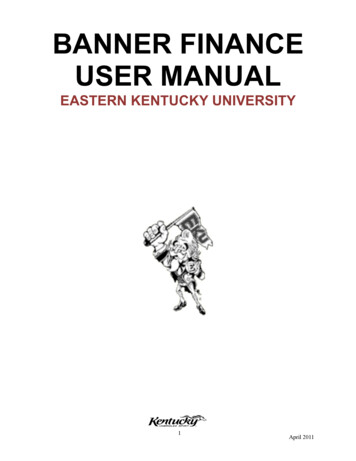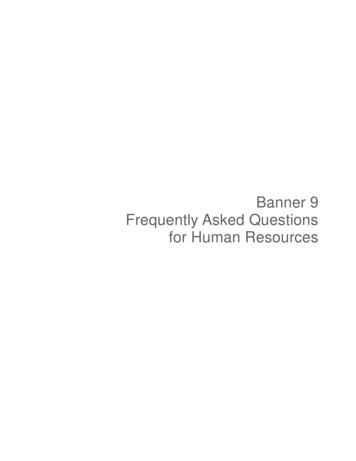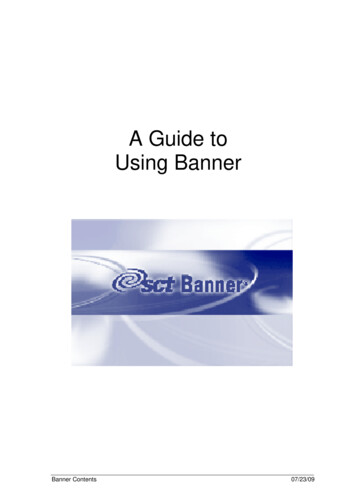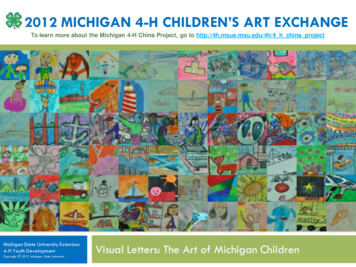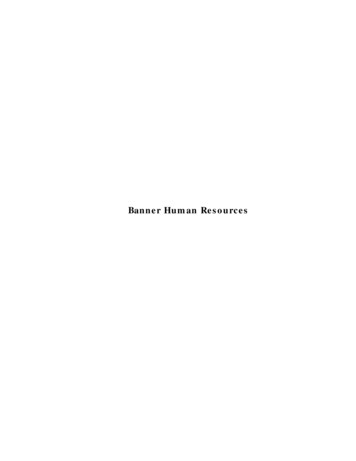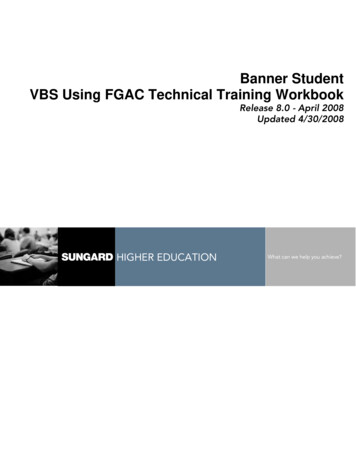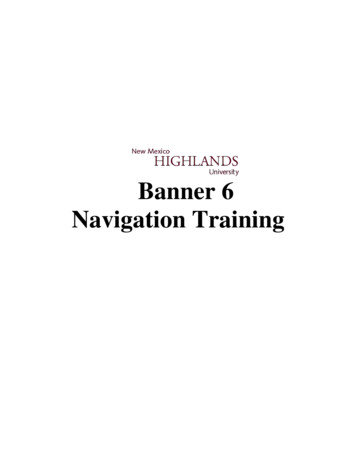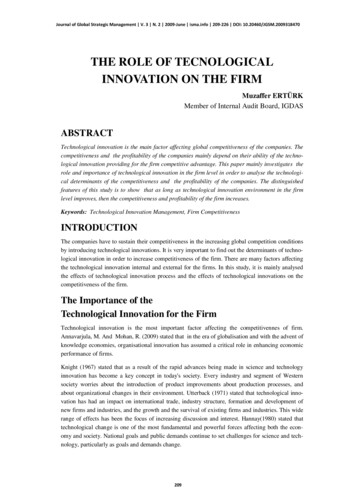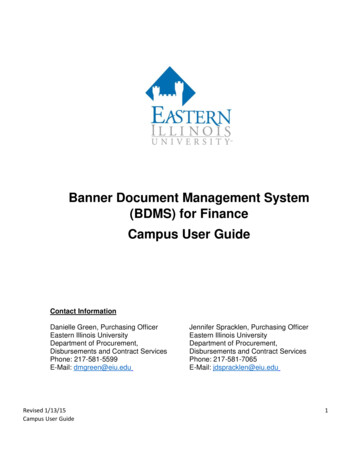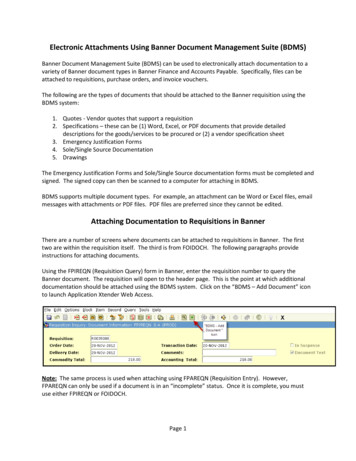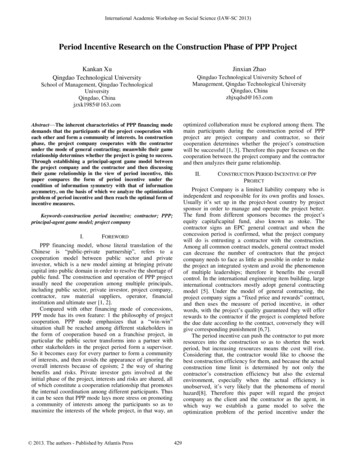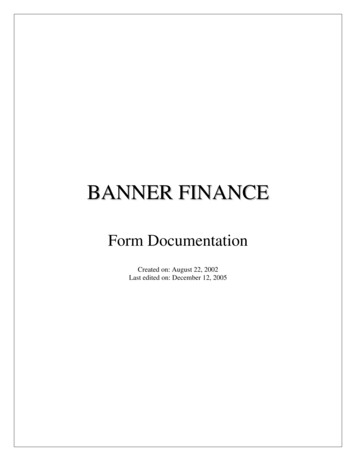
Transcription
BANNER FINANCEForm DocumentationCreated on: August 22, 2002Last edited on: December 12, 2005
Table of ContentsTable of Contents. 0Introduction. 3Banner Form Names . 3Overview of Banner Finance Forms . 4Accessing the Finance Basic Information Menu . 6Finding Current Balances - FZIBDST, FZAREBL, FZAPDBL . 8Displaying Operating Ledger Transactions - FGITRND. 14Finding the Status of a Purchase Requisition, PO, Invoice Check (and other documenttypes) - FOIDOCH. 16Displaying Purchase Requisition Information - FPIREQN . 22Displaying Purchase Order Information - FPIPURR. 25Displaying Invoice Information - FAIINVE. 27Finding the Balance Remaining on a Purchase Order - FGIENCD. 29Displaying the Remaining Balance on a Blanket Order - FPIBLAR . 30Displaying Fund Description Information - FTMFUND. 31Displaying Organization Description Information - FTMORGN . 32Displaying Account Index Description Information - FTMACCI . 33Displaying Posted Journals (IB) - Using FGIDOCR. 35Banner 7 Data Extracts . 38Index . 39
Banner FinanceForm DocumentationIntroductionThis documentation explains how to use many of the Banner Finance forms. For a goodintroduction to learning the basics of Banner, including the keystrokes and icons used fornavigating through Banner, refer to “A Guide to Using Banner,” developed by the Officeof Student Records and Registration. This document can be found .pdf. Particularly helpful, is theQuick Reference Chart in Appendix 1 of “A Guide to Using Banner.”Items in the upper menu are notated as: [File-Print]Buttons on the toolbar or form are notated as: Next Block Buttons on the keyboard are notated as: Enter Something that is typed using the keyboard is notated as: A11850A field on the form is notated as: [Index]Names of forms are notated as: Budget Status Form FZIBDSTBanner Form NamesNOTE: The Banner form name can help the user identify the menu on which the form isfound. Each letter has a meaning, for example the Document History form:FOI#1#2#3DOCH#4-7The first position indicates to which module the form belongs.Alumni/Development Accounts Receivable Human Resources ATPGeneral PersonFinanceFinancial AidStudent GFRSThe second position indicates to which sub-module the form belongs. In Finance, forexample: O Operations, G General Ledger, A Accounts Payable,P Purchasing, etc. Z a form created or modified by Michigan Tech.The third position indicates the type of form:AIQRMV Application (updates the database)Inquiry (views but cannot update the database)Query (usually called from another form)Rule FormGeneral Maintenance (updates tables)Validation TableThe fourth through the seventh positions represent the “English” name of the form.-3-
Banner FinanceForm DocumentationOverview of Banner Finance FormsBudget statusForms FZIBDST - Year-to-Date Budget Status, FZAPDBL - Project-to-Date NonResearch Budget Status, and FZAREBL - Project-to-Date Research Budget Statusare used to find the current balance available by account index (or fund and organizationcodes).FZIBDSTYear-to-Date BudgetStatusFZIGFSTYear-to-Date BudgetStatus without PayrollFAAINVEInvoice/Credit MemoQueryFZAPDBLProject-to-Date NonResearch Budget StatusFGITRNDDetail e ListFPIPURRPurchase/Blanket OrderQueryFPIREQNRequisition QueryFZAREBLProject-to-Date ResearchBudget StatusFGIENCDDetail EncumbranceActivityFGIDOCRDocument RetrievalInquiryFrom FZIBDST, FZAPDBL or FZAREBL, navigate (by right clicking on the canvasand selecting {Transactions Detail Information} or press F3 ) to FGITRND - DetailTransaction Activity Form to display all transactions for each line item.In FGITRND, move your cursor to a particular transaction and right click on thecanvas and select {Query Document} or press F3 to display the original document forany transaction. You'll be in form FAIINVE for invoices, FGIDOCR for journalvouchers, FPIREQN for purchase requisitions, or FPIPURR for purchase orders. Right click on the FZIBDST, FZAPDBL or FZAREBL canvas and choose{Organization Encumbrances} to go to FGIOENC – Organizational Encumbrancelist.From FGITRND or FGIOENC navigate to FGIENCD - Detail Encumbrance ActivityForm to view encumbrance detail by right clicking on the canvas and selecting{Detail Encumbrance Info}.-4-
Banner FinanceForm Documentation Right click on the FZAREBL canvas and choose {FGIBAVL Form} (BudgetAvailability Status) to view budget and year-to-date activity summarized by poolaccounts.PurchasesFrom FOIDOCH - Document History Form, you can trace a purchase from start tofinish by navigating to the following forms:Purchases start with a requisition, which is used to begin the procurement process bydefining the requester, vendor, commodity, and accounting information. Use FPIREQN Requisition Query Form to see all the information associated with a particular purchaserequisition.After the requisition is completed and approved, a purchase order is created to orderitems and/or services from the designated vendors. Use FPIPURR - Purchase/BlanketOrder/Change Order Query Form to see all the information associated with aparticular purchase order.An invoice is entered when it is received from the vendor. Use FAIINVE Invoice/Credit Memo Query Form to view invoice information.When the items have been received or the services performed, the department sends acompleted receiver to accounts payable. Use FPIRCVD - Receiving Goods QueryForm to view information about the receiver. Then, after the matching process (whichmatches invoice to receiver), a check is issued if both the invoice and receiver have beenentered. Use FAICHKH - Check Payment History Form to view check information.-5-
Banner FinanceForm DocumentationOther finance formsThese forms allow you to query on a fund code, organization code or account index to getmore information about the fund, organization or index. FTMACCI gives the fund andorganization codes associated with an index. FTMFUND and FTMORGN lists thefinancial manager and other pertinent information.Journals:FGIJVCD - List of Suspended Journal Vouchers – lists all pending vouchers.FGIDOCR - Document Retrieval Inquiry – is used to view posted journal vouchers.Blanket Orders:FPIBLAR - Blanket Order Activity shows the remaining balance on a blanket order.Accessing the Finance Basic Information MenuPurpose:To access the most commonly used Banner Finance forms and describe what they areused for.Audience:University personnelTiming:As neededPrerequisites:Access to the Banner Finance SystemSteps:1. Log into Banner.2. Click on {SCT Banner-Financial-Finance Basic Information Menu}.-6-
Banner FinanceForm DocumentationFINBASIC Finance Basic Information MenuA. FZIBDST Year-to-Date Budget Status (A, E3, F, H, Q, R, S Index)—to findcurrent balance available - fiscal year to date (index series Axxxxx, E3xxxx,Fxxxxx, Hxxxxx, Oxxxxx. Rxxxxx, Sxxxxx).B. FZAREBL Project-to-Date Research (E2xxxx Index Series)—to find currentbalance available—research project to date (index series E20000 throughE29999).C. FZAPDBL Project-to-Date Non-Research (D, L, P Index Series)—to findcurrent balance available - project to date (index series Dxxxxx, Lxxxxx, Pxxxxx)There are some designated accounts (Dxxxxx) that are year-to-date.D. FGITRND Transaction Activity—to display the individual accountingtransactions posted to an account.E. FOIDOCH Document History—to find the status of a purchase requisition, bid,purchase order, invoice, check.F. FGIENCD Detail Encumbrance Activity—to find the balance remaining on apurchase order.G. FPIREQN Requisition Inquiry—to display purchase requisition information.H. FPIPURR Purchase/Blanket Order Inquiry—to display purchase orderinformation.I. FPIBLAR Blanket Order Activity—to find the balance remaining on a blanketorder.-7-
Banner FinanceForm DocumentationJ. FAIINVE Invoice/Credit Memo Query—to display accounts payable invoiceinformation.K. FTMFUND Fund Code Maintenance—to display fund title and financialmanager.L. FTMORGN Organization Code Maintenance—to display organization titleand financial manager.M. FTMACCI Account Index Description Info or Discoverer ReportFYGCHT002 - Index Reference List to display fund and organizationassociated with an index.N. SPAIDEN Identification Form—to display name and address information for anindividual or company.3. Click on the form name to open the form. The forms on the {Finance BasicInformation Menu} can also be accessed by typing the form name in the [Go To]field.Finding Current Balances - FZIBDST, FZAREBL, FZAPDBLPurpose:To find the current balance in a given account indexAudience:University personnelTiming:As neededPrerequisites:Query access to Banner Finance SystemSteps:1. In the [Go To] field, type:FZIBDST - for fiscal year-to-date balances of indexes that begin with A, E3, F, H,R, SFZAREBL - for project-to-date balances for research indexes E20000 thru E29999FZAPDBL - for project-to-date balances for non-research indexes that begin withD, L, P. There are some Designated Fund (D) indexes that are year-todate.2. Press Enter . The appropriate form will appear. The chart will default to U(University) and the fiscal year defaults to the current fiscal year on form FZIBDSTonly. Change to view a prior fiscal year-8-
Banner FinanceForm Documentation3. Type the account index in the [Index] field. (ex. A11850)4. Optional: type the first 3 letters of a month in the [Month (opt.)] field. If this is leftblank, the data display is current as of today.5. Click Next Block or go to [Block-Next]. The first 12 line items will display.The Net Total line is the current balance. If more that 12 line items, scroll down todisplay the additional lines.6. To check the balance for another index, click Rollback or go to [FileRollback] to clear the form. You can now query another index.7. Click Exit or go to [File-Exit] to leave the form.Description of codes on Budget Status formsFZIBDST, FZAPDBL, FZAREBL, FZIGFSTType:Acct:ELRT0011B001E--P--R--T---Expense (non-payroll)Labor (payroll and fringe expenses)RevenueTransfersBudget carried forward from prior yearPayroll fringe benefit expensesExpenses (non-payroll)Payroll expensesRevenueTransfersTo display balances summarized by revenue, labor, expenditures and transfers:1. Use form FZIBDST - Organization Budget Status Form as a starting point(see steps 1-5 under the “Steps” section above).2. Click on [Options-Budget Summary Information] in the main menu or{Budget Summary Information} by right clicking on the canvas. Thesummarized balances will display. Note that the net balance for the indexdoes not display.-9-
Banner FinanceForm Documentation3. To return to the Organization Budget Status Form, Click the Exit orgo to [File-Exit].To display Encumbrance activity for the index:1. Use form FZIBDST - Organization Budget Status Form as a starting point(see steps 1-5 under the “Steps” section above).2. Click on [Options-Organization Encumbrances] in the main menu or{Organization Encumbrances} by right clicking on the canvas. This will display allopen encumbrances for the index (this may take about a minute to display).3. To display the activity for a particular encumbrance, move the cursor to the desireditem and click on [Options-Query Detail Encumbrance Info] in the main menuor {Query Detail Encumbrance Info} by right clicking on the canvas.- 10 -
Banner FinanceForm Documentation4. Click Exit twice or go to [File-Exit] twice to return to the OrganizationBudget Status Form.To display more detail about any line item on the form:1. Use form FZIBDST - Organization Budget Status Form as a starting point(see steps 1-5 under the “Steps” section above).2. Move the cursor to the appropriate line on the form and click on [OptionsTransaction Detail Information] in the main menu or {Transaction DetailInformation} by right clicking on the canvas. The system will switch to formFGITRND and display all transactions for the line item selected.3. To display the original document for any transaction, move the cursor to theappropriate transaction line and click [Options-Query Document] in the mainmenu or {Query Document} by right clicking on the canvas.The appropriate document form will be displayed.4. Click Next Block or go to [Block-Next]. The original document (purchaserequisition, invoice, purchase order. etc.) will be displayed.- 11 -
Banner FinanceForm Documentation5. To view various parts of the displayed document, click on the desired option onthe [Options] menu or by right clicking on the canvas.6. Click Exit or go to [File-Exit] once to return to the Detail TransactionActivity form. Click Exit or go to [File-Exit] again to return to theOrganization Budget Status Form.To change the format of the displayed amounts (commas, decimal points):1. Use form FZIBDST - Organization Budget Status Form as a starting point(see steps 1-5 under the “Steps” section above).2. Click [Options-Format Display Preferences] in the main menu or{Format Display Preferences} by right clicking on the canvas.3. Modify the Significant Commas and/or Significant Decimal Digits as desired.4. Click OK . The format of the displayed amounts will changeimmediately.To display budget and year-to-date activity summarized by account pool (fromform FZAREBL only):1. Use form FZAREBL - Organization Budget Status Form as a startingpoint (see steps 1-5 under the “Steps” section above).2. Click [Options-FGIBAVL Form] in the main menu or {FGIBAVL Form} byright clicking on the canvas.3. Click Next Block or go to [Block-Next]. It is possible that this form will notbe in complete agreement with FZAREBL. Incomplete documents that haven’t beenposted are included on FGIBAVL. Also, some posted documents that use MTUcreated rule classes (example: inter-account bills) are not included on FGIBAVLuntil a rebuild process is run at night.- 12 -
Banner FinanceForm Documentation4. To return to the Organization Budget Status Form, Click the Exit or go to[File-Exit].To display the budget status for general fund indexes only, excluding payroll andfringes (from form FZIBDST only):1. Use form FZIBDST - Organization Budget Status Form as a starting point(see steps 1-5 under the “Steps” section above).2. Click [Options-FZIGFST Form] in the main menu or {FZIGFST Form} byright clicking on the canvas.3. Click Next Block or go to [Block-Next].4. To return to the Organization Budget Status Form, Click the Exit or go to[File-Exit].- 13 -
Banner FinanceForm DocumentationDisplaying Operating Ledger Transactions - FGITRNDPurpose:To display individual operating ledger (revenue, expense, transfer) transactions posted toan account using form FGITRND.Audience:University personnelTiming:As neededPrerequisites:Access to the Banner Finance SystemSteps:1. In the [Go To] field, type FGITRND and press Enter . The Detail TransactionActivity Form (FGITRND) will display.2. Type the account index code in the [Index] field. (ex. A11850)3. To display transactions from a particular month, type the accounting period numberin the [Period] field (accounting periods JULY through JUNE are numbered 01through 12).Note: During the month of July, the beginning of the new fiscal year, transactionsthat are posted to June of the old fiscal year will have an accounting periodnumber 14 called the accrual period).4. Click Next Block or go to [Block-Next].5. Click [Query-Execute] or Execute Query to display all transactions for theselected period or to display selected transactions only, type the selection criteria tosearch for, and then click [Query-Execute] or Execute Query .6. To display other selected transactions, click [Query-Enter] or Enter Query ,type in the new selection criteria, then click [Query-Execute] or ExecuteQuery . The sequence of the display is Date within Acct. Use the horizontal scrollbar to see the transaction descriptions.7. To display individual documents (invoice, PO, journal voucher, etc.):- 14 -
Banner FinanceForm Documentationa. Move the cursor to the appropriate line and click [Options-QueryDocument] in the main menu or {Query Document} by right clicking on thecanvas. The appropriate document form will be displayed.b. Click Next Block or go to [Block-Next]. The appropriate documentwill be displayed.c. To view various parts of the document, click the appropriate option on the[Options] menu or by right clicking on the canvas.d. When finished viewing the various parts of the document, click Exit orgo to [File-Exit] until you return to the Detail Transaction Activity Form.8. To query another Index:a. Click Rollback or go to [File-Rollback] to clear the form.b. Return to Step 2.9. To leave the form, Click Exit or go to [File-Exit].Description of codes on Detail Transaction Activity Form FGITRNDDateThe date the transaction was posted to the accountType: BD01BD02BD03BD04BS--Original BudgetBudget AdjustmentBudget carried forward for prior fiscal year (research accts only)Temporary Budget AdjustmentBookstore charges/creditsCHG1 Charge or credit originated from a cashiering sessionCNEI Cancelled check/invoice - invoice was on purchase orderCNNI Cancelled check/invoice - no purchase orderE032E090ETS-Zero out an encumbrancePurchase order balance carried forward from prior fiscal yearIB from IT - ETSFT01 Fund Transfer - journal voucher or IBGRIC Indirect Cost expense - research accounts onlyGRRV Revenue cost share - researchHEELHGNLINECINEIINNCINNIISSUPayroll - Employee deductionsPayroll - Employee gross earningsCredit Memo on purchase orderInvoice on purchase orderCredit Memo - no purchase orderDirect Pay Invoice - no purchase orderCentral Stores requisitionJE15Journal voucher-transfer from one acct code to another with the same fundMUB Memorial Union charge/credit- 15 -
Banner FinanceForm DocumentationPOLQ Purchase Order - reverses the budget reservation from the purchase requisitionPORD Purchase Order - sets up the encumbranceREQP Purchase Requisition - sets up the budget reservationT---IB from TelcomZ--Interaccount Bill (IB) or credit card redistributionZLAN Credit Card ChargesFld:ABDENCOBDRSVYTDBudget adjustmentPurchase Order encumbrance (or disencumbrance)Original BudgetPurchase Requisition budget reservationActual expense/revenueFinding the Status of a Purchase Requisition, PO, InvoiceCheck (and other document types) - FOIDOCHPurpose:To query the status of a purchase requisition, purchase order, invoice, or check.Audience:University personnelTiming:As neededPrerequisites:Access to Banner Finance SystemSteps:1. In the [Go To] field, type FOIDOCH and press Enter . The Document HistoryForm FOIDOCH will display.2. Double click inside the [Doc Type] field (not the field name) or go to [Help-List] toget the Document Type List (FTVDTYP).- 16 -
Banner FinanceForm DocumentationNOTE: There are two different types of query forms:the Find form explained below and the Search form.Using a Find form to query a validation table is different than using a Search form.For instance, a Find form is not case sensitive; but it can be tricky. Banner reads thevalidation table records as one word. They are not displayed in fields, as in theSearch query forms. In the example above, the first record is read asADJAdjustmentstoInventory11-OCT-1993 - all one word. That is why the %automatically defaults into the [Find] field. Click Find to execute the query.The following examples better explain using the Find form.Querying with %req as the criteria:QueryResultThis brings back all instances of the letters req. It does not matter which columnthe criteria appear in.- 17 -
Banner FinanceForm DocumentationQueryQuerying with req as the criteria:ResultThis brings back all instances of req with nothing in front of it. Meaning, it has tocome from the Document Type code column. Therefore, how the user would enterthe criteria depends on what information is being queried.3. The user may, without clicking anywhere, also type the letter they suspect the correctanswer starts with. Banner will automatically go to the answers that start with thatletter. EX: r- 18 -
Banner FinanceForm Documentation4. With the REQ – Requisition record highlighted, click on the OK or doubleclick on the record to drag the answer back to the Document History (FOIDOCH)form.Other choices for Doc Type are:REQ - Purchase RequisitionCHK - CheckBID - Bid (not currently used) RET - ReturnPO - Purchase OrderRCV - Receiving DocISS - Central Stores IssueFAS - Fixed Asset TagINV – InvoiceFAA - Fixed Asset Adjustment5. Make sure the cursor is in the [Document Code] field. The Auto Help Line says“Enter document code”, which indicates Banner expects the user to enter informationinto the field. For experience on how to use the Query functions, go to [Help-List] or click on the Search button (down triangle icon next to the [Document Code]field.)Banner goes to the Requisition Validation Form (FPIRQST), which displays arecord for each Requisition in the database.6. Go to [Query-Enter] or click Enter Query . This will clear the form. Bannerdisplays the various fields. The user may enter query criteria in any one or acombination of fields. For example:FIELD NAMERequestNameOrganizationEXAMPLE QUERYR005%D% Green%411017. As an example, press Tab until the cursor resides in the [Requestor Name] field.Type a partial name, such as D% Green%.8. Go to [Query-Execute] or click Execute Query . Notice that all recordsmatching your criteria are retrieved. Notice in the lower left corner: “Record 1/?” The“1” advances as you scroll through the records, the “?” changes to a number whenyou get to the last record.- 19 -
Banner FinanceForm Documentation9. Go to [Query-Enter] or click Enter Query on the toolbar to do another query10. As another example: In the [Request #] field, type R0001%. In the [Requestor] field,type %Su%. In the [Request Date] field, type %AUG%. Or try a query that isspecific to your department. In the [Organization] field, type the first 2 numbers ofthe organizations codes in your department followed by a %, such as 246%.11. Go to [Query-Execute] or click Execute Query .12. With the cursor on a specific requisition number [Request #], click Select or double-click on the record to drag the answer back to the Document History Form.13. Click Next Block or go to [Block-Next]. Banner will fill in data in the blocksof the Document History Form. This form ties together all documents that referencethe document requested in the key block area.- 20 -
Banner FinanceForm Documentation14. The Auto Help Line states “Use NEXT BLK and PREV BLK to navigate; useDUPLICATE ITEM for Doc Inquiry Form”. Use the Next Block and PreviousBlock buttons, or items in the [Block] menu to practice moving around the form.Watch the Record Counter while moving into each block. Also as you move fromblock to block.15. To view the documents associated with this Requisition, navigate to the document ofinterest, and press [Item-Duplicate] or click on the appropriate option in the rightclick menu.16. Each document has a status code associated with it. To displaythe status code descriptions, go to [Options-View StatusIndicators] or click on {View Status Indicators}. Click Cancel to remove the Status Indicators window.17. To display a particular document, click on the documentnumber. Depending on which type of document is selected,the appropriate options will display on the [Options] menu(ie., if a purchase order is selected, Purchase OrderInformation will appear in the menu) and in the right clickmenu. Click on the displayed option. The appropriatedocument form will be displayed.18. Click Next Block or go to [Block-Next]Note: If querying a check, the form requires a bank code. If the check numberbegins with a D and the check date is prior to 7/15/2002, type DE (RepublicBank). If the check number begins with a D and is on or after 7/15/2002, thentype FG (First National Bank). If the check number begins with an S, type HO(MFC - Houghton).- 21 -
Banner FinanceForm Documentation19. Within each document, click Next Block or Previous Block to navigateforward or backward through the document, or use the options displayed on the[Options] menu or by right clicking.Note: See appropriate documentation for navigating thru the selected document(Displaying Purchase Order Information, Displaying Purchase Requisition,Displaying Invoice Information).20. Click Exit or go to [File-Exit] to return to the FOIDOCH form.21. To check another document, click Rollback or go to [File-Rollback] and returnto step 2.22. Click Exit or go to [File-Exit] to leave the form.Displaying Purchase Requisition Information - FPIREQNPurpose:To see all the information associated with a particular purchase requisition.Audience:University personnelTiming:As neededPrerequisites:Access to the Banner Finance SystemSteps:1. In the [Go To] field, type FPIREQN and press Enter .The Requisition Query Form (FPIREQN) will display.2. In the [Requisition:] field, type the requisition code. (Ex. R0051219)3. Click Next Block or go to [Block-Next]. The first page of the requisition willbe displayed.- 22 -
Banner FinanceForm Documentation4. To view the purchase requisition header text:a. Go to [Options-Document Text] in the main menu or {Document Text} byright clicking. The text form will display.b. Click Next Block or go to [Block-Next] to view the requisition headertext.c. Click Exit or go to [File-Exit] to return to page 1 of the requisition.5. To display the individual commodities/accounting info on the requisition, go to[Options-Commodity/Accounting Information] in the main menu or{Commodity/Accounting Information} by right clicking.- 23 -
Banner FinanceForm Documentation6. To display the line item text for a commodity:a. Go to [Options-Item Text] in the main menu or {Item Text} by right clickingon the canvas. The text form will display.b. Click Next Block or go to [Block-Next] to display the line item text.c. Click Exit or go to [File-Exit] to return to the Commodity/Accountingform.6. To display other parts of the requisition, click the appropriate option on the[Options] menu or by right clicking on the canvas.7. To access another purchase requisition, click Rollback or go to [FileRollback], and return to Step 2.8. Click Exit or go to [File-Exit] to leave this form.- 24 -
Banner FinanceForm DocumentationDisplaying Purchase Order Information - FPIPURRPurpose:To see all the information associated with a particular purchase order.Audience:University personnelTiming:As neededPrerequisites:Access to the Banner Finance SystemSteps:1. In the [Go To] field, type FPIPURR and press Enter . ThePurchase/Blanket/Change Order Query Form (FPIPURR) will display.2. If a regular purchase order, type the PO number in the [Purchase Order] field (ex.P0005867), if a blanket order, type the PO number in the [Blanker Order] field. Click Next Block or go to [Block-Next]. The first page of the purchase order willbe displayed.- 25 -
Banner FinanceForm Documentation3. To display the purchase order header text:a. Go to [Options-Document Text] in the main menu or {Document Text} byright clicking. The Procurement Text Entry Form will display.b. Click Next Block or go to [Block-Next] to display header text.c. Click Exit or go to [File-Exit] to return to first page of purchase order.4. To display the purchase order commodity/accounting info, click [OptionsCommodity/Accounting Information] in the main menu or{Commodity/Accounting Information} by right clicking on the canvas.5. To view the commodity line item text:a. Go to [Options-Item Text] in the main menu or {Item Text} by right clickingon the canvas. The Procurement Text Entry Form will displayb. Click Next Block or go to [Block-Next] to display the line item text.c. Click Exit or go to [File-Exit] to return to the Commodity/Accountingform.6. To display other parts of the purchase order click on the appropriate option on the[Options] menu or by right clicking on the canvas.7. To access another purchase order, click Rollback or go to [File-Rollback],return to step 2.8. Click Exit or go to [File-Exit] to leave this form.- 26 -
Banner FinanceForm DocumentationDisplaying Invoice Information - FAIINVEPurpose:To view accounts payable invoice information.Audience:University personnelTiming:As neededPrerequisites:Access to the Banner Finance SystemSteps:1. In the [Go To] field, type FAIINVE and press
Click on {SCT Banner-Financial-Finance Basic Information Menu}. - 6 - Banner Finance Form Documentation FINBASIC Finance Basic Information Menu A. FZIBDST Year-to-Date Budget Status (A, E3, F, H, Q, R, S Index)—to find current balance avai