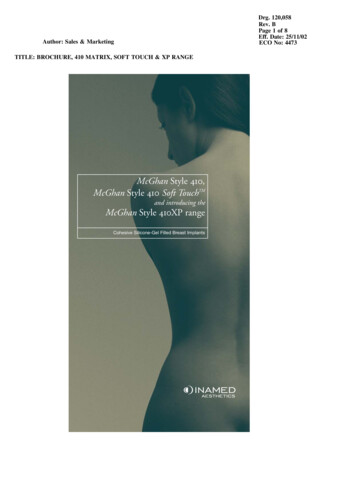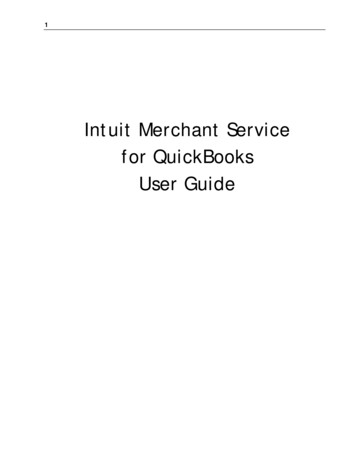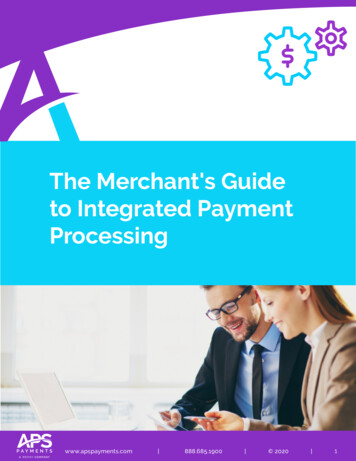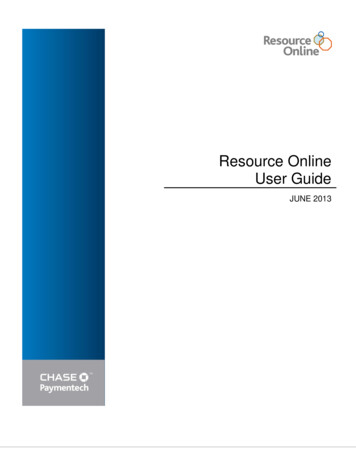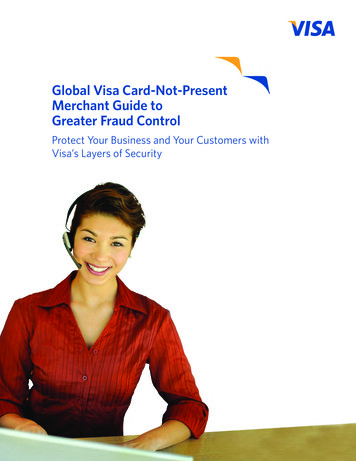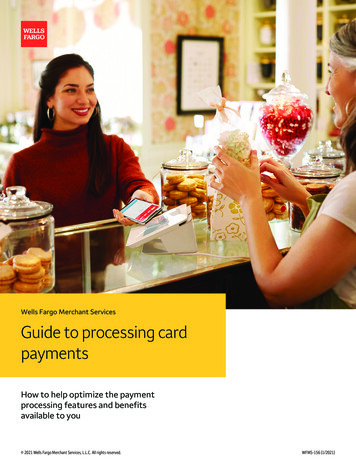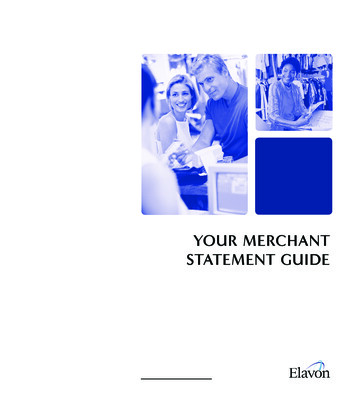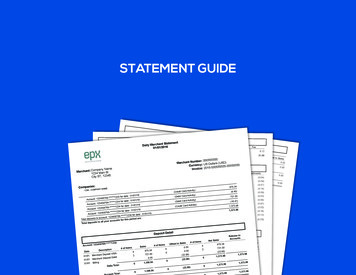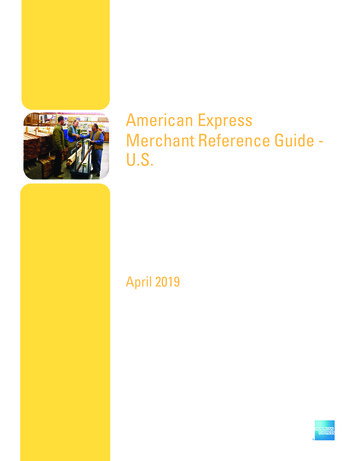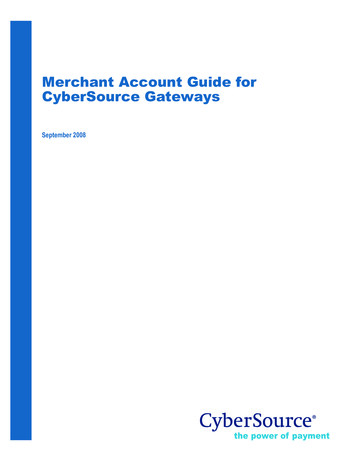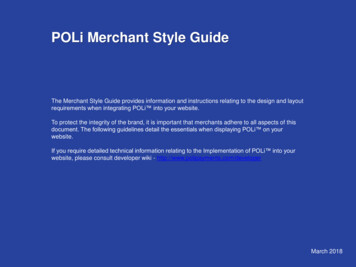
Transcription
POLi Merchant Style GuideThe Merchant Style Guide provides information and instructions relating to the design and layoutrequirements when integrating POLi into your website.To protect the integrity of the brand, it is important that merchants adhere to all aspects of thisdocument. The following guidelines detail the essentials when displaying POLi on yourwebsite.If you require detailed technical information relating to the Implementation of POLi into yourwebsite, please consult developer wiki - http://www.polipayments.com/developerMarch 2018
The POLi prohibited merchant categories are listed below:1) Offshore online gambling services2) Affiliate Schemes3) Pyramid Schemes4) Counterfeit goods5) Synthetic drugs and pharmaceuticals6) Adult servicesPlease note: This list is updated from time to time, click here tosee the list.POLi branding, trademarks and other information relating to POLimust not be displayed on websites of merchants whose servicesinclude any of the prohibited merchant categories, or on thewebsites of merchants whose access to POLi services has beensuspended or terminated.POLi Payments Pty LtdLevel 19, 111 Bourke Street, Melbourne ACN 73 105 393 664
Brand Mark:1xSection 1: The POLi Brand1x0.5x0.5xTo ensure the clarity and integrity of the POLi Brandis maintained, minimum size specifications have beendeveloped and must be observed at all times. TheWordmark must never be less than 10mm high.10mmNote: when the Brandmark is reduced to theminimum size the tagline ‘Internet Banking’, isremoved as it is not legible at the minimum size.0.5xWord Mark:1x0.5x1x0.5x10mm0.5xPOLi Payments Pty LtdLevel 19, 111 Bourke Street, Melbourne ACN 73 105 393 664
Section 2: Incorrect use of the POLi BrandShown here are incorrect uses of the elements ofthe POLi Brand.Size: do not compress, extend, straighten or distortthe Wordmark.Background- do not colour the background in anyother colour other than those specifiedAspect Ratio : do not rearrange or distort theelements in the Wordmark.PoliCapitalisation: POLi must always be written usingcapitals “P”, “O”, “L” and a lower case “i”.POLi Payments Pty LtdLevel 19, 111 Bourke Street, Melbourne ACN 73 105 393 664
Section 3: Use of the POLi Brand at the“Checkout”The three POLi elements to include at the checkout are:Please select a Payment MethodOnlineWallet1Transaction Initiation (buttons) – mandatory(see section 4)2Learn More About POLi – recommended(see section 5)3Available Banks – recommended(see section 6)Pay with POLiPay with your bank account using Internet BankingYou will be redirected to your bank website to complete thepaymentLearn more about POLiProceed with PaymentAvailable BanksPOLi Payments Pty LtdLevel 19, 111 Bourke Street, Melbourne ACN 73 105 393 664
Section 4: Transaction Initiation(Mandatory)Each Merchant in order to offer POLi as a payment option mustprovide the customer the ability to initiate a transaction.Proceed with PaymentInitiation can occur by either:1Selecting a radio button next to“Pay with POLi (Internet Banking)” and thenclicking proceed.2Selecting a POLi button For a full list please visit:http://www.polipayments.com/resourcesPOLi Transaction Initiation ButtonsPOLi Payments Pty LtdLevel 19, 111 Bourke Street, Melbourne ACN 73 105 393 664
Section 5: Learn More About POLiOptionalPlease select a Payment MethodPOLi is a new payment type to many consumers. For theconsumers to familiarise themselves with POLi and the process, it is important to provide the “Learn more about POLi” links.OnlineWalletPay with POLiPay with your bank account using Internet BankingYou will be redirected to your bank website to complete thepaymentLearn more about POLiProceed with PaymentThe above is best achieved by linking to the POLi Paymentswebsite (www.polipayments.com/buy) by:1 Providing a clickable text link“Learn more about POLi”Available Banks2Adding one of the clickable buttonsFor a full list please s are below:Learn more about POLi ButtonsPOLi onePOLi square buttonPOLi Payments Pty LtdLevel 19, 111 Bourke Street, Melbourne ACN 73 105 393 664POLi two
Section 6: Available Banks(Optional)Please select a Payment MethodOnlineWalletPOLi provides the ability for customers to check if their bank isavailable with POLi prior to initiating a transaction.Pay with POLiPay with your bank account using Internet BankingPOLi recommends providing a clickable text link as follows:You will be redirected to your bank website to complete thepayment“Available Banks”Learn more about POLiLinking Supported.aspx?merchantcode ‘YOURMERCHANT CODE’Proceed with PaymentAvailable BanksThe available banks list is shown below:POLi Payments Pty LtdLevel 19, 111 Bourke Street, Melbourne ACN 73 105 393 664
Section 7: Marketing and Promoting POLiHome Page Merchant WebsiteWe encourage merchants to promote POLi through theirwebsite to help the customers to understand what the paymentoption is and how this will maximise conversions.Available POLi promotion tools are: Logos Buttons BannersBanner OptionsContact details to discuss any campaign ideas:helpdesk@polipayments.comPOLi Payments Pty LtdLevel 19, 111 Bourke Street, Melbourne ACN 73 105 393 664
Appendix 1: POLi Checkout best practiceThe following examples are ‘best practice’ in terms of how POLishould be represented at the Checkout.POLi Payments Pty LtdLevel 19, 111 Bourke Street, Melbourne ACN 73 105 393 664
POLi Payments Pty LtdLevel 19, 111 Bourke Street, Melbourne ACN 73 105 393 664
POLi Payments Pty LtdLevel 19, 111 Bourke Street, Melbourne ACN 73 105 393 664
must not be displayed on websites of merchants whose services include any of the prohibited merchant categories, or on the websites of merchants whose access to POLi services has been suspended or terminated. POLi Payments Pty Ltd Level 19, 111 Bourke Street, Melbourne ACN 73 105 393 664