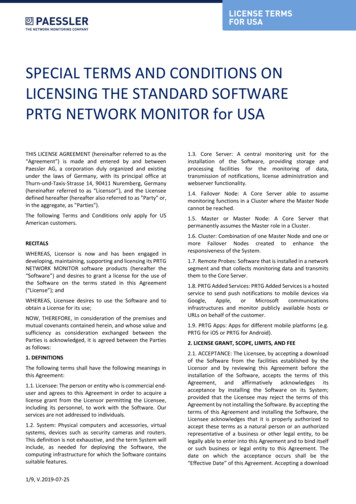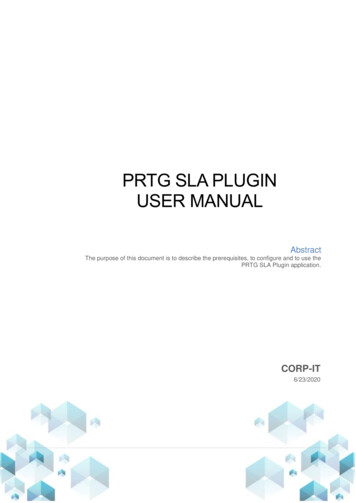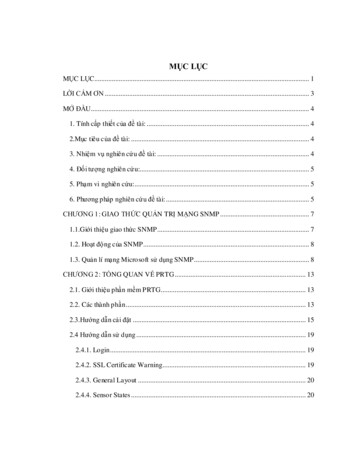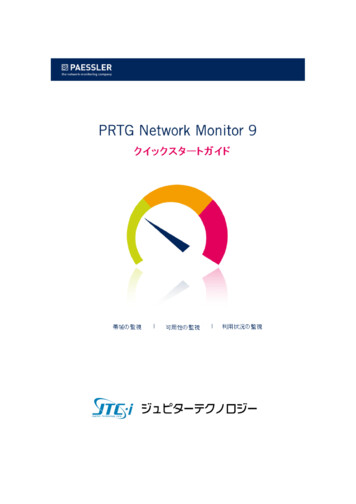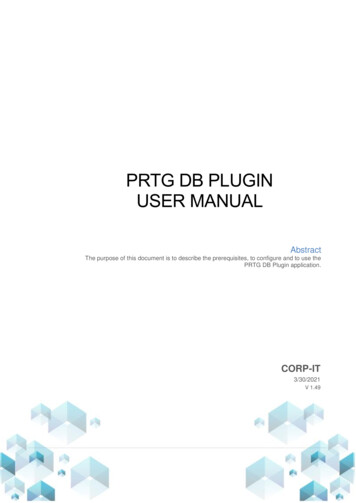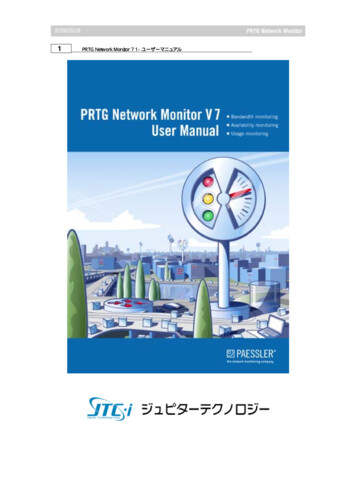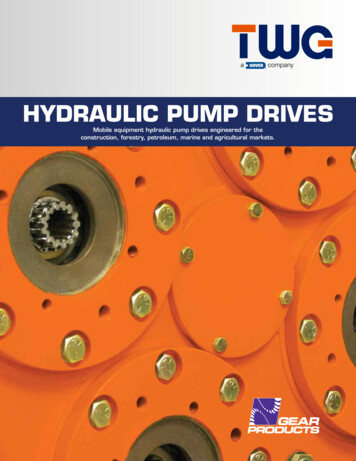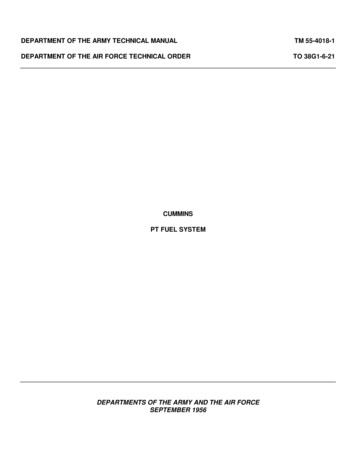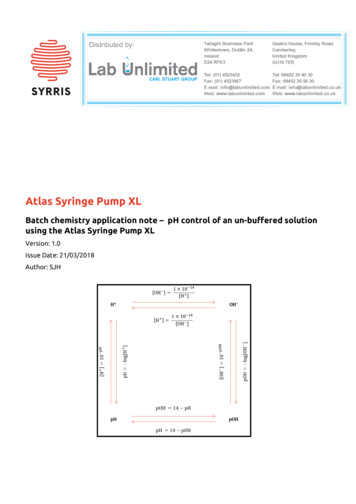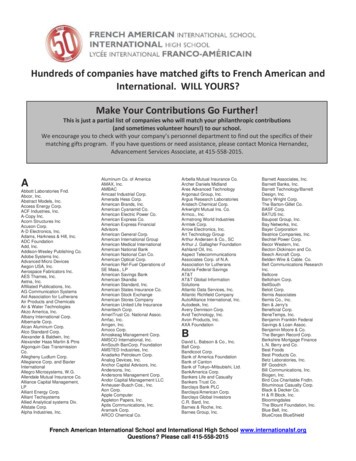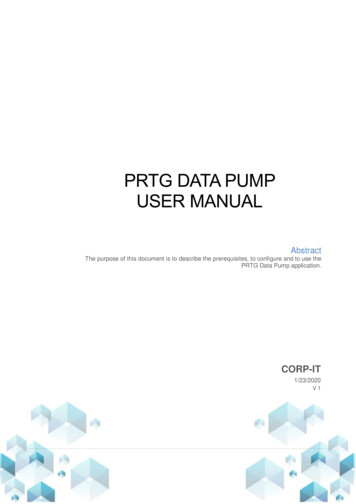
Transcription
PRTG DATA PUMPUSER MANUALAbstractThe purpose of this document is to describe the prerequisites, to configure and to use thePRTG Data Pump application.CORP-IT1/23/2020V1
PRTG Data PumpTABLE OF CONTENTS1WELCOME TO PRTG DATA PUMP . 42INSTALLING THE PRTG DATA PUMP . 52.12.1.1SQL Server Express . 52.1.2.NET Framework 4.7 . 62.23PREREQUISITES . 5MAIN INSTALLATION . 7CONFIGURING THE PRTG DATA PUMP . 93.1TARGET DATABASES . 93.2PRTG SERVERS . 113.3FILTERS . 123.4PROFILES . 133.5PROFILE ACTIVITY . 163.6LICENSING . 17CORP-IT 41 445 860 187Langfeldstrasse 53, 8500 Frauenfeld, ww.corp-it.chPage 2 of 18
PRTG Data PumpTABLE OF FIGURESFIGURE 1 - PRTG DATA PUMP . 4FIGURE 2 - PREREQUISITES W INDOW . 5FIGURE 3 - SQL SERVER SETUP . 6FIGURE 4 - EULA . 7FIGURE 5 - SERVER SETUP . 7FIGURE 6 - INSTALLATION SUCCESSFUL . 8FIGURE 7 - ADD TARGET DATABASE . 9FIGURE 8 - CONFIGURE TARGET DATABASE. 10FIGURE 9 - ADD PRTG SERVER . 11FIGURE 10 - CONFIGURE PRTG SERVER . 11FIGURE 11 - CREATE FILTER . 12FIGURE 12 - FILTER BY TAGS . 12FIGURE 13 - FILTER BY NAME. 12FIGURE 14 - PROFILES . 13FIGURE 15 - ADD PROFILE . 13FIGURE 16 - PROFILE MENU . 14FIGURE 17 - EDIT TARGET DATANASE / FILTERS . 14FIGURE 18 - START DATA COLLECTION . 15FIGURE 19 - DATA COLLECTION COMPLETED . 15FIGURE 20 - DATABASE DIAGRAM . 16FIGURE 21 - PROFILE ACTIVITY . 16FIGURE 22 - ABOUT BUTTON. 17FIGURE 23 - ABOUT MENU . 17FIGURE 24 - ACTIVATE LICENSE . 18FIGURE 25 - DEACTIVATE LICENSE . 18CORP-IT 41 445 860 187Langfeldstrasse 53, 8500 Frauenfeld, ww.corp-it.chPage 3 of 18
PRTG Data Pump1 WELCOME TO PRTG DATA PUMPPRTG Data Pump is a desktop application developed by ITPS AG that allows to collectmonitoring data out of your PRTG installation into your RDBMS database.You can freely define what groups, devices or sensor data are interested in and for whattime period. You define where these data should be stored and we take care about the rest.Data Pump will start data collection based on your definition. You can define continuouscollection so that all new data will be regularly synced to your DB as well. You can storedifferent data sets to different DBs or multiple data from multiple sources into one DB. Youcan even collect data from multiple PRTG Core servers into a single database if you wish.Figure 1 - PRTG Data PumpThe PRTG Data Pump has a simple user interface where you define all you need for easydata collection: Profile – this is the main object defining which data should be collected to whichdatabase and for what time frame. You can run adhoc data collection or keepcontinuous data collecting. Filter – is the definition of the source data. It contains PRTG server information, listof PRTG object IDs and PRTG Tags to identify what data to be collected. Filters canbe shared by multiple Profiles. Database – is the definition of the target data storage. Each Profile has exactly onetarget Database. Multiple Profiles can use the same DB.CORP-IT 41 445 860 187Langfeldstrasse 53, 8500 Frauenfeld, ww.corp-it.chPage 4 of 18
PRTG Data Pump2 INSTALLING THE PRTG DATA PUMP2.1 PrerequisitesWhen you click on next, the second window will appear, containing information aboutthe prerequisites.When a driver is missing, it will be checked by default. Otherwise, it will be uncheckedand will appear as already installed.Figure 2 - Prerequisites Window2.1.1SQL Server ExpressPRTG Data Pump requires a MSSQL database. If you already have a SQL instanceavailable where you want to place this database, you can deselect SQL Server Express andchoose existing SQL Instance in later step.If you do not have any MSSQL Instance (2012 SP1 and newer), you can choose toinstall the free version of MSSQL Express locally on your PRTG server or you can manuallyinstall this product on any other system in your environment reachable from PRTG server.CORP-IT 41 445 860 187Langfeldstrasse 53, 8500 Frauenfeld, ww.corp-it.chPage 5 of 18
PRTG Data PumpYou need sysadmin role (or dbcreator and securityadmin roles) on the SQL server forthe installation phase. MSSQL database need to be accessible from the Data Pumpinstallation.If you choose to install SQL Server Express via the installer, it will download and installa SQL instance locally for you. Your Windows account will be granted sysadmin role on theinstance.Figure 3 - SQL Server Setup2.1.2.NET Framework 4.7On older Operating Systems such as Windows Server 2008 R2 or older, .NETFramework 4.5 is not installed by default.If .NET Framework 4.7 is not installed when initializing the installation, the installer willnotify you and automatically check the relevant box in the Prerequisites list.CORP-IT 41 445 860 187Langfeldstrasse 53, 8500 Frauenfeld, ww.corp-it.chPage 6 of 18
PRTG Data Pump2.2 Main InstallationAfter all the prerequisites are installed, a window such as in Figure 14 will appear. Tostart the main installation, you must check I agree to the License terms and condition andclick on Next and then Install, to begin the installation.Figure 4 - EULAAfterwards, the Configure SQL Server Connection window will appear as shown inFigure 15. You will need to specify the Database Server where it will store the information.The format used is SERVER\INSTANCE. If no SQL Server is specified, it will default to thelocal installation, as in the following image:Figure 5 - Server SetupCORP-IT 41 445 860 187Langfeldstrasse 53, 8500 Frauenfeld, ww.corp-it.chPage 7 of 18
PRTG Data PumpAfter the installation finishes, you will receive a confirmation message.Figure 6 - Installation successfulCORP-IT 41 445 860 187Langfeldstrasse 53, 8500 Frauenfeld, ww.corp-it.chPage 8 of 18
PRTG Data Pump3 CONFIGURING THE PRTG DATA PUMPAfter opening the application for the first time, you will need to configure the following:-Target Databases-PRTG Servers-Filters-Profiles3.1 Target DatabasesTo add a new Target Database, you will need to select the “Add” option in the upperright corner of the page.Figure 7 - Add Target DatabaseYou will, then, need to configure the new Target Database as follows:CORP-IT 41 445 860 187Langfeldstrasse 53, 8500 Frauenfeld, ww.corp-it.chPage 9 of 18
PRTG Data PumpFigure 8 - Configure Target Database-Database Type: Can be MSSQL or Oracle-Name: The Alias of the new database-Host: The host that you will use to store the Data Pump data-oThe format used is SERVER\INSTANCEoIf it uses a local installation of SQL, you can use (local)\INSTANCEDatabase Name: The database where the application will store the dataoIf left empty, it will create a database named PRTG Data Pump Collection-Port: The port that is needed for the connection to the host (where applicable)-Authentication: It can be SQL Authentication or Windows Authentication-Username/Password: Used for SQL AuthenticationCORP-IT 41 445 860 187Langfeldstrasse 53, 8500 Frauenfeld, ww.corp-it.chPage 10 of 18
PRTG Data Pump3.2 PRTG ServersThe next step will be to configure one or more PRTG connections.You will first need to select the “Add” option:Figure 9 - Add PRTG ServerTo configure the PRTG Server, you will need to provide the following information:Figure 10 - Configure PRTG Server-Protocol: Choose between HTTP and HTTPS protocol.-Port: TCP Port for the PRTG Server-URL: The URL for your PRTG Server-Username: PRTG Username-Password: PRTG PasswordCORP-IT 41 445 860 187Langfeldstrasse 53, 8500 Frauenfeld, ww.corp-it.chPage 11 of 18
PRTG Data Pump-Use passhash: Use this option if you are using the Hosted by Paessler version ofPRTG3.3 FiltersYou can now select for which sensors you want to retrieve the data.From the Filters tab, you will need to select the PRTG server, type a name and selectthe sensors, after which you will need to click the Add button in the upper right corner.Figure 11 - Create FilterWhen searching for the sensors, you have two options:-Filter by Tags:Figure 12 - Filter by Tags-Filter by name:Figure 13 - Filter by NameCORP-IT 41 445 860 187Langfeldstrasse 53, 8500 Frauenfeld, ww.corp-it.chPage 12 of 18
PRTG Data Pump3.4 ProfilesPlease note that you can create a profile only after the Target Databases, PRTG Serversand Filters were created.To add a new Profile, you will need to select the Add option in the upper right corner:Figure 14 - ProfilesYou will, then, be asked to fill in the following information:Figure 15 - Add ProfileCORP-IT 41 445 860 187Langfeldstrasse 53, 8500 Frauenfeld, ww.corp-it.chPage 13 of 18
PRTG Data Pump-Name: The name of the newly created profile-Filters: Select one of the previously created filters-Target Database: Select one of the previously configured databases-Start date / End date: Values used to define when the data collecting starts andwhen it ends. Leave the End date empty if there is no finish date.Profiles can also be reconfigured after created, form the profile menu:Figure 16 - Profile MenuFrom this menu, you can:-Edit the previously created profile-Delete the profile-Collect data for each individual profile-Set a profile as inactive-Go to the activity history for that particular profileFrom the Profiles menu, you can also edit the Target database and Add/Edit theFilters:Figure 17 - Edit Target Datanase / FiltersCORP-IT 41 445 860 187Langfeldstrasse 53, 8500 Frauenfeld, ww.corp-it.chPage 14 of 18
PRTG Data PumpAfter the profile has been configured, you will need to start the data collection.This can be done from the profile menu for each individual profile or from the button at the topof the window for all the profiles:Figure 18 - Start Data CollectionAfter it finishes collecting the data, you will receive a confirmation message:Figure 19 - Data Collection CompletedThe information is stored in the database tables under the following format:CORP-IT 41 445 860 187Langfeldstrasse 53, 8500 Frauenfeld, ww.corp-it.chPage 15 of 18
PRTG Data PumpFigure 20 - Database Diagram3.5 Profile ActivityHere, you can see the activity history of the profiles:Figure 21 - Profile ActivityCORP-IT 41 445 860 187Langfeldstrasse 53, 8500 Frauenfeld, ww.corp-it.chPage 16 of 18
PRTG Data Pump3.6 LicensingLicensing is managed from the About menu, which can be accessed from the followingicon, at the top of the window:Figure 22 - About ButtonFrom the About menu, you can Activate or Deactivate a license:Figure 23 - About MenuWhen requesting a License key, you will need to provide the Machine ID, which canbe found in the Activate License menu, by clicking on the Activate button:CORP-IT 41 445 860 187Langfeldstrasse 53, 8500 Frauenfeld, ww.corp-it.chPage 17 of 18
PRTG Data PumpFigure 24 - Activate LicenseHere is where you will also need to paste the License key after receiving it and clickon Confirm, in order to activate the license.To deactivate a license, you will need to click on Deactivate, paste the License keyand click Confirm:Figure 25 - Deactivate LicenseCORP-IT 41 445 860 187Langfeldstrasse 53, 8500 Frauenfeld, ww.corp-it.chPage 18 of 18
PRTG Data Pump is a desktop application developed by ITPS AG that allows to collect monitoring data out of your PRTG installation into your RDBMS database. You can freely define what groups, devices or sensor data are interested in and for what time period. You define where these data should be stored and we take care about the rest.