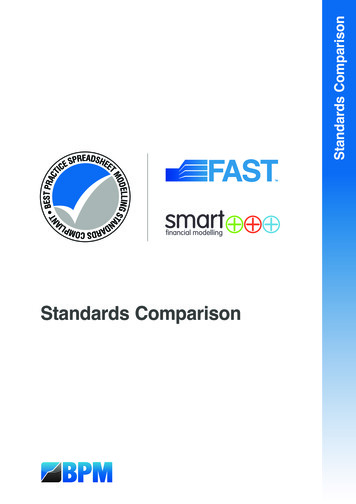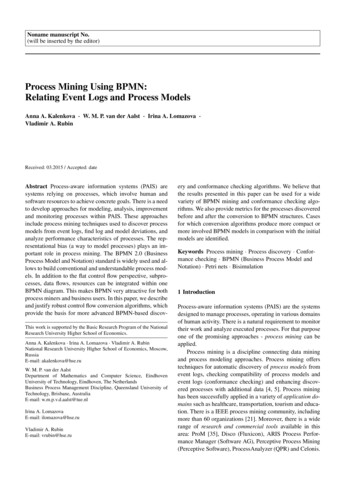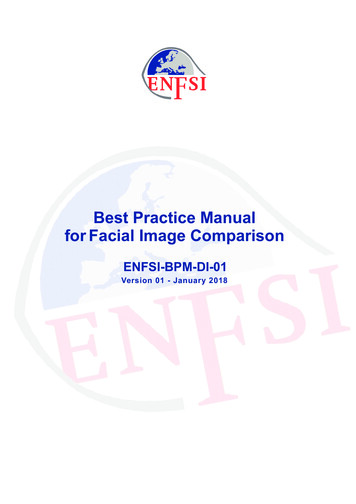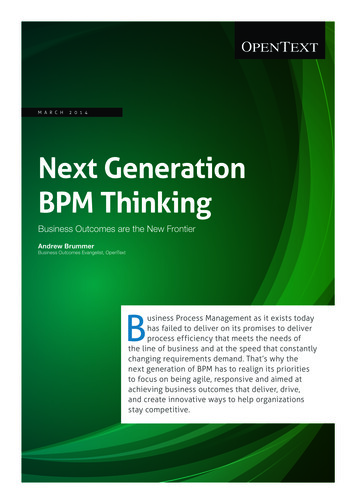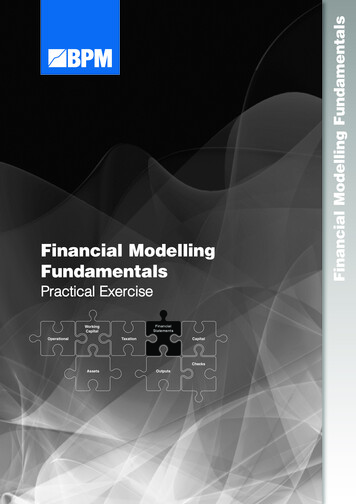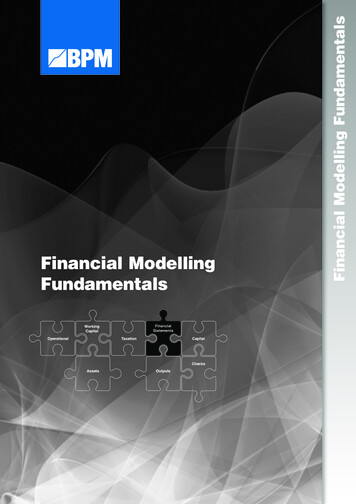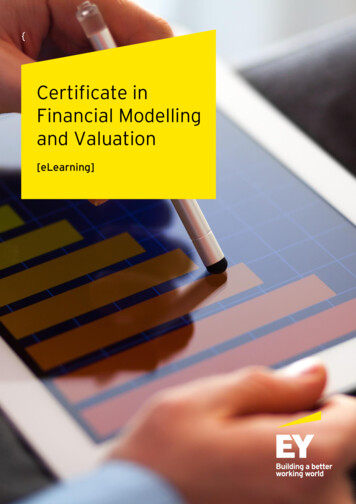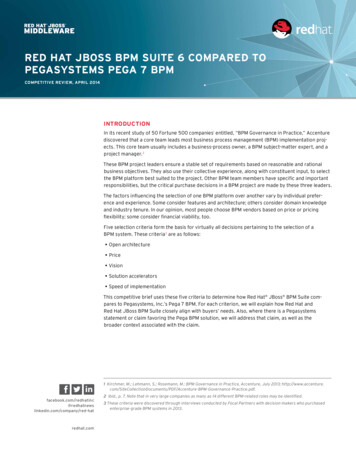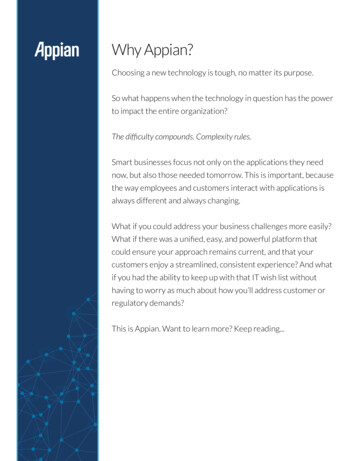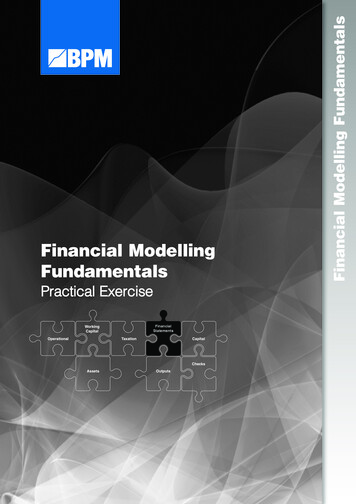
Transcription
lFinancial ModellingFundamentalsTaxationChecksAssetsFinancial Modelling tsAssetsFinancialStatementsWorkingCapitalPractical utsAssets
FINANCIAL MODELLING FUNDAMENTALS TRAINING COURSEThis document is based on the Financial Modelling Fundamentals training course which is provided byBPM via www.bestpracticemodelling.com. All copyright in this document and any derivation of thisdocument is owned by BPM Analytical Empowerment Pty Ltd.Copyright BPM Analytical Empowerment Pty Ltd and associated entities.This is a Best Practice Modelling publication. These standards are the subject of ongoing developmentwith updates being made available at www.bestpracticemodelling.com and www.ssrb.org.To stay informed about updates and amendments to the standards, this commentary and examples bookand other best practice modelling resources, join the Best Practice Modelling Network SPREADSHEET STANDARDS REVIEW BOARDThe Spreadsheet Standards Review Board (‘SSRB’) is the body that develops and maintains the BestPractice Spreadsheet Modelling Standards. The SSRB was established by BPM Analytical EmpowermentPty Ltd during 2003 to bring together the best spreadsheet modelling skills from around the world inorder to develop and gain general acceptance for comprehensive and universally applicable Best PracticeSpreadsheet Modelling Standards. The SSRB can be contacted as t Standards Review BoardLevel 8, 330 Collins StreetMelbourne, Victoria 3000, Australia 61 3 9244 9800enquiries@ssrb.orgwww.ssrb.orgBEST PRACTICE MODELLING (BPM)Best Practice Modelling (BPM) is a business modelling organisation that specialises in the provision ofbest practice modelling resources including tools, training and consulting services. BPM is the foundingmember of the SSRB and remains committed to overseeing the ongoing maintenance, development andadoption of the Best Practice Spreadsheet Modelling Standards. BPM is also responsible for maintainingand updating this commentary and examples book. BPM can be contacted as follows:Address:Telephone:Email:Website:Best Practice ModellingLevel 8, 330 Collins StreetMelbourne, Victoria 3000, Australia 61 3 9244 mIMPORTANT NOTICESMany of the examples provided throughout this commentary and examples book have been createdwithin Microsoft Excel using bpmToolbox – a best practice add-in available from Best Practice Modelling(www.bestpracticemodelling.com). The SSRB is of the opinion that the use of bpmToolbox withinMicrosoft Excel is the most efficient and effective means of implementing the Best Practice SpreadsheetModelling Standards. A free trial of bpmToolbox may be downloaded from the Best Practice Modellingwebsite at www.bestpracticemodelling.com
Financial Modelling Fundamentals – Practical ExerciseTable of ContentsChapter 1.Introduction . 31.1.Chapter 2.Chapter 3.Chapter 4.Chapter 5.Chapter 6.Preliminary Financial Statements Development . 42.1.Important Comment . 42.2.Core Income Statement Infrastructure . 52.3.Core Cash Flow Statement Infrastructure . 52.4.Core Balance Sheet Infrastructure . 6Revenue & Operating Receivables . 113.1.Revenue .113.2.Operating Receivables.12Operating Expenses & Operating Payables . 144.1.Cost of Goods Sold .144.2.Operating Expenditure .154.3.Operating Payables .16Assets . 195.1.Book Assets .195.2.Book Intangibles .21Capital Structure . 236.1.6.2.Chapter 7.Debt .236.1.1.Debt Balances .236.1.2.Interest Payable .24Ordinary Equity .266.2.1.Ordinary Equity Balances .266.2.2.Dividends Payable .28Taxation . 307.1.Chapter 8.Open Financial Statements - Practical Exercise Workbook . 3Taxation .30Other Balance Sheet Items . 33www.bestpracticemodelling.comPage 1 of 37
Financial Modelling Fundamentals – Practical Exercise8.1.Other Current Assets .338.2.Other Non-Current Assets .348.3.Other Current Liabilities .358.4.Other Non-Current Liabilities .36www.bestpracticemodelling.comPage 2 of 37
Financial Modelling Fundamentals – Practical ExerciseChapter 1.Introduction1.1.Open Financial Statements - Practical Exercise WorkbookOpen the Financial Statements Modelling Exercise Excel workbook.Opening the Practical Exercise Workbookwww.bestpracticemodelling.comPage 3 of 37
Financial Modelling Fundamentals – Practical ExerciseChapter 2.Preliminary Financial Statements Development2.1.Important CommentThis practical spreadsheet modelling exercise has been constructed by BPM FinancialModelling in order to provide a guide to understanding the development of dynamic, linkedthree-way financial statements – i.e. Income Statement, Balance Sheet and Cash FlowStatement. It has been designed to enable participants to understand and compartmentalisethe different areas of a business and how they each impact the financial statements, andultimately always have a balancing impact on the Balance Sheet.In order to maximise the efficiency and effectiveness of this practical exercise, calculationsare undertaken within the financial statements – e.g. Tax Expense is calculated on theIncome Statement by multiplying Net Profit Before Tax (NPBT) by an assumed corporate taxrate. This approach is not consistent with Modular Spreadsheet Developmentprinciples, and is not recommended by BPM Financial Modelling as an approach thatshould be used when developing whole-of-business financial models.Whilst the approach adopted in this practical exercise is not technically in breach of the BestPractice Spreadsheet Modelling Standards, it would create potential errors and unnecessarycomplexity when used during the development of spreadsheet models containing financialstatements outside of this exercise.www.bestpracticemodelling.comPage 4 of 37
Financial Modelling Fundamentals – Practical Exercise2.2.Core Income Statement InfrastructureThis section involves the insertion of the Income Statement infrastructure, including themain statement heading and the ultimate Net Profit After Tax (NPAT) output line item.1) Select the Income Statement worksheet.2) Insert the following mixed heading into cell B16:Heading CellFormula in Heading CellB16 B1& " (" &TS Denom Label& ")"3) Add the Net Profit After Tax (NPAT) line in row 39 of the Income Statement, asfollows:a) Insert the Net Profit After Tax (NPAT) heading as follows:Row HeadingHeadingCellNet Profit After Tax (NPAT)C39b) Insert the following formula into the period cells (Columns J – N) of row 39 asfollows:2.3.Row HeadingRowFormula in Column J (and copy across)Net Profit After Tax (NPAT)39 0Core Cash Flow Statement InfrastructureThis section involves the insertion of the core Cash Flow Statement infrastructure, includingthe main statement heading, major statement section headings and totals.1) Select the Cash Flow Statement worksheet.2) Insert the following mixed heading into cell B16:Heading CellFormula in Heading CellB16 B1&" ("&TS Denom Label&")"To save time, the corresponding formula from the Income Statement may be copied tothe Cash Flow Statement.www.bestpracticemodelling.comPage 5 of 37
Financial Modelling Fundamentals – Practical Exercise3) Insert the following headings:Row HeadingHeadingCellOperating Cash FlowsC18Cash ReceiptsD22Cash PaymentsD26Net Operating Cash FlowsD31Investing Cash FlowsC33Net Investing Cash FlowsD37Financing Cash FlowsC39Net Financing Cash FlowsD46Net Increase / (Decrease) in Cash HeldC48a) Group the two Cash Receipts, i.e. rows 20 and 21. (Select both rows and pressAlt Shift RightArrow).b) Group the three Cash Payments rows, i.e. rows 23, 24 and 25. (Select all threerows and press Alt Shift RightArrow).4) Insert the following formulae:2.4.Row HeadingRowFormula in Column J (and copy across)Net Operating Cash Flows31 0Net Investing Cash Flows37 0Net Financing Cash Flows46 0Net Increase / (Decrease)in Cash Held48 SUM(J31,J37,J46)Core Balance Sheet InfrastructureThis section involves the insertion of the core Balance Sheet infrastructure, including themain Balance Sheet heading, major section headings and totals.This section also involves the creation of the Cash and Retained Profits sections of theBalance Sheet, which link in the Change in Cash Held and Net Profit After Tax from the CashFlow Statement and Income Statement respectively.1) Select the Balance Sheet worksheet.2) Insert the following mixed heading into cell B16:Heading CellFormula in Heading CellB16 B1&" ("&TS Denom Label&")"www.bestpracticemodelling.comPage 6 of 37
Financial Modelling Fundamentals – Practical Exercise3) Insert the following headings and formulae:Row HeadingHeading CellCurrent AssetsC18Total Current AssetsD25Non-Current AssetsC27Total Non-Current AssetsD33Total AssetsC35Current LiabilitiesC37Total Current LiabilitiesD44Non-Current LiabilitiesC46Total Non-Current LiabilitiesD51Total LiabilitiesC53Net AssetsC55EquityC57Total EquityC65Row HeadingRowFormula in Column J (and copy across)Total Assets35 SUM(J25,J33)Total Liabilities53 SUM(J44,J51)Net Assets55 J35-J53Total Equity65 04) On the Balance Sheet, build the Cash sub-section of the Current Assets section of theBalance Sheet, as follows:a) Insert the Cash calculation rows as follows:Row HeadingHeadingCellOpening CashE20Net Change in Cash HeldE21CashD22www.bestpracticemodelling.comPage 7 of 37
Financial Modelling Fundamentals – Practical Exerciseb) Insert the following formulae:Row HeadingRowFormula in Column J (and copy across)Opening Cash20 IF(J 12 1,Cash Open,I22)Net Change in Cash Held21 CFS TO!J48Cash22 SUM(J20:J21)c) Group the top two cash rows, i.e. rows 20 and 21. (Select both rows and pressAlt Shift RightArrow).d) Insert the following formula into the period cells (Columns J – N) of row 25 to equalCash, as follows (this will be adjusted as additional current asset categories areincluded in the Balance Sheet):Row HeadingRowFormula in Column J (and copy across)Total Current Assets25 J225) Build the Retained Profits sub-section of the Equity section of the Balance Sheet, asfollows:a) Insert the Retained Profits calculation headings as follows:Row HeadingHeadingCellOpening Retained ProfitsE60Net Profit During PeriodE61Ordinary Equity DividendsDeclaredE62Retained ProfitsD63b) Insert the following formulae:Row HeadingRowFormula in Column J (and copy across)Opening Retained Profits60 IF(J 12 1,RP Open,I63)Net Profit During Period61 IS TO!J39Ordinary Equity DividendsDeclared62 0Retained Profits63 SUM(J60:J62)c) Group the top three rows, i.e. rows 60 to 62. (Select these rows and pressAlt Shift RightArrow).d) Insert the following formula into the period cells (Columns J – N) of row 65 to equalretained Profits, as follows (this will be adjusted as additional Total Equitycategories are included in the Balance Sheet):www.bestpracticemodelling.comPage 8 of 37
Financial Modelling Fundamentals – Practical ExerciseRow HeadingRowFormula in Column J (and copy across)Total Equity65 J636) Add Cash opening balance into the Opening Balance Sheet Assumptions worksheet:Row HeadingCellValueCashJ1150.0The Balance Sheet should remain balanced after completing these steps. This can bedetermined by checking for errors within the Model Name, in cell B2.Error in Balance Sheet ExampleThe checks (including the check to determine whether the Balance Sheet is balanced)can be viewed by clicking the Checks Hyperlinks on row 4 (worksheet, except the Cover, Section and Sub-section worksheets.www.bestpracticemodelling.com) of eachPage 9 of 37
Financial Modelling Fundamentals – Practical ExerciseChapter 3.Revenue & Operating Receivables3.1.RevenueThis section involves the incorporation of revenue (e.g. Sales) into the financial statements,entering via the Income Statement and Cash Flow Statement.1) Add revenue to the Income Statement using the Base Period & Growth Rates method,as follows:a) Select the Income Statement worksheet.b) Insert the revenue (Sales) heading link to the Projected Assumptions sheet, andthe revenue calculation in cell J18, as follows:Row HeadingHeading CellFormula (1st Period Column)Sales ( Proj Ass TA!D18)D18 IF(J 12 1,Proj Ass TA!J18,I18*(1 Proj Ass TA!J18))c) Insert the following formula into the period cells (Columns J – N) of row 39 to equalSales, as follows (this will be adjusted as additional Income Statement items areincluded in the Income Statement):Row HeadingRowFormula in Column J (and copy across)Net Profit After Tax (NPAT)39 J18The Balance Sheet should become (temporarily) unbalanced after completing thesesteps.2) Add revenue to the Cash Flow Statement by linking to the revenue calculation on theIncome Statement, as follows:a) Select the Cash Flow Statement worksheet.b) Insert the revenue (Sales) heading link to the Projected Assumptions sheet, andlink to the revenue on the Income Statement, as follows:Row HeadingHeading CellFormula (1st Period Column)Sales ( Proj Ass TA!D18)E20 IS TO!J18c) Insert the following formula into the period cells (Columns J – N) of row 22 to equalSales, as follows:www.bestpracticemodelling.comPage 11 of 37
Financial Modelling Fundamentals – Practical ExerciseRow HeadingRowFormula in Column J (and copy across)Cash Receipts22 J20d) Insert the following formula into the period cells (Columns J – N) of row 31 to equalCash Receipts (temporarily) as follows:Row HeadingRowFormula in Column J (and copy across)Net Operating Cash Flows31 J22The Balance Sheet should become balanced after completing these steps.e) Save Model (Ctrl S).3.2.Operating ReceivablesThis section involves the incorporation of Operating Receivables (e.g. Accounts Receivable)into the financial statements, entering via the Balance Sheet and Cash Flow Statement.1) Add Accounts Receivable to the Balance Sheet using the Debtors Days method, asfollows:a) Select the Balance Sheet worksheet.b) Insert the Accounts Receivable heading link to the Opening Balance SheetAssumptions sheet, and the Account Payable calculation in cell J23, as follows:Row HeadingHeading CellFormula (1st Period Column)Accounts Receivable( Op Rec Name)D23 IS TO!J18*Proj Ass TA!J31/(J 9J 8 1)c) Insert the following formula into the period cells (Columns J – N) of row 25 toinclude Cash Accounts Receivable, as follows:Row HeadingRowFormula in Column J (and copy across)Total Current Assets25 SUM(J22:J23)The Balance Sheet should become (temporarily) unbalanced after completing thesesteps.2) Allow for the cash flow impact of Accounts Receivable by adding an adjustment line tothe Cash Receipts sub-section of the Cash Flow Statement, as follows:a) Select the Cash Flow Statement worksheet.www.bestpracticemodelling.comPage 12 of 37
Financial Modelling Fundamentals – Practical Exerciseb) Insert the Decrease in Accounts Receivable heading and associated calculation intorow 21, as follows:Row HeadingHeading CellFormula (1st Period Column)Decrease in AccountsReceivableE21 IF(J 12 1,Op Rec Open,BS TO!I23)-BS TO!J23c) Insert the following formula into the period cells (Columns J – N) of row 22 toinclude Sales Decrease in Accounts Receivable, as follows:Row HeadingRowFormula in Column J (and copy across)Cash Receipts22 SUM(J20:J21)The Balance Sheet should become balanced after completing these steps.3) Add the Account Receivable opening balance into the Opening Balance SheetAssumptions worksheet:Row HeadingCellValueAccounts ReceivableJ1210.0The Balance Sheet should remain balanced after completing this step.a) Save Model (Ctrl S).www.bestpracticemodelling.comPage 13 of 37
Financial Modelling Fundamentals – Practical ExerciseChapter 4.Operating Expenses & Operating Payables4.1.Cost of Goods SoldThis section involves the incorporation of Cost of Goods Sold into the financial statements,entering via the Income Statement and Cash Flow Statement.1) Add Cost of Goods Sold to the Income Statement using the % of Sales method, asfollows:a) Select the Income Statement worksheet.b) Insert the Cost of Goods Sold heading link to the Projected Assumptions sheet, andthe revenue calculation in cell J19, as follows:Row HeadingHeading CellFormula (1st Period Column)Cost of Goods Sold( Proj Ass TA!D20)D19 -J18*Proj Ass TA!J20c) Insert a Gross Margin row into the Income Statement, summing revenue and costof goods sold, as follows:Row HeadingHeading CellFormula (1st Period Column)Gross MarginC21 SUM(J18:J19)d) Insert the following formula into the period cells (Columns J – N) of row 39 to equalGross Margin (temporarily), as follows:Row HeadingRowFormula in Column J (and copy across)Net Profit After Tax (NPAT)39 J21The Balance Sheet should become (temporarily) unbalanced after completing thesesteps.2) Add Cost of Goods Sold to the Cash Flow Statement by linking to the Cost of GoodsSold calculation on the Income Statement, as follows:a) Select the Cash Flow Statement worksheet.www.bestpracticemodelling.comPage 14 of 37
Financial Modelling Fundamentals – Practical Exerciseb) Insert the Cost of Goods Sold heading link to the Projected Assumptions sheet, andcalculation link to Cost of Goods Sold on the Income Statement, as follows:Row HeadingHeading CellFormula (1st Period Column)Cost of Goods Sold( Proj Ass TA!D20)E23 IS TO!J19c) Insert the following formula into the period cells (Columns J – N) of row 26 to equalCost of Goods Sold (temporarily), as follows:Row HeadingRowFormula in Column J (and copy across)Cash Payments26 J23d) Insert the following formula into the period cells (Columns J – N) of row 31 to equalCash Receipts Cash Payments (temporarily), as follows:Row HeadingRowFormula in Column J (and copy across)Net Operating Cash Flows31 SUM(J22,J26)The Balance Sheet should become balanced after completing these steps.e) Save Model (Ctrl S).4.2.Operating ExpenditureThis section involves the incorporation of Operating Expenditure into the financialstatements, entering via the Income Statement and Cash Flow Statement.1) Add Operating Expenditure to the Income Statement using the Base Period & GrowthRates method, as follows:a) Select the Income Statement worksheet.b) Insert the Operating Expenditure heading link to the Projected Assumptions sheet,and the Operating Expenditure calculation in cell J23, as follows:Row HeadingHeading CellFormula (1st Period Column)Operating Expenditure( Proj Ass TA!D23)D23 IF(J 12 1,-Proj Ass TA!J23,I23*(1 Proj Ass TA!J23))2) Insert an EBITDA (“Earnings Before Interest, Tax, Depreciation & Amortisation”) rowinto the Income Statement, summing Gross Margin and Operating Expenditure, asfollows:Row HeadingHeading CellFormula (1st Period Column)EBITDAC25 SUM(J21,J23)www.bestpracticemodelling.comPage 15 of 37
Financial Modelling Fundamentals – Practical Exercisea) Insert the following formula into the period cells (Columns J – N) of row 39 to equalEBITDA (temporarily), as follows:Row HeadingRowFormula in Column J (and copy across)Net Profit After Tax (NPAT)39 J25The Balance Sheet should become (temporarily) unbalanced after completing thesesteps.3) Add Operating Expenditure to the Cash Flow Statement by linking to the OperatingExpenditure calculation on the Income Statement, as follows:a) Select the Cash Flow Statement worksheet.b) Insert the Operating Expenditure heading link to the Projected Assumptions sheet,and link Operating Expenditure on the Income Statement, as follows:Row HeadingHeading CellFormula (1st Period Column)Operating Expenditure( Proj Ass TA!D23)E24 IS TO!J23c) Insert the following formula into the period cells (Columns J – N) of row 26 to equalCost of Goods Sold Operating Expenditure (temporarily), as follows:Row HeadingRowFormula in Column J (and copy across)Cash Payments26 SUM(J23:J24)The Balance Sheet should become balanced after completing these steps.d) Save Model (Ctrl S).4.3.Operating PayablesThis section involves the incorporation of Operating Payables (e.g. Accounts Payable) intothe financial statements, entering via the Balance Sheet and Cash Flow Statement.1) Add Accounts Payable to the Balance Sheet using the Creditors Days method, asfollows:a) Select the Balance Sheet worksheet.b) Insert the Accounts Payable heading link to the Opening Balance SheetAssumptions sheet, and the Accounts Payable calculation in cell J39, as follows:Row HeadingHeading CellFormula (1st Period Column)Accounts Payable( Op Pay Name)D39 -IS TO!J23*Proj Ass TA!J33/(J 9J 8 1)c) Insert the following formula into the period cells (Columns J – N) of row 44 to equalAccounts Payable (temporarily), as follows:www.bestpracticemodelling.comPage 16 of 37
Financial Modelling Fundamentals – Practical ExerciseRow HeadingRowFormula in Column J (and copy across)Total Current Liabilities44 J39The Balance Sheet should become (temporarily) unbalanced after completing thesesteps.2) Allow for the cash flow impact of Accounts Payable by adding an adjustment line to theCash Payments sub-section of the Cash Flow Statement, as follows:a) Select the Cash Flow Statement worksheet.b) Insert the Increase in Accounts Payable heading and associated calculation into row25, as follows:Row HeadingHeading CellFormula (1st Period Column)Increase in Accounts PayableE25 BS TO!J39IF(J 12 1,Op Pay Open,BS TO!I39)c) Insert the following formula into the period cells (Columns J – N) of row 26 to equalCost of Goods Sold Operating Expenditure Increase in Accounts Payable, asfollows:Row HeadingRowFormula in Column J (and copy across)Cash Payments26 SUM(J23:J25)The Balance Sheet should become balanced after completing these steps.3) Add the Accounts Payable opening balance into the Opening Balance SheetAssumptions worksheet:Row HeadingCellValueAccounts PayableJ288.0The Balance Sheet should remain balanced after completing this step.a) Save Model (Ctrl S).www.bestpracticemodelling.comPage 17 of 37
Financial Modelling Fundamentals – Practical ExerciseChapter 5.Assets5.1.Book AssetsThis section involves the incorporation of Book Assets into the financial statements, enteringall 3 financial statements – i.e. the Income Statement, Balance Sheet and Cash FlowStatement.1) Add Book Assets Capital Expenditure to the Investing Cash Flows section of the CashFlow Statement, directly linking it from the Projected Assumptions sheet, as follows:a) Select the Cash Flow Statement worksheet.b) Insert the Book Assets (PP&E) Capital Expenditure heading and formula links to theProjected Assumptions sheet into row 35, as follows:Row HeadingHeading CellFormula (1st Period Column)Capital Expenditure – PP&E( Proj Ass TA!D25)D35 -Proj Ass TA!J25c) Insert the following formula into the period cells (Columns J – N) of row 37 to equalCapital Expenditure - PP&E, as follows:Row HeadingRowFormula in Column J (and copy across)Net Investing Cash Flows37 J35The Balance Sheet should become (temporarily) unbalanced after completing thesesteps.2) Add Book Assets Depreciation to the Income Statement using the % of CapitalExpenditure method, as follows:a) Select the Income Statement worksheet.b) Insert the Depreciation heading link to the Projected Assumptions sheet and thedepreciation calculation into row 27, as follows:Row HeadingHeading CellFormula (1st Period Column)Depreciation – PP&E( Proj Ass TA!D40)E27 Proj Ass TA!J40*CFS TO!J35-Apply Level 2 Grouping to row 27 (Select row 27 and pressAlt Shift RightArrow).www.bestpracticemodelling.comPage 19 of 37
Financial Modelling Fundamentals – Practical Exercisec) Insert a Total Depreciation & Amortisation row into row 29 of the IncomeStatement, as follows:Row HeadingHeading CellFormula (1st Period Column)Total Depreciation &AmortisationD29 J27d) Insert an EBIT (“Earnings Before Interest & Tax”) row into the Income Statement,summing EBITDA and Total Depreciation & Amortisation, as follows:Row HeadingHeading CellFormula (1st Period Column)EBITC31 SUM(J25,J29)e) Insert the following formula into the period cells (Columns J – N) of row 39 to equalEBIT (temporarily), as follows:Row HeadingRowFormula in Column J (and copy across)Net Profit After Tax (NPAT)39 J31The Balance Sheet should remain (temporarily) unbalanced after completing thesesteps.3) Add Book Assets to the Non-Current Assets section of the Balance Sheet as follows:a) Select the Balance Sheet worksheet.b) Insert the Book Assets (PP&E) heading link to the Opening Balance SheetAssumptions sheet, and the book assets closing balance calculation in cell J29, asfollows:Row HeadingHeading CellFormula (1st Period Column)PP&E ( Assets Bk Name)D29 IF(J 12 1,Assets Bk Open,I29)CFS TO!J35 IS TO!J27c) Insert the following formula into the period cells (Columns J – N) of row 33 to equalPP&E (temporarily), as follows:Row HeadingRowFormula in Column J (and copy across)Total Non-Current Assets33 J29The Balance Sheet should become balanced after completing these steps.4) Add the Property, Plant and Equipment opening balance into the Opening BalanceSheet Assumptions worksheet:Row ing.comPage 20 of 37
Financial Modelling Fundamentals – Practical ExerciseThe Balance Sheet should remain balanced after completing this step.a) Save Model (Ctrl S).5.2.Book IntangiblesThis section involves the incorporation of Book Intangibles into the financial statements,entering all 3 financial statements – i.e. the Income Statement, Balance Sheet and CashFlow Statement.1) Add Book Intangibles Capital Expenditure to the Investing Cash Flows section of theCash Flow Statement, directly linking it from the Projected Assumptions sheet, asfollows:a) Select the Cash Flow Statement worksheet.b) Insert the Book Intangibles (Intangibles) Capital Expenditure heading and formulalinks to the Projected Assumptions sheet into row 36, as follows:Row HeadingHeading CellFormula (1st Period Column)Capital Expenditure –Intangibles( Proj Ass TA!D26)D36 -Proj Ass TA!J26c) Insert the following formula into the period cells (Columns J – N) of row 37 to equalCapital Expenditure – PP&E Capital Expenditure - Intangibles, as follows:Row HeadingRowFormula in Column J (and copy across)Net Investing Cash Flows37 SUM(J35:J36)The Balance Sheet should become (temporarily) unbalanced after completing thesesteps.2) Add Book Intangibles Amortisation to the Income Statement using the % of CapitalExpenditure method, as follows:a) Select the Income Statement worksheet.b) Insert the Amortisation heading link to the Projected Assumptions sheet and theamortisation calculation into row 28, as follows:Row HeadingHeading CellFormula (1st Period Column)Amortisation – Intangibles( Proj Ass TA!D41)E28 Proj Ass TA!J41*CFS TO!J36-Apply Level 2 Grouping to row 28 (select row 28 and pressAlt Shift RightArrow).www.bestpracticemodelling.comPage 21 of 37
Financial Modelling Fundamentals – Practical Exercisec) Adjust the calculation in the Total Depreciation & Amortisation row in row 29 asfollows:Row HeadingHeading CellFormula (1st Period Column)Total Depreciation &AmortisationD29 SUM(J27:J28)The Balance Sheet should remain (temporarily) unbalanced after completing thesesteps.3) Add Book Intangibles to the Non-Current Assets section of the Balance Sheet asfollows:a) Select the Balance Sheet worksheet.b) Insert the Book Intangibles (Intangibles) heading link to the Opening Balance SheetAssumptions sheet, and the book intangibles closing balance calculation in cell J30,as follows:Row HeadingHeading CellFormula (1st Period Column)Intangibles( Intan Bk Name)D30 IF(J 12 1,Intan Bk Open,I30)CFS TO!J36 IS TO!J28c) Insert the following formula into the period cells (Columns J – N) of row 33 to equalPP&E Intangibles, as follows:Row HeadingRowFormula in Column J (and copy across)Total Non-Current Assets33 SUM(J29:J30)The Balance Sheet should become balanced after completing these steps.4) Add the Intangib
Financial Modelling Fundamentals – Practical Exercise] www.bestpracticemodelling.com Page 4 of 37 Chapter 2. Preliminary Financial Statements Development 2.1. Important Comment This practical spreadsheet modelling exercise has been constructed by BPM Financial Modelling in order to provid