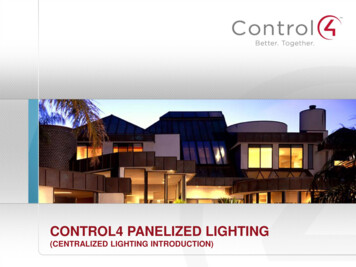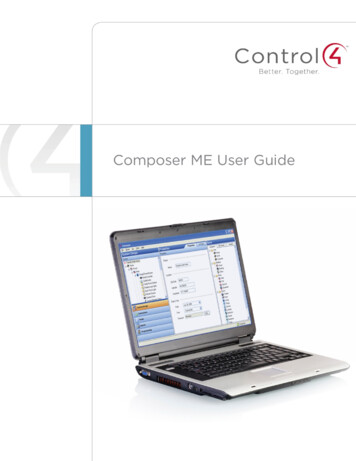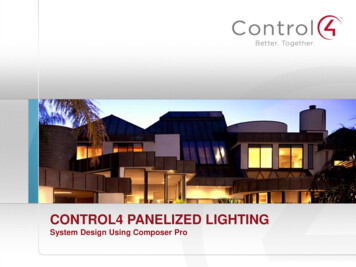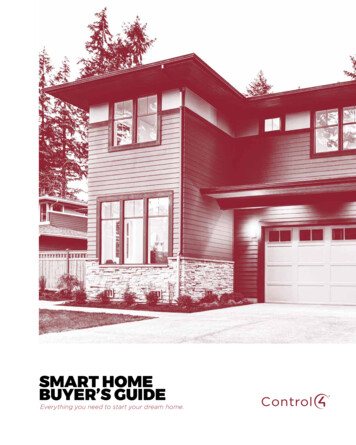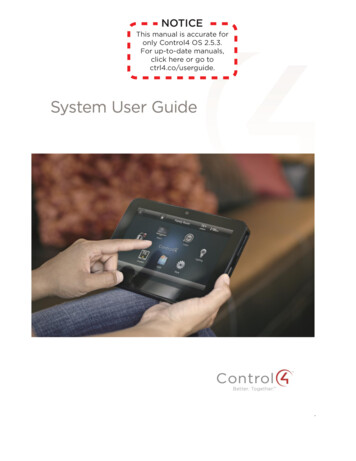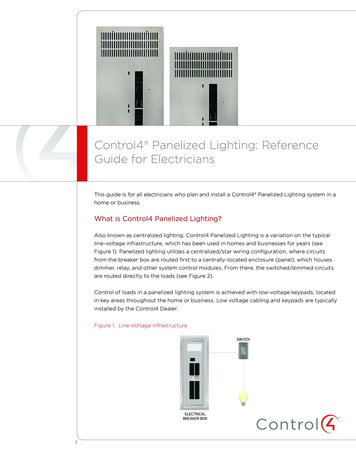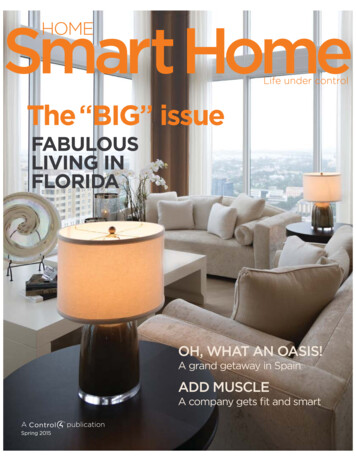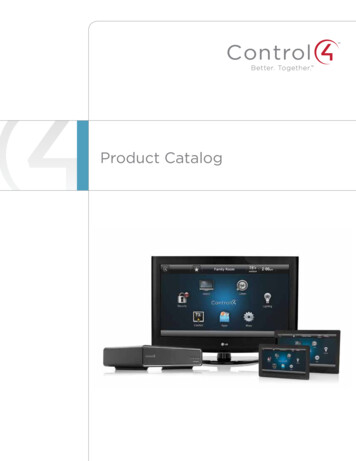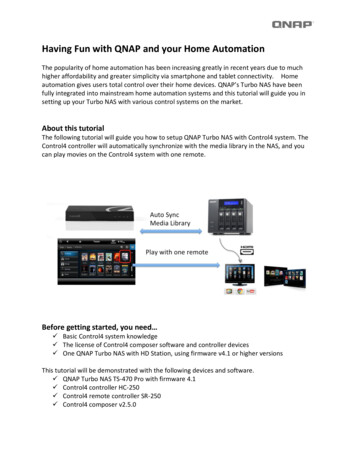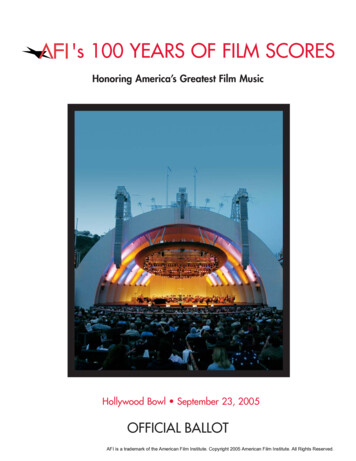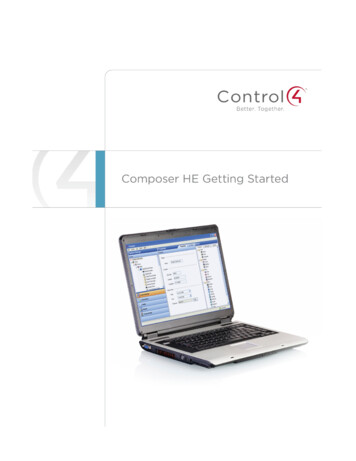
Transcription
Composer HE Getting StartedControl4 DisclaimerControl4 makes no representations or warranties with respect to this publication, and specifically disclaims any express orimplied warranties of merchantability or fitness for any particular purpose. Control4 reserves the right to make changes to anyand all parts of this publication at any time, without any obligation to notify any person or entity of such changes.TrademarksControl4 and the Control4 logo are registered trademarks of Control4 Corporation. Other product and company namesmentioned in this document may be the trademarks or registered trademarks of their respective owners.Legal NoticeGNUGNU GENERAL PUBLIC LICENSE TERMS AND CONDITIONS FOR COPYING, DISTRIBUTION AND MODIFICATION(Section 3.b.)You may copy and distribute the Program (or a work based on it, under Section 2) in object code or executable form under theterms of Sections 1 and 2 above provided that you also do one of the following:Accompany it with a written offer, valid for at least three years, to give any third party, for a charge no more than your cost ofphysically performing source distribution, a complete machine-readable copy of the corresponding source code, to bedistributed under the terms of Sections 1 and 2 on a medium customarily used for software interchange.The complete text for this license is available on the Control4 web site at: http://www.control4.com.GracenoteGracenote , Gracenote logo and logotype, and the "Powered by Gracenote" logo are either a registered trademark or atrademark of Gracenote, Inc. in the United States and/or other countries.Music and DVD recognition technology and related data are provided by Gracenote .Gracenote is the industry standard in Music and DVD recognition technology and related content delivery. For more informationvisit www.gracenote.com.MPEGFraunhofer IIS and Thomson. MPEG Layer-3 audio coding technology licensed from Fraunhofer IIS and Thomson. Supply ofthis product does not convey a license nor imply any right to distribute content created with this product in revenue-generatingbroadcast systems (terrestrial, satellite, cable, and /or other distribution channels), streaming applications (via Internet,intranets, and/or other networks), other content distribution systems (pay-audio or audio-on-demand applications, and the like)or on physical media (compact discs, digital versatile discs, semiconductor chips, hard drives, memory cards, and the like). Anindependent license for such use is required. For details, visit http://mp3licensing.com. Radio Locator is the service provider ofAM/FM channel list. 2005-2008 All Media Guide, LLC provides music and video recognition technology that provides cover art and related textthat enriches the Control4 user Navigators.Copyright 2013 Control4. All rights reserved. Control4, the Control4 logo, the Control4 iQ logo and the Control4 certified logo areregistered trademarks or trademarks of Control4 Corporation in the United States and/or other countries. All other brands ornames may be claimed as property by their respective owners. Pricing and specifications subject to change without notice.No part of this publication may be reproduced, photocopied, stored on a retrieval system, or transmitted without the expresswritten consent of the publisher.Contact InformationControl4 Corporation11734 S. Election RoadSalt Lake City, UT 84020 USAhttp://www.control4.comPart number: 200-00169Composer Home Edition Getting Started (OS 2.5.0)Copyright 2013 Control4. All Rights Reserved.Saved: 6/4/2013 9:59:00 AM200-00169 Composer HEGetting Started 2.5.0.docxPage 2 of 48
Composer HE Getting StartedContents1.Introduction . 51.1Purpose . 51.2Related Documents and Resources . 51.3What’s New in This Release? . 51.3.1 OS 2.4.0 . 51.4Introducing Composer Home Edition (HE) . 61.4.1 What You Can Do in Composer HE . 61.4.2 Restrictions. 81.4.3 Important Basic Principles . 82. Getting Started . 92.1Installing Composer HE . 112.1.1 Composer HE Software and Hardware Requirements . 112.1.2 Install the Software . 122.2Before You Use Composer HE . 132.2.1 Create Your my.control4.com Account . 142.2.2 Register the System on my.control4.com. 152.2.3 Set Up Remote Access. 152.2.4 Set Up a 4Sight Subscription . 162.2.5 Activate Composer HE . 172.3Starting Composer HE. 182.3.1 Startup Options . 192.3.2 Connect to a Director . 192.4Exiting Composer HE . 233. Exploring the Interface . 233.1Views . 243.1.1 Monitor and Control Lights, Thermostat, etc. (Monitoring view) . 253.1.2 Manage Digital Music and DVD Collections (Media view) . 283.1.3 Use Intelligent Agents (Agents view) . 303.1.4 Program the Control4 System (Programming view) . 323.1.5 Menu Options . 363.1.6 File . 363.1.7 Media . 373.1.8 Tools . 383.1.9 Help . 42Copyright 2013 Control4. All Rights Reserved.Saved: 6/4/2013 9:59:00 AM200-00169 Composer HEGetting Started 2.5.0.docxPage 3 of 48
Composer HE Getting Started4.5.6.Where to Go from Here . 42Glossary . 43Index . 47Copyright 2013 Control4. All Rights Reserved.Saved: 6/4/2013 9:59:00 AM200-00169 Composer HEGetting Started 2.5.0.docxPage 4 of 48
Composer HE Getting Started1.Introduction Control4 Composer Home Edition (HE) is a powerful software application that lets you, the home orbusiness owner, customize your own Control4 system. Your Control4 dealer has installed andconfigured your Control4 system using the professional version of Composer. The Composer HEapplication was created just for you.This document applies to Control4 Operating System (OS) Release 2.5.0 (OS 2.5.0). Check with yourdealer to make sure you have Composer HE for OS 2.5.0.1.1PurposeThe purpose of this document is to give the reader an introduction to the Composer HE applicationand what you can do with it. For more detailed information, see the Composer HE User Guide.Note: Words that appear in red are either in the Glossary or provide examples, tips, and importantinformation.1.2Related Documents and ResourcesYou can find the following related documents in PDF or web help format in the ResidentialDocumentation page at: rces/. 1.3Composer Home Edition User Guide (200-00170) Control4 System Quick Start Guide (200-00153) Control4 System User Guide (200-00001) Control4 System Remote Control SR-250 User Guide (200-00152) Composer Media Edition User Guide (200-00171) Control4 MyHome Setup Guide for Homeowners (DOC-00004)What’s New in This Release?The Control4 Composer HE software and hardware updates are detailed below. This versionincludes changes for OS 2.5.0 and later (see the latest version first).1.3.1 OS 2.5.01.3.1.1 Hardware and Software Support Added support for the Wireless Music Bridge, a device that lets you play music stored on oraccessed via your smartphone, computer, or tablet. Enjoy streaming music and cover art fromyour Internet sources throughout the home. See the Wireless Music Bridge documentation on thedealer and Residential Documentation pages and the Composer Pro User Guide for details. Removed support for Microsoft Windows XP. Added support for the new ZigBee lighting devices for U.S. and international markets: Forward Phase Dimmer, 120V Adaptive Phase Dimmer, 120VCopyright 2013 Control4. All Rights Reserved.Saved: 6/4/2013 9:59:00 AM200-00169 Composer HEGetting Started 2.5.0.docxPage 5 of 48
Composer HE Getting Started Adaptive Phase Dimmer, 277VAdaptive Phase Dimmer, 240VKeypad Dimmer, 120VKeypad Dimmer, 277VKeypad Dimmer, 240VConfigurable Keypad, 120/277VConfigurable Keypad, 240VSwitch, 120/277VSwitch, 240VAuxiliary Keypad0-10V Dimmer, 120/277V0-10V Dimmer, 240VFan Speed ControlNew advanced lighting devices that work with panelized lighting: Bus Power Supply Bus Ethernet Gateway, DIN Rail 4-Channel Bus Dry Contact Input1.3.1.2 New or Updated Sections1.4 Glossary updates. General edits.Introducing Composer Home Edition (HE)1.4.1 What You Can Do in Composer HEYou can: Customize your Control4 system from a Windows PC on your home's local network. from any Internet-connected Windows PC (this capability requires a Control4 4Sightsubscription).Monitor and control Dimmers, switches, and keypads, Wireless Thermostat, Security system, or other devices from your Windows PC.Configure the Control4 devices on your system to set LED colors on lights and keypads, set the ramp rates and the default levels of your Control4 wireless dimmers, set your Control4 Wireless Thermostat schedule, and program the device-specific buttons on your Control4 System Remote Control.Manage your digital music and DVD collections.Copyright 2013 Control4. All Rights Reserved.Saved: 6/4/2013 9:59:00 AM200-00169 Composer HEGetting Started 2.5.0.docxPage 6 of 48
Composer HE Getting Started Configure your system using a variety of intelligent agents (your dealer must add the agent toyour Composer project first): Use Media Scenes to tie together the audio source selection, volume control, and on/offstate of multiple rooms so that they work as one. Use the E-mail Notification agent in programming to notify you when events occur on yoursystem. Create an Announcement agent to make announcements that display on touch screensand on-screen Navigators. Create and modify custom lighting scenes. Use the Scheduler agent to program events based on date, time of day, andsunrise/sunset. Create your own Wakeup scenes. Use the Macros agent to create a common programming script. Do much more with other agents. See “Agents” later in this guide.Program your system to behave as you want it to. Tie together all the capabilities of the Control4environment into a single, controllable, and programmable system.Copyright 2013 Control4. All Rights Reserved.Saved: 6/4/2013 9:59:00 AM200-00169 Composer HEGetting Started 2.5.0.docxPage 7 of 48
Composer HE Getting Started1.4.2 Restrictions While Composer HE is a fully functional application that lets you customize your Control4 system, itdoes not provide all the functionality of the Composer Professional (Composer Pro) version that yourControl4 dealer uses. Should you ever get stuck, your dealer can help.Contact your Control4 dealer if you ever need to create a new Control4 system, add devices to your system (or remove devices), create or edit drivers for third-party products, install updates to system software, perform complex programming, or perform other tasks that are beyond the capabilities of you or the software.If your system has been configured to connect to Control4's 4Sight service, your dealer can performmany of these services over the phone and on the web without having to schedule a service call atyour home.1.4.3 Important Basic Principles Your Control4 dealer or Installer has installed and configured your Control4 system to yourspecifications based on your purchase agreement. While individual Control4 dealer policies may vary,most dealers will charge you for additional service calls unless you have a service contract.One of the benefits of using Composer HE is that you can customize parts of the Control4 systemyourself which can save you some money. Should you require your dealer's assistance, however, youmust be prepared to pay for that assistance. Check with your dealer for details.CAUTION! When using Composer HE, you are configuring your own Control4 system. While thisgives you a great deal of capability, it also carries some risk for which you must be prepared to takeresponsibility. If you disable your system, your dealer may need to fix it for you, and this could costyou extra.This section describes some of the basic principles when using Composer HE on your Control4system. It is important to understand these principles and accept the risk and responsibilities thatcome with customizing your system yourself.1. Changes you make in Composer HE. When you connect to Director and customize yoursystem, the changes are effective immediately. Whether you're changing LED colors or dimmerramp rates, performing complex programming, or creating agents, Director immediately modifiesyour system configuration.2. There is no ‘Undo’ capability. If you make a change you don't like, there is no way to "undo"that change. You have to configure or program the project back to the way it was, or load abackup copy of the project you've previously saved. Therefore, Control4 recommends that youalways make a backup copy when you save or change your project.Copyright 2013 Control4. All Rights Reserved.Saved: 6/4/2013 9:59:00 AM200-00169 Composer HEGetting Started 2.5.0.docxPage 8 of 48
Composer HE Getting Started3. You can save and restore your Control4 system. An important capability provided inComposer HE is the Backup or Backup As option; these options save your system configurationsto a project file on your PC’s local drive. If you ever need to restore the system to the state yousaved, you simply load the saved project file.4. When you load a project file, you reset your current system configuration. Loading a projectfile on your system clears and resets any current system configurations you’ve made in anexisting project. You will lose any customization you've done; the changes are not in the projectfile you load.5. Project files can be backed up with and without media. When you back up your project file,you can create the backup with or without media. If you load a project file that doesn't have anymedia associated with it, you will lose the media that was associated with your current system. It'salways a good practice to back up your project with your media when you exit Composer. If youever need to restore your system, your media database is still intact. Tip: If you forget to back upyour media, you can always go back to a previous backup with the media loaded. This maychange your system configuration, however, to the old configuration in that backed up project.6. You can separately export media and playlists. You can export the media databaseinformation for each media source on your Control4 system. You can also export playlists. If youimport media and playlists, the current media list for that media source and the current playlistswill be cleared and replaced with the media in the file you are importing.7. Backups with media and exported media lists only include the media database information.Backups and exported media lists contain the media database information used by the Control4system. These lists do not contain the actual media (MP3) files. To back up the media files, youshould separately back up the media source (to a controller with disk space, USB storage, or anetwork file storage device) when you exit Composer HE.8. Programming can be associated with multiple events. Control4 system programming lets youprogram your system to perform similar tasks in a variety of ways. For example, you can set theLED color as a device property, and you can change that property in programming too.Note: Pay close attention to your programming changes so that you don't inadvertently changethe behavior of your system in an undesirable way.9. Your system may become inoperable due to certain types of changes you can make usingComposer HE. It is possible that you could make your system inoperable using Composer HE. Inmost cases, you can recover your system using a backup project file. However, if you can'trecover your system using a backup project file, contact your dealer for assistance. Your dealercan restore your system back to an operational condition.2.Getting StartedComposer HE is a Windows-based PC program that has an intuitive drag-and-drop interface whichgives you the opportunity to view and configure your devices, manage your media, and create simpleprograms, for example, changing lighting scenes, modifying custom buttons, and controlling behaviorsamong devices. The following screen displays when you first start Composer HE.Copyright 2013 Control4. All Rights Reserved.Saved: 6/4/2013 9:59:00 AM200-00169 Composer HEGetting Started 2.5.0.docxPage 9 of 48
Composer HE Getting StartedComposer HE main screen:The brains and heart of the system is the Control4 controller, for example, the HC-800 Controller. Thecontroller communicates with Control4 and third-party products compatible with Control4 to enablehome automation and interaction of individual devices. Whenever the term “controller” is referenced inthis document, it refers to any Control4 product that contains the Director software, for example, HC250 Controller, HC-800 Controller, HC-1000 Controller, the new Sony STR-DA2800ES with fullControl4 Automation, the Sony STR-DA5800ES with full Control4 Automation, and so on.The sections in this guide will give you startup information so you can begin to use Composer HE.When you’re ready to start using Composer HE, refer to the Composer HE User Guide.In this document, you’ll learn how to install Composer HE activate an account for Internet access start and close Composer HE connect to a Director begin to use the Composer HE interface review the views and menu optionsCopyright 2013 Control4. All Rights Reserved.Saved: 6/4/2013 9:59:00 AM200-00169 Composer HEGetting Started 2.5.0.docxPage 10 of 48
Composer HE Getting Started2.1Installing Composer HEThe following illustration shows how a small home network might be set up. The laptop shows the Control4 Composer software installed on it. Your installer may have set up a network similar to thisone.2.1.1 Composer HE Software and Hardware Requirements Control4 primary controller (for example, HC-800 Controller) added and configured to theComposer project PC software and hardware: Composer HE software Microsoft.NET 1.1 and Support Pack 1 (installation automatically started from ComposerInstall on the Control4 website) Microsoft operating systems supported Windows 7, 8 Windows Vista 500 MHz processor or higher 256 MB RAM 90 MB hard disk space Video card and monitor supporting resolution of 1024 x 768 or higher Keyboard Mouse 1–2 Ethernet (CAT5 or CAT6) cablesTCP/IP-based home network (DSL/Cable Modem, Control4 Secure Gateway, router, or switch) toconnect the PC to the controllerCopyright 2013 Control4. All Rights Reserved.Saved: 6/4/2013 9:59:00 AM200-00169 Composer HEGetting Started 2.5.0.docxPage 11 of 48
Composer HE Getting Started Internet connection (broadband required when using Remote Access, retrieving cover art, oraccessing many other services) Windows Media Player 9 Wireless access point (WAP) that supports 802.11 b/g/n (optional) Installation software Controller registration2.1.2 Install the SoftwareTo use Composer HE with your Control4 system:1. Install the Composer HE software on the PC that you will be using to configure your Control4system. Both your PC and your controller must be connected to your TCP/IP-based-homenetwork. Composer HE is provided to you by your Control4 dealer or installer via an Internet URLpath for download.Tip: Control4 recommends that you install Composer HE on a PC laptop. Laptops are very handyto move about the home or business as you set up your project and test your devices.2. Register and create a user account on the Control4 my.control4.com Internet site to activateComposer HE. Refer to the instructions in “Activating Composer HE.”To Install Composer HE:1. Download and run the installation program from the URL provided to you by your Control4 dealeror installer. The Installation link contains the Composer HE software and this Composer HEGetting Started as online help (a PDF of this guide is available on the Control4 website). TheComposer HE User Guide (the companion to this document) is available on the Control4 websitein web help or PDF formats.2. Select Install Composer.3. Follow the instructions provided to install Composer HE on your PC.4. When prompted by the Install program, select continue anyway to install the Remote AccessNetwork Tunnel Adapter on your PC.5. When the installation completes, click Finish. A Composer HE icon displays on your PC desktopif you selected to have it installed there.6. Click the Composer HE icon to start Composer HE.Tip: The Start menu (Programs Control4 Composer 2.5.0 Composer Directories) hasfolders for the Drivers, Logs, and Projects in your system. For quick reference, you may want torefer to these folders from time to time.Note: Before you can use Composer HE, you must create a my.control4.com account andregister your controller. Follow the instructions next.Copyright 2013 Control4. All Rights Reserved.Saved: 6/4/2013 9:59:00 AM200-00169 Composer HEGetting Started 2.5.0.docxPage 12 of 48
Composer HE Getting Started2.2Before You Use Composer HEPrerequisites Before you use Control4 Composer HE, you and/or your installer need to create an account at my.control4.com, register your controller to your project so it works with the system, set up Remote Access so your dealer can fix any problems remotely, set up 4Sight for remote access to the system, and activate your Composer HE software.The first time you start Composer HE, the system prompts you for your myControl4 4Sight accountinformation and a Composer HE subscription code. 4Sight is a Control4 subscription Internet service.The 4Sight Internet connection works well when you're away from home and you want to receiveemail notifications or configure a device remotely using Anywhere Access from your smartphone,tablet, or PC.To activate Composer HE, create a my.control4.com account at http://my.control4.com (see below).There is no charge to create this account.Note: This setup may have already been done for you by your dealer. If you don’t know whether thisis true, check with your dealer either to obtain your account information (account name, emailaddress, password, and registration code) or to verify whether this needs to be done.To use a 4Sight Internet connection, email agent, and Anywhere Access services for one (1) year,you may use the 1-year 4Sight subscription included with each copy of Composer HE. Thereafter, youmay want to purchase an annual 4Sight subscription from your Control4 dealer so you can continue toenjoy its benefits. See “Set Up a 4Sight Subscription” below for details.Copyright 2013 Control4. All Rights Reserved.Saved: 6/4/2013 9:59:00 AM200-00169 Composer HEGetting Started 2.5.0.docxPage 13 of 48
Composer HE Getting Started2.2.1 Create Your my.control4.com AccountEveryone who has a Control4 system needs an account on my.control4.com.To set up your account:1. Using your Internet browser, go to http://my.control4.com.2. Click the link under Registering Your Controller, or click create account at the top of the page.3. At the Create Consumer Account page, fill out the account information (in three (3) major steps).Make a note of your Account Name, E-mail Address, and Password for future reference. Youwill need this information every time you log in to my.control4.com.4. Read through and agree to the Terms of Use.5. Click Create Account to create your account. The software asks you if you want to register yourcontroller. If you want to do this now, go to the next step.Copyright 2013 Control4. All Rights Reserved.Saved: 6/4/2013 9:59:00 AM200-00169 Composer HEGetting Started 2.5.0.docxPage 14 of 48
Composer HE Getting Started2.2.2 Register the System on my.control4.comIf you haven’t already done so, go to http://www.my.control4.com to register your controller. Ensurethat your my.control4.com account has been created.To register the controller:1. At the account Home page, click Register Your Controller to set up remote access.2. On the Complete Registration page, click Yes.3. On the Controller Registration Confirmation page, make note of the 10-digit registration codethat displays. This code is time-sensitive and must be used within 10 minutes. It provides atemporary code used to exchange security parameters and set up the ability to create a secureconnection between my.control4.com and the controller.4. Go to a Navigator (for example, a touch screen or on-screen Navigator), and select More Settings Remote Access.5. On a Navigator (for example, a touch screen), select the text box in Enter code, and then enter orpaste the 10-digit registration code when the keyboard appears.6. When you are finished, select Activate. When activation is completed, you can use all mediaservices.7. (Optional) While you are on that page, you may want to enable Remote Access. Select RemoteAccess Enable. This allows Control4 access for system updates, and is a required step inenabling Remote Access into your system by your dealer when needed ( 4Sight subscriptionrequired).2.2.3 Set Up Remote Access When you set up remote access for a Control4 system, you can log in to 4Sight from anywhere in theworld and monitor or control settings in your home. You can use the 4Store website also.PrerequisitesUse the Navigators or my.control4.com to set up remote access. If you’ve already done this in theprevious section, you can skip these steps.To set up remote access from a Navigator:1. From the Control4 Home page of a touch screen or on-screen Navigator, select More Settings.2. Select or press Remote Access.3. Select or press Remote Access Enable.Notes:1. When you enable remote access, if you have a 4Sight subscription for this system (see “SettingUp a 4Sight Subscription”), you can enter your email address and password, and then securelylog in to the home network from any Internet connection in the world. When you are in 4Sight, youcan use the Anywhere Access to monitor and control the lights, change the temperature (warm orcool the home remotely), or check whether any doors or windows were left open. Refer to “UsingAnywhere Access” in the Control4 System User Guide for more information.2. If your system is registered on my.control4.com and the controller is registered, the system isaccessible over remote access (without a 4Sight subscription) after a request by the Control4dealer or Control4 Technical Support has been made to access the system on my.control4.com,Copyright 2013 Control4. All Rights Reserved.Saved: 6/4/2013 9:59:00 AM200-00169 Composer HEGetting Started 2.5.0.docxPage 15 of 48
Composer HE Getting StartedAND you instruct the controller to “check in” which you can do from the Navigator’s Control4Home page; select More Settings Remote Access.2.2.4 Set Up a
New advanced lighting devices that work with panelized lighting: Bus Power Supply Bus Ethernet Gateway, DIN Rail 4-Channel Bus Dry Contact Input 1.3.1.2 New or Updated Sections . The brains and heart of the