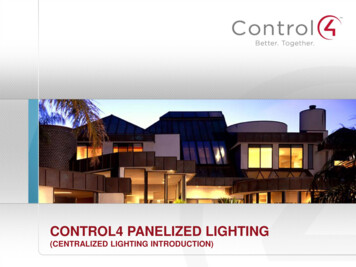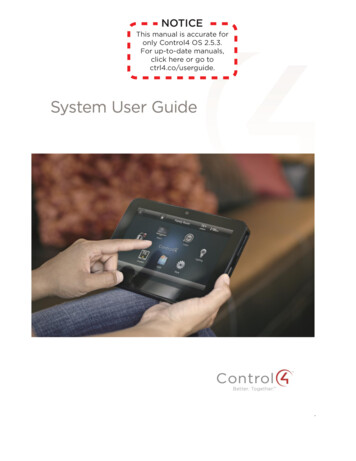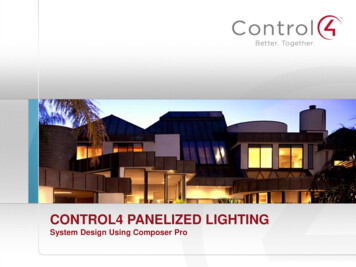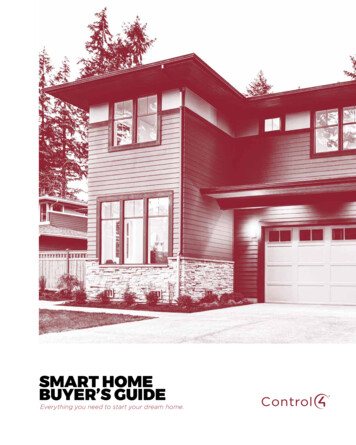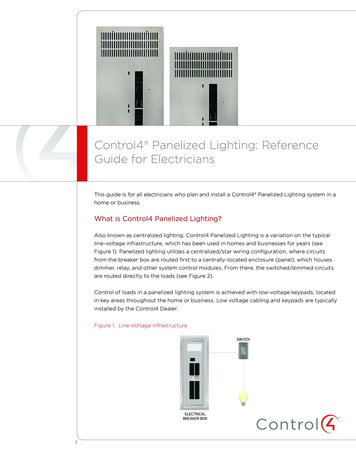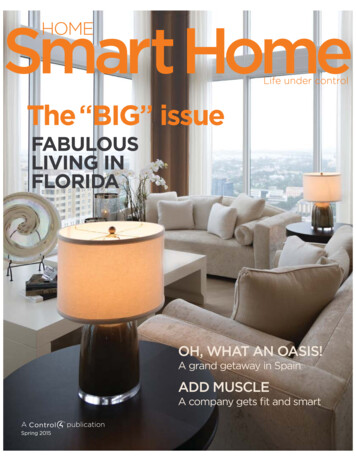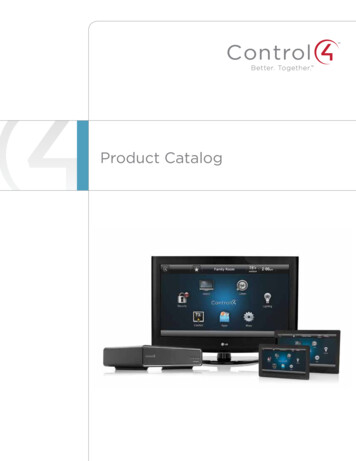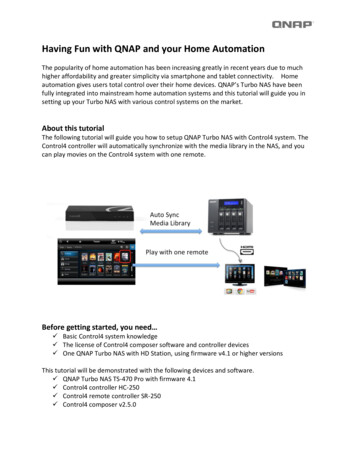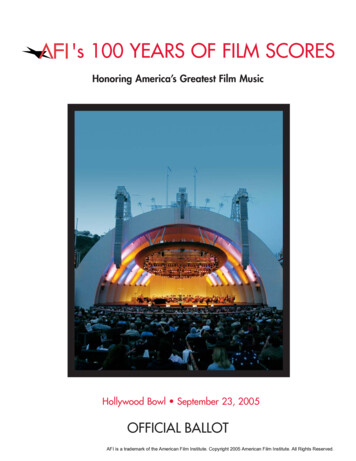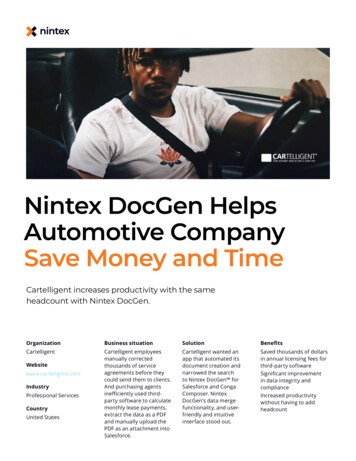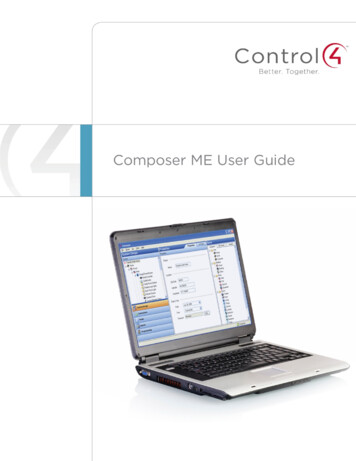
Transcription
Composer ME User GuideControl4 Disclaimer Control4 makes no representations or warranties with respect to this publication, and specifically disclaims any express orimplied warranties of merchantability or fitness for any particular purpose. Control4 reserves the right to make changes to anyand all parts of this publication at any time, without any obligation to notify any person or entity of such changes.TrademarksControl4 and the Control4 logo are registered trademarks of Control4 Corporation. Other product and company namesmentioned in this document may be the trademarks or registered trademarks of their respective owners.Legal NoticeGNUGNU GENERAL PUBLIC LICENSE TERMS AND CONDITIONS FOR COPYING, DISTRIBUTION AND MODIFICATION(Section 3.b.)You may copy and distribute the Program (or a work based on it, under Section 2) in object code or executable form under theterms of Sections 1 and 2 above provided that you also do one of the following:Accompany it with a written offer, valid for at least three years, to give any third party, for a charge no more than your cost ofphysically performing source distribution, a complete machine-readable copy of the corresponding source code, to bedistributed under the terms of Sections 1 and 2 on a medium customarily used for software interchange.The complete text for this license is available on the Control4 web site at: http://www.control4.com.Gracenote Gracenote , Gracenote logo and logotype, and the "Powered by Gracenote" logo are either a registered trademark or atrademark of Gracenote, Inc. in the United States and/or other countries. Music and DVD recognition technology and related data are provided by Gracenote .Gracenote is the industry standard in Music and DVD recognition technology and related content delivery. For more informationvisit www.gracenote.com.MPEGFraunhofer IIS and Thomson. MPEG Layer-3 audio coding technology licensed from Fraunhofer IIS and Thomson. Supply ofthis product does not convey a license nor imply any right to distribute content created with this product in revenue-generatingbroadcast systems (terrestrial, satellite, cable, and /or other distribution channels), streaming applications (via Internet,intranets, and/or other networks), other content distribution systems (pay-audio or audio-on-demand applications, and the like)or on physical media (compact discs, digital versatile discs, semiconductor chips, hard drives, memory cards, and the like). Anindependent license for such use is required. For details, visit http://mp3licensing.com. Radio Locator is the service provider ofAM/FM channel list. 2005-2008 All Media Guide, LLC provides music and video recognition technology that provides cover art and related textthat enriches the Control4 user Navigators.Copyright 2013 Control4. All rights reserved. Control4, the Control4 logo, the Control4 iQ logo and the Control4 certified logo areregistered trademarks or trademarks of Control4 Corporation in the United States and/or other countries. All other brands ornames may be claimed as property by their respective owners. Pricing and specifications subject to change without notice.No part of this publication may be reproduced, photocopied, stored on a retrieval system, or transmitted without the expresswritten consent of the publisher.Contact InformationControl4 Corporation11734 S. Election RoadSalt Lake City, UT 84020 USAhttp://www.control4.comPart Number 200-00171Composer Media Edition User Guide (OS 2.5.1)Copyright 2013 Control4. All Rights Reserved.Saved: 7/29/2013 1:53:00 PM200-00171 ComposerME 2.5.1 UG.docxPage 2 of 38
Composer ME User GuideContents1.Introduction .51.1Purpose .51.2Related Documents and Resources .51.3What’s New in This Release? .61.3.1 OS 2.5.1 .62. Getting Started .62.1Requirements .62.2Installing Composer ME .72.3Starting Composer ME .72.4Refreshing the Navigators .92.5Closing Composer ME .93. Introducing Composer ME .103.1Directors Dialog .113.2Media View.123.2.1 Stored Media .123.2.2 Broadcast Media .133.3Menu Options .133.3.1 File .133.3.2 Media .143.3.3 Help .154. Setting Up Media and Playlists .154.1Setting Up Media on a Controller .164.2Setting Up Media on a CD or Disc Changer .174.3Setting Up Videos for a Media Player .214.4Auto-Scan Media in Composer ME .224.5Testing the Media Connection .234.6Setting Up Media for Television Stations .234.7Setting Up Media for Radio Stations .254.8Setting Up Internet Radio .264.9Using External Storage Devices .284.10Setting Up Playlists .294.11 Editing Media Information .305. Other Composer ME Tasks.31Copyright 2013 Control4. All Rights Reserved.Saved: 7/29/2013 1:53:00 PM200-00171 ComposerME 2.5.1 UG.docxPage 3 of 38
Composer ME User Guide5.1Clearing a Media List .315.2Exporting a Media List.315.3Importing a Media List .325.4Updating Composer ME .326. Glossary .337. Index .37Copyright 2013 Control4. All Rights Reserved.Saved: 7/29/2013 1:53:00 PM200-00171 ComposerME 2.5.1 UG.docxPage 4 of 38
Composer ME User Guide1.IntroductionUse the Control4 Composer Media Edition (Composer ME) application to set up your media andplaylists and perform other tasks related to your music, movies, and videos.1.1PurposeThe purpose of this document is to give you instructions, examples, and tips about how to add andmanage the media for your Control4 system. This document applies to the Control4 Operating System2.5.1 (OS 2.5.1).Words that appear in red are either in the Glossary or provide tips, examples, and other importantinformation.1.2Related Documents and ResourcesDocument TitleLocationControl4 System QuickStart Guide (200-00153)PDF: ntsControl4 System UserGuide (200-00001)PDF or Help: ntsControl4 ComposerHome Edition GettingStarted(200-00169)Help: Composer HE applicationPDF: ntsControl4 ComposerHome Edition UserGuide (200-00170)PDF or Help: ntsControl4 SystemRemote Control SR250 User Guide(200-00152)PDF only: ntsControl4 MyHomeSetup Guide forHomeowners (DOC00004)PDF: ntsCopyright 2013 Control4. All Rights Reserved.Saved: 7/29/2013 1:53:00 PM200-00171 ComposerME 2.5.1 UG.docxPage 5 of 38
Composer ME User Guide1.3What’s New in This Release?The Control4 Composer Media Edition (Composer ME) software and hardware updates for OS 2.5.1and earlier are detailed below.1.3.1 OS 2.5.1 2.New advanced lighting devices that work with panelized lighting: Configurable Decora Wired Keypad Bus Power Supply, 48VGetting StartedControl4 Composer Media Edition (Composer ME) is the software you use to add, scan media, editmedia information, and create playlists in the Control4 system for use with the Control4 Navigators.Using a Windows XP-based PC, this program uses a drag-and-drop interface and runs on theControl4 Operating System (OS) Release 2.0 (OS 2.0) and later.The brains of the Control4 system are the Control4 controller (for example, HC-800 Controller). Thecontroller communicates with Control4 and third-party products to enable home automation andinteraction of Control4-controlled devices.Notes: (1) The term “controller” referenced in this document refers to any Control4 product thatcontains the Director component; for example, HC-800 Controller. Director is the software thatcontrols the system. (2) The new Sony STR-DA2800ES with Full Control4 Automation and Sony STRDA5800ES with Full Control4 Automation also use Director.2.1RequirementsControl4 Composer ME requires that your system is functioning correctly before attempting to use thissoftware (OS 2.5.1 and later). Talk to your Control4 dealer if this product does not function asdocumented; this may indicate that the Control4 system may not be set up properly.Software and network requirements for using Composer ME: Control4 controller (for example, HC-800 Controller). Note: The Media Controller and HomeTheater Controller are not supported in OS 2.0 and later as the Primary controllers(Secondary controllers only). PC to run the Composer ME software and control the devices. Composer ME (launches Microsoft .NET 1.1 web install). Microsoft Windows XP and Service Pack 3 (Home or Professional), Windows Vista, orWindows 7 or 8. 500 MHz processor or higher. 256 MB RAM. 90 MB hard disk space. Video card and monitor supporting resolution of 1024 x 768 or higher. Keyboard. Mouse.Copyright 2013 Control4. All Rights Reserved.Saved: 7/29/2013 1:53:00 PM200-00171 ComposerME 2.5.1 UG.docxPage 6 of 38
Composer ME User Guide2.2 TCP/IP-based home network (DSL/cable modem, Control4 secure gateway, router, or switch)to connect the PC to the controller. Internet connection (broadband required for retrieving cover art and media information). Registration at MyControl4 is required. See your dealer or the Control4 System Quick StartGuide for details.Installing Composer MEFollow the steps below to install the Control4 Composer ME software.PrerequisitesEnsure that you understand the software and network requirements to use this product. Your dealeror installer can assist you if needed.To install Composer ME:1. Start the Composer ME installation and follow the on-screen instructions. You might be asked fora registration key. If so, check with your dealer or installer for details.2. If prompted to update, follow the on-screen instructions to update to the latest version ofComposer ME.The Composer ME software and device drivers may have been updated when the CD or webdownload was created. Control4 recommends, however, that you always choose to update.2.3Starting Composer MEWhen you start Composer ME, you must connect to Director on your home network.PrerequisitesEnsure that you have installed Composer ME and registered on MyControl4. You may want to sign upfor and use Rhapsody also (a subscription-based music service). See the website for your service tolearn how to run the music service in the Control4 system.To start Composer ME:1. From the desktop, double-click the Composer ME icon.2. At the Composer ME startup screen, click Director on Local Network.Copyright 2013 Control4. All Rights Reserved.Saved: 7/29/2013 1:53:00 PM200-00171 ComposerME 2.5.1 UG.docxPage 7 of 38
Composer ME User Guide3. From the Directors dialog, select the Director’s address of the controller you are setting up.Tip: If the Director’s address does not appear immediately, click the Refresh button. If it still does notappear, contact your dealer.4. Click Connect. Composer ME opens to the main Composer ME interface.Copyright 2013 Control4. All Rights Reserved.Saved: 7/29/2013 1:53:00 PM200-00171 ComposerME 2.5.1 UG.docxPage 8 of 38
Composer ME User Guide2.4Refreshing the NavigatorsUse the Control4 Composer ME menu bar to refresh your touch screens, on-screen Navigators,MyHome apps, and System Remote Control whenever you make changes to Composer ME.PrerequisitesEnsure that the Navigators are added and identified to the Control4 system. Your dealer or installercan help you.To refresh the Navigators:1. In case your Navigators do not automatically refresh after you've made changes to ComposerME, from the menu bar, choose File Refresh Navigators.Tip: New media shows up automatically in the Navigators unless your device is disconnected or haschanged locations. In this case, you may need to identify the device again.Refer to the Control4 System User Guide to test your Navigator features.2.5Closing Composer MEUse the Control4 Composer ME File Exit or Exit Composer options to close the application.Before Composer ME exits, the application asks you if you want to back up your project. It is alwaysgood practice to do so.Copyright 2013 Control4. All Rights Reserved.Saved: 7/29/2013 1:53:00 PM200-00171 ComposerME 2.5.1 UG.docxPage 9 of 38
Composer ME User Guide3.Introducing Composer METhe Control4 Composer ME interface lets you: Add and scan media to your controller (for example, HC-250, HC-800, or HC-1000Controllers). Create playlists of MP3, MP4, AAC, FLAC, or WMA files saved on your controller’s hard drivein the media database (requires a HC-1000 Controller).PrerequisitesEnsure that Composer ME has been installed.To use Composer ME:1. Start Composer ME.2. Connect to the Director on Local Network. (See “Director's Dialog” section below.)3. View the Media pane (see below).Composer ME interface:When you add or scan media (Media Scanning Options), you can then view and select the stored/broadcast media and playlists from the touch screens or on-screen Navigators: TV monitor, touchscreens, MyHome apps, and System Remote Control (in ‘List’ format).Copyright 2013 Control4. All Rights Reserved.Saved: 7/29/2013 1:53:00 PM200-00171 ComposerME 2.5.1 UG.docxPage 10 of 38
Composer ME User Guide3.1Directors DialogAfter you start the Control4 Composer ME application, the following dialog appears; you need to usethe controller's network address to connect to the Director.Directors Dialog:Connecting to a Director on the home network lets you set up your media cover art and metadata onyour controller so it is viewable on the touch screens, MyHome apps, or on-screen Navigators. EachDirector has an associated address.Director's Dialog buttons: Connect. Connect to the Director on your controller. Cancel. Cancel and close the Director dialog. Add. Launch a dialog that lets you add the Director’s address of the controller to which youare trying to connect. Remove. Lets you remove a Director. Refresh. Update the Director list to display the recently added Directors.Copyright 2013 Control4. All Rights Reserved.Saved: 7/29/2013 1:53:00 PM200-00171 ComposerME 2.5.1 UG.docxPage 11 of 38
Composer ME User Guide3.2Media ViewUse the Control4 Composer ME Media view to add or scan your media.Media view (same view as the main screen after startup):There are two (2) types of media that can be added or scanned in a Control4 system:1. Stored Media2. Broadcast MediaThe other two (2) categories are to scan media and manage playlists.Note: The AMG lookup service has been switched to Gracenote . The Sony 777 Disc Changer usesGracenote, but the Media Controller cannot access album, title, or artist information from AMG. CDs,however, can be imported and will show up in the Media database with a date and time stamp.Other Media Managers: You can use other media managers, for example, iTunes, Windows Mediaplayer, and MediaMonkey to create MP3s or MP4s. You can still use Composer ME to add files to theControl4 system.3.2.1 Stored MediaMedia types supported: CD. Store CD selections and view the Cover Art, Album, Artist, and Genre type (such asRock or Country). DVD or Disc Changer. Store DVD and CD selections and view the Cover Art, Title, Info,Results, Media, and Disc List.Copyright 2013 Control4. All Rights Reserved.Saved: 7/29/2013 1:53:00 PM200-00171 ComposerME 2.5.1 UG.docxPage 12 of 38
Composer ME User Guide Digital Audio Player. Store MP3, MP4, HDD, AAC, or FLAC music selections and view theCover Art, Album, Artist, and Genre type (for example, Rock or Country) on a HomeController HC-1000 V3 hard disk or other digital audio player. Network File Storage. Store MP3, MP4, HDD, AAC, or FLAC music selections and view theCover Art, Album, Artist, and Genre type (for example, Rock or Country) on a hard diskattached to the network or a USB drive.3.2.2 Broadcast MediaMedia types supported:3.3 Direct TV. View Direct TV channel options including Station ID, Genre, and Music Channel. Dish Network. View Dish Network channel options including Station ID, Genre, Rating, andMusic Channel. Cable TV. View Cable channel options, including Station ID, Genre, Rating, Music, andChannel. UHF/VHF. View UHF channel options including Station ID, Genre, Rating, and HDTV. AM/FM/XM. Scan AM, FM, and XM stations. Internet radio. Set up Internet radio stations.Menu OptionsComposer ME menu options: File menu. Connect to the Director on your home network, refresh Navigator devices withnew media information, or exit Composer ME. Media menu. Create a new playlist, or clear, export, and import media lists. See “MediaMenu” below. Help menu. View the Composer ME online help and software version.3.3.1 FileThe File menu lets you perform project file management tasks, connect to Director, start Interviewer,and refresh Composer ME and the Navigators, including touch screens, MyHome apps (if they areonline), and on-screen Navigators. The file management options relate to the Composer ME projectfiles you back up on your PC (they have a .c4p extension). Project files always save by default to the'My Documents' directory.When you set up a Control4 system, you create live project configuration information on the controllerthat is backed up to a project file on your PC. This lists specific information about each system,including devices, connections, configuration, programming information, and media. Connect to Director. Connects you to the Director residing on the controller. When youconnect, project configuration information from the controller is displayed on the ComposerME screen. Disconnect from Director. Disconnects you from the Director. Composer ME prompts youto back up your project before disconnecting you from the currently-connected Director. Thisoption is available when connected to the Director. Refresh. Refreshes the Composer ME screen with the current information from Director.Copyright 2013 Control4. All Rights Reserved.Saved: 7/29/2013 1:53:00 PM200-00171 ComposerME 2.5.1 UG.docxPage 13 of 38
Composer ME User Guide Refresh Navigators. Refreshes the Navigators with the latest information from Director.Note: MyHome for PCs and tablets must be updated in that app. MyHome for iPhone, iPodtouch, iPad, and Android devices will update if online. Exit. Exits Composer. Composer ME prompts you to back up your project prior to exiting thesoftware and returning to the desktop. Control4 recommends that you always back up yourproject before you exit.3.3.2 MediaFrom the Media menu, the media either has been scanned or manually added to the media database.After an item is added to the media database, the cover art and metadata about the media is viewableand selectable from any of the Navigators.Tip: Control4 recommends that you use the Export Media List (see below) feature which lists of allyour media saved to the hard drive on your PC.The following options are available: Clear Media List—Clears the media list associated with the highlighted device from themedia database. Export Media List—Exports a media list for the selected device from your controller to yourPC. Import Media List—Imports a media list from your PC to your controller. Export Playlists—Exports a playlist from your controller to your PC. Import Playlists—Imports a playlist from your PC to your controller. Import DVD List from File—Imports a Microsoft Excel list of DVD titles for a disc changer. New Playlist—Creates a playlist of MP3, MP4, AAC, or FLAC files. The playlist is availablefrom any touch screen or on-screen Navigator. Add albums, remove songs, re-order songs,etc. Note: If you remove songs from a playlist, it does not remove them from the mediadatabase. Delete Playlist—Removes a playlist. Rename Playlist—Renames a playlist. Tag media files—Used for OS 2.0 conversion of media files so all media players can see thesame tags.Copyright 2013 Control4. All Rights Reserved.Saved: 7/29/2013 1:53:00 PM200-00171 ComposerME 2.5.1 UG.docxPage 14 of 38
Composer ME User Guide3.3.3 HelpFrom the Help menu, you can access the online help of this Composer ME User Guide with Index,Glossary, and Search options, or check the version of your Composer ME software and Directorcomponent.4.Setting Up Media and PlaylistsBefore you can view and select your media from the Control4 Navigators, the Control4 system needsto be able to recognize it. So you first need to add and scan your media to the controller using theComposer ME Media view. See “Auto-Scan Media in Composer ME” in this document.To add and scan songs and albums for playlists, they must be available in MP3, MP4, AAC, or FLACformat on a PC, controller, or network share. With the MP3, MP4, AAC, or FLAC files you add andscan, you can create playlists and save them either to the controller’s hard drive or a network storagedrive.Tip: Composer ME requires that your system is functioning correctly before using your media. Forexample, if you have a disc changer that does not appear in the left pane of the Media view, there'sno disc changer in the system to add media to it. Contact your dealer if this is the case.PrerequisitesEnsure that the appropriate devices have been added and identified to your Control4 system. Yourdealer or installer can do this for you.To add and scan available digital audio player media:1. Start Composer ME and connect to Director.2. In the Controller pane, click Add.Copyright 2013 Control4. All Rights Reserved.Saved: 7/29/2013 1:53:00 PM200-00171 ComposerME 2.5.1 UG.docxPage 15 of 38
Composer ME User GuideTip: If you get a dialog box that states you cannot add media, make sure your dealer or installerhas identified your controller to the system.3. Browse to the directory of music files that you want to add or scan.After the files have been added, the scan automatically starts. In a few moments, the media isscanned and you will see a list of albums appear. You might see the on-screen Navigator updateduring this process also.Tip: Another way to add files from a network share to a controller is to go to the Windows Startmenu, and select Run. Type // controller's IPAddress /media/audio/music/ Artists / Albums and copy the files there.4. Refresh your Navigators.5. The media is now selectable for viewing from the touch screens, MyHome apps, on-screenNavigators, and System Remote Control.4.1Setting Up Media on a ControllerWhen you set up media on a Control4 controller with storage space for media (for example, HomeController HC-1000), the controller has a built-in digital audio player. Digital audio is the “cloud” in thecontroller that provides the digital audio streaming for music and movies.Each source device that can provide an audio stream; whether it is a disc changer plugged into theanalog inputs on a Control4 Speaker Point or a controller, it can provide audio to the Digital Audioservers. Each server must be able to connect to the Digital Audio cloud.When configuring these connections (your dealer or installer can do this for you), there is always anopen connection to the Digital Audio cloud for each Digital Audio server or Digital Audio clientConsequently, you may see many connections to the Digital Audio cloud depending on the hardwarethat is configured in your project.PrerequisitesEnsure that the appropriate devices have been added and identified to the Control4 system. Yourdealer or installer can do this for you.ProcedureTo add and scan available Digital Audio Player media:1. Start Composer ME and connect to Director.2. In the Controller pane, click Add.Tip: If you get a dialog box that states you cannot add media, make sure your dealer or installerhas identified your controller to the system.3. Browse to the directory of music files that you want to add or scan.Copyright 2013 Control4. All Rights Reserved.Saved: 7/29/2013 1:53:00 PM200-00171 ComposerME 2.5.1 UG.docxPage 16 of 38
Composer ME User GuideAfter the files have been added, the scan automatically starts. In a few moments, the media isscanned and you will see a list of albums appear. You might see the on-screen Navigator updateduring this process also.Tip: Another way to add files from a network share to a controller is to go to the Windows Startmenu, and select Run. Type // controller's IPaddress /media/audio/music/ Artists / Albums and copy the files there.4. Refresh your Navigators.5. The media is now selectable for viewing from the touch screens, on-screen Navigators, andSystem Remote Control.4.2Setting Up Media on a CD or Disc ChangerWhen setting up a Control4 disc changer (or CD changer), you can add and scan media according tothe controls available on your disc changer. Adding and scanning populates the media information tothe media database, which lets you view the media from your touch screens, on-screen Navigators,MyHome apps, and System Remote Control.Notes:1. The AMG c4lookup service from previous releases has been changed to Gracenote . The Sony777 Disc Changer uses Gracenote, but the Media Controller can no longer access album, title, orartist information from AMG (the previous lookup service). CDs, however, can be imported andwill show up in the media database with a date and time stamp.2. Control4 has not implemented a UI for browsing CDs stored in a disc changer in OS 2.0 and later.Use an older navigator (prior to OS 2.0) that supports this functionality if this is important to you.Other Media Managers: You can use other media managers, for example, iTunes, Windows Mediaplayer, and MediaMonkey to create MP3s or MP4s. You can still use Composer ME and ComposerHE to add files to Control4.The Sony 777 Disc Changer uses Gracenote, but the Media Controller can no longer access album,title, or artist information from AMG (the previous lookup service). CDs, however, can be imported andwill show up in the Media database with a date and time stamp.In the Media pane, if you select CD or Disc Changer, the following options are available. In somecases, you select an entry and click a button, or just click one of these buttons (Search and Scan): Edit. Edit an entry's metadata (Title, Artist, Director, Genre, etc.). New DVD. Add new DVDs to the media database. New CD. Add new CDs to the m
: (1) The term “controller” referenced in this document refers to any Control4 product that contains the Director component; for example, HC-800 Controller. Director is the software that controls the system. (2) The new Sony STR-DA2800ES with Full Control4 Automation and Sony STR-DA5800ES with Ful