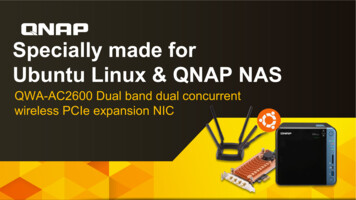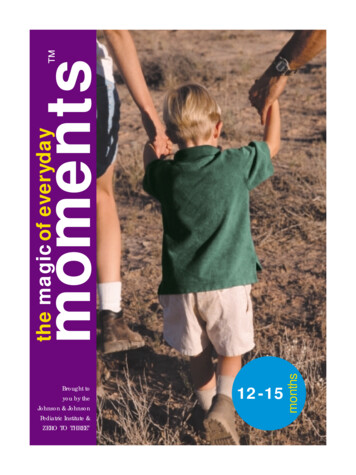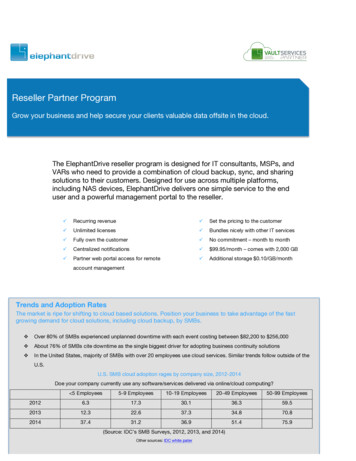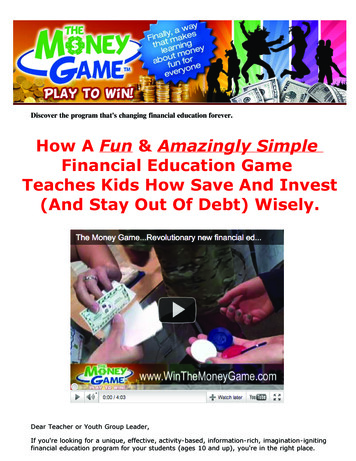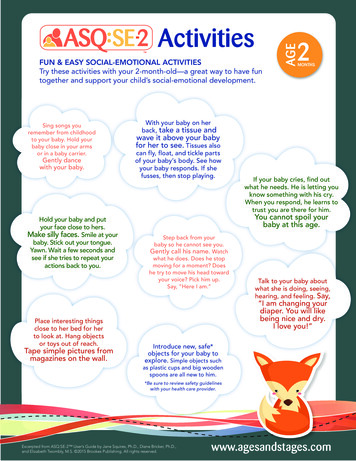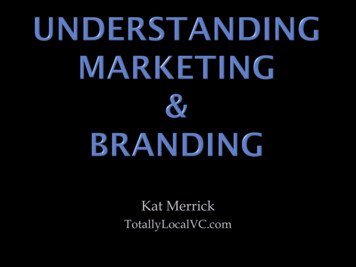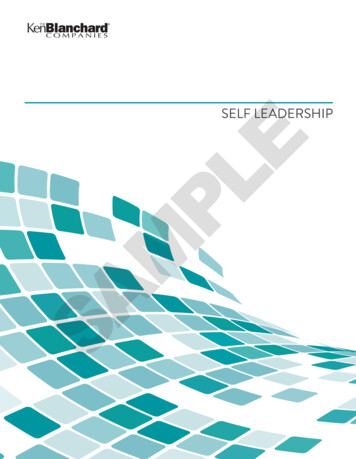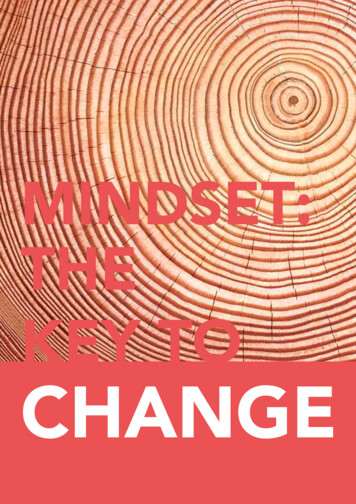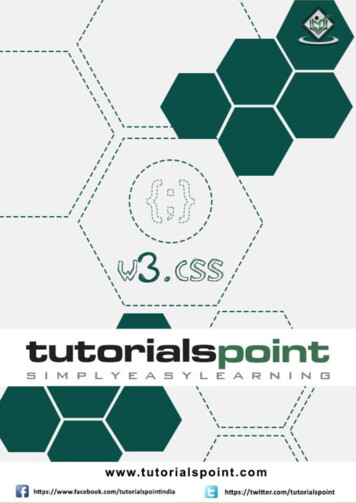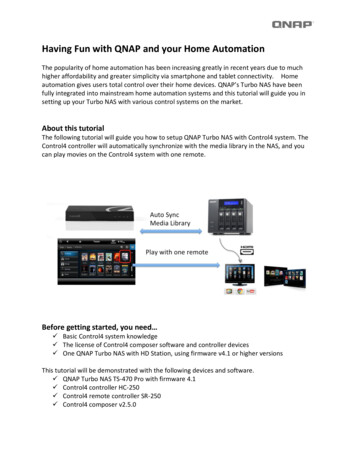
Transcription
Having Fun with QNAP and your Home AutomationThe popularity of home automation has been increasing greatly in recent years due to muchhigher affordability and greater simplicity via smartphone and tablet connectivity. Homeautomation gives users total control over their home devices. QNAP’s Turbo NAS have beenfully integrated into mainstream home automation systems and this tutorial will guide you insetting up your Turbo NAS with various control systems on the market.About this tutorialThe following tutorial will guide you how to setup QNAP Turbo NAS with Control4 system. TheControl4 controller will automatically synchronize with the media library in the NAS, and youcan play movies on the Control4 system with one remote.Before getting started, you need Basic Control4 system knowledge The license of Control4 composer software and controller devices One QNAP Turbo NAS with HD Station, using firmware v4.1 or higher versionsThis tutorial will be demonstrated with the following devices and software. QNAP Turbo NAS TS-470 Pro with firmware 4.1 Control4 controller HC-250 Control4 remote controller SR-250 Control4 composer v2.5.0
Contents1.Setup controller HC-250 .32.Enable zigbee server on HC-250 .53.Setup remote controller SR-250.74.Install the driver in the composer .85.Setup network attached storage. 106.Manually scan media content (Optional) . 127.Install HD Station & Control4 QPKG . 138.Setup HD station driver in Control4 composer . 159.Setup IR mapping and HDMI mapping between TV and devices. 1810.Enable Media Library on Turbo NAS . 2111.Setup XBMC remote access on Turbo NAS . 22
1. Setup controller HC-250In Control4 composer, in the menu of project name (left button of mouse), simply enter a namefor your project.Add a controller into the projectUnder “My Driver” in the right sub-window, double click the controller model name for yourunit (ex: HC-250), and then the controller will be added into your project.Pair the controllerTo identify the unit in the same network domain, go to the “Network” tab in “Connection” pageon the left. Double click on the added controller in the middle column, and the dialog promptwill show up.Follow the instructions on the dialog prompt to pair your unit. Click the “ID”button on the back of the controller (the button of number 10).
2. Enable zigbee server on HC-250In order to pair the remote controller SR-250, you have to run the zigbee server on thecontroller.Click “Edit Zigbee Configuration”.The Zigbee Network Settings dialog will be prompted.Click “Ok” on “Zigbee Network Settings” and the server will be started.The status in the “Properties” page will not refresh automatically. So please click “RefreshStatus” to confirm that the status of “Zigbee Server Configuration” is “Enabled”
3. Setup remote controller SR-250Please refer the following link to configurate the system remote control er Pro User Guide/configure system remote control v3, sr-250.htm
4. Install the driver in the composerNavigate to: “Driver” “Add Driver”Locate the driver file on your computer (for example: mediaplayer ip qnap hdstation.c4i)In order to confirm the driver is already installed, you have to navigate to the “search” tab onthe right sub window. Enter “qnap” in the textfield and if the driver is installed, the “HDStation” will show up.
5. Setup network attached storageDouble click the: My Drivers Storage Network File StorageSet up your network address (IP address or domain name), username and password under the“Properties” of the “Network File Storage”.
6. Manually scan media content (Optional)Navigate to the “Media” Page on the left and choose “Network File Storage”, click “Scan” onthe right. The controller will then scan the shared media files on the network.Click “Scan” to refresh the media list on your network storage
7. Install HD Station & Control4 QPKGLog in to the QTS desktop and go to: “Control Panel” “Applications” “HD Station” and click“Get Started Now”. The system will begin to download and install all of the necessary plug-ins.Please note that the installation completion time may vary depending on your Internetconnection speeds.Upon finishing, please reboot the system before proceeding to the next step.Install Control4 App in the App Center
Note: if you do not see the HD Station in the Application section, please follow the below stepsto enable multimedia features.Go to “System Settings” “General Settings”Uncheck the option:Disable and hide the home/multimedia features
8. Setup HD station driver in Control4 composerInstall the HD Station on the NAS (Please ensure the HD Station is enabled on the NAS)- Register NASNavigate to the “Discovered” tab on the right window. The controller will detect the NASautomatically. After double clicking on the unit you want to connect, the “HD Station”
- Setup NAS informationThe driver enables the controller to periodically query the NAS to gather media libraryinformation. So after adding the NAS into the project, you have to setup the information forthe NAS. Enter the “MAC address” of the NAS into the “QNAP MAC Address” field, and yourdesired “auto scan” interval times into “Query Interval” field.
9. Setup IR mapping and HDMI mapping between TV and devicesAdd “Television” in My drivers, and select the proper manufacturer and model for your TVsettings. The compatible TV for Control4 is required. Please ensure the TV and the devicesare well connected using the proper connection interface.- Setup HDMI mappingChoose the TV unit on the left tree view. Drag and drop the proper HDMI port to theconnected device on the bottom window.
- Setup Macro for TV source switching
Just like setting HDMI mapping, drag the IR sensor from TV connections to the proper IR outport in the bottom window.
10.Enable Media Library on Turbo NASActivate Media Library in Application Multimedia Management Media Library
11.Setup XBMC remote access on Turbo NASPlease refer to the below link to enable XBMC:http://www.qnap.com/en/index.php?sn 8254In order to allow the controller to access XBMC, the remote control must be turned on withinXBMC.In the XBMC navigation menu, please navigate to “Services” “Settings” “Remote control”Enable the “Allow programs on other systems to control XBMC”.Now you can use the Control4 remote to fully control the Control4 system and QNAP TurboNAS.
The license of Control4 composer software and controller devices One QNAP Turbo NAS with HD Station, using firmware v4.1 or higher versions This tutorial will be demonstrated with the following devices and software. QNAP Turbo NAS TS-470 Pro with firmware 4.1 Control4 controller