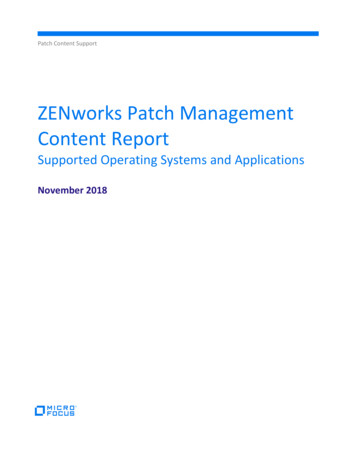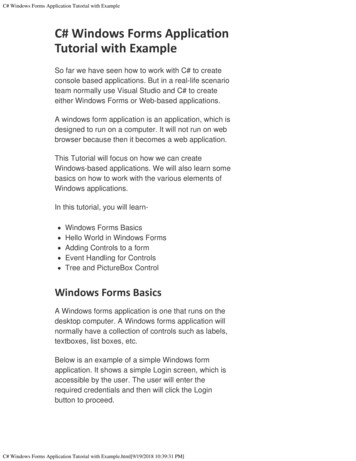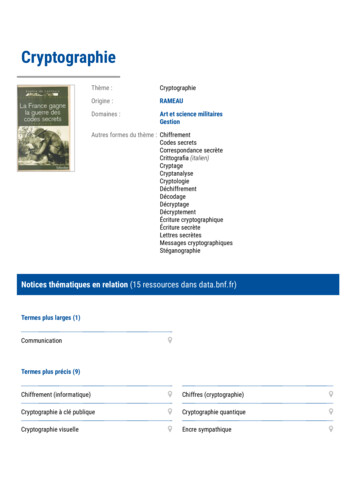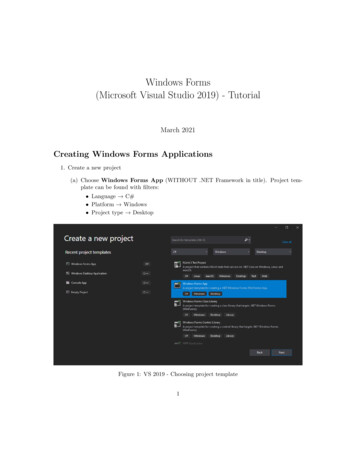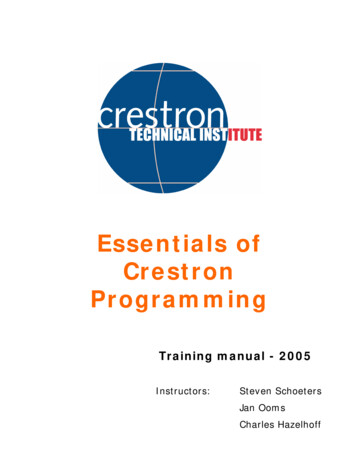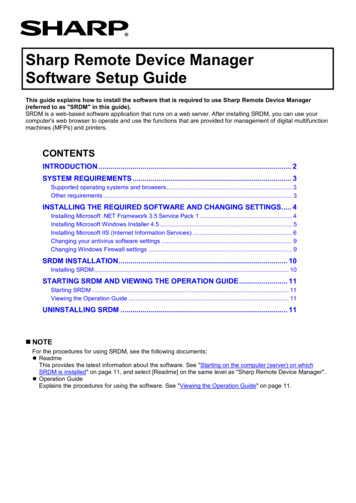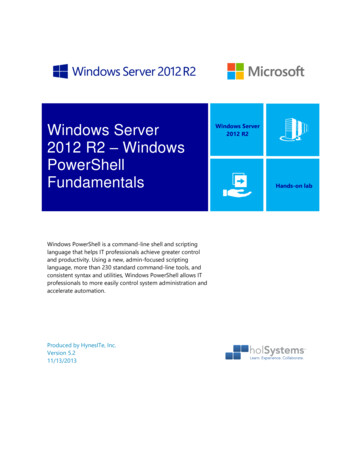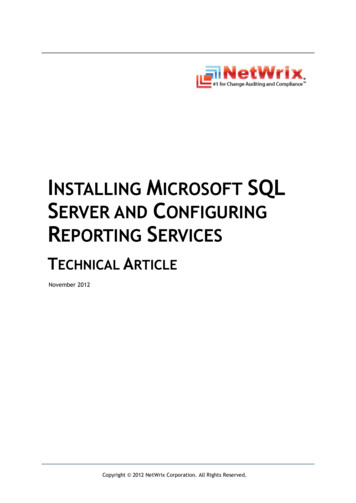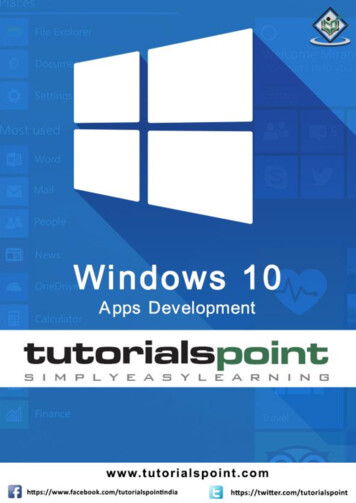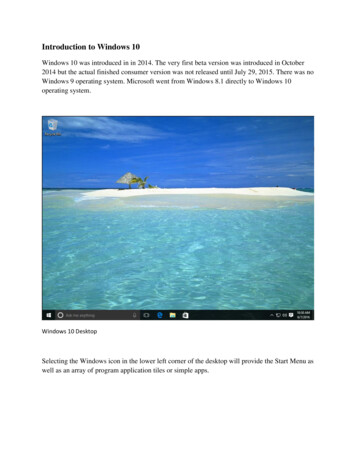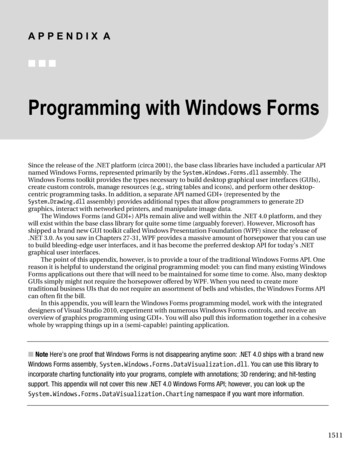
Transcription
APPENDIX A Programming with Windows FormsSince the release of the .NET platform (circa 2001), the base class libraries have included a particular APInamed Windows Forms, represented primarily by the System.Windows.Forms.dll assembly. TheWindows Forms toolkit provides the types necessary to build desktop graphical user interfaces (GUIs),create custom controls, manage resources (e.g., string tables and icons), and perform other desktopcentric programming tasks. In addition, a separate API named GDI (represented by theSystem.Drawing.dll assembly) provides additional types that allow programmers to generate 2Dgraphics, interact with networked printers, and manipulate image data.The Windows Forms (and GDI ) APIs remain alive and well within the .NET 4.0 platform, and theywill exist within the base class library for quite some time (arguably forever). However, Microsoft hasshipped a brand new GUI toolkit called Windows Presentation Foundation (WPF) since the release of.NET 3.0. As you saw in Chapters 27-31, WPF provides a massive amount of horsepower that you can useto build bleeding-edge user interfaces, and it has become the preferred desktop API for today’s .NETgraphical user interfaces.The point of this appendix, however, is to provide a tour of the traditional Windows Forms API. Onereason it is helpful to understand the original programming model: you can find many existing WindowsForms applications out there that will need to be maintained for some time to come. Also, many desktopGUIs simply might not require the horsepower offered by WPF. When you need to create moretraditional business UIs that do not require an assortment of bells and whistles, the Windows Forms APIcan often fit the bill.In this appendix, you will learn the Windows Forms programming model, work with the integrateddesigners of Visual Studio 2010, experiment with numerous Windows Forms controls, and receive anoverview of graphics programming using GDI . You will also pull this information together in a cohesivewhole by wrapping things up in a (semi-capable) painting application. Note Here’s one proof that Windows Forms is not disappearing anytime soon: .NET 4.0 ships with a brand newWindows Forms assembly, System.Windows.Forms.DataVisualization.dll. You can use this library toincorporate charting functionality into your programs, complete with annotations; 3D rendering; and hit-testingsupport. This appendix will not cover this new .NET 4.0 Windows Forms API; however, you can look up theSystem.Windows.Forms.DataVisualization.Charting namespace if you want more information.1511
APPENDIX A PROGRAMMING WITH WINDOWS FORMSThe Windows Forms NamespacesThe Windows Forms API consists of hundreds of types (e.g., classes, interfaces, structures, enums, anddelegates), most of which are organized within various namespaces of the System.Windows.Forms.dllassembly. Figure A-1 shows these namespaces displayed in the Visual Studio 2010 object browser.Figure A-1. The namespaces of System.Windows.Forms.dllFar and away the most important Windows Forms namespace is System.Windows.Forms. At a highlevel, you can group the types within this namespace into the following broad categories: Core infrastructure: These are types that represent the core operations of aWindows Forms program (e.g., Form and Application) and various types tofacilitate interoperability with legacy ActiveX controls, as well as interoperabilitywith new WPF custom controls. Controls: These are types used to create graphical UIs (e.g., Button, MenuStrip,ProgressBar, and DataGridView), all of which derive from the Control base class.Controls are configurable at design time and are visible (by default) at runtime. Components: These are types that do not derive from the Control base class, butstill may provide visual features to a Windows Forms program (e.g., ToolTip andErrorProvider). Many components (e.g., the Timer andSystem.ComponentModel.BackgroundWorker) are not visible at runtime, but can beconfigured visually at design time. Common dialog boxes: Windows Forms provides several canned dialog boxes forcommon operations (e.g., OpenFileDialog, PrintDialog, and ColorDialog). As youwould hope, you can certainly build your own custom dialog boxes if the standarddialog boxes do not suit your needs.Given that the total number of types within System.Windows.Forms is well over 100 strong, it wouldbe redundant (not to mention a terrible waste of paper) to list every member of the Windows Forms1512
APPENDIX A PROGRAMMING WITH WINDOWS FORMSfamily. As you work through this appendix, however, you will gain a firm foundation that you can buildon. In any case, be sure to check out the .NET Framework 4.0 SDK documentation for additional details.Building a Simple Windows Forms ApplicationAs you might expect, modern .NET IDEs (e.g., Visual Studio 2010, C# 2010 Express, and SharpDevelop)provide numerous form designers, visual editors, and integrated code-generation tools (wizards) tofacilitate the construction of Windows Forms applications. These tools are extremely useful, but theycan also hinder the process of learning Windows Forms, because these same tools tend to generate agood deal of boilerplate code that can obscure the core object model. Given this, you will create yourfirst Windows Forms example using a Console Application project as a starting point.Begin by creating a Console Application named SimpleWinFormsApp. Next, use the Project AddReference menu option to set a reference to the System.Windows.Forms.dll and System.Drawing.dllassemblies through the .NET tab of the resulting dialog box. Next, update your Program.cs file with thefollowing .Generic;System.Linq;System.Text;// The minimum required windows forms namespaces.using System.Windows.Forms;namespace SimpleWinFormsApp{// This is the application object.class Program{static void Main(string[] args){Application.Run(new MainWindow());}}// This is the main window.class MainWindow : Form {}} Note When Visual Studio 2010 finds a class that extends System.Windows.Forms.Form, it attempts to openthe related GUI designer (provided this class is the first class in the C# code file). Double-clicking the Program.csfile from the Solution Explorer opens the designer, but don’t do that yet! You will work with the Windows Formsdesigner in the next example; for now, be sure you right-click on the C# file containing your code within theSolution Explorer and select the View Code option.1513
APPENDIX A PROGRAMMING WITH WINDOWS FORMSThis code represents the absolute simplest Windows Forms application you can build. At a bareminimum, you need a class that extends the Form base class and a Main() method to call the staticApplication.Run() method (you can find more details on Form and Application later in this chapter).Running your application now reveals that you have a resizable, minimizable, maximizable, andclosable topmost window (see Figure A-2).Figure A-2. A simple Windows Forms application Note When you run this program, you will notice a command prompt looming in the background of yourtopmost window. This is because, when you create a Console Application, the /target flag sent to the C#compiler defaults to /target:exe. You can change this to /target:winexe (preventing the display of thecommand prompt) by double-clicking the Properties icon in the Solution Explorer and changing the Output Typesetting to Windows Application using the Application tab.Granted, the current application is not especially exciting, but it does illustrate how simple aWindows Forms application can be. To spruce things up a bit, you can add a custom constructor to yourMainWindow class, which allows the caller to set various properties on the window to be displayed:// This is the main window.class MainWindow : Form{public MainWindow() {}public MainWindow(string title, int height, int width){// Set various properties from the parent classes.Text title;Width width;Height height;1514
APPENDIX A PROGRAMMING WITH WINDOWS FORMS// Inherited method to center the form on the screen.CenterToScreen();}}You can now update the call to Application.Run(), as follows:static void Main(string[] args){Application.Run(new MainWindow("My Window", 200, 300));}This is a step in the right direction, but any window worth its salt requires various user interfaceelements (e.g., menu systems, status bars, and buttons) to allow for input. To understand how a Formderived type can contain such elements, you must understand the role of the Controls property and theunderlying controls collection.Populating the Controls CollectionThe System.Windows.Forms.Control base class (which is the inheritance chain of the Form type) defines aproperty named Controls. This property wraps a custom collection nested in the Control class namedControlsCollection. This collection (as the name suggests) references each UI element maintained bythe derived type. Like other containers, this type supports several methods for inserting, removing, andfinding a given UI widget (see Table A-1).Table A-1. ControlCollection MembersMemberMeaning in LifeAdd()AddRange()You use these members to insert a new Control-derived type (or array oftypes) in the collection.Clear()This member removes all entries in the collection.CountThis member returns the number of items in the collection.Remove()RemoveAt()You use these members to remove a control from the collection.When you wish to populate the UI of a Form-derived type, you typically follow a predictable series ofsteps: Define a member variable of a given UI element within the Form-derived class. Configure the look and feel of the UI element. Add the UI element to the form’s ControlsCollection container using a call toControls.Add().1515
APPENDIX A PROGRAMMING WITH WINDOWS FORMSAssume you wish to update your MainWindow class to support a File Exit menu system. Here arethe relevant updates, with code analysis to follow:class MainWindow : Form{// Members for a simple menu system.private MenuStrip mnuMainMenu new MenuStrip();private ToolStripMenuItem mnuFile new ToolStripMenuItem();private ToolStripMenuItem mnuFileExit new ToolStripMenuItem();public MainWindow(string title, int height, int width){.// Method to create the menu system.BuildMenuSystem();}private void BuildMenuSystem(){// Add the File menu item to the main menu.mnuFile.Text "&File";mnuMainMenu.Items.Add(mnuFile);// Now add the Exit menu to the File menu.mnuFileExit.Text FileExit.Click (o, s) Application.Exit();// Finally, set the menu for this Form.Controls.Add(this.mnuMainMenu);MainMenuStrip this.mnuMainMenu;}}Notice that the MainWindow type now maintains three new member variables. The MenuStrip typerepresents the entirety of the menu system, while a given ToolStripMenuItem represents any topmostmenu item (e.g., File) or submenu item (e.g., Exit) supported by the host.You configure the menu system within the BuildMenuSystem() helper function. Notice that the textof each ToolStripMenuItem is controlled through the Text property; each menu item has been assigned astring literal that contains an embedded ampersand symbol. As you might already know, this syntax setsthe Alt key shortcut. Thus, selecting Alt F activates the File menu, while selecting Alt X activates the Exitmenu. Also notice that the File ToolStripMenuItem object (mnuFile) adds subitems using theDropDownItems property. The MenuStrip object itself adds a topmost menu item using the Items property.Once you establish the menu system, you can add it to the controls collection (through the Controlsproperty). Next, you assign your MenuStrip object to the form’s MainMenuStrip property. This step mightseem redundant, but having a specific property such as MainMenuStrip makes it possible to dynamicallyestablish which menu system to show a user. You might change the menu displayed based on userpreferences or security settings.The only other point of interest is the fact that you handle the Click event of the File Exit menu;this helps you capture when the user selects this submenu. The Click event works in conjunction with astandard delegate type named System.EventHandler. This event can only call methods that take a1516
APPENDIX A PROGRAMMING WITH WINDOWS FORMSSystem.Object as the first parameter and a System.EventArgs as the second. Here, you use a lambdaexpression to terminate the entire application with the static Application.Exit() method.Once you recompile and execute this application, you will find your simple window sports a custommenu system (see Figure A-3).Figure A-3. A simple window, with a simple menu systemThe Role of System.EventArgs and System.EventHandlerSystem.EventHandler is one of many delegate types used within the Windows Forms (and ASP.NET) APIsduring the event-handling process. As you have seen, this delegate can only point to methods where thefirst argument is of type System.Object, which is a reference to the object that sent the event. Forexample, assume you want to update the implementation of the lambda expression, as follows:mnuFileExit.Click (o, s) {MessageBox.Show(string.Format("{0} sent this event", o.ToString()));Application.Exit();};You can verify that the mnuFileExit type sent the event because the string is displayed within themessage box:"E&xit sent this event"You might be wondering what purpose the second argument, System.EventArgs, serves. In reality, theSystem.EventArgs type brings little to the table because it simply extends Object and provides practicallynothing by way of addition functionality:public class EventArgs{public static readonly EventArgs Empty;static EventArgs();public EventArgs();}However, this type is useful in the overall scheme of .NET event handling because it is the parent tomany (useful) derived types. For example, the MouseEventArgs type extends EventArgs to provide detailsregarding the current state of the mouse. KeyEventArgs also extends EventArgs to provide details of the1517
APPENDIX A PROGRAMMING WITH WINDOWS FORMSstate of the keyboard (such as which key was pressed); PaintEventArgs extends EventArgs to yieldgraphically relevant data; and so forth. You can also see numerous EventArgs descendents (and thedelegates that make use of them) not only when working with Windows Forms, but when working withthe WPF and ASP.NET APIs, as well.While you could continue to build more functionality into your MainWindow (e.g., status bars anddialog boxes) using a simple text editor, you would eventually end up with hand cramps because youhave to author all the grungy control configuration logic manually. Thankfully, Visual Studio 2010provides numerous integrated designers that take care of these details on your behalf. As you use thesetools during the remainder of this chapter, always remember that these tools authoring everyday C#code; there is nothing magical about them whatsoever. Source Code You can find the SimpleWinFormsApp project under the Appendix A subdirectory.The Visual Studio Windows Forms Project TemplateWhen you wish to leverage the Windows Forms designer tools of Visual Studio 2010, your typically beginby selecting the Windows Forms Application project template using the File New Project menuoption. To get comfortable with the core Windows Forms designer tools, create a new applicationnamed SimpleVSWinFormsApp (see Figure A-4).Figure A-4. The Visual Studio Windows Forms Project Template1518
APPENDIX A PROGRAMMING WITH WINDOWS FORMSThe Visual Designer SurfaceBefore you begin to build more interesting Windows applications, you will re-create the previousexample leveraging the designer tools. Once you create a new Windows Forms project, you will noticethat Visual Studio 2010 presents a designer surface to which you can drag-and-drop any number ofcontrols. You can use this same designer to configure the initial size of the window simply by resizing theform itself using the supplied grab handles (see Figure A-5).Figure A-5. The visual forms designerWhen you wish to configure the look-and-feel of your window (as well as any control placed on aform designer), you do so using the Properties window. Similar to a Windows Presentation Foundationproject, this window can be used to assign values to properties, as well as to establish event handlers forthe currently selected item on the designer (you select a configuration using the drop-down list boxmounted on the top of the Properties window).Currently, your form is devoid of content, so you see only a listing for the initial Form, which hasbeen given a default name of Form1, as shown in the read-only Name property of Figure A-6.Figure A-6. The Properties window for setting properties and handling events1519
APPENDIX A PROGRAMMING WITH WINDOWS FORMS Note You can configure the Properties window to display its content by category or alphabetically using the firsttwo buttons mounted beneath the drop-down list box. I’d suggest that you sort the items alphabetically to find agiven property or event quickly.The next designer element to be aware of is the Solution Explorer window. All Visual Studio 2010projects support this window, but it is especially helpful when building Windows Forms applications tobe able to (1) change the name of the file and related class for any window quickly, and (2) view the filethat contains the designer-maintained code (you’ll learn more information on this tidbit in just amoment). For now, right-click the Form1.cs icon and select the Rename option. Name this initialwindow to something more fitting: MainWindow.cs. The IDE will ask you if you wish to change the nameof your initial class; it’s fine to do this.Dissecting the Initial FormBefore you build your menu system, you need to examine exactly what Visual Studio 2010 has created bydefault. Right-click the MainWindow.cs icon from the Solution Explorer window and select View Code.Notice that the form has been defined as a partial type, which allows a single type to be defined withinmultiple code files (see Chapter 5 for more information about this). Also, note that the form’sconstructor makes a call to a method named InitializeComponent() and your type is-a Form:namespace SimpleVSWinFormsApp{public partial class MainWindow : Form{public MainWindow(){InitializeComponent();}}}As you might be expecting, InitializeComponent() is defined in a separate file that completes thepartial class definition. As a naming convention, this file always ends in .Designer.cs, preceded by thename of the related C# file containing the Form-derived type. Using the Solution Explorer window, openyour MainWindow.Designer.cs file. Now, ponder the following code (this snippet strips out the codecomments for simplicity; your code might differ slightly, based on the configurations you did in theProperties window):partial class MainWindow{private System.ComponentModel.IContainer components null;protected override void Dispose(bool disposing){if (disposing && (components ! null)){1520
APPENDIX A PROGRAMMING WITH WINDOWS ;}private void toScaleDimensions new System.Drawing.SizeF(6F, 13F);this.AutoScaleMode tSize new System.Drawing.Size(422, 114);this.Name "Form1";this.Text "Form1";this.ResumeLayout(false);}}The IContainer member variable and Dispose() methods are little more than infrastructure used bythe Visual Studio designer tools. However, notice that the InitializeComponent() is present andaccounted for. Not only is this method invoked by a form’s constructor at runtime, Visual Studio makesuse of this same method at design time to render correctly the UI seen on the Forms designer. To see thisin action, change the value assigned to the Text property of the window to "My Main Window". Once youactivate the designer, the form’s caption will update accordingly.When you use the visual design tools (e.g., the Properties window or the form designer), the IDEupdates InitializeComponent() automatically. To illustrate this aspect of the Windows Forms designertools, ensure that the Forms designer is the active window within the IDE and find the Opacity propertylisted in the Properties window. Change this value to 0.8 (80%); this gives your window a slightlytransparent look-and-feel the next time you compile and run your program. Once you make this change,reexamine the implementation of InitializeComponent():private void InitializeComponent(){.this.Opacity 0.8;}For all practical purposes, you should ignore the *.Designer.cs files and allow the IDE to maintainthem on your behalf when you build a Windows Forms application using Visual Studio. If you were toauthor syntactically (or logically) incorrect code within InitializeComponent(), you might break thedesigner. Also, Visual Studio often reformats this method at design time. Thus, if you were to add customcode to InitializeComponent(), the IDE might delete it! In any case, remember that each window of aWindows Forms application is composed using partial classes.Dissecting the Program ClassBeyond providing implementation code for an initial Form-derived type, the Windows Applicationproject types also provide a static class (named Program) that defines your program’s entry point, Main():static class Program{1521
APPENDIX A PROGRAMMING WITH WINDOWS FORMS[STAThread]static void tion.Run(new MainWindow());}}The Main() method invokes Application.Run() and a few other calls on the Application type toestablish some basic rendering options. Last but not least, note that the Main() method has beenadorned with the [STAThread] attribute. This informs the runtime that if this thread happens to createany classic COM objects (including legacy ActiveX UI controls) during its lifetime, the runtime mustplace these objects in a COM-maintained area termed the single-threaded apartment. In a nutshell, thisensures that the COM objects are thread-safe, even if the author of a given COM object did not explicitlyinclude code to ensure this is the case.Visually Building a Menu SystemTo wrap up this look at the Windows Forms visual designer tools and move on to some more illustrativeexamples, activate the Forms designer window, locate the Toolbox window of Visual Studio 2010, andfind the MenuStrip control within the Menus & Toolbars node (see Figure A-7).Figure A-7. Windows Forms controls you can add to your designer surfaceDrag a MenuStrip control onto the top of your Forms designer. Notice that Visual Studio responds byactivating the menu editor. If you look closely at this editor, you will notice a small triangle on the topright of the control. Clicking this icon opens a context-sensitive inline editor that allows you to makenumerous property settings at once (be aware that many Windows Forms controls have similar inlineeditors). For example, click the Insert Standard Items option, as shown in Figure A-8.1522
APPENDIX A PROGRAMMING WITH WINDOWS FORMSFigure A-8. The inline menu editorIn this example, Visual Studio was kind enough to establish an entire menu system on your behalf.Now open your designer-maintained file (MainWindow.Designer.cs) and note the numerous lines of codeadded to InitializeComponent(), as well as several new member variables that represent your menusystem (designer tools are good things!). Finally, flip back to the designer and undo the previousoperation by clicking the Ctrl Z keyboard combination. This brings you back to the initial menu editorand removes the generated code. Using the menu designer, type in a topmost File menu item, followedby an Exit submenu (see Figure A-9).Figure A-9. Manually building our menu systemIf you take a look at InitializeComponent(), you will find the same sort of code you authored byhand in the first example of this chapter. To complete this exercise, flip back to the Forms designer andclick the lightning bolt button mounted on the Properties window. This shows you all of the events youcan handle for the selected control. Make sure you select the Exit menu (named exitToolStripMenuItemby default), then locate the Click event (see Figure A-10).1523
APPENDIX A PROGRAMMING WITH WINDOWS FORMSFigure A-10. Establishing Events with the IDEAt this point, you can enter the name of the method to be called when the item is clicked; or, if youfeel lazy at this point, you can double-click the event listed in the Properties window. This lets the IDEpick the name of the event handler on your behalf (which follows the pattern,NameOfControl NameOfEvent()).In either case, the IDE will create stub code, and you can fill in theimplementation details:public partial class MainWindow : Form{public );}private void exitToolStripMenuItem Click(object sender, EventArgs e){Application.Exit();}}If you so desire, you can take a quick peek at InitializeComponent(), where the necessary eventriggings have also been accounted for:this.exitToolStripMenuItem.Click new System.EventHandler(this.exitToolStripMenuItem Click);At this point, you probably feel more comfortable moving around the IDE when building WindowsForms applications. While there are obviously many additional shortcuts, editors, and integrated codewizards, this information is more than enough for you to press onward.1524
APPENDIX A PROGRAMMING WITH WINDOWS FORMSThe Anatomy of a FormSo far you have examined how to build simple Windows Forms applications with (and without) the aidof Visual Studio; now it’s time to examine the Form type in greater detail. In the world of Windows Forms,the Form type represents any window in the application, including the topmost main windows, childwindows of a multiple document interface (MDI) application, as well as modal and modeless dialogboxes. As Figure A-11 shows, the Form type gathers a good deal of functionality from its parent classesand the numerous interfaces it implements.Figure A-11. The inheritance chain of System.Windows.Forms.FormTable A-2 offers a high-level look at each parent class in the Form’s inheritance chain.Table A-2. Base Classes in the Form Inheritance ChainParent ClassMeaning in LifeSystem.ObjectLike any class in .NET, a Form is-a object.System.MarshalByRefObjectTypes deriving from this class are accessed remotely through areference to (not a local copy of) the remote type.System.ComponentModel.ComponentThis class provides a default implementation of the IComponentinterface. In the .NET universe, a component is a type that supportsdesign-time editing, but it is not necessarily visible at runtime.1525
APPENDIX A PROGRAMMING WITH WINDOWS FORMSTable A-2. Base Classes in the Form Inheritance Chain (continued)Parent ClassMeaning in LifeSystem.Windows.Forms.ControlThis class defines common UI members for all Windows Forms UIcontrols, including the Form type itself.System.Windows.Forms.ScrollableControlThis class defines support for horizontal and vertical scrollbars, aswell as members, which allow you to manage the viewport shownwithin the scrollable region.System.Windows.Forms.ContainerControlThis class provides focus-management functionality for controlsthat can function as a container for other controls.System.Windows.Forms.FormThis class represents any custom form, MDI child, or dialog box.Although the complete derivation of a Form type involves numerous base classes and interfaces, youshould keep in mind that you are not required to learn the role of each and every member of each andevery parent class or implemented interface to be a proficient Windows Forms developer. In fact, youcan easily set the majority of the members (specifically, properties and events) you use on a daily basisusing the Visual Studio 2010 Properties window. That said, it is important that you understand thefunctionality provided by the Control and Form parent classes.The Functionality of the Control ClassThe System.Windows.Forms.Control class establishes the common behaviors required by any GUI type.The core members of Control allow you to configure the size and position of a control, capture keyboardand mouse input, get or set the focus/visibility of a member, and so forth. Table A-3 defines someproperties of interest, which are grouped by related functionality.Table A-3. Core Properties of the Control Type1526PropertyMeaning in se properties define the core UI of the control (e.g., colors, font for text,and the mouse cursor to display when the mouse is over the widget).AnchorDockAutoSizeThese properties control how the control should be positioned within thecontainer.
APPENDIX A PROGRAMMING WITH WINDOWS FORMSTable A-3. Core Properties of the Control Type (continued)PropertyMeaning in idthThese properties specify the current dimensions of the control.EnabledFocusedVisibleThese properties encapsulate a Boolean that specifies the state of thecurrent control.ModifierKeysThis static property checks the current state of the modifier keys (e.g., Shift,Ctrl, and Alt) and returns the state in a Keys type.MouseButtonsThis static property checks the current state of the mouse buttons (left,right, and middle mouse buttons) and returns this state in a MouseButtonstype.TabIndexTabStopYou use these properties to configure the tab order of the control.OpacityThis property determines the opacity of the control (0.0 is completelytransparent; 1.0 is completely opaque).TextThis property indicates the string data associated with this control.ControlsThis property allows you to access a strongly typed collection (e.g.,ControlsCollection) that contains any child controls within the currentcon
Programming with Windows Forms Since the release of the .NET platform (circa 2001), the base class libraries have included a particular API named Windows Forms, represented primarily by the System.Windows.Forms.dll assembly. The Windows Forms toolkit provides the types nec