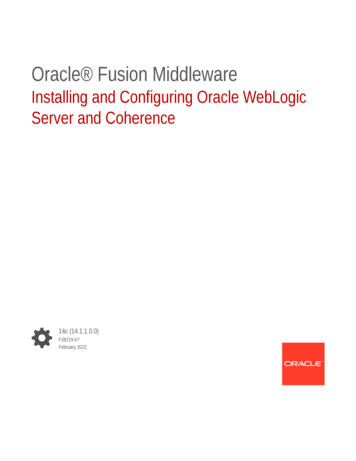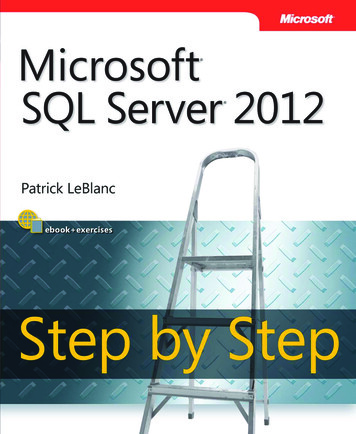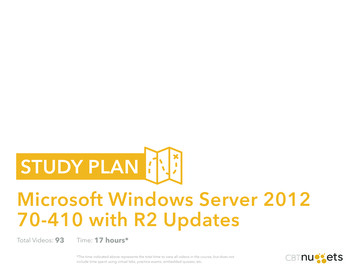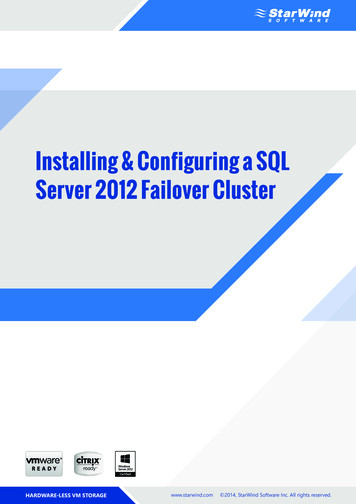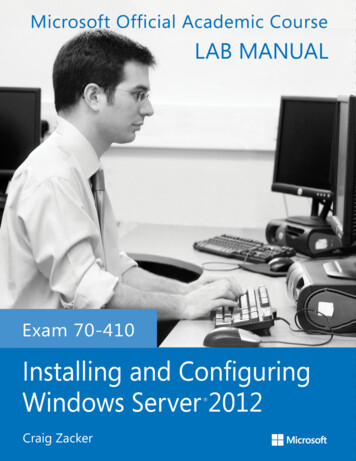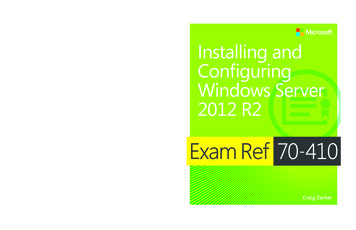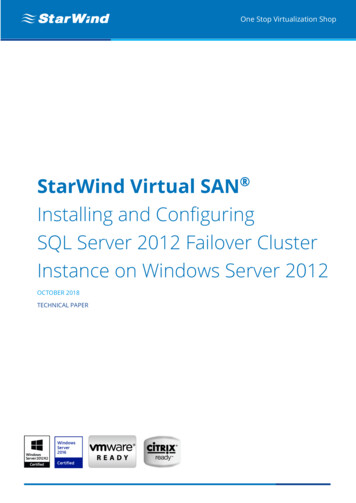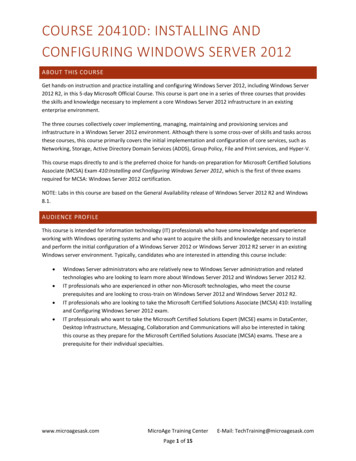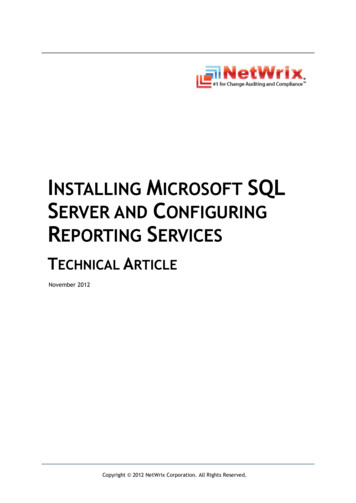
Transcription
INSTALLING MICROSOFT SQLSERVER AND CONFIGURINGREPORTING SERVICESTECHNICAL ARTICLENovember 2012Copyright 2012 NetWrix Corporation. All Rights Reserved.
Installing Microsoft SQL Server and Configuring Reporting ServicesLegal NoticeThe information in this publication is furnished for information use only, and does not constitute acommitment from NetWrix Corporation of any features or functions discussed. NetWrix Corporationassumes no responsibility or liability for the accuracy of the information presented, which is subjectto change without notice.NetWrix is a registered trademark of NetWrix Corporation. The NetWrix logo and all other NetWrixproduct or service names and slogans are registered trademarks or trademarks of NetWrixCorporation. Active Directory is a trademark of Microsoft Corporation. All other trademarks andregistered trademarks are property of their respective owners.DisclaimersThis document may contain information regarding the use and installation of non-NetWrix products.Please note that this information is provided as a courtesy to assist you. While NetWrix tries toensure that this information accurately reflects the information provided by the supplier, please referto the materials provided with any non-NetWrix product and contact the supplier for confirmation.NetWrix Corporation assumes no responsibility or liability for incorrect or incomplete informationprovided about non-NetWrix products. 2012 NetWrix Corporation.All rights reserved.Copyright 2012 NetWrix Corporation. All Rights ReservedSuggestions or comments about this document? www.netwrix.com/feedbackPage 2 of 19
Installing Microsoft SQL Server and Configuring Reporting ServicesTable of Contents1. INTRODUCTION . 41.1. Overview . 41.2. How This Guide is Organized . 42. INSTALLING MICROSOFT SQL SERVER 2005 EXPRESS AND CONFIGURING REPORTINGSERVICES . 52.1. System Requirements . 52.1.1. Hardware Requirements . 52.1.2. Software Requirements . 52.2. Configuring IIS . 62.2.1. Configuring IIS on Windows 7/Windows Vista . 62.2.2. Configuring IIS on Windows 2008 . 62.3. Installing SQL Server 2005 Express . 92.4. Enabling Script Execution in IIS . 103. INSTALLING MICROSOFT SQL SERVER 2008 R2 EXPRESS AND CONFIGURING REPORTINGSERVICES . 123.1. System Requirements . 123.1.1. Hardware Requirements . 123.1.2. Software Requirements . 123.2. Installing SQL Server 2008 R2 Express. 133.3. Verifying Reporting Services Installation . 144. INSTALLING MICROSOFT SQL SERVER 2012 EXPRESS AND CONFIGURING REPORTINGSERVICES . 164.1. System Requirements . 164.1.1. Hardware Requirements . 164.1.2. Software Requirements . 164.2. Installing SQL Server 2012 Express . 174.3. Verifying Reporting Services Installation . 18Copyright 2012 NetWrix Corporation. All Rights ReservedSuggestions or comments about this document? www.netwrix.com/feedbackPage 3 of 19
Installing Microsoft SQL Server and Configuring Reporting Services1. INTRODUCTION1.1. OverviewMicrosoft SQL Server 2005/2008 R2/2012 Express with Advanced Services provides theReporting Services platform that enables creating, viewing, and managing reportsbased on data stored in the local SQL Server Express instance. NetWrix products useReporting Services to generate reports on events and changes in your ITinfrastructure.This article provides detailed instructions on how to install and configure differentMicrosoft SQL Server Express versions for Reporting Services to function properly. Itlists product requirements, guides you through the installation process, and explainshow to configure the target servers.Note: This article only lists the configuration steps required for properfunctioning of NetWrix products. For full details on SQL Server installation,please refer to Microsoft documentation.This guide can be used by system integrators and network administrators.1.2. How This Guide is OrganizedThis section explains how this guide is organized and provides a brief overview ofeach chapter. Chapter 1 Introduction: the current chapter. It explains the purpose of thisdocument, defines its audience and explains its structure. Chapter 2 Installing Microsoft SQL Server 2005 Express and ConfiguringReporting Services provides instructions on how to install Microsoft SQL Server2005 Express on Windows 7/ Windows Vista and Windows 2008 and configureReporting Services. Chapter 3 Installing Microsoft SQL Server 2008 R2 Express and ConfiguringReporting Services provides instructions on how to install Microsoft SQL Server2008 R2 Express and configure Reporting Services. Chapter 4 Installing Microsoft SQL Server 2012 Express and ConfiguringReporting Services provides instructions on how to install Microsoft SQL Server2012 Express and configure Reporting Services.Copyright 2012 NetWrix Corporation. All Rights ReservedSuggestions or comments about this document? www.netwrix.com/feedbackPage 4 of 19
Installing Microsoft SQL Server and Configuring Reporting Services2. INSTALLING MICROSOFT SQL SERVER 2005 EXPRESSAND CONFIGURING REPORTING SERVICESThis section provides instructions on how to install Microsoft SQL Server 2005 Expresson Windows 7/ Windows Vista and Windows 2008 and configure Reporting Servicesused by NetWrix products. Perform the following procedures in the order they areprovided: Configuring IISoConfiguring IIS on Windows 7/Windows VistaoConfiguring IIS on Windows 2008 Installing SQL Server 2005 Express Enabling script execution for IIS2.1. System Requirements2.1.1. Hardware RequirementsBefore installing MS SQL Server 2005 Express, make sure that your hardware meetsthe following requirements:Table 1: Hardware RequirementsComponentRequirementProcessor1 GHz or fasterFree hard-disk space600 MBRAMMinimum 512 MB, recommended 1 GB or more2.1.2. Software RequirementsFor Reporting Services to operate normally, IIS 7.0 and .NET Framework 2.0 arerequired.Copyright 2012 NetWrix Corporation. All Rights ReservedSuggestions or comments about this document? www.netwrix.com/feedbackPage 5 of 19
Installing Microsoft SQL Server and Configuring Reporting Services2.2. Configuring IIS2.2.1. Configuring IIS on Windows 7/Windows VistaProcedure 1.To configure IIS on Windows 7 / Windows Vista1.Go to Start Control Panel Programs Programs and Features TurnWindows features on or off.2.Make sure that Internet Information Services are configured as shown in thefigure below:Figure 1:IIS Configuration2.2.2. Configuring IIS on Windows 2008Procedure 2.1.To configure IIS on Windows 2008Go to Start Administrative Tools and launch the Server Manager snap-in.Copyright 2012 NetWrix Corporation. All Rights ReservedSuggestions or comments about this document? www.netwrix.com/feedbackPage 6 of 19
Installing Microsoft SQL Server and Configuring Reporting Services2.Select the Roles node and click Add Roles on the right:Figure 2:3.Server ManagerIn the Add Roles Wizard, click Server Roles on the left, select Web Server IISon the right, and click Next:Figure 3:Add Roles Wizard: Select Server RolesCopyright 2012 NetWrix Corporation. All Rights ReservedSuggestions or comments about this document? www.netwrix.com/feedbackPage 7 of 19
Installing Microsoft SQL Server and Configuring Reporting Services4.On the next step, select Role Services under Web Server (IIS) and make surethe role services are configured as shown in the figures below:Figure 4:Figure 5:Add Roles Wizard: Select Role ServicesAdd Roles Wizard: Select Role Services (continued)Copyright 2012 NetWrix Corporation. All Rights ReservedSuggestions or comments about this document? www.netwrix.com/feedbackPage 8 of 19
Installing Microsoft SQL Server and Configuring Reporting ServicesFigure 6:Add Roles Wizard: Select Role Services (continued)2.3. Installing SQL Server 2005 ExpressMicrosoft SQL Server 2005 Express installation package can be downloaded atMicrosoft Download Center.Procedure 3.1.To install SQL Server 2005 Express on Windows 7 / WindowsVista or Windows 2008Run the installation package and follow the instructions of the wizard untilyou get to the Registration Information page. On this page, clear the Hideadvanced configuration options check box and click Next:Figure 7:Registration Information PageCopyright 2012 NetWrix Corporation. All Rights ReservedSuggestions or comments about this document? www.netwrix.com/feedbackPage 9 of 19
Installing Microsoft SQL Server and Configuring Reporting Services2.On the Feature Selection page, click theicon next to the ReportingServices node, and select the Entire feature will be installed on local harddrive option:Figure 8:3.Feature Selection PageFollow the instructions of the wizard to complete the installation.2.4. Enabling Script Execution in IISTo enable script execution in IIS on Windows 7 / Windows Vista or Windows 2008,perform the following procedure:Procedure 4.To enable script execution in IIS1.Go to Start Run and launch the Microsoft Management Console by typingmmc.2.Select Add/Remove Snap-in from the File menu. In the window that opens,select Internet Information Services from the Available snap-ins list andclick the Add button. Then click OK:Figure 9:Add or Remove Snap-ins DialogCopyright 2012 NetWrix Corporation. All Rights ReservedSuggestions or comments about this document? www.netwrix.com/feedbackPage 10 of 19
Installing Microsoft SQL Server and Configuring Reporting Services3.Select the Internet Information Services (IIS) Manager node and double-clickHandler Mappings in the right pane:Figure 10:4.ReportServer SQLExpress Home PageOn the Handler Mappings page, select ‘CGI-exe’ under Disabled and click EditFeature Permissions in the Actions pane on the right:Figure 11:5.Handler MappingsSelect the Script and Execute options in the dialog box that opens and clickOK:Figure 12:Edit Feature Permissions Dialog6.Repeat the same operation for ‘ISAPI-dll’.7.Restart IIS by executing the IISRESET command in the command prompt.Copyright 2012 NetWrix Corporation. All Rights ReservedSuggestions or comments about this document? www.netwrix.com/feedbackPage 11 of 19
Installing Microsoft SQL Server and Configuring Reporting Services3. INSTALLING MICROSOFT SQL SERVER 2008 R2EXPRESS AND CONFIGURING REPORTING SERVICESThis section provides instructions on how to install Microsoft SQL Server 2008 R2Express and configure the Reporting Services used by NetWrix products. Perform thefollowing procedures in the order they are provided: Installing SQL Server 2008 R2 Express Verifying Reporting Services InstallationNote:These instructions are applicable to any Windows version.3.1. System Requirements3.1.1. Hardware RequirementsBefore installing MS SQL Server 2008 R2 Express, make sure that your hardwaremeets the following requirements:Table 2: Hardware RequirementsComponentRequirementProcessorMinimum 1.4 GHz, recommended 2 GHz or fasterFree hard disk spaceMinimum 2.2 GBRAMMinimum 512 MB; recommended 2 GB and more3.1.2. Software RequirementsBefore installing MS SQL Server 2008 R2 Express, make sure that your software meetsthe following requirements:Table 3: Software RequirementsComponentOSRequirementWindows XP / Windows Server 2003 / Windows Vista /Windows Server 2008 / Windows 7 / Windows Server 2008 R2NOTE: both 32-bit and 64-bit platforms are supportedFrameworkAdditional SoftwareMicrosoft .NET Framework 3.5 SP1 Windows Installer 4.5 Windows PowerShell 1.0Copyright 2012 NetWrix Corporation. All Rights ReservedSuggestions or comments about this document? www.netwrix.com/feedbackPage 12 of 19
Installing Microsoft SQL Server and Configuring Reporting Services3.2. Installing SQL Server 2008 R2 ExpressMicrosoft SQL Server 2008 R2 Express installation package can be downloaded atMicrosoft Download Center.Procedure 5.1.To install SQL Server 2008 R2 ExpressRun the installation package and follow the instructions of the wizard untilyou get to the Feature Selection page. On this page, ensure that theReporting Services option is selected under Instance Features, and clickNext:Figure 13:2.Proceed with the wizard until you get to the Server Configuration page. Onthis page, ensure that the SQL Server Reporting Services will run under theNetwork Service account, and its startup type is set to ‘Automatic’:Figure 14:3.Feature Selection PageServer Configuration PageFollow the instructions of the wizard to complete the installation.Copyright 2012 NetWrix Corporation. All Rights ReservedSuggestions or comments about this document? www.netwrix.com/feedbackPage 13 of 19
Installing Microsoft SQL Server and Configuring Reporting Services3.3. Verifying Reporting Services InstallationAs a rule, NetWrix products can use Reporting Services installed with the defaultsettings. However, to ensure that Reporting Services are properly configured, it isrecommended to perform the following procedure:Note: You must be logged in as a member of the local administrators groupon the computer where SQL Server 2008 R2 Express is installed.Procedure 6.To verify the Reporting Services installation1.Navigate to Start All Programs Microsoft SQL Server 2008 R2 Configuration Tools Reporting Services Configuration Manager.2.In the Reporting Services Configuration Connection dialog, make sure thatyour local report server instance (for example SQLExpess) is selected andclick Connect.3.In the Reporting Services Configuration Manager left pane, select Web ServiceURL. The following page will be displayed:Figure 15:Web Services URL Page4.On this page, make sure that the Virtual Directory parameter is set to‘ReportServer YourSqlServerInstanceName ’ (‘ReportServer SQLEXPRESS’ forthe SQLEXPRESS instance), and that the TCP Port is set to 80. Click Apply.5.In the Reporting Services Configuration Manager left pane, select Database.The following page will be displayed:Copyright 2012 NetWrix Corporation. All Rights ReservedSuggestions or comments about this document? www.netwrix.com/feedbackPage 14 of 19
Installing Microsoft SQL Server and Configuring Reporting ServicesFigure 16:Database Page6.On this page, ensure that the SQL Server Name and Database Name fieldscontain correct values. If not, click the Change Database button andcomplete the Report Server Database Configuration wizard.7.In the Reporting Services Configuration Manager left pane, select ReportManager URL. The following page will be displayed:Figure 17:Report Manager URL Page8.On this page, ensure that the Virtual Directory parameter is set correctly,and that the URL is valid.9.Click Exit to close the Reporting Services Configuration Manager.Copyright 2012 NetWrix Corporation. All Rights ReservedSuggestions or comments about this document? www.netwrix.com/feedbackPage 15 of 19
Installing Microsoft SQL Server and Configuring Reporting Services4. INSTALLING MICROSOFT SQL SERVER 2012 EXPRESSAND CONFIGURING REPORTING SERVICESThis section provides instructions on how to install Microsoft SQL Server 2012 Expressand configure the Reporting Services used by NetWrix products. Perform thefollowing procedures in the order they are provided: Installing SQL Server 2012 Express Verifying Reporting Services Installation4.1. System Requirements4.1.1. Hardware RequirementsBefore installing MS SQL Server 2012 Express, make sure that your hardware meetsthe following requirements:Table 4: Hardware RequirementsComponentRequirementProcessorMinimum 1 GHz for x86 Processor / 1.4 GHz for x64 Processor,recommended 2 GHz or fasterFree hard-disk spaceMinimum 6 GBRAMMinimum 512 MB; recommended 1 GB4.1.2. Software RequirementsBefore installing MS SQL Server 2012 Express, make sure that your software meetsthe following requirements:Table 5: Software RequirementsComponentRequirementOSWindows Server 2012 / Windows Server 2008 R2 SP1 /Windows8 / Windows 7 SP1 / Windows Server 2008 SP2 / WindowsVista SP2NOTE: 32-bit and 64-bit platforms are supportedFrameworkMicrosoft .NET Framework 3.5 SP1Microsoft .NET Framework 4.0 is also required if you installSQL Server Express on a Server Core installation of WindowsServer 2008 R2 SP1 or Windows Server 2012.Additional Software Internet Explorer 7 or later Windows PowerShell 2.0Copyright 2012 NetWrix Corporation. All Rights ReservedSuggestions or comments about this document? www.netwrix.com/feedbackPage 16 of 19
Installing Microsoft SQL Server and Configuring Reporting Services4.2. Installing SQL Server 2012 ExpressMicrosoft SQL Server 2012 Express installation package can be downloaded atMicrosoft Download Center: select either ENU\x64\SQLEXPRADV x64 ENU.exe orENU\x86\SQLEXPRADV x86 ENU.exe download packages.Procedure 7.1.To install SQL Server 2012 ExpressRun the installation package and follow the instructions of the wizard untilyou get to the Feature Selection page. On this page, ensure that theReporting Services option is selected under Instance Features, and clickNext:Figure 18:2.Feature Selection PageProceed with the wizard until you get to the Server Configuration page. Onthis page, ensure that SQL Server Reporting Services will run under theNetwork Service account, and its startup type is set to ‘Automatic’:Figure 19:Server Configuration PageCopyright 2012 NetWrix Corporation. All Rights ReservedSuggestions or comments about this document? www.netwrix.com/feedbackPage 17 of 19
Installing Microsoft SQL Server and Configuring Reporting Services3.Follow the instructions of the wizard to complete the installation.4.3. Verifying Reporting Services InstallationAs a rule, NetWrix products can use Reporting Services installed with the defaultsettings. However, to ensure that Reporting Services are properly configured, it isrecommended to perform the following procedure:Note: You must be logged in as a member of the local administrators groupon the computer where SQL Server 2012 Express is installed.Procedure 8.To verify the Reporting Services installation1.Navigate to Start All Programs Microsoft SQL Server 2012 Configuration Tools Reporting Services Configuration Manager.2.In the Reporting Services Configuration Connection dialog, make sure thatyour local report server instance (for example SQLExpess) is selected andclick Connect.3.In the Reporting Services Configuration Manager left pane, select Web ServiceURL. The following page will be displayed:Figure 20:4.Web Services URL PageOn this page, make sure that the Virtual Directory parameter is set to‘ReportServer YourSqlServerInstanceName ’ (‘ReportServer SQLEXPRESS’ forthe SQLEXPRESS instance), and that the TCP Port is set to 80. Click Apply.Copyright 2012 NetWrix Corporation. All Rights ReservedSuggestions or comments about this document? www.netwrix.com/feedbackPage 18 of 19
Installing Microsoft SQL Server and Configuring Reporting Services5.In the Reporting Services Configuration Manager left pane, select Database.The following page will be displayed:Figure 21:Database Page6.On this page, ensure that the SQL Server Name and Database Name fieldscontain correct values. If not, click the Change Database button andcomplete the Report Server Database Configuration wizard.7.In the Reporting Services Configuration Manager left pane, select ReportManager URL. The following page will be displayed:Figure 22:Report Manager URL Page8.On this page, ensure that the Virtual Directory parameter is set correctly,and that the URL is valid.9.Click Exit to close the Reporting Services Configuration Manager.Copyright 2012 NetWrix Corporation. All Rights ReservedSuggestions or comments about this document? www.netwrix.com/feedbackPage 19 of 19
Before installing MS SQL Server 2008 R2 Express, make sure that your software meets the following requirements: Table 3: Software Requirements Component Requirement OS Windows XP / Windows Server 2003 / Windows Vista / Windows Server 2008 / Windows 7 / Windows Server 200