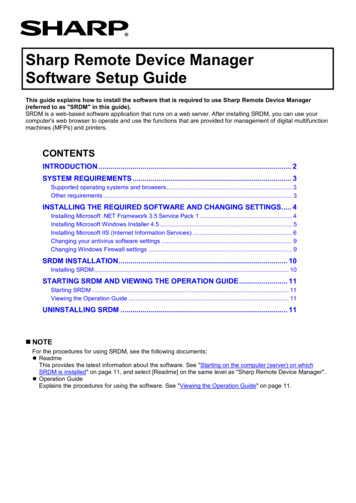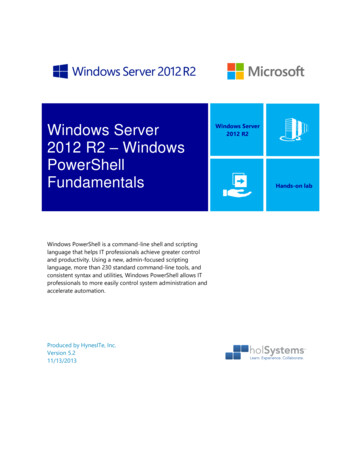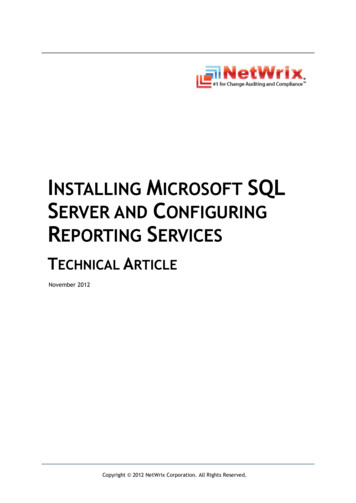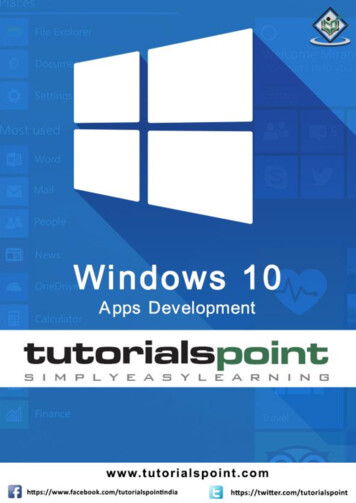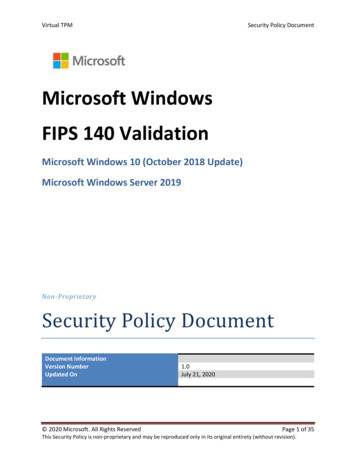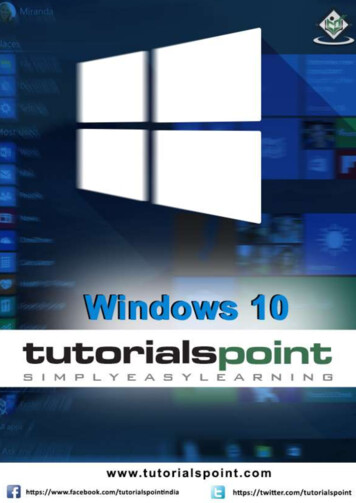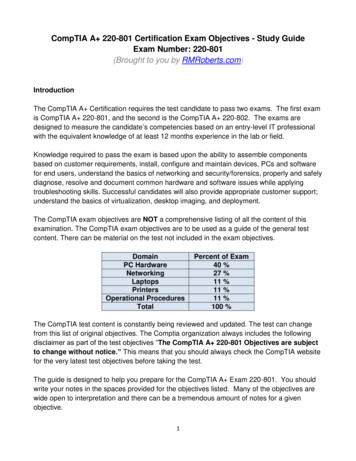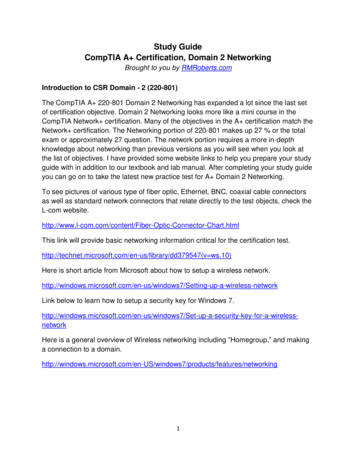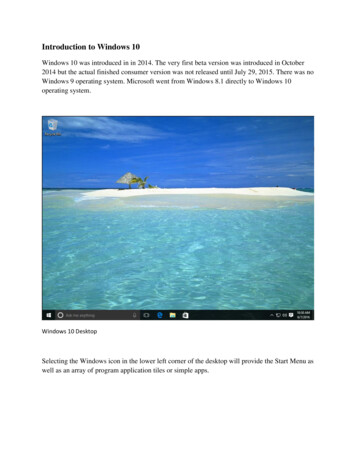
Transcription
Introduction to Windows 10Windows 10 was introduced in in 2014. The very first beta version was introduced in October2014 but the actual finished consumer version was not released until July 29, 2015. There was noWindows 9 operating system. Microsoft went from Windows 8.1 directly to Windows 10operating system.Windows 10 DesktopSelecting the Windows icon in the lower left corner of the desktop will provide the Start Menu aswell as an array of program application tiles or simple apps.
Windows Home Screen LabeledThere are not a lot of significant changes in Windows 10 when compared to Windows 8 or 8.1.Many of the previous features introduced in earlier Windows editions were carried over and willnot be covered in this article.Start MenuThe first thing you will notice is the new look of the Start Menu. The start menu is a combinationof Most Used on the left as well as options of File Explorer, Settings, Power, and All Aps. Youalso notice how an assortment of application tiles appears on the right such as Mail, Photos,Microsoft Edge and more.
Windows 10 Start Menu CThe Windows 10 Start Menu provides instant access to applications and features such as GetStarted, Maps, People, Calculator and more listed under the “Most used” area. Most used itemsare based upon which applications and features are most commonly used by the user.There is a Suggested option that is used to suggest applications or features based on the userprofile. Microsoft tracks the user interest and will suggest applications or features that Microsoftfeels the user will benefit from such as a direct link to Facebook.Some other familiar links are File Explorer, Settings, Power and All apps.File Explore is similar to previous Windows editions. You will have a view of the directorystructure and assorted files. In the screen capture you see that the assortment of files is identifiedas “Frequent folders”. Selecting a folder from the directory on the left will reveal the content ofthe selected folder.
Win10 File ExplorerSettingsWindows 10 Settings provides access to the most common configurations generally modified byusers. Look at the screen capture of the Settings and you will see the major items such as System,Devices, Network & Internet and more.
Win10 SettingsPowerThe Power option simply provides a way to power down, restart or put the computer in sleepmode. The sleep mode does not appear as an on all computers. The computer BIOS must supportthe sleep option.All appsAll apps is as the name implies. A quick way to view a list of all applications presently installedon the computer. The All apps listing also includes link to download and install other Microsoftapps and features such as Skype, and Office.
Win10 All appsRight-click on the Start Menu Windows icon will reveal a menu similar to the one below.
Windows 10 Right Click CThe most commonly accessed technician programs and applications are listed after a right-clickof the Start Menu Windows icon. Items such as System, Device Manager, Network Connections,Device Manager, Command Prompt and Task Manager. These options are seldom used by theaverage user. Most average users never right-click the Start Menu and are not aware of thisoption to access these features.CortanaCortana is referred to by Microsoft as a personal assistant. Cortana is designed to help youmanage your calendar, track package deliveries, locate files, chat, set reminders, and more.Cortana is designed with voice recognition. If the computer you are using has a microphone builtin or installed, you will be able to use voice commands. You can enter your current address forhome or work and Cortana will remember it. Later Cortana will use the address for weatherreports and traffic updates.
Microsoft EdgeMicrosoft Edge is the new browser introduced in Windows 10 designed with some enhancedfeatures. Edge is also designed to work with Cortana when applicable. For example after locatingand purchasing an item from the Web, Cortana will tack the delivery of the item.Another nice feature of Microsoft Edge is the fact that you can locate an article on the Web, startreading it, stop and perform another task or leave the computer and return late rand then continuereading the article where you left off.Web NotesThe web notes feature allows a user to write notes on a web page or to highlight an area of theweb page. Web Notes is linked to other applications such as Cortana. Make a relevant note andCortana will automatically open and suggest links.Microsoft PassportMicrosoft Passport is designed to replace the traditional password with strong two-factorauthentication (2FA). The two factor authentication requires two separate items forauthentication of a user. For example 2FA may require a user to enter a password as well as use auser biometric such as a fingerprint or facial recognition system. The Microsoft Passport worksin conjunction with Microsoft Hello.Microsoft HelloMicrosoft Hello is a new biometric sign-in system introduced in Windows 10. Windows Hellouses a person’s face or fingerprint (biometric) to unlock the person’s device such as a computer,a tablet, or a Windows phone.There are three types of sign-in associated with Hello: Facial recognition, finger print, and PIN.The first time you logon you must set a PIN configuration before you can configure biometricsign-on.Facial recognition requires a camera that can detect a face in the dark. It uses the heat signaturecreated by the person’s face. The use of a heat signature will eliminate cracking the facialrecognition system using a picture of the account user.To register a Microsoft Password you would follow these steps.1. The user must configure a user account on the device. The user account can be either a localuser account limited to that specific device or a domain account used for network or domainsecure access.
Note: When using a Windows 10 operating system the device will automatically setup aMicrosoft Passport on that device the first time the user logs on.2. The user must provide a second authentication method such as a PIN number, facialrecognition or finger print.Win 10 Microsoft AccountWindows Hello requires that you configure a PIN before you can add a biometric option.Windows 10 Action CenterWindows 10 Action Center is another new Windows 10 feature which allows accessible throughthe Action Center icon located in the right side of the Task bar. The Action Center access iconlooks like the following.
Action Center IconSelecting the Action Center icon produces a window similar to the one below.Action Center Opened
Action Center provides rapid access to Tablet mode, Rotation lock, Note, All settings,Connect, Project, VPN and Quiet hours.Tablet mode allows you to choose between tablet or PC configuration of the Windows operatingsystem.Connect allows you to manually configure a wireless or Bluetooth connection to devices such asprinters, scanners, speakers, and external storage.Quite Hours is a feature that allows you to configure the computer so that it will not receivenotifications between the hours of 12:00 and 6:00 AM. The hours limitations is not adjustable inthe original Windows 10 but I suspect it may be adjustable in the future.All settings provide quick access to the most common configuration settings.Windows 10 SettingsLocation provides a quick way to enable or disable the Windows 10 location feature. Thelocation feature is used to support other applications that utilize the user’s physical location inthe world to enhance the application. Some such applications are Facebook, Windows Maps,Windows Camera, MSN Weather, and Search. For example when the Location option is enabled
an application such as MSN Weather will provide weather information based on the geographiclocation of the computer.Both Location and Quiet hours simply turn on and off by a touch or selection with a mouse. Ablue appearance means the feature is enabled and a dark gray means the feature is disabled.Rotation Lock is self-explanatory. When enabled, the rotation lock prevents a tablet fromrotating the screen when tablet physical movement is detected.Project allows the user to project the desktop display to another device such as another computeror a projector.VPN represents the acronym Virtual Private Network which provides a secure privateconnection through the unsecure Internet system. The VPN option provides access to theconfiguration options to create a VPN connection or connect to an existing VPN as well asprovide access to related VPN configuration option such as change adapter settings; changeadvanced sharing settings, Network and Sharing Center, Internet options, and firewall settings.Windows 10 VPNThe Notification area also provides information about the most recent changes affecting thecomputer system.There will be new features added to the Action Center after this writing.Note: What has been removed?Windows 10 removed some of the previous Windows versions features such as Charms,Microsoft Media Center, and Games.To learn more about previous versions features check the following links to earlier articles.Introduction to Windows 7http://www.rmroberts.com/FTP files/CSR2012/IntroductiontoWindows7forWebsite.pdf
Windows 7 features practice test.http://www.rmroberts.com/FTP ation.pdfIntroduction to Windows 8http://www.rmroberts.com/FTP sted lab activity.If you have never used Windows 10 nor have very little experience with the operating systemyou should perform the following activity. Select the Get Started option from the Windows 10Start Menu. Review all the material presented.Windows 10 Getting Started
The Getting Started feature will introduce many topics using video as well as written text. Thereare many critical and basic features such as adding an application to the Start Menu, Choosinghow updates are added, how to create a wireless connection and much more.Microsoft Website has a lot of information covering Windows 10. Look at the Windows linksbelow with a list of relevant information topics.Windows 10 help support#1TC windows-7Install, upgrade, & activateSecurity, privacy, & accountsWeb & networkingEmail & communicationRepair and RecoveryAnd much /getstarted-microsoft-accountSetting up your accountsCortanaWindows HelloMicrosoft EdgeSaving and Syncing contentOneDriveContinuum and /windows-10-recovery-optionsRecovery OptionsReset your PCGo back to previous version of WindowsCreate a Recovery DriveCreate a system restore pointBackup and restore your filesUse installation media to troubleshoot or reinstall WindowsReview Questions1. What is the name of the new browser introduced in Windows 10?2. What does the acronym VPN represent?3. What is the purpose of VPN?3. What is the name of Windows 10 personal assistant introduced in Windows 10?4. What is Microsoft Windows Hello?
5. What is Microsoft Passport?6. What is two factor authentication?7. What is the Windows 10 Quite Hours feature?8. How is Location and Quiet hours enabled and disable in the Action Center?9. What is the purpose of the Windows 10 Action Center Connect option?10. What happens when you right-click on the Windows icon at the Start Menu?Review QuestionAnswers1. What is the name of the new browser introduced in Windows 10? Microsoft Edge.2. What does the acronym VPN represent? Virtual Private Network.3. What is the purpose of VPN? Provides a secure private connection through the unsecureInternet system.3. What is the name of Windows 10 personal assistant introduced in Windows 10? Cortana4. What is Microsoft Windows Hello? Microsoft Windows Hello is a new biometric sign-insystem.5. What is Microsoft Passport? Microsoft Passport is designed to replace the traditional passwordwith strong two-factor authentication (2FA).6. What is two factor authentication? Two factor authentication requires two separate items forauthentication of a user. For example 2FA may require a user to enter a password as well as use auser biometric such as a fingerprint or facial recognition system.
7. What is the Windows 10 Quite Hours feature? Quite Hours is a feature that allows you toconfigure the computer so that it will not receive notifications between the hours of 12:00 and6:00 AM.8. How is Location and Quiet hours enabled and disable in the Action Center? Both Location andQuiet hours simply turn on and off by a touch or selection with a mouse. A blue appearancemeans the feature is enabled and a dark gray means the feature is disabled.9. What is the purpose of the Windows 10 Action Center Connect option? Connect allows you tomanually configure a wireless or Bluetooth connection to devices such as printers, scanners,speakers, and external storage.10. What happens when you right-click on the Windows icon at the Start Menu? The mostcommonly accessed technician programs and applications are listed.
Introduction to Windows 10 Windows 10 was introduced in in 2014. The very first beta version was introduced in October 2014 but the actual finished consumer version was not released until July 29, 2015. There was no Windows 9 operating system. Microsoft went from Windows 8.1 directly to Windows 10