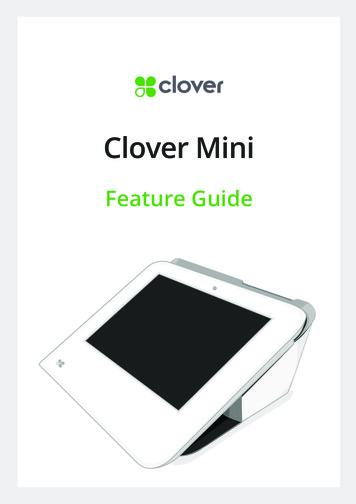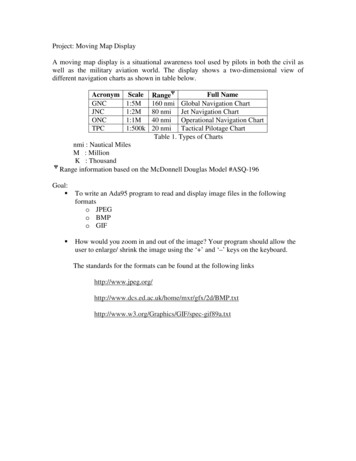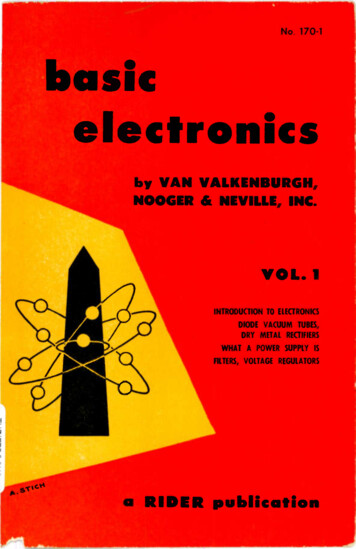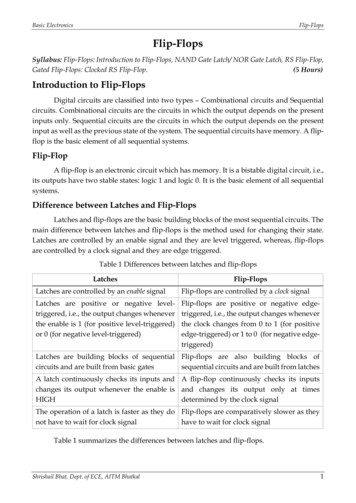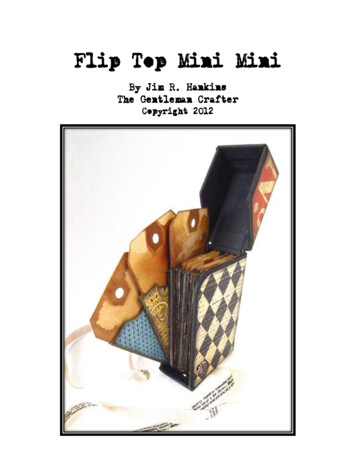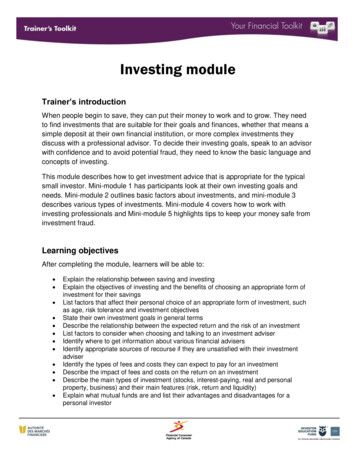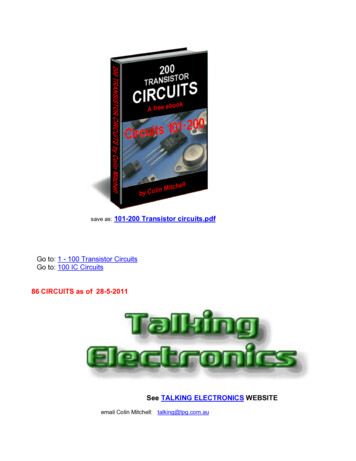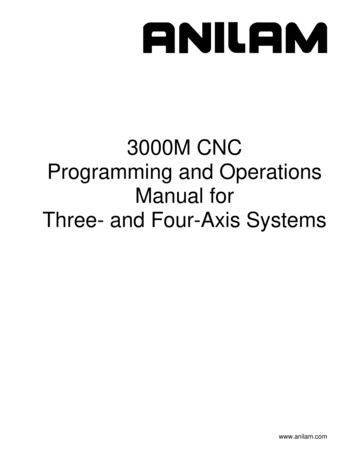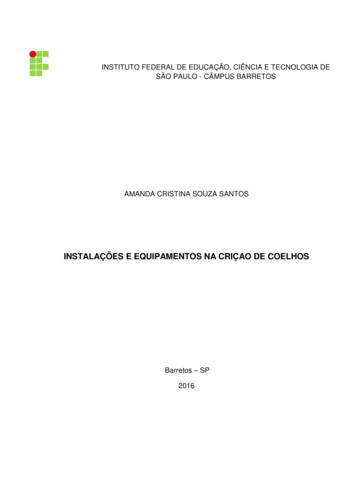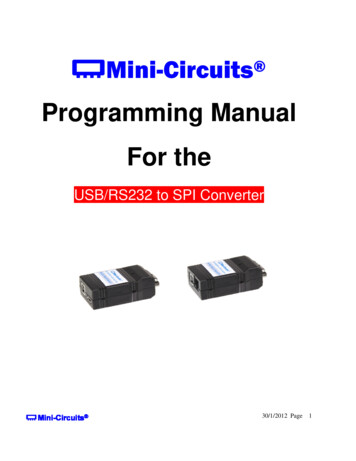
Transcription
Mini-Circuits Programming ManualFor theUSB/RS232 to SPI Converter30/1/2012 Page1
ContentsItemDescriptionPage1Overview 32Operating in a Windows Environment . .4-92.1Software supported by ActiveX and .NET Class Library 5-62.2DLL Structure (Functions & Properties) .7-82.3Sample code .93Operating in a Linux Environment . . .10 - 143.1Sample code .1430/1/2012 Page2
1- OverviewThis programming Manual is intended for customers wishing to create their own interface for MiniCircuits' USB/RS232 to SPI Converters.Mini-Circuits offers support for USB Portable Test Equipment (PTE) in Windows and Linux Operating Systems, in a for variety of programming environments including third-party applicationssuch as LabVIEW and MATLAB through .NET assembly and ActiveX Controls to write your owncustomized control applications.Mini-Circuits' CD package Includes: GUI program installation, DLL Objects 32/64 bit, Linux Support,project examples for 3RD party software and Documents. The latest CD version is available fordownload at http://www.minicircuits.com/support/software download.html , see Figure 1.Figure 1 – Download Screen30/1/2012 Page3
2 - Operating in a Windows Environment 32/64Bits OS with USB HID SupportThe DLL Object (Dynamic Link Library) - Concept:Dynamic Link Library is Microsoft's implementation of the shared library concept in the MicrosoftWindows environment.DLLs provide a mechanism for shared code and data, allowing a developer of shared code/data toupgrade functionality without requiring applications to be re-linked or recompiled.Mini-Circuits' CD package provides DLL Objects in order to allow your own Software Application tointerface with the functions of the Mini-Circuits' USB Portable Test Equipment hardware, see Figure 2.User's Software Application(3RDParty Software Such as LabVIEW , Delphi , C , C#, Visual Basic , and .Net)DLL (Dynamic Link Libraries)Mini-Circuits' USB Portable Test Equipment hardwareFigure 2 – DLL InterfaceMini-Circuits' provides two DLLs files:1. ActiveX com object - MCL RS232 USB To SPI.dllÆ Click to re download.html ActiveX com object can be used in any programming environment that supports ActiveX objects - third party COM (Component Object Model) compliant application. The ActiveX DLLshould be registered using RegSvr32 (see pages 5 and 6 - Register an ActiveX DLL).2. .NET Class Library - MCL RS232 USB To SPI64.dllÆ Click to re download.html.NET object – a logical unit of functionality that runs under the control of the .NET30/1/2012 Page4
2.1 - Software supported by ActiveX and .NET Class LibraryMCL RS232 USB To SPI.dll- ActiveX com objectMCL RS232 USB To SPI64.dll- .NET Class LibraryInstructionsInstructions For 32bit Windows OS, copyMCL RS232 USB To SPI.dllto windows\system32 folder For 32bit Windows OS copyMCL RS232 USB To SPI64.dllto windows\system32 folder For 64bit Windows OS, copyMCL RS232 USB To SPI.dllto windows\SysWOW64 folder For 64bit Windows OS copyMCL RS232 USB To SPI64.dllto windows\SysWOW64 folder Register the DLL, see instructions below DLL Registry is not requiredVisual Studio 6 (VC ,VB )NI LabVIEW 8.0 or newerMATLAB 7 or newerDelphi Borland C Agilent VEE PythonNI CVINET (VC , VB.net, C# 2003,2005,2008,2010)NI LabVIEW 2009 or newerMATLAB 2008 or newerDelphi Borland C * Additional 3RD party software are supported, contact Mini-Circuits for details.How to register mcl pm.dll, 32-bit DLL, on a 32-bit Windows operating system?Open the Run Command from the Start Menu and typeregsvr32 c:\windows\system32\MCL RS232 USB To SPI.dllFigure 3 – Run Command30/1/2012 Page5
How to register MCL RS232 USB To SPI.dll, 32-bit DLL on a 64-bit Windows OS? Run the Command Prompt as Administrator, see figure 4Figure 4 – Command Prompt Type regsvr32 c:\windows\syswow64\ MCL RS232 USB To SPI.dll, see figure 5 Click Enter, see figure 6.Figure 5 – Type commandFigure 6 – Registration succeeded30/1/2012 Page6
2.2 - DLL Structure (both MCL RS232 USB To SPI.dll and MCL RS232 USB To SPI64.dll)DLLs Functions MCL RS232 USB To SPI.dll and MCL RS232 USB To SPI64.dll1.2.3.4.5.6.Int Send SPI(String str to send)Int Read ModelName(String ModelName)Int Read SN(String SN)String Read SPI(Short NoOfBit, Short WaitForReady,String str Ret)Void Connect()Void Disconnect()Note: The DLL is useful only for converting USB to SPI Register, otherwise in case of convertingRS232 to SPI see page 8.Functions Description:1. Int Send SPI(String str to send)Sending SPI Data Out:The function returns 1 on success.2. Int Read ModelName(String ModelName)Getting the Device Model Name:The function returns 1 on success3. Int Read SN(String SN )Getting the Device Serial Number:The function returns 1 on success4. String Read SPI(Short NoOfBit , Short WaitForReady , String str Ret)Receiving SPI Data:BoOfBit The Number Of Bits to Read from SPI.WaitForReady if 0 then wait for "Ready Bit" to go Low.If 0 no need to wait for "Ready Bit".Str Ret will have the Reading Data. (Optional *string SN)5. Void Connect()- Open Connection.6. Void Disconnect()- Close connection. It is strongly recommended to disconnect the device before ending theprogram.30/1/2012 Page7
In case of converting RS232 to SPI, create a serial RS232 connection as follows:Setup programming: Baud 9600, Parity E, Data Bits 8Connect RS232 cable from 9 pin connector to the Computer RS232 port.Connect to USB socket to PC or to 5 Volt adaptor.Communication based on sending and receiving ASCII data over RS232 port.1. Sending SPI Data OUT: Send the text "B[Binary Data]E" (MSB send first).The device will return "ACK".Example:The command "B0110111011011011E" will cause 16 Bits send to SPI Data out.The device will return "ACK".2. Getting the Device Model Name: Send the text "M"The device will return [DeviceModelName]3. Getting the Device Serial Number: Send the text "S"The device will return [DeviceSerialNumber].4. Receiving SPI Data: Send the Text "R##E"## number of bits to get from SPI.The device will return "B[Binary Data]E"Example: The command "R16" will cause to read 16 bit from SPI DATA IN.The device will return "BXXXXXXXXXXXXXXXXE"X "0" or "1".5. Wait for "Ready bit" to go Low then Receiving SPI Data: Send the Text "RR##E"## number of bits to get from SPI.The device will return "B[Binary Data]E"Example: The command "R16" will cause to read 16 bit from SPI DATA IN.The device will return "BXXXXXXXXXXXXXXXXE"X "0" or "1".30/1/2012 Page8
2.3 - Sample codeThe CD package also includes a number of sample programs developed to show you how to write yourown programs. The sample programs were developed in Visual C , Visual Basic , C# andLabVIEW . The sample programs provide an excellent starting point to write your own applications.The complete project examples are available for download at:http://www.minicircuits.com/support/software download.html30/1/2012 Page9
3 - Operating in a Linux Environment 32/64Bits OS with USB HID SupportThe RS232/USB to SPI Converter is based on 2 options of controls:A. HID USB controlB. RS232 Control.For the first option: convert USB to SPI:To open a connection to the power sensor, Vendor ID and Product ID are required: Mini-Circuits Vendor ID is: 0x20CERS232/USB to SPI Converter ID is: 0x25The communication with the sensor is done by USB Interrupt.The transmitted and received buffer sizes are 64 Bytes.Transmit Array should be 64 bytesReceive Array contains 64 bytes[Byte 0][Byte1][Byte2] [Byte 63][Byte 0][Byte1][Byte2] [Byte 63]Commands List#DescriptionCommand Code –Byte[0]Additional Transmitted Bytes1Get device Model Name40--2Get device Serial Number41--3Send SPI Out6Byte[1] – Number of Data BitsByte[2 N] – Data4Set pulse Width8Byte[1] - Pulse Width in microseconds* See detailed description on pages 10 - 1330/1/2012 Page 10
1. Get the device Model Name:To get the devise Model Name, code number 40 should be sentTransmit Array Byte[0] 40Bytes[1] through [63] are NC - Not CareReceived ArrayThe Model Name will be returned in the receive array of ASCII characters. End of Model Nameis signified by a 0 value. Byte[0] 40Byte[1] to the byte before the 0 value Model NameAll bytes after the 0 value up to byte [63] contain random values2. Get Device Serial NumberTo get the device Serial Number, code number 41 should be sentTransmit Array Byte[0] 41Bytes[1] through [63] are NC - Not CareReceived ArrayThe Serial Number will be returned in the receive array of ASCII characters. End of S/N issignified by a 0 value. Byte[0] 41Byte[1] to the byte before the 0 value Serial NumberAll bytes after the 0 value up to byte [63] contain random values3. Send SPI OUTTransmit Array Byte[0]6Byte[1]4Byte[0] 6Byte[1] N - The number of data bits to sendByte[2] Byte[N 2] the data value to send 1 or 0Bytes[3] through [63] are NC - Not ]0Byte[63]Received Array Byte[0] 6Bytes[1] through [63] contain random values30/1/2012 Page 11
4. Set the Pulse Width of the SPI, Data, Clock and LETransmit Array Byte[0] 8Byte[1] Pulse Width in micro secondsBytes[2] through [63] are NC - Not CareReceived Array Byte[0] 8Bytes[1] through [63] contain random values30/1/2012 Page 12
For the second option convert RS232 to SPI:Linux programmers need to create connection to serial RS232 port with the following:Setup programming: Baud 9600, Parity E, Data Bits 8Connect RS232 cable from 9 pin connector to the Computer RS232 port.Connect to USB socket to PC or to 5 Volt adaptor.Communication based on sending and receiving ASCII data over RS232 port.1. Sending SPI Data OUT: Send the text "B[Binary Data]E" (MSB send first).The device will return "ACK".Example:The command "B0110111011011011E" will cause 16 Bits send to SPI Data out.The device will return "ACK".2. Getting the Device Model Name: Send the text "M"The device will return [DeviceModelName]3. Getting the Device Serial Number: Send the text "S"The device will return [DeviceSerialNumber].4. Receiving SPI Data: Send the Text "R##E"## number of bits to get from SPI.The device will return "B[Binary Data]E"Example: The command "R16" will cause to read 16 bit from SPI DATA IN.The device will return "BXXXXXXXXXXXXXXXXE"X "0" or "1".5. Wait for "Ready bit" to go Low then Receiving SPI Data: Send the Text "RR##E"## number of bits to get from SPI.The device will return "B[Binary Data]E"Example: The command "R16" will cause to read 16 bit from SPI DATA IN.The device will return "BXXXXXXXXXXXXXXXXE"X "0" or "1".30/1/2012 Page 13
3.1 – Sample codeThe Linux Folder in the CD package contains the following: usb2IO.c example source code using the libhid & libusb libraries to open the USB HID device.The complete project samples are available on the CD or at:http://www.minicircuits.com/support/software download.htmlWindows, Visual Basic and Visual C are registered trademarks of Microsoft Corporation. LabVIEW is aregistered trademark of National Instruments Corp. Delphi is a registered trademark of Codegear LLC. MATLABis a registered trademark of MathWorks, Inc. Agilent VEE is a registered trademark of Agilent. Neither MiniCircuits nor the Mini-Circuits USB/RS232 to SPI Converters are affiliated with or endorsed by the owners of theabove referenced trademarks.Mini-Circuits and the Mini-Circuits logo are registered trademarks of Scientific Components Corporation.30/1/2012 Page 14
This programming Manual is intended for customers wishing to create their own interface for Mini-Circuits' USB/RS232 to SPI Converters. Mini-Circuits offers support for USB Portable Test Equipment (PTE) in Windows and Linux Operating Systems, in a for variety of programming