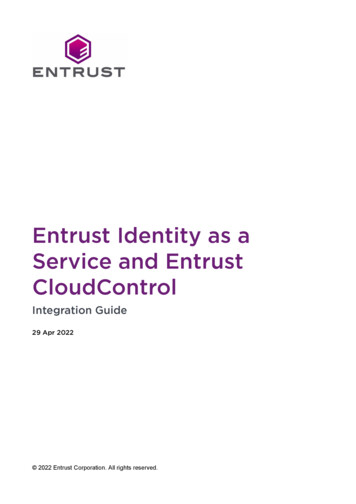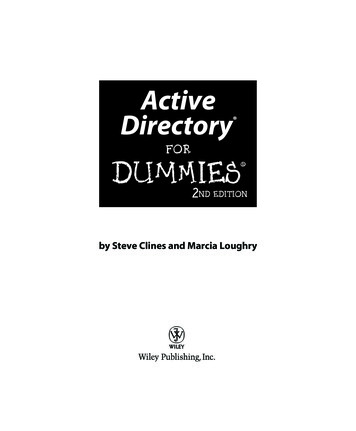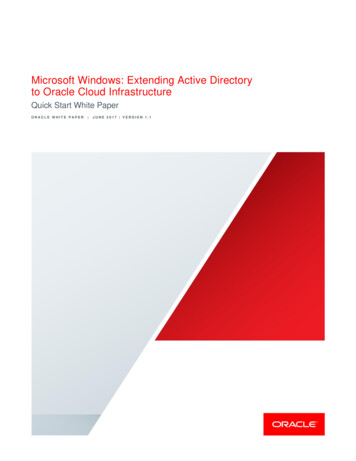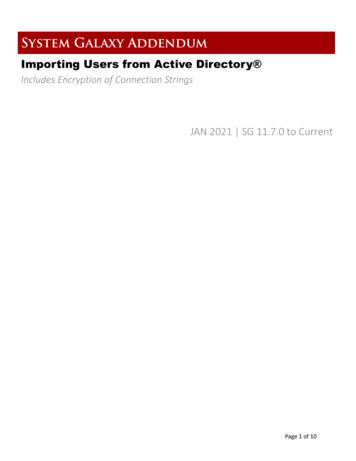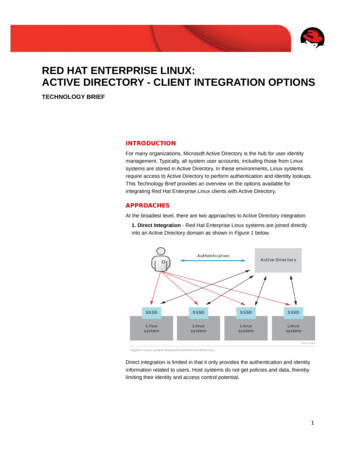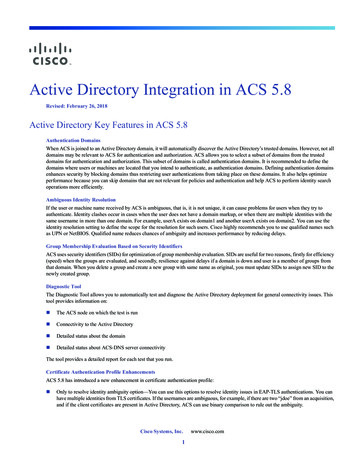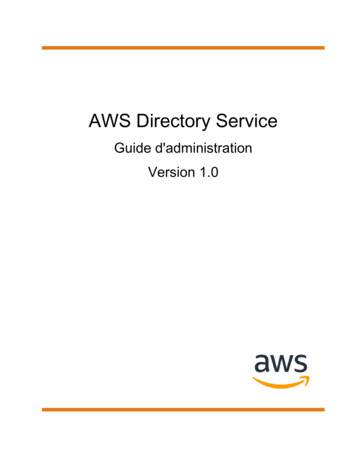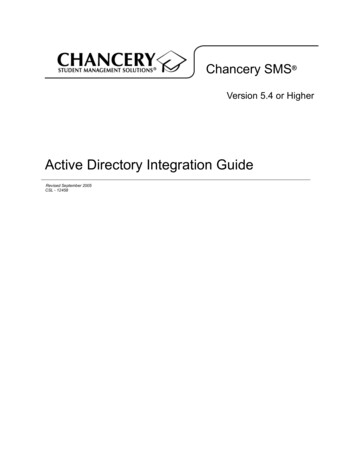
Transcription
Chancery SMS Version 5.4 or HigherActive Directory Integration GuideRevised September 2005CSL - 12458
The Chancery SMS Documentation Team:Joanna Denford, Linda MacShane, Sarah Hewson, Karin Jensen, Sharon Russell 2005 Chancery Software Ltd.Information in this document is subject to change and does not represent a commitment onthe part of Chancery Software Ltd. For up-to-date information, call Customer Service at1-800-999-9931.Chancery SMS, Chancery Student Management Solutions, Win School, Mac School, eClass,and Open District are registered trademarks of Chancery Software Ltd.Microsoft, Windows, and Internet Explorer are registered trademarks of MicrosoftCorporation. SQL Server and .NET are trademarks of Microsoft Corporation.Oracle is a registered trademark of Oracle Corporation.Apple, Mac, and Macintosh are registered trademarks of Apple Computer, Inc.Crystal Reports is a registered trademark of Crystal Decisions Inc.SETS is a trademark of 4GL School Solutions, Inc.The ‘SIF Compliant’ Logo is a trademark of the Schools Interoperability FrameworkAssociation.
C ONTENTSO v e rv i e w . . . . . . . . . . . . . . . . . . . . . . . . . . . . . . . . . . . . . . . . . . . . . . . . . . . . . . . . . . . . . . . . . . . . . . . . . . . . . . . . 1Integrating Microsoft Active Directory with Chancery SMS . 2Setting up Microsoft Active Director y - New Customers . . . . . . . . . . . . . . . . 5Step 1: Install Chancery SMS . 5Step 2: Install Chancery SMS Directory Integrator . 5Step 3: Configure Task Manager . 6Step 4: Configure Chancery SMS Directory Integrator . 8Step 5: Working with Microsoft Active Directory . 17Step 6: Working with Chancery SMS Roles, Accounts, and Staff Records . 17Setting up Microsoft Active Direct ory - Exist ing Cust omers(N o t I n teg ra t e d ) . . . . . . . . . . . . . . . . . . . . . . . . . . . . . . . . . . . . . . . . . . . . . . . . . . . . . . . . . . . . . . . . . . . . . 21Step 1: Upgrade Chancery SMS . 21Step 2: Verifying Chancery SMS Logon Information . 22Step 3: Install Chancery SMS Directory Integrator . 22Step 4: Configure Task Manager . 23Step 5: Configure Chancery SMS Directory Integrator . 25Step 6: Working with Microsoft Active Directory . 34Step 7: Working with Chancery SMS Roles, Accounts, and Staff Records . 34Setting up Microsoft Active Directory - Existing Customers(Previou sly I nteg rated) . . . . . . . . . . . . . . . . . . . . . . . . . . . . . . . . . . . . . . . . . . . . . . . . . . . . . . . 37Step 1: Upgrade Chancery SMS . 37Step 2: Install New Chancery SMS Directory Integrator . 38Step 3: Configure Task Manager . 39Step 4: Configure Chancery SMS Directory Integrator . 40Step 5: Working with Microsoft Active Directory . 49Step 6: Working with Chancery SMS Roles, Accounts, and Staff Records . 49T ro u b l e sh o o tin g . . . . . . . . . . . . . . . . . . . . . . . . . . . . . . . . . . . . . . . . . . . . . . . . . . . . . . . 53Error Messages . 53Unable to Access Pages in Chancery SMS . 55Deleting Groups and Users in Microsoft Active Directory . 55Implementing Active Directory in a District Already Using Chancery SMS . 55Fields and Values Used to Creating Default Staff and School Staff Records . 56Staff District Record (CSL STAFF DEMO DISTRICT) . 56Staff School Record (CSL STAFF DEMO SCHOOL) . 57G l o s s a ry . . . . . . . . . . . . . . . . . . . . . . . . . . . . . . . . . . . . . . . . . . . . . . . . . . . . . . . . . . . . . . . 59Contentsi
iiContents
Chancery SMS Active Directory Integration GuideO VERVIEWThis document provides instructions for configuring the MicrosoftWindows Active Directory service for use with Chancery SMS 5.4 orhigher.Note that Microsoft Active Directory configuration procedures differ for newand existing customers. For instructions on configuring Microsoft ActiveDirectory service with Chancery SMS, refer to the table below.If you are:Go to this section of the document:A new customer installing ChancerySMS 5.4 or higher.Follow the step-by-step instructions startingwith “Setting up Microsoft Active Directory New Customers” on page 5.An existing customer upgrading toChancery SMS 5.4 or higher who hasnot yet integrated Microsoft ActiveDirectory with Chancery SMS.Follow the step-by-step instructions startingwith “Setting up Microsoft Active Directory Existing Customers (Not Integrated)” onpage 21.An existing customer upgrading toChancery SMS 5.4 or higher who hasalready integrated Microsoft ActiveDirectory with Chancery SMS andmust install and configure the latestversion of Directory Integrator.Follow the step-by-step instructions startingwith “For more information about workingwith Base Roles, Roles, and Accounts inChancery SMS, see “Controlling User Access”in the Chancery SMS District AdministrationGuide. For more information about workingwith Staff records, see “Staff ” in the ChancerySMS District Administration Guide. Setting upActive Directory - Existing Customers(Previously Integrated)” on page 33.When Microsoft Active Directory is integrated, log on to your workstation asyou normally would.Note the following: The network/workstation logon does not need to be the same as theChancery SMS logon. For example, when accessing Library computerswhere users log on with generic, limited-access logon accounts, users canlog on to a Library computer and then log on to Chancery SMS with theirpersonalized Chancery SMS account. When you log on to Chancery SMS, a single user ID and passwordmanages all the Chancery SMS roles associated with an account. Chancery SMS Directory Integrator supports multiple domains. When you integrate Microsoft Active Directory with Chancery SMS, theusers and role assignments you create in Microsoft Active Directory areused to create user accounts in Chancery SMS. Once the Chancery SMSuser accounts are created, default Staff records and default Staff Schoolrecords are also created for each school user, based on the role assignmentin Microsoft Active Directory.Overview1
Chancery SMS Active Directory Integration GuideNoteDistrict users do not require Staff records and Staff Assignment records to logonto Chancery SMS. To facilitate the creation of user accounts in Chancery SMS, when youcreate user accounts in Microsoft Active Directory, enter as muchinformation as possible, such as First Name, Last Name, etc. ActiveDirectory uses this information to create Chancery SMS user accounts. Inaddition, these fields are used for synchronizing data between MicrosoftActive Directory and Chancery SMS.Integrating Microsoft Active Directory withChancery SMSTo successfully set up Microsoft Active Directory, you must be familiar withMicrosoft Active Directory concepts, such as setting up Organizational Units,Groups, and Users. In addition, it’s important that you understand how theconcepts in Microsoft Active Directory relate to Chancery SMS.Typically, Containing OUs are used to organize the structure. Depending onhow complex your organization is, a Containing OU might represent yourdistrict. Then within the Containing OU, you would have Base OUs. Thisallows for a hierarchy that drills down from district to active and inactive rolecategory groupings. The following table compares additional MicrosoftActive Directory components to their Chancery SMS equivalent.2In Microsoft Active DirectoryIn Chancery SMSGroups (within the Active Roles andInactive Roles Base OUs, create Groupsthat correspond to Chancery SMS roles)Roles (not base roles)Users assigned to groups (i.e., ChancerySMS roles)Accounts (or users)OverviewIntegrating Microsoft Active Directory with Chancery SMS
Chancery SMS Active Directory Integration GuideThe following diagrams further illustrate the concepts of the Containing OU,and then using Base OUs and Groups to organize users by role.OverviewIntegrating Microsoft Active Directory with Chancery SMS3
Chancery SMS Active Directory Integration GuideTo use Microsoft Active Directory to jointly manage network and ChancerySMS logon accounts, make sure the Organizational Units, Groups, and Usersare set up according to Chancery recommendations, as seen in the previousillustrations. You can also create Active Roles and Inactive Roles BaseOrganizational Units to help you better manage users.When creating your Organizational Unit structure, follow these rules: One Organizational Unit must represent a district (also known as the SMSContaining OU). If maintaining multiple districts, a Base OU cannot contain another BaseOU. If maintaining multiple districts, it is recommended that the SMSContaining OU not contain another SMS Containing OU as this willcause confusion. Under the OU (SMS Containing OU), create Base OUs to help organizeroles. You can create placeholders for inactive users by creating an InactiveRoles folder. In the Base OU, you cannot have Groups nested within Groups. Forexample, you cannot create a Teacher Group and then nest types ofTeachers within that Group. Instead, at the same hierarchy level, create aGroup for each type of Teacher role. Within a Base OU, all Groups represent Chancery SMS roles. Within a Base OU, you can create additional Organizational Units to helpyou organize your district by region, schools, and so on. Users in Groups outside the Chancery SMS Containing OU can beincluded as members, who are then given access to Chancery SMS. Forexample, if you have another group outside of the Base OU you can makethat group a member of the role, thus making every member of theoriginal group a member of the role.NoteFor the purposes of this document, Microsoft Active Directory Groups will bereferred to as role Groups. This is to help users understand the relationshipbetween an Microsoft Active Directory Group and a Chancery SMS role.4 The primary domain (the domain containing the Base OU) must contain aGlobal Catalog if multiple domain support is required. Global Catalog isrecommended for improved performance in both single and multipledomain instances. If multiple domain support is required, domains must have some form oftrust in order to communicate with each other and with the GlobalCatalog.OverviewIntegrating Microsoft Active Directory with Chancery SMS
Chancery SMS Active Directory Integration GuideS ETTING UP M ICROSOFT A CTIVED IRECTORY - N EW C USTOMERSWhen setting up Microsoft Active Directory to integrate with Chancery SMS,follow these steps in order:1Install Chancery SMS 5.4 or higher, following the instructions in theChancery SMS Installation Guide - SQL Server 2000. See “Step 1: InstallChancery SMS” on page 5.2Install the Chancery SMS Directory Integrator. See “Step 2: InstallChancery SMS Directory Integrator” on page 5.3Configure Task Manager. See “Step 3: Configure Task Manager” onpage 6.4Configure Chancery SMS Directory Integrator. See “Step 4: ConfigureChancery SMS Directory Integrator” on page 8.5Manage Users within Microsoft Active Directory. See “Step 5: Workingwith Microsoft Active Directory” on page 17.6Update Roles and Accounts in Chancery SMS. See “Step 6: Working withChancery SMS Roles, Accounts, and Staff Records” on page 17.Step 1: Install Chancery SMSFor detailed instructions, see the Chancery SMS Installation Guide - SQLServer 2000.When you install the Chancery SMS database, Task Manager is automaticallyinstalled on the web server at one of the following locations: If you install Chancery SMS on a database server, Task Manager is inc:\csl\smsbusinessobjects. If you install Chancery SMS on a web server, Task Manager is in\inetpub\wwwroot\chancerysms. If you install Chancery SMS on a combination database/web server, TaskManager is in c:\csl\smsbusinessobjects.Step 2: Install Chancery SMS DirectoryIntegratorChancery SMS Directory Integrator is the utility that connects the MicrosoftActive Directory to the Chancery SMS roles and accounts.Setting up Microsoft Active Directory - New CustomersStep 1: Install Chancery SMS5
Chancery SMS Active Directory Integration GuideTO INSTALL CHANCERY SMS DIRECTORY INTEGRATOR:1Download the Chancery SMS Directory Integrator Installer from theChancery Support site.ORInsert the Chancery SMS Installation CD into your drive.2Locate and double-click DIsetup.exe. Click Next.3In the Chancery SMS Directory Integrator dialog, select the server wherethe Chancery SMS database is installed. From the database dropdown,select the name of the SQL database.NoteIf your Chancery SMS database is CSL SMS, SMS appears in the dropdown.4Follow the onscreen instructions, then click Finish.The files are installed in the CSL/DirectoryIntegrator folder.Step 3: Configure Task ManagerTask Manager synchronizes the specified role Groups and users within thoserole Groups with Chancery SMS.Before you begin, make sure Task Manager has an Microsoft Active DirectoryAccount with Read access.TO CONFIGURE TASK MANAGER:16Log on to the server where Task Manager is installed.Setting up Microsoft Active Directory - New CustomersStep 3: Configure Task Manager
Chancery SMS Active Directory Integration Guide2From the Windows Start menu, click Programs Administrative Tools Services.3In the Services window, in the right-hand pane, select and right-clickChancery Task Manager, then choose Properties.4In the Chancery Task Manager Properties dialog, on the Log On tab,select “This account”, select Local System, replace Local System with theuser ID that had Read access to Microsoft Active Directory, and thenenter the password for that account.5Click OK. When prompted, restart the service.Task Manager now has access to Microsoft Active Directory.Setting up Microsoft Active Directory - New CustomersStep 3: Configure Task Manager7
Chancery SMS Active Directory Integration GuideStep 4: Configure Chancery SMS DirectoryIntegratorBefore Microsoft Active Directory and Chancery SMS are integrated, youmust configure the Chancery SMS Directory Integrator.Before you configure Chancery SMS Directory Integrator, define yourMicrosoft Active Directory structure by creating organizational units,including a Containing Organizational Unit that represents your district.In addition, delegate control for the Containing OU, not the Base OU, soWrite access is assigned to the Base OUs within the Containing OU.TO CREATE ORGANIZATIONAL UNITS:1Log on to the server where Microsoft Active Directory is installed.2From the Windows Start menu, click Programs Administrative Tools Active Directory Users and Computers.3In the Active Directory Users and Computers dialog, create anOrganizational Unit. At the level where you want this Organizational Unitto reside, right-click, then choose New Organizational Unit.4In the New Object dialog, enter the full name of the ContainingOrganizational Unit, such as your Chancery SMS district name.NoteIf you have multiple districts on your server, the district Organizational Unitsdo not need to reside at the same hierarchal level within Microsoft ActiveDirectory. However, make sure Organizational Units that represent districts donot contain other district Organizational Units. I.e., a Base OU cannot containanother Base OU.5Create Base OUs and role Groups, following the recommendationsoutlined in “Integrating Microsoft Active Directory with Chancery SMS”on page 2.When you have created the Containing Organizational Unit, first delegatecontrol, then run Directory Integrator.TO DELEGATE CONTROL:81Log on to the server where Microsoft Active Directory is installed.2From the Windows Start menu, click Programs Administrative Tools Active Directory Users and Computers.3In the Users and Computers window, in the right-hand pane, select theContaining OU, then right-click and choose Delegate Control.4In the Delegation of Control Wizard dialog, click Next.Setting up Microsoft Active Directory - New CustomersStep 4: Configure Chancery SMS Directory Integrator
Chancery SMS Active Directory Integration Guide5In the Users & Groups dialog, click Add.6In the Select Users, Computers, or Groups dialog, for Object Types, selectUsers, Groups, or Built-in security principals. For Locations, select thedefault domain where the Chancery SMS database server is installed. Inthe “Enter the object names to select” field, enter the user name of theperson who will be configuring Chancery SMS Directory Integrator.7To verify the user name against the Microsoft Active Directory database,click Check Names.This person will have Write access to the Microsoft Active DirectoryContaining OU via the Chancery SMS Directory Integrator.8Click OK, then click Next.9In the Delegation of Control Wizard dialog, select “Delegate thefollowing common tasks”, then select “Create, delete and managegroups” and “Modify the membership of a group”. Click Next.10Click Finish.Setting up Microsoft Active Directory - New CustomersStep 4: Configure Chancery SMS Directory Integrator9
Chancery SMS Active Directory Integration GuideTO CONFIGURE CHANCERY SMS DIRECTORY INTEGRATOR:1On the computer where Chancery SMS Directory Integrator is installed,from the Windows Start menu, click Programs Chancery SMS Chancery SMS Directory Integrator.2In the Chancery SMS Directory Integrator Log On dialog, enter yourMicrosoft Active Directory user ID, password, and domain. From theType dropdown, make sure Microsoft Active Directory Authentication isset to Secure.NoteThe fields visible on the Directory Integrator page depends on whetherintegration has taken place. Also, once Chancery SMS and Microsoft ActiveDirectory are integrated, users other than the Administrator can log on.103Click Log On.4In Chancery SMS Directory Integrator, on the Access page, in the Pathfield, enter the full domain path name. For example: LDAP://chancery.comSetting up Microsoft Active Directory - New CustomersStep 4: Configure Chancery SMS Directory Integrator
Chancery SMS Active Directory Integration GuideChancery SMS Directory Integrator fully supports fault tolerance asprovided by Microsoft Active Directory.5If the Global Catalog resides on the primary domain, enter GC://in theGlobal Catalog path field. If the Global Catalog does not reside on theprimary domain, enter the full Global Catalog path. For example:GC://domainname.com.6Enter the domain default and the name of the Base OU within theContaining district OU. Make sure the information you enter in the BaseOU Name field follows the RFC 1779 Standard.For example, if your Default Domain is Chancery.com and your district’sOrganizational Unit (Containing OU) is Chancery SMS District, and youhave an Active Roles Base OU, enter the following information in theBase OU Name field:OU Active Roles,OU Chancery SMS District,DC Chancery,DC comThis tells Directory Integrator to go to the Chancery.com domain, thenlook within the Active Roles Base OU within the Chancery SMS DistrictContaining OU.7From the Type dropdown, select Active Directory.From the Authentication dropdown, select Secure.8From the Role Scope and Type dropdown, choose from the followingoptions: Local Security Local DistributionSetting up Microsoft Active Directory - New CustomersStep 4: Configure Chancery SMS Directory Integrator11
Chancery SMS Active Directory Integration Guide Global Security Global Distribution Universal Distribution Universal SecurityFor best results, choose Local Security or Local Distribution. For moreinformation about these options, see your Microsoft documentation.910Click Apply. Click OK to confirm.On the Field Mapping page, select the fields you want to control inMicrosoft Active Directory. These fields automatically synchronize theaccount in Chancery SMS. By default, the role Description field iscontrolled in Microsoft Active Directory. Click Apply.NoteUser information entered in Microsoft Active Directory is used to create theChancery SMS user account, regardless of what fields are selected on theField Mapping page. That is, if data is entered in those fields in MicrosoftActive Directory, the corresponding fields in Chancery SMS are populated,regardless of whether you indicate that Directory Integrator uses those fieldsto synchronize Microsoft Active Directory and Chancery SMS user information.The fields are:12 First Name Middle Name Last Name Email Address Home Phone NumberSetting up Microsoft Active Directory - New CustomersStep 4: Configure Chancery SMS Directory Integrator
Chancery SMS Active Directory Integration Guide 11Work Phone NumberOn the User Mapping page, click Map SMS Users. All users withChancery SMS account information (i.e., user ID) that matches theirMicrosoft Active Directory account information are automaticallymapped. Click Apply.NoteOnly users that are members of the Active Directory Active Roles Base OU(the base OU you chose to map on the access page) are mapped. Dependingon your Microsoft Active Directory structure, you may need to manually dragand drop users into their appropriate role groups in Microsoft Active Directory.If you move users to other role Groups within Microsoft Active Directory, youSetting up Microsoft Active Directory - New CustomersStep 4: Configure Chancery SMS Directory Integrator13
Chancery SMS Active Directory Integration Guidedo not need to re-map the user. Directory Integrator recognizes the usersbased on their User IDs.For unmapped users, revise their Microsoft Active Directory accountinformation to match that in Chancery SMS, then click Map SMS Usersagain.NoteUsers show as inactive in the Chancery SMS role if the user is mapped onceand then moved to a Base OU that is not part of the Microsoft Active Directoryhierarchy being mapped, such as the Active Directory Inactive Roles Base OU.12To create Microsoft Active Directory accounts for users who exist only inChancery SMS, select “Create users in “Directory” if no match found”and enter the default password in the Password / Prefix field, then clickMap SMS Users again.NoteTo complete this task, control must be delegated accordingly. For moreinformation, see “Implementing Active Directory in a District Already UsingChancery SMS” on page 55.1314On the Schedule page, indicate how frequently you want to synchronizeMicrosoft Active Directory Settings for the district with the ChancerySMS database. The defaults are every 5 minutes for Roles and RoleSetting up Microsoft Active Directory - New CustomersStep 4: Configure Chancery SMS Directory Integrator
Chancery SMS Active Directory Integration GuideMembership, and every 10 minutes for User Information. If you changethe defaults, click Apply.Setting up Microsoft Active Directory - New CustomersStep 4: Configure Chancery SMS Directory Integrator15
Chancery SMS Active Directory Integration Guide14On the Status page, view the status of data synchronization. Userinformation and roles and role membership information is updated, asdetermined by the frequency defined on the Schedule page.15If you want to immediately synchronize Microsoft Active DirectorySettings, choose from the following synchronization options:OptionDescriptionForce SynchronizationClick to immediately synchronize Microsoft ActiveDirectory Settings for users with the Chancery SMSdatabase. This will synchronize any changes made tousers since the last update.Force FullSynchronizationClick to immediately synchronize Microsoft ActiveDirectory Settings for role names, user information androle membership with the Chancery SMS database. Thisforces Chancery SMS Directory Integrator to crawl theBase OU and re-synchronize all group information withMicrosoft Active Directory.If you encounter problems during mapping, see “Troubleshooting” onpage 53.1616When you are finished configuring Chancery SMS Directory Integrator,click Apply. In the control bar, click Status. When the synchronizationtask is complete, restart IIS.Setting up Microsoft Active Directory - New CustomersStep 4: Configure Chancery SMS Directory Integrator
Chancery SMS Active Directory Integration GuideStep 5: Working with Microsoft Active DirectoryWhen using Microsoft Active Directory with Chancery SMS, a role Grouprepresents each role in your district. After using Directory Integrator toinitially integrate Chancery SMS with Microsoft Active Directory, associateany new Chancery SMS users in your district with the appropriate role Group.This automatically creates a Chancery SMS account for these new users.Depending on your Microsoft Active Directory structure, you may need toassociate users with specific role Groups.NoteWhen creating users in Microsoft Active Directory, enter as much informationabout the user as possible. If possible, enter data in the following fields: First Name Middle Name Last Name Email Address Home Phone Number Work Phone NumberWhen Microsoft Active Directory integrates with Chancery SMS, the Chancery SMSuser account is created, based on this information. Once the Chancery SMS useraccount is created, a default Staff and Staff School record is also created for eachschool user, based on the role assignment in Microsoft Active Directory.In addition, use these fields to synchronize Microsoft Active Directory andChancery SMS account information.Step 6: Working with Chancery SMS Roles,Accounts, and Staff RecordsWhen Microsoft Active Directory is integrated with Chancery SMS, roleGroups you create within your district Base Organizational Unit hierarchyrepresent a Chancery SMS role. Any users assigned to one of these roleGroups are automatically given an account in Chancery SMS. The users’access permissions are associated with the Chancery SMS role.When you have set up your Microsoft Active Directory role Groups, you canthen open the Chancery SMS role and modify the settings.NoteAfter integrating with Microsoft Active Directory, passwords for Chancery accountsare controlled within Microsoft Active Directory. Instead of clicking ChangePassword on the Chancery SMS Log On page, change user passwords withinMicrosoft Active Directory.Setting up Microsoft Active Directory - New CustomersStep 5: Working with Microsoft Active Directory17
Chancery SMS Active Directory Integration GuideTO EDIT A CHANCERY SMS ROLE:1In Chancery SMS, in the control bar, under Admin, click District Setup.2On the District Setup page, click Roles.New Chancery SMS roles mapped from Microsoft Active Directory roleGroups appear in Bold. To view only new roles, from the Scopedropdown, click New Roles Only.3On the Roles page, click the role you want to edit.4On the Edit Role page, update the necessary information.NoteInformation controlled in Microsoft Active Directory is view-only and indicatedwith a # symbol.SettingDescriptionPermissionsUpdate the permissions that apply to this group ofusers.Short NameEnter the Short Name that appears on the Role Listpage.ScopeIndicate whether this role has district-wide access orschool-specific permissions.NoteWhen Chancery SMS integrates with Microsoft ActiveDirectory, roles are initially created with No Scope. InChancery SMS, assign the scope. Once scope is assigned,you can no longer edit it for this role.18Setting up Microsoft Active Directory - New CustomersStep 6: Working with Chancery SMS Roles, Accounts, and Staff Records
Chancery SMS Active Directory Integration GuideFor all school users requiring a Chancery SMS logon account, a defaultStaff record and a default Staff School record is created in Chancery SMS.As a result, school users can log on to Chancery SMS as soon as ChancerySMS is integrated with Microsoft Active Directory. Update the Staff andStaff School records with additional information as needed.NoteDistrict users do not require Staff records and Staff Assignment records to logonto Chancery SMS.For more information about working with Base Roles, Roles, andAccounts in Chancery SMS, see “Controlling User Access” in theChancery SMS District Administration Guide. For more informationabout working with Staff records, see “Staff ” in the Chancery SMSDistrict Administration Guide.Setting up Microsoft Active Directory - New CustomersStep 6: Working with Chancery SMS Roles, Accounts, and Staff Records19
Chancery SMS Active Directory Integration Guide20Setting up Microsoft Active Directory - New CustomersStep 6: Working with Chancery SMS Roles, Accounts, and Staff Records
Chancery SMS Active Directory Integration GuideS ETTING UP M ICROSOFT A CTIVED IRECTORY - E XISTING C USTOMERS(N OT I NTEGRATED )When setting up Mic
Integrating Microsoft Active Directory with Chancery SMS Chancery SMS Active Directory Integration Guide 4 To use Microsoft Active Directory to jointly manage network and Chancery SMS logon accounts, make sure the Organizational Units, Groups, and Users are set up according to Chancery recommendations, as seen in the previous illustrations.
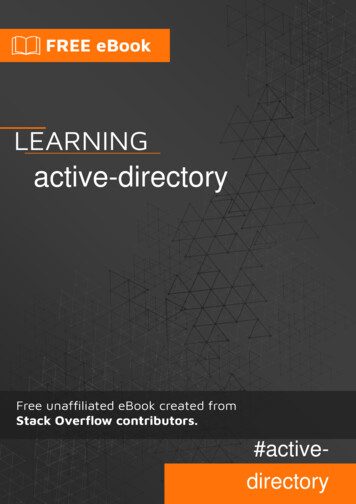
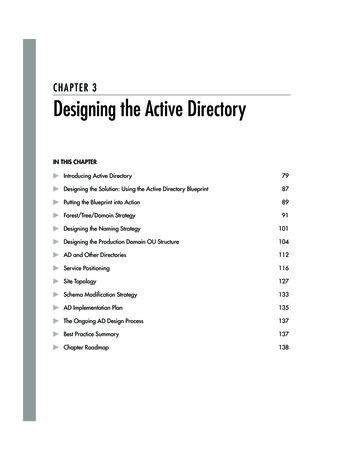
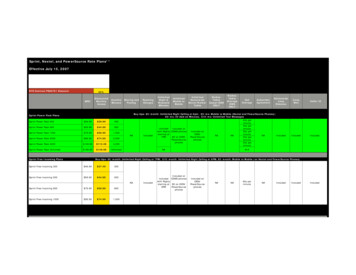
![[MS-ADFSOD]: Active Directory Federation Services (AD FS .](/img/1/5bms-adfsod-5d.jpg)