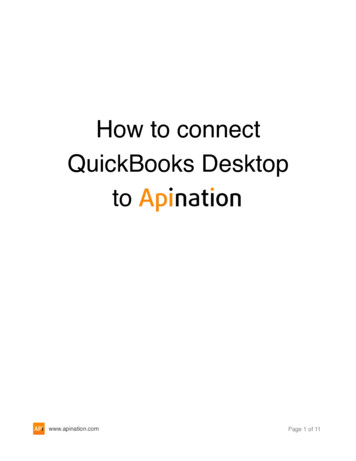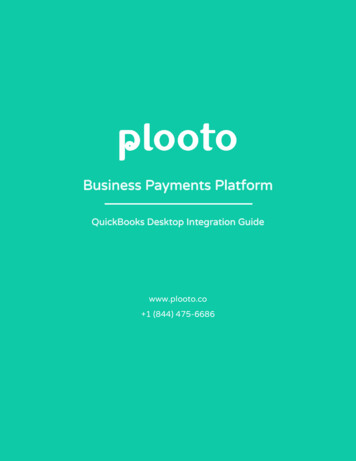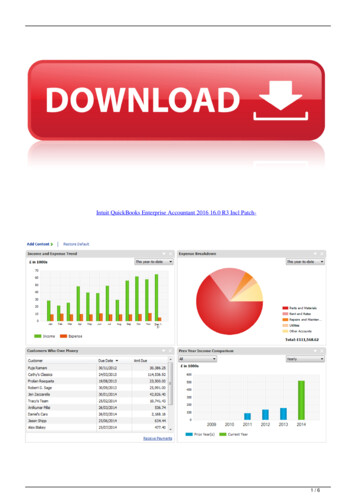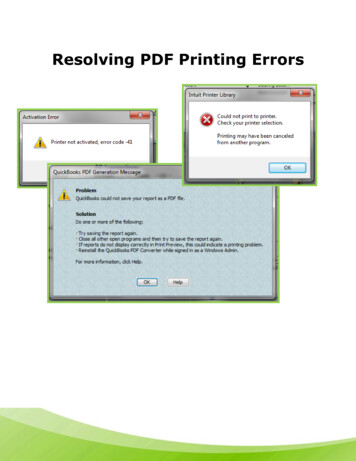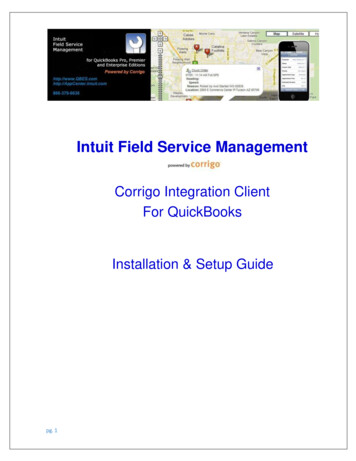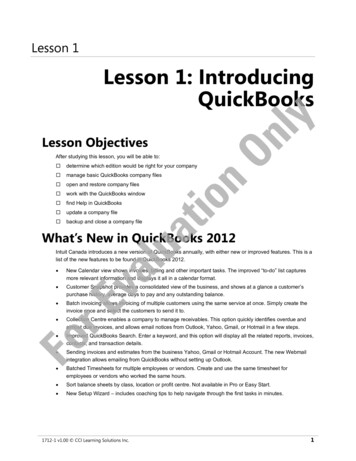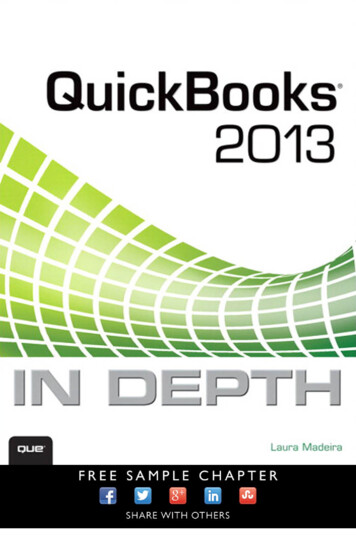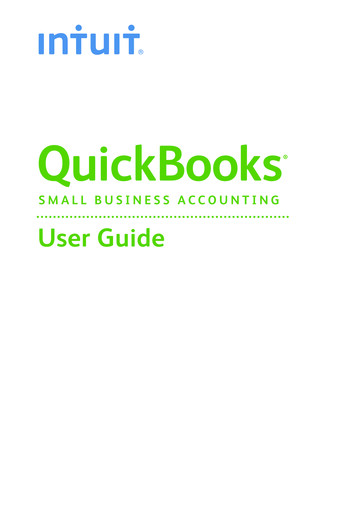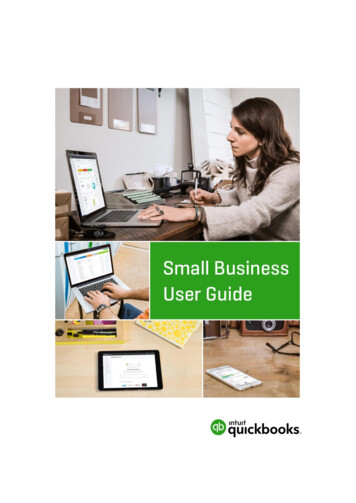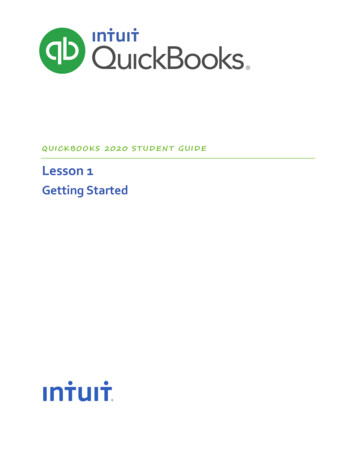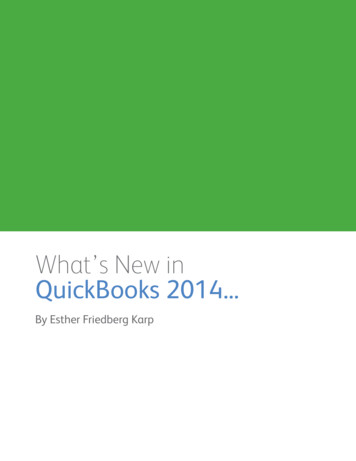
Transcription
What’s New inQuickBooks 2014.By Esther Friedberg Karp
Some Really Cool Features.Since the release of the 1979 movie, The Jerk, Steve Martin’s awkward character has been quotedcountless times: “The new phonebook’s here! The new phonebook’s here!” 34 years later, phonebooksare a thing of the past and we’re all about cool tools for our practices and our clients’ businesses. Solet say: “The new QuickBooks is here! The new QuickBooks is here!” Yes, I’m that awkward.I think you’ll look at my top picks for new and improved features in our beloved QuickBooks and say“finally!” And as you read on, you’ll see my own personal pick for the feature that will absolutely sellyour clients on upgrading.Before I get going on edition-specific wows, I’d like to make an announcement regarding the use ofcolours in QuickBooks.Improved! Colours are backI had heard from a number of clients and accounting professionals that they didn’t like the lack ofcolour in QuickBooks 2013’s interface, including the look of the icon in the top icon bar. Many of you(myself included) used colour schemes to create a visual differentiation among multiple companies.This was especially useful in the case of QuickBooks Accountant and QuickBooks Enterprise Solutionsusers, as they could open two companies at a time.Believe me, the people of Intuit heard the complaints as well and they listened. For those of you whoare not aware, that was remedied in a subsequent release of 2013 and colours are here to stay inQuickBooks 2014. To customize your colour scheme, select Edit Preferences Desktop View MyPreferences. Then, to bring back the lighter icons, check the box next to Switch to colored icons/light background on the Top Icon Bar.
For an overall colour scheme, in the same window, select the drop-down box under Company File Colour Schemeand choose the colour for this company file.
Now without further ado, let’sget started with what’s coolfor accounting professionals inQuickBooks 2014.For Accounting Professionals: QuickBooks Accountant 2014QuickBooks Accountant (as well as the Accountant Edition of QuickBooks Enterprise Solutions) has alwaysgiven us the tools and resources we need to support our QuickBooks clients. For 2014, we have even morecool tools that make our lives easier.Improved! Batch Enter Transactions now includes Invoices,Credit Memos, Bills and Bill CreditsI really like the Batch Enter Transactions feature, which was introduced last year. It was great for taking aclient who had recorded fiscal year-to-date company transactions in a different accounting system (or justin spreadsheet format) and bringing them into the QuickBooks universe with very little effort or chance ofentry errors. All you needed was to get the “old system” transactions in spreadsheet format and copy andpaste columns from there.Even if everything in the client’s old system was manual or couldn’t be exported to a spreadsheet, at leastyou could enter transactions of the same type in a “heads down” fashion in one screen without ever takingyour hands off the keyboard. You could then review the transactions and record them all at the press of abutton. Bookkeepers and consultants who specialize in converting their clients to QuickBooks loved it.But frankly, I felt it stopped short by limiting the transaction types to cheques, deposits, and credit cardcharges or credits.
Now for 2014, Batch Enter Transactions has expanded capabilities, offering a screen for entering bills andbill credits and another for invoices and credit memos. This offers up more ways to automate getting a client’s old-system transactions into QuickBooks, either by copying and pasting columns from a spreadsheetor, if necessary, manually entering them into one screen without interruption.Improved! Client Data Review now offers Reclassify SourceAccount featureThe ever-popular Client Data Review (CDR) feature, great for fixing client errors quickly, has been enhanced yet again for 2014! In the past, we’ve been able to employ CDR to change the “to” account intransactions such as cheques recorded specifying certain expense accounts. In other words, we were ableto reclassify those expense accounts.CDR now has a Reclassify Source Account function, which turns that function upside-down by handling the“from” account.It handles all of the following, quickly and easily, without resorting to reports and drilling down on individual transactions: Locate transactions written from a specific bank or credit card account Reclassify the source account of multiple transactions in just a few clicks Works if the two source accounts are of the same type (for example, two bank accounts).
Those enhanced accountant tools are great, but what about our clients? What can we tell them thatwould prompt them to upgrade to the latest QuickBooks? As you know, many clients don’t botherupgrading every year, especially if they’re not running payroll or they don’t pay for QuickBooks technicalsupport. (Why would they pay for tech support? They have you.)So here’s what you can tell them and I’ll bet they’ll be sold by at least one or two of the following killerfeatures that provide improved information and functionality for managing their businesses.What follows is a list of what’s cool for your clients using QuickBooks 2014 Pro and above.
QuickBooks Pro and UpNew! Income TrackerSelect Customers Income Tracker and you’ll see this new dashboard view of all customer and salesrelated activity. The Income Tracker includes a visual display that allows the customer to drill into eachcolor block and filter the dashboard quickly for transactions like all open Estimates or unpaid Invoices.Also, the QuickBooks user can sort and filter the information provided in the Income Tracker and even takeaction, such as converting an Estimate to an Invoice.
New! Record Bounced ChequesI’m pretty impressed with this one, since I created my own workaround for dealing with bounced chequesand I put it on the Tips and Tricks page of my company website. This new feature makes my creativeworkaround obsolete.If a customer bounces a cheque on your client, simply open the Customer Payment window where thatpayment was entered (with the payment method of Cheque), and select Record Bounced Cheque.With just a few simple steps, QuickBooks will create or change all the necessary transactions, includingmarking the Invoice as unpaid, removing the deposited funds and applicable service fees from the bankaccount, and creating a new Invoice for any bounced cheque charges passed on to the customer.
Improved! Job CostingReports can now be filtered by Job Status. Imagine your client creating, customizing and memorizing areport that gives you information on in progress jobs only. Or perhaps jobs that had estimates but notawarded. That would be a great management tool!.Also, QuickBooks now has a Rep field at the Job level, allowing businesses to assign a rep to individual jobs,rather than simply at the customer level. Note in the screen below that the Customer Kitchen Blades hasseveral jobs with different reps:
Improved! Reporting RibbonThe Reports tab in the Ribbon at the top of transactions now contains more one-click reports. In theexample below, note that the Invoice’s Reports Ribbon contains Average Days to Pay Summary and Salesby Customer Detail. Again, this puts more information at your client’s fingertips so that they can managetheir businesses better and more easily.New! Customize View BalancesWhen you or your client are using the Left Icon Bar view, click on Customize view balances at thebottom of the View Balances section:This allows you and your client to choose to view balances for accounts of all types, including revenue,cost of goods sold and expense accounts. This creates an easily customizable dashboard view of thecompany’s health.
New! Alerts and Reminders in the Home PageAs a result of the improvement above, customizing the view of selected account balances, the Home Pageof QuickBooks is now starting to behave like a dynamic dashboard. Along those same lines, there is nowquick and easy access to the Alerts and Reminders buttons in the top right-hand corner of QuickBooks.New! Copy/Paste Line ItemsLine items on a transaction can now be copied and pasted within that transaction, simply by rightclicking on the row in the body of the transaction, or by highlighting any part of that row and selectingEdit. I’ve been waiting forever for this one. It’s great for re-arranging the order of items that appear onan invoice, and any customized item descriptions do not have to be re-typed.
Improved! Bill Payment StubBill payment stubs now include credits that were applied to pay off a bill completely. Hooray. Those of youwho have produced bill payment stubs in the past that completely ignored bill payments and the bills theypaid know what I mean.Improved! Report Print/Preview ScalingYou’re no doubt familiar with being able to scale a report so that it is a specified number of pages wide.That’s been in QuickBooks for eons. Now you can choose to scale the report so that it is also a specifiednumber of pages long. You can combine the two scale options or choose only one when printing orpreviewing a report.
New! Attach a Document to a RecordThis is the one. I’m betting this will seal the deal as far as convincing your clients to upgrade toQuickBooks 2014. This feature has been in QuickBooks US for some years, and I’ve been anxiously waitingfor it here in Canada.You can now attach one or more documents (such as scanned items) to any transaction, such as invoices,estimates, paycheques and bills. You can also attach documents to most names: Customers, Jobs, Vendors,and Employees. Imagine employee pictures or signatures attached to their records. Imagine drawingsattached to quotes.In the past, we’ve had to use third-party add-ons for document management with QuickBooks. Now it’s inthe product at no extra charge. It’s as easy as clicking on Attach File icon at the top of the record.These attachments can be accessed by browsing your computer or by dragging and dropping.
New! Attach a Document to a Record, continued.Once a document is attached to a record, simply clicking on the Attach File icon gives you to access toreview these attachments (or add more documents).Here’s a bonus: when you email a transaction to which one or more files have been attached, you havethe option of emailing the transaction on its own or with its attachments!
Improved! EmailAside from the option to send forms with their attachments, emailing from QuickBooks now includes theability to create emails from templates you set up for different situations, with the freedom and flexibilityto use Rich Text Formatting and custom fields:Also, you can now email history in the Customer Centre, Vendor Centre, and Employee Centre: each ofthese centres now has an additional tab called Sent Email. This feature provides an integration betweenyour client’s financials (and, for that matter, your own) and communications with customers (or clients),vendors, and employees
Improved! QuickBooks PayrollFor your clients who are using QuickBooks Payroll (or for those who should be), there is now a streamlinedPayroll Centre, with an improved layout and workflow, offering quicker access to all the important payrolltasks.Furthermore, when creating new payroll items, you’ll now see a Limit Type drop-down on the Default rateand limit screen. This includes a Monthly limit option, which is great for monthly contributions a companymakes on behalf of an employee who is on a non-monthly payroll frequency. That means that the persondoing payroll doesn’t have to delete the contributions from the pay periods that shouldn’t have thecontribution because the contribution for the month has already been made.And, as I mentioned above, there is a Sent Email tab for each employee record.
QuickBooks Enterprise SolutionsFor those of you supporting QuickBooks Enterprise Solutions clients, you’ll be interested in Enterprise 14.0.True, QBES is a subscription, and these clients always have access to the latest version. However, manydon’t upgrade even though they can. We’ll cover QuickBooks Enterprise in a future article, but for now,here’s a taste: Assemblies Improvements - more automated functions help you save time and improve theaccuracy of assemblies and costing. Advanced Job Costing - manage your jobs in different phases of completion more easily withnew tracking and reporting options. Customize tracking by reps, job, customers and run WIP andCommitted Costs reports at the click of a button. Advanced Pricing - customize and automate your pricing in QuickBooks. You’ll get more control overpricing and avoid manual updates.Are you ready to run outside and shout?Anyway, even though few are going to shout this out à la Steve Martin, I’m guessing that many of you arehappily whispering, “The new QuickBooks is here ”Esther Friedberg Karp is Principal of CompuBooks Business Services in Toronto. As a QuickBooks ProAdvisorcertified in Canada, the US, and the UK, she works with clients worldwide. She has written articles, spokenat conferences, and developed and delivered educational course content for Intuit in several countries aswell as other organizations. Esther can be reached via her company’s website, www.e-compubooks.com, orat 416-410-0750. Esther’s LinkedIn profile can be found here
QuickBooks 2014. This feature has been in QuickBooks US for some years, and I’ve been anxiously waiting for it here in Canada. You can now attach one or more documents (such as scanned items) to any transaction, such as invoices, estimates, paycheques and bills. You can also attach document