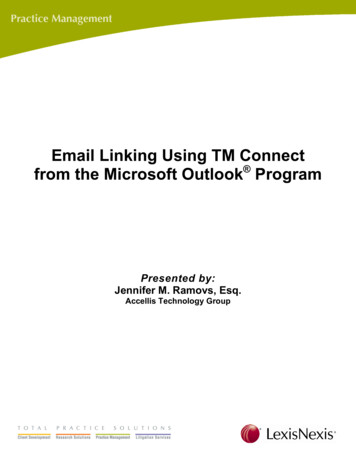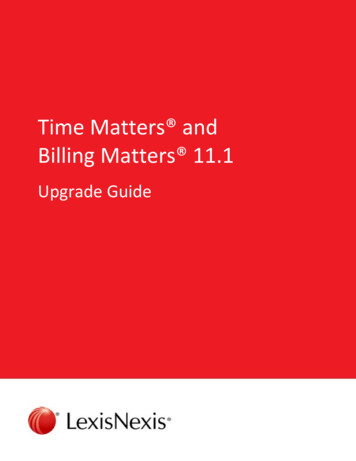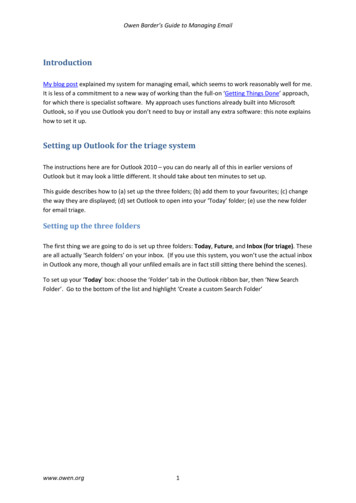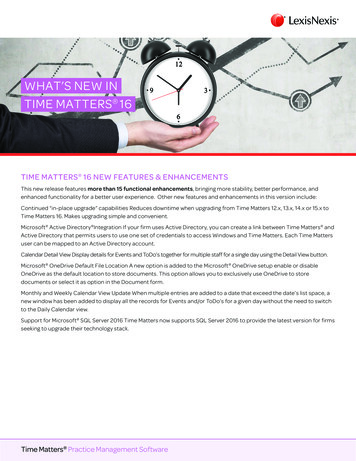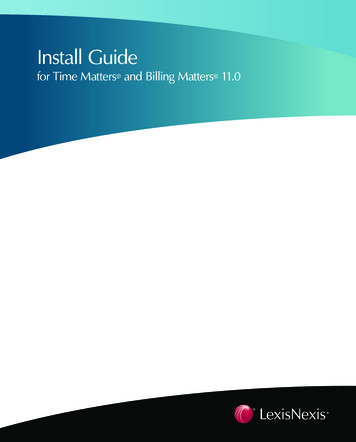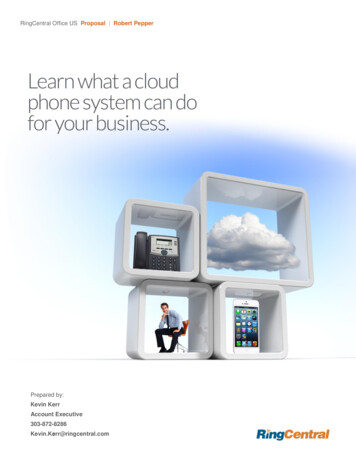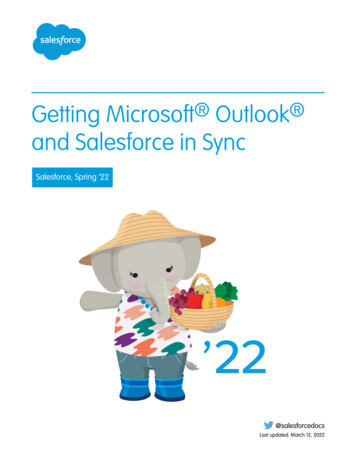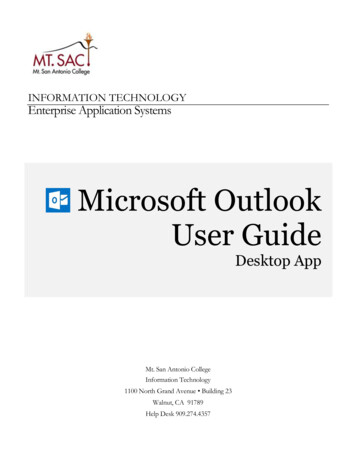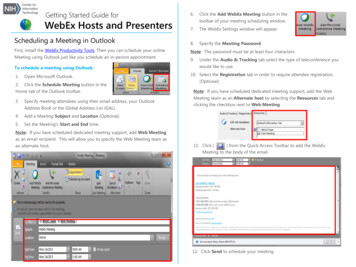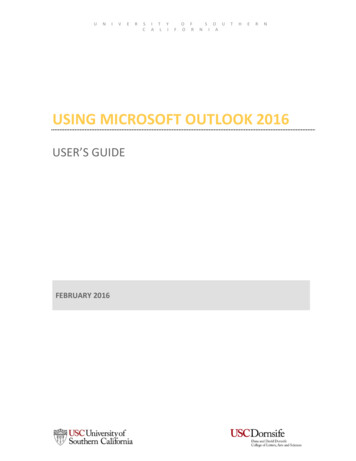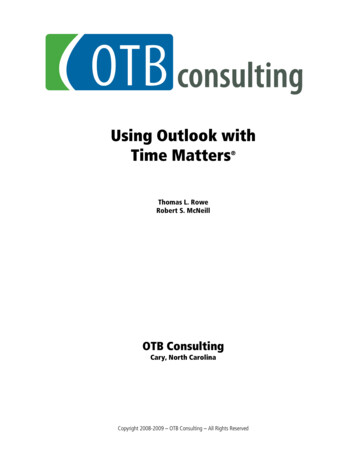
Transcription
Using Outlook withTime Matters Thomas L. RoweRobert S. McNeillOTB ConsultingCary, North CarolinaCopyright 2008-2009 – OTB Consulting – All Rights Reserved
Using Outlook with Time MattersCopyright and Trademark NoticeThis Manual is copyrighted 2008-2009 by OTB Consulting. All rights are reserved worldwide. No part ofthis manual may be reproduced, transcribed, stored in any retrieval system, or translated into anylanguage by any means without prior written permission from OTB Consulting.OTB Consulting166 Quade DriveCary, North Carolina 27513 ght 2008-2009Patent PendingPrinted in the United States of AmericaAcknowledgementsLexisNexis is a registered trademark of Reed Elsevier Properties, Inc., used under license.Time Matters is a registered trademark and Billing Matters is a trademark of LexisNexis, a division ofReed Elsevier, Inc. BKexpress is a registered trademark of Out of the Box Developers, LLC. All rightsreserved.OTB Consulting 9/2/2009Page 2
Using Outlook with Time MattersTable of ContentsTable of Contents . 3Using Outlook with Time Matters . 4Why work with MS Outlook .4Advantages of Outlook .5Basic Use .6To Save an Email.6To Save an Attachment .6Adding an Attachment to an Outlook Composed Email .6Advanced Use.7Auto-matching Emails .7Handling Attachments.8Handling Sent Items.9Regarding Information.9Form Emails .11Installation and Configuration.12From the Time Matters Side .12Workstation Level Settings .12Customizing the Time Matters Contact and Matter Forms.12Configuring the Email Form Settings .13From the Outlook Side.15Display Options.15Prompt to Connect when .15After Saving an Email.16Eliminating Email Overload with Outlook and the Time Matters Email System . 17Email – Boon or Bane? .17Pushing Paper .18RAFT Applied to Email?.18Your Outlook Inbox is a Gateway to Time Matters, not a Repository .18Who is in Control You or Your Inbox?.19Throw it Away (Delete It).19File It.20Settings .20Removing from your Inbox .21Reply To It .22Act On It – Create a ToDo, an Event or Delegate It .22Refer it To Someone Else.24Email Bankruptcy.24How to do a Chapter 13 Email Bankruptcy.25OTB Consulting 9/2/2009Page 3
Using Outlook with Time MattersUsing Outlook with Time Matters Time Matters introduced email in 1999 with an internal email client that supported POP3 andMAPI email protocols. Although it didn’t compare technically to the mainstream email clients ofthe time, being able to store email within Time Matters where it was centrally located, easilyaccessible and shareable, justified the sacrifice of some of the more advanced features of theother email applications.Integration with Outlook was introduced in Time Matters 6, giving users the ability to use TimeMatters’ internal Inbox or the Outlook Inbox to receive email that could then be saved in TimeMatters. The integration with Outlook improved with each subsequent version to the pointwhere today there is very little functional difference in the way the two email clients interact withTime Matters.This paper will explore why Outlook integration was developed, how it is implemented in TimeMatters and in Outlook, and how you can use it to better manage the massive amount of emailsthat you receive every day.Why work with MS OutlookWhy use the Outlook Inbox when Time Matters has its own internal Inbox? I’ve been a user ofthe Time Matters Inbox and email system for over 9 years. I love it. While it undeniably has itswarts, it also has a number of incredible features to help the Time Matters user store and shareemail, and to reduce the overwhelming amount of email that is received daily. In fact, I believethat when used properly, the email system built into Time Matters to manage and triage largeamounts of email is the best email productivity tool available anywhere, in any market.That being said, there are two main reasons that Time Matters offers the use of Outlook as anInbox. The primary reason is that you simply can’t ignore the fact that Outlook is one of, if not themost ubiquitous software programs in the business and legal world. You can’t ignore itspenetration in the market, and the fact that so many attorneys know how to use it. When aprogram is the one program that senior partners actually know how to use, and that ITProfessionals within law firms rely on for a primary, mission critical business function, you simplycan’t take it away and insist the firm use an email client they know nothing about and that is notas robust as Outlook.The second candid reason is that the Time Matters email system has been the most problematiccomponent of Time Matters since it was introduced. Because Time Matters users receive largevolumes of email, many having attachments, the Time Matters Professional database was notpowerful enough to efficiently and safely handle the email function. While the use of TimeMatters Enterprise relieved many of the email problems and provided a higher level of faulttolerance, the internal Inbox and attachment problems persisted. By utilizing the Outlook Inboxas the “gateway” into the Time Matters email system, the burden of handling the large volume ofemail and attachments is handled by a program better designed for the job.Adding the Outlook Inbox functionality worked. Law firms are not required to abandon Outlook,something larger firms in particular were reluctant or refused to do. And, firms using Outlookexperience fewer problems with the stability of the Time Matters email system.OTB Consulting 9/2/2009Page 4
Using Outlook with Time MattersAdvantages of OutlookIn addition to the Time Matters-specific reasons set forth above, there are other reasons to useOutlook instead of the internal Inbox: It’s the most used email system – it is estimated that the Outlook/Exchange platformprovides the email infrastructure for over half of all businesses. There is always power innumbers. Most people know how to use it – because most people know how to use it, training costs arereduced, and firms and lawyers get to continue to use a program they are comfortable with.This in turn reduces the amount of “cultural” upheaval a firm experiences when theyimplement a practice management system. It’s basically free – as a component of Microsoft Office, which most firms already have andwhich is preloaded on most business computers, it doesn’t cost anything extra. It’s a good program – contrary to the assertions of those who dislike anything Microsoft, it isa well written program with a lot of nice features. It has problems like all computerapplications, but when configured properly it works well and provides great utility. Using Outlook reduces the amount of email that gets into Time Matters – using the OutlookRules feature you can keep large volumes of email (e.g., those received from sources likeInternet list servers) from getting into Time Matters to begin with. Time Matters has its ownRules feature, but it only works once email is already in Time Matters. Used with Exchange, it provides server-level spam and virus control – because it can be runas a server-based application with Exchange Server, users can centrally control spam andviruses instead of having to control it on a workstation level. You have to experience a totallack of spam and viruses on a daily basis to truly understand the value of this feature. 3rd party add-ons – because of its popularity and market reach, there are dozens if nothundreds of add-on applications that let you extend the program in any way you couldpossibly want.When compared to some of the limitations of the Time Matters internal email client, there arealso several other advantages (some of these may not be seen as advantages by everyone): Outlook supports graphic signature lines. You can use wallpaper, letterhead, headers and footers and other formatting that to somemakes email “look” better. It is more forgiving and handles mass emailing better than Time Matters’ internal clientwhich is notoriously finicky when it comes to sending large numbers of emails. While there are those who call it “Lookout” instead of “Outlook,” and while I have had myown share of problems with it, it is more stable than Time Matters at handling the Inboxfunction.OTB Consulting 9/2/2009Page 5
Using Outlook with Time MattersBasic UseThe basic Outlook/Time Matters integration concept is that email is received in Outlook, andthen an exact duplicate of the email is created in Time Matters. This is called “connecting” theemail, and is done using the TM Connect button, found on the Outlook toolbar. Sent email andattachments can also be connected to Time Matters.To Save an EmailTo save an Outlook email into the Time Matters email system: Highlight the email. Press the TM Connect Email button - A new Time Matters email, which is a duplicate of the Outlook email, is created anddisplayed. Enter the Regarding line information to relate it to a Contact or Matter, and then enter anyoptional information like the Classification Code.To Save an AttachmentTo save an Outlook email attachment into the Time Matters Document Management System(DMS): Open the Outlook email, and press the TM Save Attachment button: A Time Matters Document Record is created. Complete the Document fields that you would normally complete to add a document into theto the Time Matters DMS.Adding an Attachment to an Outlook Composed EmailTo add an attachment from the Time Matters DMS to a composed Outlook email: From the composed email, press the Add Attachment button: The Document List, as it exists inside Time Matters, is displayed. Your Quick Tabs, as wellas all the other standard methods you need t o locate the document you want to attach, areavailable to you. Once you located the file, press Select to add it as an attachment.OTB Consulting 9/2/2009Page 6
Using Outlook with Time Matters Repeat the process for multiple documents, as the integration unfortunately only lets youchoose a single document at a time.Advanced UseIt is the advanced functionality of the integration that makes using Outlook so powerful. The useof the advanced features is explained below, followed by details on the configuration, settings, andcustomization you will need to make these features work.Auto-matching EmailsOne of the most powerful features of the Time Matters internal email system is to have incomingemails automatically matched to the Matter and/or Client to which the email is related. If youreceive an email from anyone involved in Able v. The State of Florida, the Time Matters emailsystem provides a mechanism to easily match and then relate the email to Barry Able’s Contactrecord and to the Able v. The State of Florida Matter record.Because relating an email in Time Matters to a Contact and/or Matter record is the equivalent of“filing” the email, auto-matching is a unique and powerful feature to quickly file incoming email inthe proper. This feature is fully functional in the Outlook/Time Matters integration.Once you have customized and configured Time Matters (as set out below), and you press the TMConnect Email button in Outlook, Time Matters quickly searches its Contact and Matter lists (itactually uses an index) to see which records contain an email address that of the sender. Theserecords are then shown in a Match Email to Contact/Matter dialog.OTB Consulting 9/2/2009Page 7
Using Outlook with Time Matters If the email is related to more than one of the Contacts or Matters that are listed, press theSelect for Specified Relationships tab across the top of the dialog. You can then check offas many additional records as you want to relate the email to. If the email is related to a Contact or Matter that is not listed, you can press the Select FromAll Contacts or Select from All Matters buttons to select other records you want to relatethe email to.In both these instances you will still have a single email, but it will be associated with multipleContact and Matter records.Press the Ok button and the new Time Matters email, which is a copy of the Outlook email, willbe displayed with the Regarding lines completed from the selections that were automaticallymade or that you adjusted. You can then complete any additional fields and save the email in TimeMatters.Handling AttachmentsIn the previous section, we looked at saving attachments one at a time. A more advancedtechnique was introduced in Time Matters 8. When you press the TM Connect Email button onan email with attachments, you get the following dialog:You can save the attachments as: Attachments to the Email – this means that the Email Record in Time Matters will have allthe Outlook attachments added as Time Matters attachments. In that many users are usingOutlook to keep from accumulating large numbers of attachments, this will likely be the leastused of the options. Document records related to the Email – Time Matters will automatically create aDocument record for each document attached to the Outlook email, will automaticallycomplete the Regarding fields to match those found on the email, and will use the TimeMatters AutoNaming feature to name the document and place it in the appropriate folder inthe firm’s shared folders. A Specified Relationship will be created between the newDocument record(s) and the Email record which lets you see which documents were attachedto the email.OTB Consulting 9/2/2009Page 8
Using Outlook with Time MattersThis is likely to be the most used method and is actually a superior method to that used in theinternal Time Matters Inbox. The only downside that might be associated with this method isthat email wallpaper and other graphics, as well as vCards, will get saved as Time Mattersdocument records. Do not save attachments from this Email – depending on what is attached to the Outlookemail, you might not want to save it at all. This would especially be true if the attachmentsare graphics, vCards, or other documents that you wouldn’t want in the DMS.Each time this dialog is displayed it will default to the value you last used.Handling Sent ItemsIf it makes sense to save received email from Outlook to Time Matters, then it also makes sensethat you might want any email that you compose and send to be saved as well. Since TimeMatters 8, when you press the Outlook Send button, you can have Time Matters prompted youto see if you want to save the email:If you respond Yes, a Time Matters email record is added.If there are documents attached to the Sent email, you will be prompted as set out above to seehow you want to handle them. How you handle the attachments would depend on a number offactors: If you used the TM Add Attachment button to add the attachments from the Time MattersDMS, you might not want to save them back into the DMS as that would create duplicates. If you decide not to save them into the Time Matters DMS, you may have incomplete auditinformation if you have to come back later and find what you sent. If you think that might be apossibility you could save them as attachments to the Time Matters email, or as TimeMatters Document records.Regarding InformationOnce you connect an Outlook email, you may want to view the associated Regarding lineinformation that you completed in Time Matters. In other words, data you entered in TimeMatters will now come back into Outlook. You can show the information on the Outlook Emaillist (Inbox) and/or the Outlook Email form.OTB Consulting 9/2/2009Page 9
Using Outlook with Time MattersWhen you view a connected email on the Outlook email list you see the Regarding lineinformation to the right of the email as shown below (or it can be shown at the bottom or left ofthe email list, or can be hidden):If you open the email you will see the Time Matters Regarding information at the bottom of theemail as shown below (or to the right, depending on your setup preferences).OTB Consulting 9/2/2009Page 10
Using Outlook with Time MattersForm EmailsIn many practices, the same emails are sent over and over, just like paper cover letters and mailmerge letters. The TM Insider, which is also available for Word, WordPerfect, Excel and a fewother programs, lets you choose any the Time Matters records and then merges the data fromthe records with any of your Formattable Clipboards. This lets you easily and quickly create“Form” emails. From a composed email, press the TM Insider button. From the top section of the Insider, select the record type from which you want to draw yourdata. In the lower section, select the template that you want to use. When you press the Paste button, the data from the Time Matters record is merged withyour Formattable Clipboard template and a form email is created.OTB Consulting 9/2/2009Page 11
Using Outlook with Time MattersInstallation and ConfigurationFrom the Time Matters SideThe integration between Time Matters and Outlook is initially controlled from within TimeMatters.Workstation Level SettingsAssuming that Outlook is already installed, it is done automatically when you install TimeMatters.If you have to reinstall the link between the two programs: Go to File Setup General Workstation Level. Press the Additional Program Setup button. Make sure to check the checkboxes for: Outlook 2000 and Later TM Connect transfers regarding information to Outlook – only select this option ifyou want Time Matter Regarding field information to flow from Time Matters intoOutlook (see section above). Most people do not use Outlook in a way that this would behelpful, and for most people it should not be checked.Press Ok twice and Time Matters, with very rare exceptions, installs the necessary Add-in tointegrate Time Matters and Outlook.Customizing the Time Matters Contact and Matter FormsSo that the Automatching feature works optimally, you need to make sure that your TimeMatters Contact and Matter/Case records are setup properly. The first issue is to make sure thatyou are adding the email addresses to the Contact and Matter forms in the correct way. You arerequired to use a field that is of the “Email” type a text field will not work.The second issue is to make sure the Contact and Matter Forms contain the requisite emailfields. In the screenshot below, taken from a Contact record, there are three email fields.OTB Consulting 9/2/2009Page 12
Using Outlook with Time MattersBecause many people now have more than a single email address from which they may send youemail, it is important to facilitate more than one email. For example, it is not uncommon forsomeone to have an office email address, a home email address, and a web-based email addressfor use when traveling. Because Time Matters can search more than one email field when itsearches the Contact and Matter database to locate a match, you will want to change your ContactForm to include several email fields.When working with Matters, you will want to make sure that at least the primary email addressof the Contacts that you link are pulled into the Matter. It isn’t good enough to have a Contactrelated or linked to a Matter for the feature to work. The actual email address has to be containedin a Matter Email field. This is a little more problematic with Matters as you don’t have the fieldsto waste by bringing in multiple emails for each linked Contact.This screenshot shows Areas 2 and 3 from a Matter Form. The Areas have been customized sothat when the Primary Contact, Opposing Attorney and Adjuster are linked to the Matter, theirprimary email account is also brought in and populate an email field.An email from Gary, Stan or John in this example will not only automatically match to theirContact record, but will also match to this particular Matter in which they are listed as thePrimary Contact, Opposing Attorney or Adjuster.Configuring the Email Form SettingsYou also need to turn the auto-matching feature on. This is accomplished in the User Level FormOptions:OTB Consulting 9/2/2009Page 13
Using Outlook with Time MattersMake sure that the Match Email Address to Contact/Matter radio button is set to Always orPrompt. Always - if you set it to Always, and Time Matters locates one matching Contact or Matter, itwill automatically complete the Regarding fields of the email without user intervention. If itfinds more than one match, it will prompt you to choose which Contact or Matter you want torelate the email to. Prompt - if you set the option to Prompt, you are always prompted when any match is found.This is my personal preference as it gives more control over making sure the email isassigned to the correct records, and lets you more easily relate it to multiple records.OTB Consulting 9/2/2009Page 14
Using Outlook with Time MattersFrom the Outlook SideOnce the integration is completed from the Time Matters side, an Add-In has been placed inOutlook. There are a number of options for how the integration works:Go to Tools Options Time Matters.Display OptionsIf you turned on the TM Connect transfers regarding information to Outlook option in TimeMatters, you need to set how you want that data displayed. Show regarding information – you can choose not to show it. If this is what you want, youshould also turn if off in Time Matters as explained above. Position on lists – this is where it will show when you are looking at the Email List. Youroptions are Hidden, Top, Bottom or Right. Position on forms – this is where it will show when you are looking at the Email form. Youroptions are Hidden, Top, Bottom, Left or Right.Prompt to Connect whenWhen you Send an email you will typically want to save a copy of it in Time Matters. To beautomatically prompted, check the Sending an Email option.The option is also available for the other 3 record types that you can save in Outlook. Typicallyyou won’t use these features as these types of records are added in Time Matters, not Outlook.But, if you have a need to add records in Outlook, don’t want to sync them, but instead add themOTB Consulting 9/2/2009Page 15
Using Outlook with Time Mattersto Time Matters in a one-off way, check the checkboxes for the particular type of record that youare going to add.After Saving an EmailThis feature is a must-use feature if you are going to use the RAFTing concept described below.This feature automatically moves an email to a folder of your choice once it is TM Connected. Asyou will see in great deal below, this is a key component of controlling your overwhelming emailthat you receive every day.There is no right or wrong on what folder you choose. I typically suggest once called TMProcessed, and then rules are set to Archive them every certain number of days.One nice aspect of this feature is that it provides a backup for the email you have saved into TimeMatters.OTB Consulting 9/2/2009Page 16
Using Outlook with Time MattersEliminating Email Overload with Outlook and the TimeMatters Email SystemOne of the key benefits of the internal Time Matters email Inbox is the ability to help you handlethe overwhelming email you receive. This system was specifically built into Time Matters – itwas not happenstance that it works so well for this purpose.In 2001, my partner Bob McNeill and I wrote the seminal white paper describing how, by usingthe internal Time Matters email system, one can eliminate the burden that is caused by gettingtoo much email. The paper has been downloaded thousands of times, I have had hundreds ofTime Matters users tell me how important it was for their work efficiency, and how it is one oftheir favorite features of the program.This is the updated version of that white paper, adjusted to use Outlook as the Inbox throughwhich all your email will travel before ending up in Time Matters to be processed.Email – Boon or Bane?What can be wrong with a technology that lets you do in seconds what used to take days? Whatdownside can there be with a technology that lets you deliver written communications around theworld in seconds, without having to pay postage?If you answered, “SPAM, junk email, or the spread of viruses, that’s what,” you are right. But,those are the obvious email problems that are well known, well publicized, and have plenty oftalent dedicated to their eradication. The real insidious downside to email is the negative impactit has daily on business productivity. Email Inboxes with hundreds of email messages are notmanageable; staff members using their Inbox as a quasi-ToDo list are not efficient; and companiesthat have thousands of email messages stored in non-shared folders that cannot be effectivelysearched waste hundreds of hours of time locating information that should be easily accessible tothem. The sheer amount of email that is received daily, without an effective method to deal withit, can simply be overwhelming.In an article, Email: Does it simplify lawyers' lives or just increase the stress? (California Bar Journal,May 2001), the director of the State Bar’s stress management program notes that participants inthe program “now cite today’s constant stream of email as a source of stress.” Among theproblems that lawyers face are “greater client expectations, and, some say, an onslaught ofelec
Using Outlook with Time Matters OTB Consulting 9/2/2009 Page 6 Basic Use The basic Outlook/Time Matters integration concept is that email is received in Outlook, and then an exact duplicate of the email is created in Time Matters. This is called “connecting” the email, and is done using the TM Conne