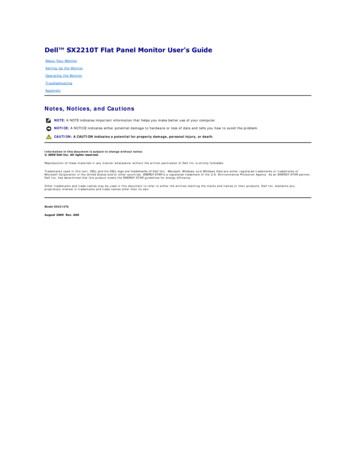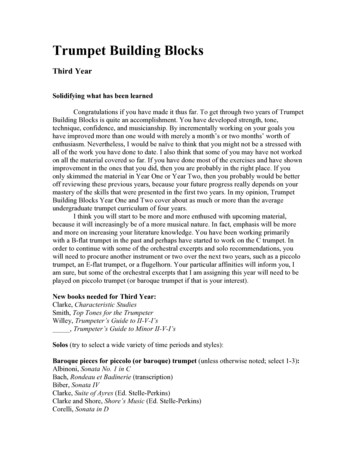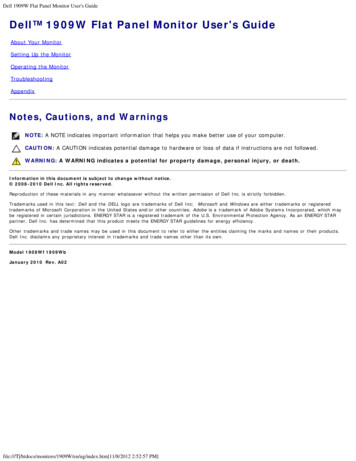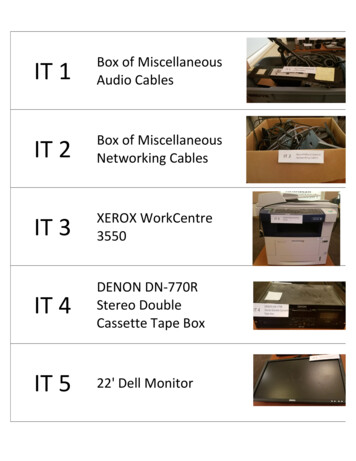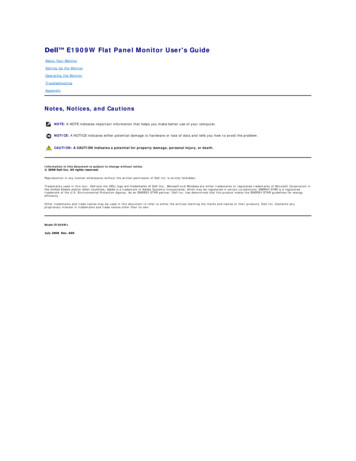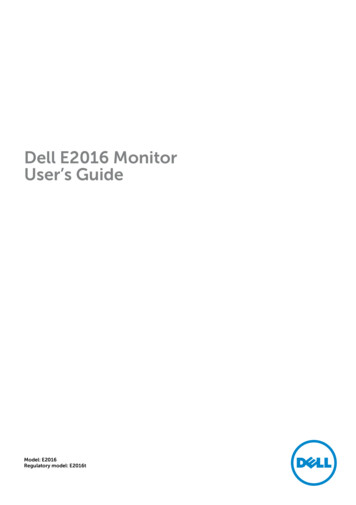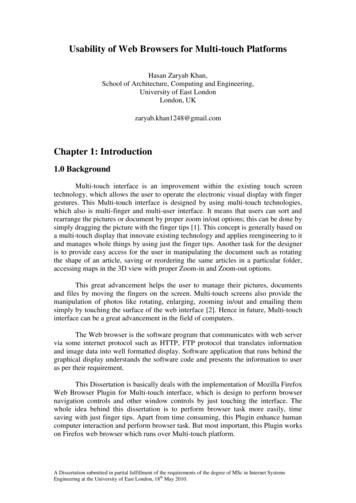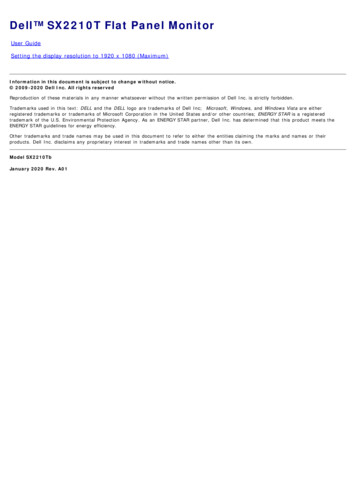
Transcription
Dell SX2210T Flat Panel MonitorDell SX2210T Flat Panel MonitorUser GuideSetting the display resolution to 1920 x 1080 (Maximum)Information in this document is subject to change without notice. 2009-2020 Dell Inc. All rights reservedReproduction of these materials in any manner whatsoever without the written permission of Dell Inc. is strictly forbidden.Trademarks used in this text: DELL and the DELL logo are trademarks of Dell Inc; Microsoft, Windows, and Windows Vista are eitherregistered trademarks or trademarks of Microsoft Corporation in the United States and/or other countries; ENERGY STAR is a registeredtrademark of the U.S. Environmental Protection Agency. As an ENERGY STAR partner, Dell Inc. has determined that this product meets theENERGY STAR guidelines for energy efficiency.Other trademarks and trade names may be used in this document to refer to either the entities claiming the marks and names or theirproducts. Dell Inc. disclaims any proprietary interest in trademarks and trade names other than its own.Model SX2210TbJanuary 2020 Rev. A01file:///E /LCD%20Monitor%20OEM/Dell-2012/2009 project revise in2020/SX2210T 2020update/A01 HTML/en/ug/preface.htm[2020/2/10 上午 08:22:37]
Dell SX2210T Flat Panel MonitorDell SX2210T Flat Panel Monitor User's GuideAbout Your MonitorSetting Up the MonitorOperating the MonitorTroubleshootingAppendixNotes, Notices, and CautionsNOTE: A NOTE indicates important information that helps you make better use of your computer.NOTICE: A NOTICE indicates either potential damage to hardware or loss of data and tells you how to avoid theproblem.CAUTION: A CAUTION indicates a potential for property damage, personal injury, or death.Information in this document is subject to change without notice. 2009-2020 Dell Inc. All rights reserved.Reproduction of these materials in any manner whatsoever without the written permission of Dell Inc. is strictly forbidden.Trademarks used in this text: DELL and the DELL logo are trademarks of Dell Inc; Microsoft, Windows, and Windows Vista are eitherregistered trademarks or trademarks of Microsoft Corporation in the United States and/or other countries; ENERGY STAR is a registeredtrademark of the U.S. Environmental Protection Agency. As an ENERGY STAR partner, Dell Inc. has determined that this product meets theENERGY STAR guidelines for energy efficiency.Other trademarks and trade names may be used in this document to refer to either the entities claiming the marks and names or theirproducts. Dell Inc. disclaims any proprietary interest in trademarks and trade names other than its own.Model SX2210TbJanuary 2020 Rev. A01file:///E /LCD%20Monitor%20OEM/Dell-2012/2009 project revise in2020/SX2210T 2020update/A01 HTML/en/ug/index.htm[2020/2/10 上午 08:22:38]
Dell SX2210T Flat Panel MonitorBack to Contents PageSetting Up Your MonitorDell SX2210T Flat Panel MonitorSetting the display resolution to 1920 x 1080 (Maximum)For optimal display performance while using the Microsoft Windows operating systems, set the display resolution to1920 x 1080 pixels by performing the following steps:1. Right-click on the desktop and click Properties.2. Select the Settings tab.3. Move the slider-bar to the right by pressing and holding left-mouse button and adjust the screen resolution to 1920 X1080.4. Click OK.If you do not see 1920 x 1080 as an option, you may need to update your graphics driver. Please choose the scenariobelow that best describes the computer system you are using, and follow the provided directions:1: If you have a Dell desktop or a Dell portable computer with internet access.2: If you have a non Dell desktop, portable computer, or graphics card.Back to Contents Pagefile:///E /LCD%20Monitor%20OEM/Dell-2012/2009 project revise in2020/SX2210T 2020update/A01 HTML/en/ug/optimal.htm[2020/2/10 上午 08:22:39]
Dell SX2210T Flat Panel MonitorBack to Contents PageAbout Your MonitorDell SX2210T Flat Panel Monitor User's GuidePackage ContentsProduct FeaturesIdentifying Parts and ControlsMonitor SpecificationsUniversal Serial Bus (USB) InterfacePlug and Play CapabilityCamera - MIC SpecificationsMaintenance GuidelinesPackage ContentsYour monitor comes with all the items shown below. Ensure that you have all the items. If something is missing, contact Dell.NOTE: Some items may be optional and may not ship with your monitor. Some features or media may not be available in certain countries.Monitor with standPower cablePower adapterVGA cableDVI cableUSB up stream cable (enables USB ports, Webcam andtouch function on the monitor)Documentation (Safety Information, Quick Start Guide,and CD)Cleaning clothfile:///E /LCD%20Monitor%20OEM/Dell-2012/2009 project revise in2020/SX2210T 2020update/A01 HTML/en/ug/about.htm[2020/2/10 上午 08:22:40]
Dell SX2210T Flat Panel MonitorProduct FeaturesThe SX2210T flat panel display has an active matrix, thin-film transistor (TFT), liquid crystal display (LCD). The monitor features include: 21.5 inches (546.8 mm) diagonal. 1920 X 1080 resolution, plus full-screen support for lower resolutions. Touch sensitive-detects your finger or any other pointing device close to the screen. Tilt adjustment capability. Plug and play capability if supported by your system. On-Screen Display (OSD) adjustments for ease of set-up and screen optimization. Software and documentation media which includes an information file (INF), Image Color Matching File (ICM), Touch Screen Tools software, Webcam Software, Facial Recognition Software, and product documentation. Energy Saver feature for Energy Star compliance. Security lock slot. 2.0 Mega pixel internal webcam with integrated microphone.Identifying Parts and ControlsFront ViewFront ViewLabelDescriptionShortcut keys (for more information, see Operating the Monitor)1-2*The default settings are Preset Modes select and Brightness/Contrast select.1Preset Modes select2Brightness/Contrast select3OSD menu select4EXIT5Power button (with light indicator)6Webcam7MicrophoneBack ViewBack viewBack View with monitor standLabelDescriptionUse1Barcode serial number labelTo contact Dell for technical support.2Security lock slotTo help secure your monitor.3Dell soundbar mounting bracketsTo attach the optional Dell Soundbar.4USB downstream portTo connect the USB cable.5Regulatory rating labelLists the regulatory approvals.6Cable management slotTo organize cables by placing them through the slot.Side Viewfile:///E /LCD%20Monitor%20OEM/Dell-2012/2009 project revise in2020/SX2210T 2020update/A01 HTML/en/ug/about.htm[2020/2/10 上午 08:22:40]
Dell SX2210T Flat Panel MonitorLeft viewRight viewBottom ViewBottom viewLabelDescription1DC power cord connector2Audio Line-in3Audio Line-out4HDMI connector5DVI connector6VGA connector7USB upstream connector8USB downstream connectorMonitor SpecificationsThe following sections give you information about the various power management modes and pin assignments for various connectors of your monitor.Power Management ModesIf you have VESA's compliance display card or software installed in your PC, the monitor can automatically reduce its power consumption when not in use. This is referred to as Power Save Mode. If the computer detects inputfrom keyboard, mouse, or other input devices, the monitor automatically resumes functioning. The following table shows the power consumption and signaling of this automatic power saving feature:VESA ModesHorizontal SyncVertical SyncVideoPower IndicatorPower ConsumptionNormal operation and USB activeActiveActiveActiveWhite42 W (maximum)Normal operationActiveActiveActiveWhite28 W (typical)Active-off modeInactiveInactiveBlankedAmber0.84 WSwitch off---Off0.74 WNOTE: The OSD functions in the 'Normal operation' mode. One of the following messages appears when the menu key is touched in Active-off mode.orActivate the computer and 'wake up' the monitor to gain access to the OSD.NOTE: This monitor is ENERGY STAR -compliant.file:///E /LCD%20Monitor%20OEM/Dell-2012/2009 project revise in2020/SX2210T 2020update/A01 HTML/en/ug/about.htm[2020/2/10 上午 08:22:40]
Dell SX2210T Flat Panel MonitorZero power consumption in OFF mode can only be achieved by disconnecting the main cable from the power adapter.Pin AssignmentsVGA ConnectorPin15-pin Side of the Connected Signal elf-test6GND-R7GND-G8GND-B9Computer 5V10GND-sync11GND12DDC data13H-sync14V-sync15DDC clockDVI ConnectorPinNumber24-pin Side of the Connected SignalCable1TMDS RX2-2TMDS RX2 3TMDS Ground4Floating5Floating6DDC Clock7DDC Data8Floating9TMDS RX1-10TMDS RX1 11TMDS Ground12Floating13Floating14 5V power15Self test16Hot Plug Detect17TMDS RX0-18TMDS RX0 19TMDS Ground20Floating21Floating22TMDS Ground23TMDS Clock 24TMDS Clock-HDMI Connectorfile:///E /LCD%20Monitor%20OEM/Dell-2012/2009 project revise in2020/SX2210T 2020update/A01 HTML/en/ug/about.htm[2020/2/10 上午 08:22:40]
Dell SX2210T Flat Panel MonitorPinNumber19-pin Side of the Connected SignalCable1T.M.D.S. Data 2-2T.M.D.S. Data 2 Shield3T.M.D.S. Data 2 4T.M.D.S. Data 1 5T.M.D.S. Data 1 Shield6T.M.D.S. Data 1-7T.M.D.S. Data 0 8T.M.D.S. Data 0 Shield9T.M.D.S. Data 0-10T.M.D.S. Clock 11T.M.D.S. Clock Shield12T.M.D.S. Clock -13CEC14Reserved (N.C. on device)15SCL16SDA17DDC/CEC Ground18 5V Power19Hot Plug DetectUniversal Serial Bus (USB) InterfaceThis section gives you information about the USB ports that are available on the left side of your monitor.NOTE: This monitor supports High-Speed Certified USB 2.0 interfaceTransfer speedData RatePower ConsumptionHigh speed480 Mbps2.5W (Max., each port)Full speed12 Mbps2.5W (Max., each port)Low speed1.5 Mbps2.5W (Max., each port)USB Upstream ConnectorPin Number4-pin Side of the connector1DMU2VCC3DPU4GNDUSB Downstream ConnectorPin Number4-Pin Side of the Signal Cable1VCC2DMD3DPD4GNDUSB Ports1 upstream at bottom2 downstream at back & 1 downstream at bottomNOTE: USB 2.0 functionality requires a USB 2.0-capable computerNOTE: The monitor's USB interface works only when the monitor is on or in power save mode. If you turn off the monitor and then turn it on, the attached peripherals may take a few seconds toresume normal functionality.Camera - MIC SpecificationsOverviewfile:///E /LCD%20Monitor%20OEM/Dell-2012/2009 project revise in2020/SX2210T 2020update/A01 HTML/en/ug/about.htm[2020/2/10 上午 08:22:40]
Dell SX2210T Flat Panel MonitorThe integrated USB camera and analog microphones allow you to take pictures, videos, and communicate with other computer users. The camera is located at the top of the monitor and is fixed. When the camera is on, thewhite light next to the camera turns on.LensImage SensorVideo specificationAudio SpecificationField of view66.2 degree /- 5 %Focus modeFixed FocusFocus area37 cm InfinityFocusing distance (normal mode)1.100 mmActive array size2.0 mega-pixel1600 x 1200 (UXGA) - up to 10 frames per secondVideo frame rate640 x 480 (VGA) and below - up to 30 frames per secondImage flipHorizontallyMicrophone typeDual MicrophoneInterfaceUSB 2.0 high SpeedSystem RequirementsThe following are the minimum system requirements for the Dell Webcam Software Suite:Intel Pentium D 3.0 or AMD Athlon 64 3200 or higherMicrosoft Windows XP Service Pack 2 or Windows Vista or Windows 7512 MB RAM (1 GB RAM or higher recommended)1 GB free hard disk spaceGraphic card Intel 945 at least (Independent graphics card recommended)Available USB 2.0 port or a USB 2.0 hub with external power supplyDell Webcam Software SuiteThe Dell Webcam Software Suite includes the following applications:Dell TouchCamDell TouchCam enables convenient access to all exciting applications to enhance your Dell webcam experience. See Using the Camera for detailsFacial Recognition Software (FastAccess)Face recognition technology greatly reduces the need to manually log in with passwords, while providing superior security and functionality compared to passwords and other biometrics (for Windows Vista orWindows 7 only). See Installing and Using the Facial Recognition Software (FastAccess) for details.Plug and Play CapabilityYou can install the monitor in any Plug and Play-compatible system. The monitor automatically provides the computer system with its Extended Display Identification Data (EDID) using Display Data Channel (DDC) protocolsso the system can configure itself and optimize the monitor settings. Most monitor installations are automatic; you can select different settings if desired. For more information about changing the monitor settings, seeOperating the Monitor.Flat Panel SpecificationsScreen typeActive matrix - TFT LCDPanel TypeTNScreen dimensions21.5 inches (21.5-inch measured diagonally viewable image size)Preset display area:Horizontal:476.64 mm (18.76 inches)Vertical:268.11 mm (10.56 inches)Pixel pitch0.248 mmViewing angle160 (vertical) typical, 160 (horizontal) typicalLuminance output220 CD/m² (typical)Contrast ratio1000:1 (typical)Dynamic contrast ratio50,000:1 (max)Faceplate coatingAnti-glare with hard-coating (3H)BacklightCCFL edgelight systemResponse Time2 ms typical (Grey to Grey)Color Depth16.7 mil colorsColor Gamut83%** SX2210T color gamut (typical) is based on CIE1976 (83%) and CIE1931 (72%) test standards.Touch Screen SpecificationsTouch TechnologyOptical touchTouch MethodFinger, stylus or any pointer.Stylus DiameterMinimum 7 mmCapabilitiesMouse functionality—click, drag, double-click and right-clickResolution1073 MpixelAccuracy /-2.5 mm over 95% of touchable area (Microsoft Windows 7 compliant)Touch Activation ForceNo pressure requiredTouch DurabilityUnlimitedTouch Response TimeTypical response time 15 msGlass2.5 mm chemically toughened glassTouch Screen icWin7HomePremiumWin7 UltimateWin7ProWin7EnterpriseOther -Multi-touch (two points)----YesYesYesYes-file:///E /LCD%20Monitor%20OEM/Dell-2012/2009 project revise in2020/SX2210T 2020update/A01 HTML/en/ug/about.htm[2020/2/10 上午 08:22:40]
Dell SX2210T Flat Panel MonitorResolution SpecificationsHorizontal scan range30 kHz to 83 kHz (automatic)Vertical scan range50 Hz to 76 Hz (automatic)Optimal preset resolution1920 x 1080 at 60 HzHighest preset resolution1920 x 1080 at 60 HzVideo Supported ModesVideo display capabilities (DVI playback)480i/480p/576i/576p/720p/1080i/1080p (Supports HDCP)Preset Display ModesDisplay ModeHorizontalFrequency(kHz)VerticalFrequency (Hz)Pixel Clock(MHz)Sync Polarity(Horizontal/Vertical)640 x 35031.4770.0925.18 /-640 x 40031.4770.0925.18-/ 640 x 48031.4759.9425.17-/-640 x 48031.5075.0031.5-/-720 x 40031.4770.0828.32-/ 800 x 60037.8860.3240.00 / 800 x 60046.88075.0049.50 / 1024 x 76848.3660.0065.00-/-1024 x 76860.0275.0378.75 / 1152 x 86467.5075.00108.00 / 1280 x 102463.9860.02108.00 / 1280 x 102479.9875.02135.00 / 1920 x 1080-R66.58759.934138.50 /-1920 x 108055.6249.92141.50-/ Electrical SpecificationsVideo input signalsAnalog RGB, 0.7 Volts /- 5%, positive polarity at 75 ohm input impedanceDigital DVI-D TMDS, HDMI, 600mV for each differential line, positive polarity at 50 ohminput impedanceAudio Input and Output signalsInput signal level: 1Vrms without chippingSynchronization input signalsSeparate horizontal and vertical synchronizations, polarity-free TTL level, SOG (CompositeSYNC on green)AC/DC Adaptor input voltage/frequency/currentInrush current100 to 240 VAC/50 or 60 Hz 3 Hz/1.6A (Max.)For use only with power supply DELL, DA65NS4-00.120 V: 30 A (Max.)240 V: 60 A (Max.)Physical CharacteristicsConnector type15-pin D-sub miniature, blue connector; DVI-D, white connector; HDMI, Black connectorDigital: Detachable, DVI-D, Solid pins, shipped detached from the monitorSignal cable typeAnalog: Detachable, D-Sub, 15pins, shipped attached to the monitorHDMI: Detachable, HDMI-A, Solid pins, shipped without cableDimensions (with stand)Height401.8 mm (15.82 inches)Width551.5 mm (21.71 inches)Depth194.3 mm (7.61 inches)Dimensions (without stand)Height342.1 mm (13.47 inches)Width551.5 mm (21.71 inches)Depth92.3 mm (3.63 inches)Stand dimensionsHeight257.5 mm (10.14 inches)Width228.7 mm (9.00 inches)Depth193.4 mm (7.61 inches)WeightWeight with packaging9.11 kg (20.04 lbs)Weight with stand assembly and cables7.68 kg (16.90 lbs)Weight without cable assembly6.98 kg (15.36 lbs)file:///E /LCD%20Monitor%20OEM/Dell-2012/2009 project revise in2020/SX2210T 2020update/A01 HTML/en/ug/about.htm[2020/2/10 上午 08:22:40]
Dell SX2210T Flat Panel MonitorWeight of stand assembly1.93 kg (4.25 lbs)Environmental CharacteristicsTemperatureOperating0 to 40 C (32 to 104 F)Non-operatingStorage: -20 to 60 C (-4 to 140 F)Shipping: -20 to 60 C (-4 to 140 F)HumidityOperating10% to 80% (non-condensing)Non-operatingStorage: 20% to 80% (non-condensing)Shipping: 20% to 80% (non-condensing)AltitudeOperating3,657.60 m (12,000 ft) maxNon-operating12,192 m (40,000 ft) maxThermal dissipation222.3 BTU/hour (maximum)188.1 BTU/hour (typical)Maintenance GuidelinesCleaning Your MonitorCAUTION: Read and follow the safety instructions before cleaning the monitor.CAUTION: Before cleaning the monitor, unplug the monitor power cable from the electrical outlet.For best practices, follow the instructions in the list below while unpacking, cleaning, or handling your monitor:To clean your touch screen, use the supplied soft, clean cloth. Do not use benzene, thinner, ammonia, abrasive cleaners, or compressed air. Avoid wiping the top corners of the monitor where the optics are located.Use a lightly-dampened, warm cloth to clean the monitor. Avoid using detergent of any kind as some detergents leave a milky film on the monitor.Handle your monitor with care; any scratch on the monitor will show scuff marks.To help maintain the best image quality on your monitor, use a dynamically changing screen saver and turn off your monitor when not in use.Back to Contents Pagefile:///E /LCD%20Monitor%20OEM/Dell-2012/2009 project revise in2020/SX2210T 2020update/A01 HTML/en/ug/about.htm[2020/2/10 上午 08:22:40]
Dell SX2210T Flat Panel MonitorBack to Contents PageSetting Up the MonitorDell SX2210T Flat Panel Monitor User's GuideConnecting the MonitorOrganizing Your CablesAttaching the Soundbar (Optional)Connecting Your MonitorCAUTION: Before you begin any of the procedures in this section, follow the Safety Instructions.NOTE: USB uplink cable needs to be connected for touch function; intergrated camera and microphone to work.To connect your monitor to the computer:1. Turn off your computer and disconnect the power cable.2. Connect the HDMI cable, white (digital DVI-D), or blue (analog VGA) display connector cable to the corresponding video port on the back of your computer. Do not useall the cables on the same computer. Use all of the cables only when they are connected to different computers with appropriate video systems.Connecting the Blue VGA CableConnecting the White DVI CableConnecting the HDMI Cablefile:///E /LCD%20Monitor%20OEM/Dell-2012/2009 project revise in2020/SX2210T 2020update/A01 HTML/en/ug/setup.htm[2020/2/10 上午 08:22:42]
Dell SX2210T Flat Panel MonitorNOTE: The graphics are used for the purpose of illustration only. Appearance of the computer may vary.Connecting the USB CableAfter you have completed connecting the DVI/VGA/HDMI cable, follow the procedure below to connect the USB cable to the computer and complete your monitor setup:1.2.3.4.Connect the downstream USB connector (cable supplied) to an appropriate USB connector on your computer.Connect USB peripherals to the upstream USB connectors on the monitor.Plug the power cables for your computer and monitor into a nearby outlet.Turn on the monitor and the computer.If your monitor displays an image, installation is complete. If it does not display an image, see Solving Problems.5. Use the cable holder on the monitor stand to organize the cables.Organizing Your CablesAfter attaching all necessary cables to your monitor and computer, (see Connecting Your Monitor) use the cable management slot to organize all cables as shown above.Attaching the Soundbar (Optional)NOTICE: Do not use with any device other than the Dell Soundbar.To attach the soundbar:file:///E /LCD%20Monitor%20OEM/Dell-2012/2009 project revise in2020/SX2210T 2020update/A01 HTML/en/ug/setup.htm[2020/2/10 上午 08:22:42]
Dell SX2210T Flat Panel Monitor1.Working from the back of the monitor, attach Soundbar by aligning the two slots with the two tabs along the bottom of the monitor.2.Slide the Soundbar to the left until it snaps into place.3.Connect the Soundbar with the DC power connector from the Soundbar Power adapter.4.Insert the mini stereo plug from the back of the Soundbar into the computer's audio output jack.Back to Contents Pagefile:///E /LCD%20Monitor%20OEM/Dell-2012/2009 project revise in2020/SX2210T 2020update/A01 HTML/en/ug/setup.htm[2020/2/10 上午 08:22:42]
Dell SX2210T Flat Panel MonitorBack to Contents PageOperating the MonitorDell SX2210T Flat Panel Monitor User's GuideTurn On the MonitorUsing the Front Panel ControlsUsing the On-Screen Display (OSD) MenuSetting the Maximum ResolutionUsing the Dell Soundbar (Optional)Using the TiltUsing the CameraInstalling and Using the Facial Recognition Software (FastAccess)Using the Touch ScreenTurn On the MonitorPress thebutton to turn on the monitorUsing the Front Panel ControlsUse the buttons on the front of the monitor to adjust the image settings.Front panel buttonDescriptionAUse the Preset modes button to choose from a list of preset color modes. See Using the OSD Menu.Preset modesBUse the Brightness / Contrast button to direct access to the "Brightness" and "Contrast" control menu.Brightness / ContrastCUse the Menu button to open the on-screen display OSD).MenuDUse the Exit button to exit on-screen display (OSD) from menu and sub-menus.ExitFront panel buttonUse the buttons on the side of the monitor to adjust the image settings.file:///E /LCD%20Monitor%20OEM/Dell-2012/2009 project revise in2020/SX2210T 2020update/A01 HTML/en/ug/operate.htm[2020/2/10 上午 08:22:45]
Dell SX2210T Flat Panel MonitorFront panel ButtonDescriptionAUse the Up button to adjust (increase ranges) items in the OSD menu.UpBUse the Down button to adjust (decrease ranges) items in the OSD menu.DownCUse the OK button to confirm your selection.OKDUse the back button to go back to the main menu.BackUsing the On-Screen Display (OSD) MenuAccessing the Menu SystemNOTE: If you change the settings and then either proceed to another menu or exit the OSD menu, the monitor automatically saves the changes. The changes are also saved ifyou change the settings and then wait for the OSD menu to disappear.1.Press any key to launch the OSD menu and pressMain Menu2.3.4.5.6.Press theandto display the main menu.buttons to toggle between options in the Menu. As you move from one icon to another, the option name is highlighted.To select the highlighted item on the menu press theagain.Press theandPress thebuttons to enter the slide bar and then use theSelect thebuttons to select the desired parameter.orbutton, according to the indicators on the menu, to make your changes.to return to previous menu without accepting current settings orto accept and return to previous menu.file:///E /LCD%20Monitor%20OEM/Dell-2012/2009 project revise in2020/SX2210T 2020update/A01 HTML/en/ug/operate.htm[2020/2/10 上午 08:22:45]
Dell SX2210T Flat Panel MonitorThe table below provides a list of all the OSD menu options and their functions.IconMenu and SubmenusDescriptionBRIGHTNESS/CONTRAST Use the Brightness and Contrast menu to adjust the Brightness/Contrast.BackBrightnessPress thebutton to go back to the main menu.Allows you to adjust the brightness or luminance of the backlight.Press thebutton to increase brightness and press thebutton to decrease brightness (min 0 max 100).ContrastAllows you to adjust the contrast or the degree of difference between darkness and lightness on the monitor screen. Adjust brightnessfirst, and adjust contrast only if you need further adjustment.Auto AdjustUse this button to activate automatic setup and adjust menu. The following dialog appears on a black screen as the monitor self-adjuststo the current input:Press thebutton to increase contrast and press thebutton to decrease contrast (min 0 max 100).Auto Adjustment allows the monitor to self-adjust to the incoming video signal. After using Auto Adjustment, you can further tune yourmonitor by using the Pixel Clock (Coarse) and Phase (Fine) controls under Image Settings.NOTE: Auto Adjust does not occur if you press the button while there are no active video input signals or attached cables.Input SourceUse the Input Source menu to select different video signals that may be connected to your monitor.Press thebutton to go back to the main menufile:///E /LCD%20Monitor%20OEM/Dell-2012/2009 project revise in2020/SX2210T 2020update/A01 HTML/en/ug/operate.htm[2020/2/10 上午 08:22:45]
Dell SX2210T Flat Panel MonitorSelect VGA input when you are using the analog (VGA) connector. Press thebutton to select the VGA input source.Select DVI-D input when you are using the digital (DVI) connector. Press thebutton to select the DVI input source.Select HDMI input when you are using the digital (HDMI) connector. Press thebutton to select the HDMI input source.Select Auto select to let the monitor search for available input signals.COLOR SETTINGSUse the Color Setting menu to adjust the monitor's color settings.Color setting modesubmenuBackInput Color FormatPress thebutton to go back to the main menu.Allows you to set the video input mode to:RGB: Select this option if your monitor is connected to a computer or DVD player using the HDMI cable or the HDMI to DVIadapter.YPbPr: Select this option if your DVD player supports only YPbPr output.Mode SelectionAllows you to set the display mode to:Graphics: Select this mode if your monitor is connected to your computer.Video: Select this mode if your monitor is connected to a DVD player.NOTE: Depending upon the Display Mode, select the Preset Modes available for your monitor change.Preset ModeAllows you to choose from a list of preset color modes.In the Graphics mode, you can set the color to the following preset values:Standard: Loads the monitor's default color settings. This is the default preset mode.Multimedia: Loads color settings ideal for multimedia applications.Game: Loads color settings ideal for most gaming applications.Warm: Increase the color temperature. The screen appears warmer with a red/yellow tint.Cool: Decreases the color temperature. The screen appears cooler with a blue tint.Custom (RGB): Allows you to manually adjust the color settings. Press theBlue values and create your own preset color mode.andbuttons to adjust the Red, Green, andIn the Video mode, you can set the color to the following preset values:Movie: Loads color settings ideal for movies. This is the default preset mode.Game: Loads color settings ideal for most gaming applications.Sports: Loads color settings ideal for sports.Nature: Loads color settings ideal for nature.HueAllows you to adjust the skin tone of the image. Useorbutton to adjust the hue from '0' to '100'.NOTE: Hue adjustment is available only in the Video mode.SaturationAllows you to adjust the color saturation of the image. Useorbutton to adjust the saturation from '0' to '100'.NOTE: Saturation adjustment is available only in the Video mode.Demo ModeVertically splits the screen into two segments. The left half of the screen in the normal mode and the right half of the screen is displayedin the color enhanced mode.file:///E /LCD%20Monitor%20OEM/Dell-2012/2009 project revise in2020/SX2210T 2020update/A01 HTML/en/ug/operate.htm[2020/2/10 上午 08:22:45]
Dell SX2210T Flat Panel MonitorNOTE: Demo Mode is only available for video input.Reset Color SettingsResets your monitor's color settings to the factory defaults.DISPLAY SETTINGSDisplay setting modesubmenuBackHorizontal positionVertical PositionPixel ClockPress thebutton to go back to the main menu.Use theandbuttons to adjust image left and right (min 0 max 100).NOTE: When using DVI or HDMI source, the Horizontal Position setting is not available.Use theandbuttons to adjust image up and down (min 0 max 100).NOTE: When using DVI or HDMI source, the Vertical Position setting is not available.The Phase and Pixel Clock adjustments allow you to adjust your monitor to your preference. These settings are accessed through themain OSD menu, by selecting 'Display Settings'.Use theandbuttons to adjust for best image quality.PhaseIf satisfactory results are not obtained using the phase adjustment, use the Pixel Clock (coarse) adjustment and then use Phase (fine).NOTE: Pixel Clock and Phase Adjustments are only available for "VGA" input.SharpnessAllows you to increase or decrease the sharpness of the image.andUseDynamic Contrastbuttons to adjust the sharpness from '0' to '100'.The dynamic contrast helps get a higher contrast if you choose Game preset, Movie preset, Sports preset and Nature preset.Use thebutton to enable the Dynamic Contrast adjustment.Use thebutton to disable the Dynamic Contrast adjustment.NOTE: Brightness control is disabled in Dynamic Contrast mode.Response TimeResponse time is the time required for an LCD pixel to change from fully active (black) to fully inactive (white), then back to fully activeagain.You can set the response time to:NormalOverdrive (default).file:///E /LCD%20Monitor%20OEM/Dell-2012/2009 project revise in2020/SX2210T 2020update/A01 HTML/en/ug/operate.htm[2020/2/10 上午 08:22:45]
Dell SX2210T Flat Panel MonitorReset Display SettingsResets the monitor's display settings to the factory defaults.AUDIO SETTINGSUse the Audio Settings menu to adjust the audio settings.Audio Setting modesubmenuLine Out SourceSelect the source of the audio input.Power Save AudioAllows you to turn on or off the power to the audio during the audio power save mode.Default is "On".On — Allows you to
Dell SX2210T Flat Panel Monitor file:///E _in2020/SX2210T