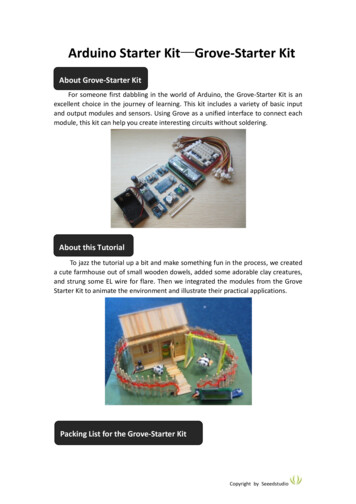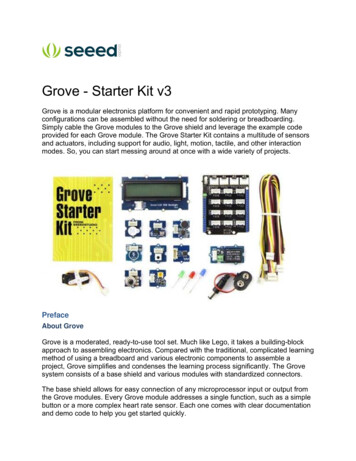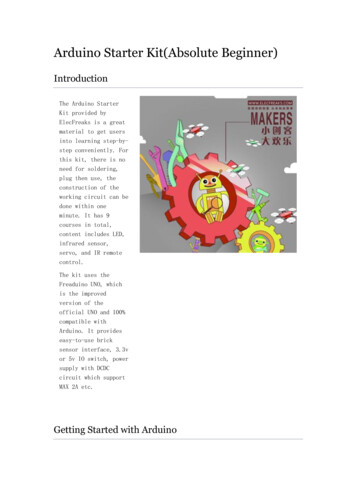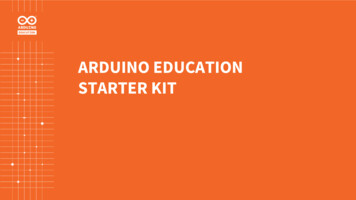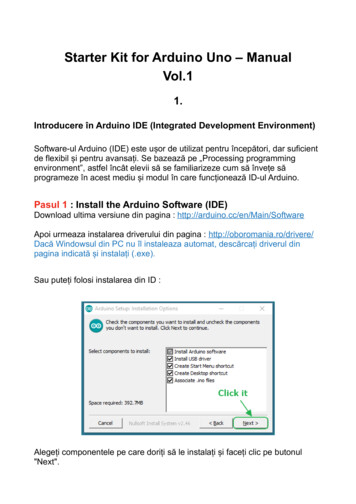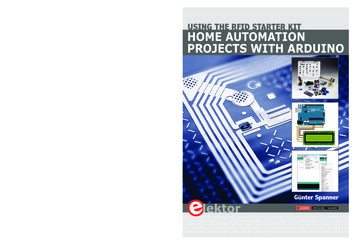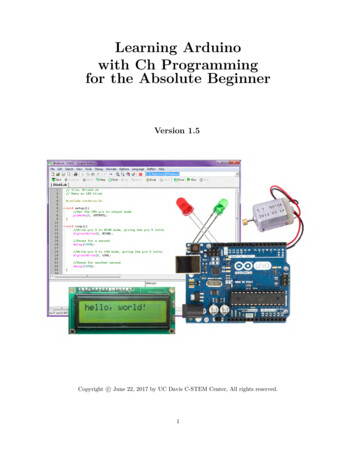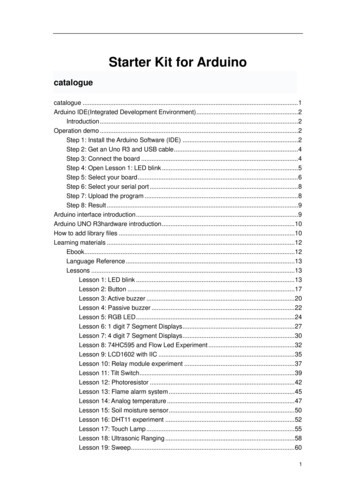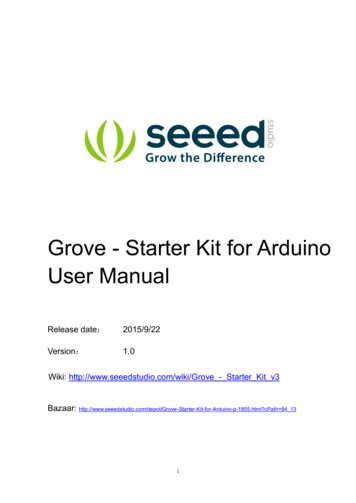
Transcription
Grove - Starter Kit for ArduinoUser ManualRelease date:2015/9/22Version:1.0Wiki: http://www.seeedstudio.com/wiki/Grove - Starter Kit v3Bazaar: -for-Arduino-p-1855.html?cPath 84 131
Document Revision HistoryRevisionDateAuthorDescription1.0Sep 22, 2015LooveeCreate file2
ContentsDocument Revision History ·······················21. Introduction ············22. Preface es Introduction ·43.13.24.About Grove ··············3Get to know Arduino ····3Parts list ···················4Modules Detail ···········43.2.1Grove - Base Shield emo projects ········174.1A Cup Of Flowers ····174.2How You Doing! ········205.Features ················246.Resources ···········253
DisclaimerFor physical injuries and possessions loss caused by those reasons which are not related toproduct quality, such as operating without following manual guide, natural disasters or forcemajeure, we take no responsibility for that.Under the supervision of Seeed Technology Inc., this manual has been compiled and publishedwhich covered the latest product description and specification. The content of this manual issubject to change without notice.CopyrightThe design of this product (including software) and its accessories is under tutelage of laws. Anyaction to violate relevant right of our product will be penalized through law. Please consciouslyobserve relevant local laws in the use of this product.1
1. IntroductionGrove is a modular electronics platform for quick prototyping that does not involve soldering orbread boarding. Simply plug the Grove modules into the Grove shield and leverage the examplecode provided for each Grove module. The Grove Starter Kit contains a multitude of sensors andactuators, so you can start messing around with projects.2
2. Preface2.1About GroveGrove is a modulated, ready-to-use tool set. Much like Lego, it takes a building block approach toassembling electronics. Compared with the traditional, complicated learning method of using abreadboard and various electronic components to assemble a project, Grove simplifies andcondenses the learning process significantly. The Grove system consists of a base shield andvarious modules with standardized connectors. The base shield allows for easy connection of anymicroprocessor input or output from the Grove modules, and every Grove module addresses asingle function, such as a simple button or a more complex heart rate sensor. Each one comeswith clear documentation and demo code to help you get started quickly.2.2Get to know ArduinoIf this is your first time to use an Arduino, you need to complete the following steps: Download Arduino IDE and Install Arduino Driver Install your microcontroller Download and import the Grove - Starter Kit SketchbookThe download address of the Grove - Starter Kit Sketchbook is here.Now you have got yourself ready for the Grove exploration.3
3. Modules Introduction3.1Parts list 1*Base Shield 1*Grove - LCD RGB Backlight 1*Grove - Smart Relay 1*Grove - Buzzer 1*Grove - Sound Sensor 1*Grove - Touch Sensor 1*Grove - Rotary Angle Sensor 1*Grove - Temperature Sensor 1*Grove - LED 1*Grove - Light Sensor 1*Grove – Button 1*DIP LED Blue-Blue 1*DIP LED Green-Green 1*DIP LED Red-Red 1*Mini Servo 10*Grove Cables 1*9V to Barrel Jack Adapter 1*Grove starter kit Manual 1*Green Plastic Box3.2Modules Detail3.2.1Grove - Base ShieldFirst we start with the Grove base shield board. Grove - Base Shield is the new version of ElectronicBrick Shield. The Basic Shield is compatible with Seeeduino v3.0 (168p and 328p), and ArduinoUNO and Duemilanove. The are 16 Grove ports on the base shield, which can be divided into threedifferent functional areas: digital ports(8),analog ports(4),I2C(4).4
Digital PortsAs photo shows there are have 8 digital ports, what are equivalent to digital pins 0 to through 9 onthe Arduino Uno. Normally, they are used when reading a digital sensor that only outputs 0 or 1,or turning on or off an actuator.Analog PortsOn the left-hand side are four Grove ports for taking analog reading. Analog sensors can returnreadings ranging from 0 to 1023.Compared with digital sensors that only return 0 or 1, analogreadings are more detailed and precise.I2C PortsBelow the digital ports are four I2C Grove ports. I2C is a low-speed bus protocol that transfers datavia two wire : SCL and SDA . SCL is the clock line that synchronizes data transfer over the I2Cbus, and SDA is data line.For a detailed information on how to use your Grove–Base Shield ,you can go to Base Shield v2Grove - LCD RGB Backlight5
This Grove enables you to set the color to whatever you like via the simple and concise Groveinterface. It takes I2C as communication method with your microcontroller. So number of pinsrequired for data exchange and backlight control shrinks from 10 to 2, relieving IOs for otherchallenging tasks. Besides, Grove - LCD RGB Backlight supports user-defined characters.ExampleThe example shows you how to print text on the screen and change the color of backlight. Find itvia the pathFile - Sketchbook - Grove RGB Backlight LCD - HelloWorldTipsThis is a 16x2 LCD screen. It is capable of displaying two rows of sixteen-character texts,supporting languages including English and Japanese. Aside from the built-in languages, you canhave custom characters. You can build unique characters by defining their display patterns. Youcan find an example of making a custom character here:https://github.com/Seeed-Studio/Grove LCD RGB Backlight/archive/master.zipGrove – RelayRelay is a useful tool to magnify your Arduino’s control ability! Feed the control signal through the Groveinterface, and relay will control the open/close of the external circuit that connected to the screw terminals. The6
voltage of the external circuit can run up to 220V! So grab this relay and start some really tough projects!ExampleThe example shows you how to control relay by a button : File - Sketchbook - Grove Realy.TipsRelay is an electronically controlled mechanical switch. The size of one varies according to itscapability of carrying current. The bigger a relay (essentially just the plastic box part) is, the largerthe current it can carry.Please exercise great care when working with mains voltages – if in doubt contact a professionalsuch as a licensed electrician for help.For a detailed information on how to use your Grove – Relay ,you can go to Grove – RelaypageGrove – Buzzer7
This is a simple yet enjoyable Grove to use. The piezo can be connected to digital outputs, andwill emit a tone when the output is high. Alternatively it can be connected to an analog pulse-widthmodulation output to generate various tones and effects.ExampleYou can use the code for Grove – Button to make the buzzerbeep when you press the button.However ,Grove – Buzzer can be much more fun – it can play songs!This is a brief examplefrom Oomlout.com, playing you a household nursery rhyme – “Twinkle Twinkle Little Star”Find the example via the path below:File - Sketchbook - Grove Buzzer This is a brief example from Oomlout.com, playing you a household nursery rhyme –“Twinkle Twinkle Little Star”TipsHow Piezo buzzer works? Usually there are two ceramic wafers in each Piezo buzzer. Whenvoltages are given to them, they attract or reject each other. The air vibration caused by the shakeof these wafers emits sound. When the shaking frequency changes the sound frequency willchange alongside.For a detailed information on how to use your Grove - Buzzer ,you can go to Grove - BuzzerpageGrove - Sound SensorThe Sound sensor module is a simple microphone. Based on the amplifier LM358 and the electretmicrophone, it can be used to detect the sound strength of the environment.8
ExampleThe code for the Grove – Sound Sensor can be used to control an LED light whose brightnessreflects the intensity of ambient sound.File - Sketchbook - Grove Sound SensorTipsThe electric microphone collects sound intensity for all frequencies. And the potentiometer acts asthe doorman. When you rotate it completely clockwise, it lets everything go through, and when yourotate it completely counterclockwise, none of it can go through.For a detailed information on how to use your Grove - Sound Sensor ,you can go to Grove -Sound Sensor pageGrove - Touch SensorGrove - Touch Sensor enables you to replace press with touch. It can detect the change incapacitance when a finger is near by. That means no matter your finger directly touches the pad9
or just stays close to the pad, Grove - Touch Sensor would outputs HIGH.ExampleThe code of Grove – Button works with this module. Find the example via the path below :File - Sketchbook - Grove BuzzerTipsThis is an alternative to the momentary button .Grove – Touch Sensor detects the change incapacitance in the circular region; the closer you finger is to the region, the larger the change incapacitance. Even if there is paper between your finger and the sensor, it will still function reliable.For a detailed information on how to use your Grove - Touch Sensor ,you can go to Grove - TouchSensor page10
Grove - Rotary Angle SensorThe potentiometer Grove produces analog output between 0 and VCC. The angular range is 300degrees with a linear change in value. The resistance value is 10k ohms, perfect for Arduino use.This may also be known as a “rotary angle sensor”.ExampleThe example shows you how to read the value of a rotary angle sensor:File - Sketchbook - Grove Rotary Angle SensorTipsA rotary potentiometer looks very similar to a rotary encoder, but they are not the same. A Rotarypotentiometer is essentially a slide potentiometer .It reflects the potion in an analog way just like aslide potentiometer does.For a detailed information on how to use your Grove - Rotary Angle Sensor,you can go to Grove - Rotary Angle Sensor page11
Grove – Temperature SensorGrove - Temperature Sensor uses a thermistor which returns the ambient temperature. Our boardthen converts this voltage value measured by an analog input pin to a temperature. The operatingrange is -40 to 125 degrees Celsius.ExampleThe example shows you how to convert the raw output of the sensor onto temperatures .You cansee data in Celsius in the serial monitor.File - Sketchbook - Grove Temperature Sensor.TipsGrove – Temperature Sensor is used to detect environment temperature.For a detailed information on how to use your Grove - Temperature Sensor,you can go to Grove Temperature SensorGrove - LEDGrove - LED is designed for the beginners of Arduino/Seeeduino to monitor controls from digitalports. It can be mounted to the surface of your box or desk easily and used as pilot lamp for power12
or signal.ExampleThis example we make an LED light with breathing effects:File - Sketchbook - Grove LEDTipsWe prepare three colors of LED bulbs for you, you can get the color you want by changing the LEDon the tiny Grove – LED Socket .LEDs have an cathode on the flat side of the bulb, and a anodeon the round side of the bulb. The anode needs to be installed corresponding to the ‘ ’ sign onthe seat for the LED to work properly.For a detailed information on how to use your Grove - LED,you can go to Grove - LED pageGrove - Light SensorThe light sensor, also known as the light dependent resistor (LDR). Typically, the resistance of the13
light sensor will decrease when the ambient light intensity increases.ExampleThis example will turn on an LED when the light intensity falls below the preset threshold:File - Sketchbook - Grove Light SensorTipsThe output of the analog light sensor ranges from 0 to 1023, but the output is not linear with respectto the ambient light intensity.For a detailed information on how to use your Grove - Light Sensor,you can go to Grove - LightSensorGrove – Button14
This new version of button Grove module contains one independent button, which are configuredwith pull-down resistor – ready for use with our microcontrollers as digital input. The buttonsignals the SIG wire,NC is not used on this Grove module.ExampleThis example shows you how to turn on or off an LED by this button.File - Sketchbook - Grove ButtonTips“Momentary” means the button rebounds after pressed .This button output HIGH when pressed,and LOW when released.Grove - ServoThis is an actuator whose position can be precisely controlled.ExampleWe prepared an example of how we use a potentiometer to control the position of the servo:15
File -- Sktechbook -- ServoTipsGrove – Servo has mounting hardware options for different purposes: you can use them to drivea small fan, lift an object, or mimic a clock hand.16
4. Demo projects4.1A Cup Of FlowersDescriptionWould you like a cup of flowers to ease your exhausted heart? This project is made up of Grove– LED and one Grove – Touch Sensor. With the sensor being touched, those lovely LEDs willshine you a warm and comfortable light effect.Materials List 1. Arduino x 1; 2. Grove – Base Shield x 1; 3. Grove – LED x 6; 4. Grove – Touch Sensor x 1; 5. 6 x 6cm Color paper x 6; 6. 9V battery & 9V battery clip x 1.Note: The number of LEDs is arbitrary. There are three of them contained in the basic kit. But you can increaseor decrease it depending on the volume of your cup. I have a big cup here, so I added three more from ourwebsite.Steps1. Fold The Buds17
Choose one flower pattern you like and follow its steps to create some of them. One Google searchmay help a lot in finding one. There are so many origami hobbyists and artists over the Internetwho’d like to share their handcrafts.I chose tulip here, but sunflower, rose and lily also sound great!When folding the bud, you need to leave a small hole on its button for the Grove cable to go through.2. Set UpConnect the buds and the touch sensor onto the Grove – Base Shield with the 10cm Grove cable.And then upload the code to your controller.void setup(){pinMode(2, OUTPUT);pinMode(4, OUTPUT);pinMode(6, OUTPUT);pinMode(7, OUTPUT);pinMode(11, OUTPUT);pinMode(13, OUTPUT);pinMode(9, INPUT); //pin of touch sensor}18
void loop(){int switchState digitalRead(9);if(switchState HIGH){digitalWrite(2, HIGH);digitalWrite(4, HIGH);digitalWrite(6, HIGH);digitalWrite(7, HIGH);digitalWrite(11, HIGH);digitalWrite(13, HIGH);}else{digitalWrite(2, LOW);digitalWrite(4, LOW);digitalWrite(6, LOW);digitalWrite(7, LOW);digitalWrite(11, LOW);digitalWrite(13, LOW);}delay(100);}3. Power Up & Settle DownUse a portable 9V battery to provide power to the flowers and settle it down in the cup. Finished!Enjoy your cup of flowers!19
4.2How You Doing!DescriptionHow do you say hello to a friend? Big Chief would say “what’s better than a shake?” Whenone of these Big Chief paper toys lean his back against the others, they will shake to say hi!Materials List 1. Arduini x 1; 2. Grove – Base Shield x 1; 3. Grove – Magnetic Switch x 1; 4. Grove – Vibrator x 1; 5. Paper toys x 2; 6. Magnet x 1; 7. 9V battery & 9V battery clip x 1.Note: The number of LEDs is arbitrary. There are three of them contained in the basic kit. But youcan increase or decrease it depending on the volume of your cup. I have a big cup here, so I addedthree more from our website.Steps1. Print It Out!20
Choose one pattern you like over the Internet. Make sure there is enough room for a magnet or amagnetic switch plus a vibrator. Same as the origami flower above, you can find tons of them onthe Internet.2. Fill The Organs InFocus when cutting the paper toys. Only in that way you can get a neat one. After that, time to fillsome organs to them. I pasted a magnet on the back of Big Cihef A(let’s call it this name!). I stuckit there with double-sided adhesive tape.And for Big Chief B, I pasted a magnetic switch on his back, the same position as A, and a vibratoron his foots.21
3. Glue Them UpCarefully follow the instruction on the printed sheet. Plug the Grove cables into two Grove Moduleswe used in Big Chief B. Then you will get two cute paper toys like above.4. Upload ProgramUpload the code below to your Arduino. By doing this, you bring life to them.22
void setup(){pinMode(11, INPUT);pinMode(9, OUTPUT);}void loop(){int sensorState digitalRead(11);if (sensorState 1) digitalWrite(9, HIGH);else digitalWrite(9, LOW);delay(100);}23
5. Features Standardized – scalable Jigsaw shape, unified 4 pin connector, screw hole grid, edge solderpad, reduce duplicate developing, reuse in different projects to reduce environment impact Compact – size from 2cm*2 cm, seamless combination, surface mounting components,2.0mm pitch cable Friendly – easy buckled connection, dumb proof, various extension modes, open for DIY,libraries and demo codes Plentiful- large selection of common circuits from basic (button, LED) to professional sensor(Gyro, Compass), keep adding per demand, 3rd party contributions, reusable Community based – satisfying needs through voting, democratized design, project and recipesharing, profit sharing business pattern, Renting and Reuse24
6. Resources Sch pdf Sch Eagle Grove - Button Source File Grove - LED Source File Grove - Buzzer Source File Grove - Rotary Angle Sensor Source File Grove - Temperature Sensor Source File Grove - Relay Source File Base Shield Source File Grove - Sound Sensor Source File Grove - Buzzer Source File25
2.2 Get to know Arduino If this is your first time to use an Arduino, you need to complete the following steps: Download Arduino IDE and Install Arduino Driver Install your microcontroller Download and import the Grove - Starter Kit Sketchbook The download address of the