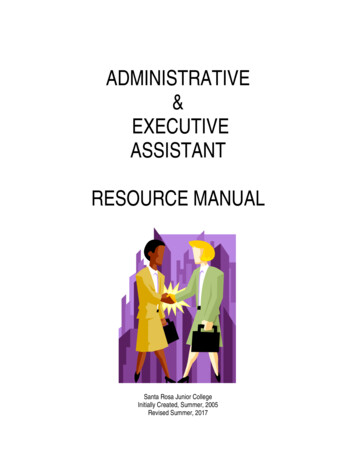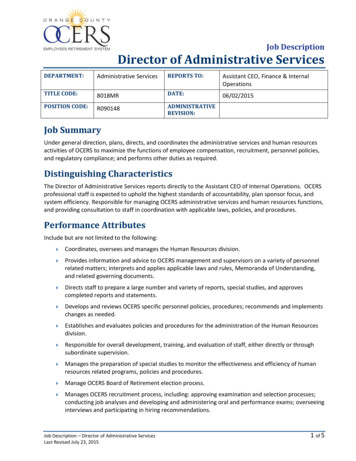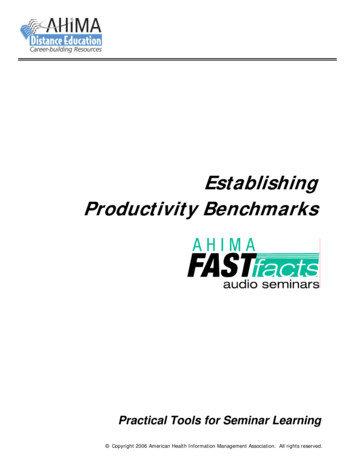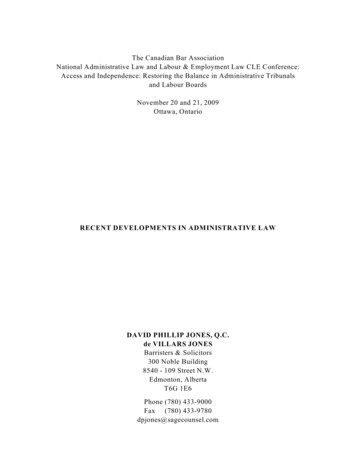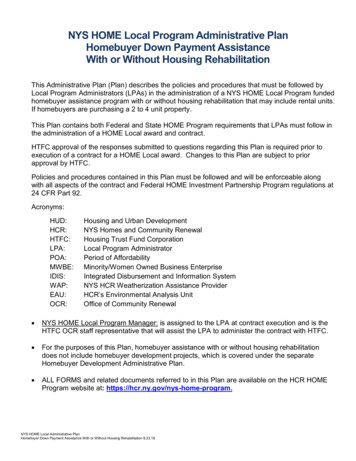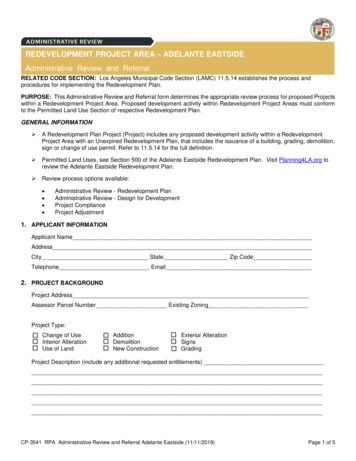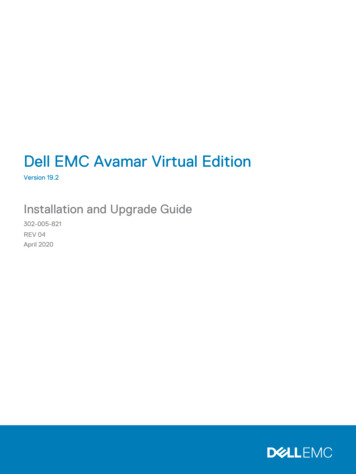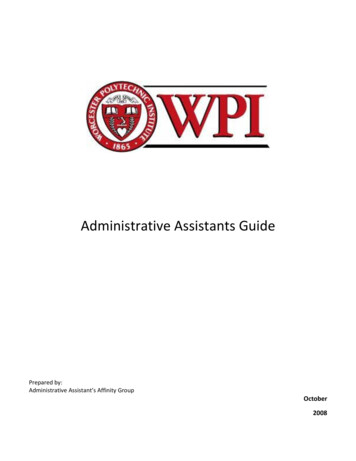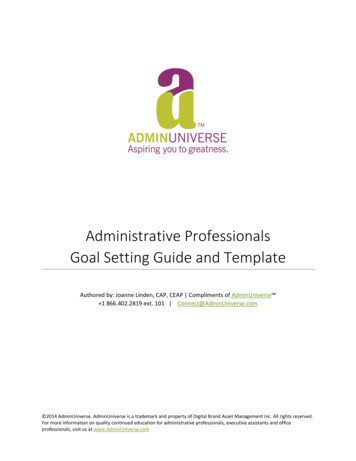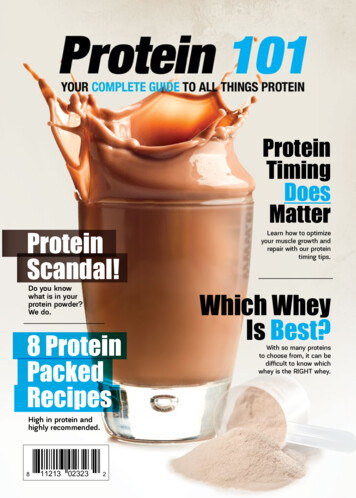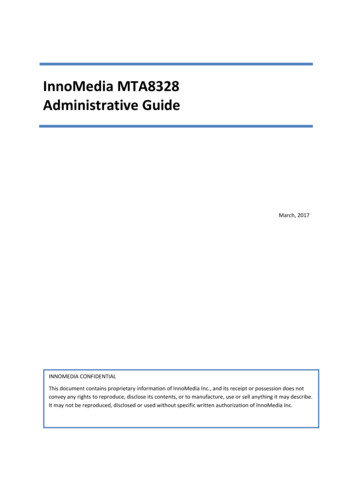
Transcription
InnoMedia MTA8328Administrative GuideMarch, 2017INNOMEDIA CONFIDENTIALThis document contains proprietary information of InnoMedia Inc., and its receipt or possession does notconvey any rights to reproduce, disclose its contents, or to manufacture, use or sell anything it may describe.It may not be reproduced, disclosed or used without specific written authorization of InnoMedia Inc.
InnoMedia 8328-1 Administrative GuideTable of Contents1Introduction . 71.1 Product Overview . 71.2 Package Contents . 71.2.1MTA8328-1 Models and Packaging. 71.3 MTA8328 Out of the Box Setup . 81.3.1MTA8328-1N or MTA8328-1W/V Setup . 82Home –Device States . 103Network . 133.1 IP Address Configuration for MTA8328 . 133.1.1Ethernet or WiFi IP Address Setting. 133.1.2Host and DNS Servers . 143.1.3Master DNS . 143.1.4TOS Setting. 154Telephony. 164.1 Profile Config . 164.1.1SIP Server Setting . 164.1.2Security Setting . 194.1.3Codec Setting . 204.1.4SIP Timer Setting . 214.1.5DigitMap Setting . 224.1.6Feature and Service Code Setting . 264.1.7Fax Setting . 284.1.8Call Report Setting . 294.2 Port Config . 294.2.1SIP Account Setting . 304.2.2Features Setting . 304.2.3Line Setting . 314.2.4Speed Dial . 324.2.5IMS related SIP settings . 324.3 Telephony Region and Misc Setting . 334.3.1Media Port Setting . 334.3.2Tone Cadence Setting . 344.3.3Ring Cadence Setting . 354.4 Line Diagnostics . 364.4.1GR909 Tests: triggered from the WEB Administrative Console . 364.4.2GR909 Tests: triggered from SIP NOTIFY Message . 374.5 Wireless Location Optimizer . 38Copyright 2017 InnoMedia. All rights reserved.Page 2
InnoMedia 8328-1 Administrative Guide5System . 395.1 Account Settings . 395.1.1Administrator Account Setting . 395.1.2End User Account Setting . 395.2 Page Permission . 405.3 Firmware Upload . 405.4 Reboot . 415.5 Restore To Factory . 415.6 Provisioning Setting . 425.6.1Provision Server Setting . 425.7 EMS Setting . 445.7.1EMS Server . 445.8 Trace Log . 465.8.1Trace Log Setting. 465.9 System Time . 475.9.1Time Setting . 475.10 Language . 495.11 Uplink Connection . 495.12 Certificate & Key . 505.13 Config File . 505.14 SNMP Setting . 515.15 Remote Access . 525.15.1 Remote Access Setting . 526CLI Command references . 537Appendix A LED States . 547.1 Model MTA8328-1N . 548Appendix B The use of encryption key methods . 558.1 Inno rc4 102 . 558.2 Openssl command example . 559Appendix C Wall Installation of Device . 5610Appendix D FCC Statement . 57Copyright 2017 InnoMedia. All rights reserved.Page 3
InnoMedia 8328-1 Administrative GuideTable of FiguresFigure 1. MTA8328-1N Package. 7Figure 2. MTA8328-1N Front and back panel. . 7Figure 3. Setup the MTA device to connect to the router or network switch . 8Figure 4. Login Screen (Username and Password). The MTA8328-1N screen example. .10109Figure 5. Current status of MTA8328-1N.111110Figure 6. Configuring the IP Address on the Ethernet Interface .131312Figure 7. Configuring the host information on the device .141413Figure 8. Configuring the Master DNS Information .141413Figure 9. ToS Setting .151514Figure 10 Configuring Telephony options.161615Figure 11. SIP Server Settings—SIP Proxy Server .161615Figure 12. SIP Server Settings – SIP Option.171716Figure 13. MTA Security Settings .191918Figure 14. Codec Setting .202019Figure 15. SIP Timer Setting .212120Figure 16. DigitMap Setting .222221Figure 17. FXS Setting .252524Figure 18. Feature and Service Code Setting .262625Figure 19. Fax Setting .282827Figure 20. CDR Setting .292928Figure 21. Phone port status overview .292928Figure 22. SIP Account Setting .303029Figure 23. Call Feature Setting .303029Figure 24. Line Setting .313130Figure 25. Speed Dial .323231Figure 26. IMS Settings .323231Figure 27. Media Port Setting .333332Figure 28. Tone Cadence Setting .343433Figure 29. Ring Cadence Setting .363635Figure 30. GR909 Test Line Test .363635Figure 31. Administrator account setting .393937Figure 32. User Account Setting .393937Copyright 2017 InnoMedia. All rights reserved.Page 4
InnoMedia 8328-1 Administrative GuideFigure 33. User Page Permission Setting .404038Figure 34. Firmware Upload .404038Figure 35. Reboot Dialog .414139Figure 36. Restore To Factory Dialog .414139Figure 37. Provisioning Server Setting .424240Figure 38. Configuring EMS Server Information .444442Figure 39. Trace Log Setting .464644Figure 40. Time Setting .484846Figure 41. Language Selection for IVR system .494947Figure 42. Uplink Detection Settings .494947Figure 43. Certification & Key .505048Figure 44. System Config .505048Figure 45. SNMP Setting .515149Figure 46. Protocol and Port Settings for Remote Access .525250Copyright 2017 InnoMedia. All rights reserved.Page 5
InnoMedia 8328-1 Administrative GuideAbout This DocumentThis document provides details of the features available on the InnoMedia MTA8328 as well as featuredescriptions and the configurations required.Revision HistoryDateVersionNotes2016/10/25V1.0Based on firmware V1.0.0.192016/11/08V1.1Based on firmware V1.0.0.232016/11/23V1.1Based on firmware V1.0.0.272017/03/10V1.2Based on firmware V1.0.4.4Copyright 2017 InnoMedia. All rights reserved.Page 6
InnoMedia 8328-1 Administrative Guide1INTRODUCTION1.1 Product OverviewThe InnoMedia MTA8328 is an integrated device providing telephony service over a broadband network. Itallows the connection of your device to your Home Router through either a wired Ethernet connection or1through WiFi . This guide will help you to quickly install and configure your unit so that you can start placingcalls right away.1.2 Package Contents1.2.1 MTA8328-1 Models and PackagingThe MTA 8328-1N supports an Ethernet interface connected to the Home Router or a LAN network.Item ListQuantityMTA8328-1N device112V Power Adapter1Phone Cable1Ethernet Cable1Figure 1. MTA8328-1N top view and Packaging for MTA8328-1 SeriesFigure 2. MTA8328-1 series Front and back panel, and MTA8328-1W/V Top views.1WiFi functionality is supported on certain models only.Copyright 2017 InnoMedia. All rights reserved.Page 7
InnoMedia 8328-1 Administrative Guide1.3 MTA8328 Out of the Box Setup1.3.1 MTA8328-1N or MTA8328-1W/V SetupThis section provides a step-by-step guide to install the MTA8328 and setup the system for connecting to abroadband network. Before starting the Installation, make sure your broadband Internet access device ispowered on and your connection is up (che k ou I te et se i e p o ide s do u e tatio .Figure 3. Setup the MTA device to connect to the router or network switchCopyright 2017 InnoMedia. All rights reserved.Page 8
InnoMedia 8328-1 Administrative Guide1.Plug the supplied power adapter into the MTA8328. The power LED will show steady green.2.Connect your phone into the PHONE port on the MTA using the supplied Phone Cable.3.Setup the MTA to connect to your Home Router. Connect the yellow Ethernet cable (supplied) intothe WAN port on the MTA and connect the other end into an available Ethernet port on your routeror LAN network.4.If you have a device with Wifi, use the Captive Portal method to configure the the Wifi portion of thedevice and connect it to you home router.a.Press the round button on the device for more than 5 secsb.Use your mobile device o laptop to dis o e the ““ID MTAlast 4 digits of your device MAC addressc.Connect to that SSID and configure your device with the appropriate pass phrase andcomplete the Wifi setup of your devicehe e theae5.Confirm that the MTA is successfully connected to the router and has acquired an IP address bychecking that the WAN LED shows green for a 100BT connection, or amber for 10BT.6.Once the MTA connects to the voice service provider network, and completes the registration andservice provision process, you should see a solid green PHONE LED light displayed.Copyright 2017 InnoMedia. All rights reserved.Page 9
InnoMedia 8328-1 Administrative GuideHOME –DEVICE STATES2Login ScreenThe MTA can be managed via a Web Browser interface. Once the MTA is connected as outlined in Figure3Figure 3Figure 3, proceed to access and configure the MTA8328 via a Web Browser from a PC connected tothe same router as the MTA WAN interface, or directly connect to the MTA LAN interface.Press ***1 on the phone which connects to the MTA and get the IP address of the MTA.The default Admin Username is: adminThe default Password is: passwordThe default end user Username is: userThe default Password is: welcomeNote: The default username and password could be different if changed by the service provider.Figure 4. Login Screen (Username and Password). MTA8328-1N login screen example.Copyright 2017 InnoMedia. All rights reserved.Page 10
InnoMedia 8328-1 Administrative GuideHome PageThe Ho e page displa s the de i e s u e t status of MTA8328-1N, as an example.Figure 5. Current status of MTA8328-1NField NameDescriptionChannelInformationReg StatusNumber of phone lines provisionedNumber of SIP accounts provisionedSuccessfully REGISTERED with SIP proxyNot REGISTERED with SIP proxyAccount disabledStateSystemInformationPhone on hookPhone off hook MAC address of Ethernet WANProvision Status: last provisioning datetime and statusDate Time: current date and timeSystem Up Time: up time since lastpower up.VersionInformation Hardware VersionFirmware VersionBoot Loader VersionNetworkInformation Master Information: Current active (inuse) network.DNS Server: all DNS server IP addresses Copyright 2017 InnoMedia. All rights reserved.Page 11
InnoMedia 8328-1 Administrative Guide configured on the MTA devices. Thepriority order of DNS servers (in order ofdecreasing priority) used is: Master DNSserver(s) those obtained from theDHCP server user configured DNSserver(s). See section 3.1.3 for detailson Master DNS.Domain Name: the domain nameobtained from DHCP Option 15 or theconfigured value described in section3.1.2. The value obtained from DHCPhas higher priority than any manuallyconfigured domain name.Copyright 2017 InnoMedia. All rights reserved.Page 12
InnoMedia 8328-1 Administrative Guide3NETWORKThe Network pages allow the configuration of the MTA8328 network parameters.3.1 IP Address Configuration for MTA8328Configure IP address parameters for this device.3.1.1 Ethernet or WiFi IP Address SettingCo figu e the IPIP add ess fo the de i e. Cli k the Interfacee uf othe left pa el.Figure 6. Configuring the IP Address on the Ethernet or WifiInterfaceField NameDescriptionConnectionMethod DHCP: Automatically acquires IP addressfrom the Home Router.Fixed IP: Need to configure thefollowing parameters according to theHome Router network settings.IPv4 IP address Netmask Gateway MTU (maximum size of a IP packet, inbytes).Copyright 2017 InnoMedia. All rights reserved.Page 13
InnoMedia 8328-1 Administrative GuideNote that default value of MTU is 1500,and its valid value ranges from 150 to1500. Do not change MTU value unlessnecessary.3.1.2 Host and DNS ServersConfigure the host and the DNS server information provided by your network operator.Figure 7. Configuring the host information on the deviceField NameDescriptionHost NameConfigure the host name for the device.DomainConfigure the domain name for the device.DNS Server SettingAllows configuration of up to three DNS servers.3.1.3 Master DNSMaste DN“ is the IP add ess of the do ai a e se e spe ified the telepho se i e p o ide athetha the i te et se i e p o ide . If Maste DN“ is onfigured, the MTA gets related DNS services from thisconfigured server to perform voice communication functions. The MTA acquires DNS server information fromthe following servers in the priority shown (in order of decreasing priority).1.Master DNS2.DHCP Option (Ethernet or WiFi IP Address SettingEthernet or WiFi IP Address SettingEthernet IPAddress Setting)3.Manually configured DNS (see section 3.1.2)Figure 8. Configuring the Master DNS InformationCopyright 2017 InnoMedia. All rights reserved.Page 14
InnoMedia 8328-1 Administrative GuideField NameDescriptionDNS ServerConfigure the DNS server informationspecified by the VoIP service provider.3.1.4 TOS SettingTOS (Type of Service) is a part of the IPv4 header which is used for precedence, or in other words categorizingtraffic classes. The higher the value of the IP Precedence field, the higher the priority of the IP packet.Figure 9. ToS SettingField NameDescriptionTOS SettingHost Traffic: Use the configured TOS value totag data traffic other than SIP or RTPpackets.VoIP Signal Traffic: Use the configured TOSvalue to tag SIP signaling packets.Voice Traffic: Use the configured TOS valueto tag voice RTP packets.Copyright 2017 InnoMedia. All rights reserved.Page 15
InnoMedia 8328-1 Administrative Guide4TELEPHONYThe Telephony section is used to configure SIP Parameters, telephony settings (including regional settings)and line diagnostics.Figure 10 Configuring Telephony options4.1 Profile ConfigProfiles include SIP Server/Proxy Settings, Codec Settings, SIP Timer Settings, Digitmap Settings, FXS Settings,Feature and Service Code Settings, Fax Settings and Regional Settings which are described in the followingsections.Click on the Edit iconof a particular profile to display the profile setting screen.4.1.1 SIP Server SettingFigure 11. SIP Server Settings—SIP Proxy ServerField NameDescriptionProfile NameUp to 4 profiles can be created. (The profileID corresponds to the No. in the Profile List.)Proxy ServerThe FQDN or IP address of the SIP proxyserverLocal SIP PortThe SIP port used on the MTAPreferredIf there are no queried NAPTR recordsspecifying the transport protocols to beCopyright 2017 InnoMedia. All rights reserved.Page 16
InnoMedia 8328-1 Administrative GuideTransport Protocolused, the MTA uses this configured settingto set up proceed VoIP calls setup with theSIP server.UDP TCP TLSEnable OutboundProxyIf enabled, the MTA uses the valueo figu ed i P o “e e as theoutbound proxy server setting.SIP DomainThe MTA uses this setting to (1) composethe host part of SIP request URI strings (2)perform NAPTR/SRV queries.Access NetworkInfoThis header is useful in SIP-based networksthat also provide layer 2/layer 3 connectivitythrough different access technologies. SIPUser Agents may use this header to relayinformation about the access technology toproxies that are providing services.Allowed for Reg.RetryTreat the configured return SIP error codesas successful SIP OPTIONS responses. Ifmultiple error codes are allowed, use acomma (,) to separate them.SIP Ping ProxyMTA sends SIP OPTION ping messages to anassigned server as a keep-alive message.Figure 12. SIP Server Settings – SIP OptionCopyright 2017 InnoMedia. All rights reserved.Page 17
InnoMedia 8328-1 Administrative GuideField NameDescription100rel SupportEnable 100rel response support.Enable SwitchingProxy in Responseto DNS SRV PriorityChangeWhen this item is enabled, whenever theMTA is ready to send a REGISTER requestand the SRV TTL has expired, it performs anSRV query and the MTA will switch to themost preferred SIP server (lowest priority) inthe SRV query response.If this item is disabled, the MTA stays withthe currently registered SIP proxy and onlysaves the SRV query results. However, if thecurrent SIP proxy is unreachable, or the MTAreboots and starts a new DNS query process,the MTA will then register to the mostpreferred SIP server (lowest priority) in theSRV query response.Disable rportSupportDo not append rport (response portnumber) in the Via header.Using Notify forFlash SupportSend a SIP NOTIFY hook flash event messageduring the call when a hook flash isdetected.Using Info FlashSupportSend a SIP INFO hook-flash event messageduring the call when a hook flash isdetected.Short headerSupportSend SIP Headers in short format (compactform) to reduce message packet size.Enable ReregistrationCredentialEnable Re-registrations to carry the previoussuccessful authentication credentials.OutOfBand DTMFby SIPUse SIP INFO to send DTMF.RFC2833 DTMFUse RFC2833 for sending DTMF digits.Available options: Send UA HeaderUA Header FormatNegotiated – MTA and SIP Servernegotiate if 2833 is enabled or not. Always off – 2833 is never used. Always on – 2833 is always used.Allow MTA to send User-Agent Header in SIPmessage.User-Agent Header sent out is modifiable.Note: If “ho t heade “uppo t is e a led,Copyright 2017 InnoMedia. All rights reserved.Page 18
InnoMedia 8328-1 Administrative Guidethere will be no UA Header in SIP messages.)Available parameters: Model name ( MOD)MAC ( MAC)Version ( VER)Config file last loaded ( CFG)Example Syntax: MOD MAC VER CFG.Output: SIP User-Agent: MTA-8328-1E001099112233 V1.0.0.0Refer at End of3way CallSend REFER when mixer (local MTA) hangsup, so the other two parties can continuethe conversation.Acceptresync/checksync/rebootWhen enabled, the MTA device supportsevents triggered by SIP NOTIFY messagessent to the MTA from the SIP server. Eventtypes include:(1) check-sync. MTA reboots itself andstarts provisioning process.(2) reboot. MTA r
Number of SIP accounts provisioned Reg Status Successfully REGISTERED with SIP proxy Not REGISTERED with SIP proxy Account disabled State Phone on hook Phone off hook System Information MAC address of Ethernet WAN Provision Status: last provisioning date-time and status Date Time: current date and time