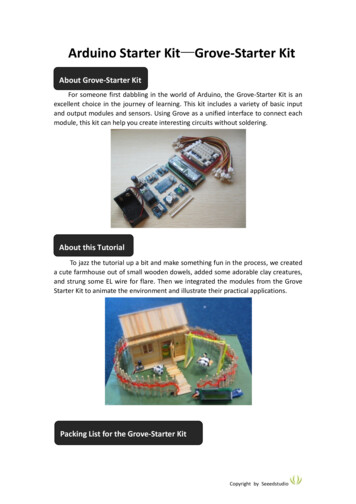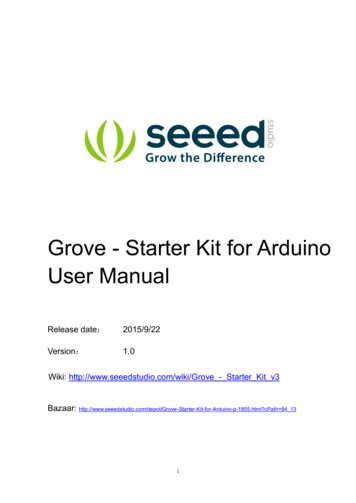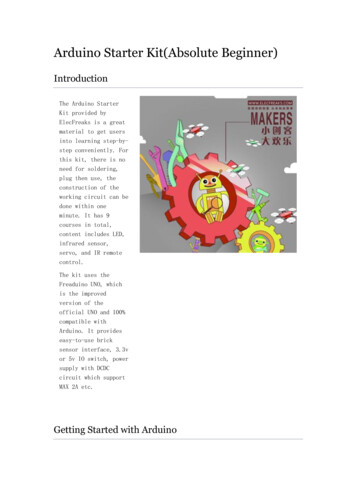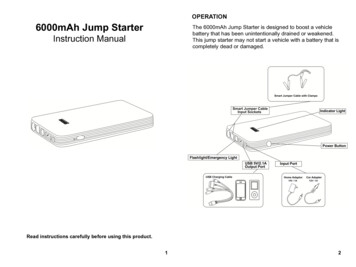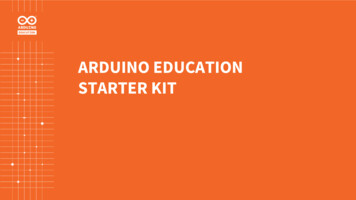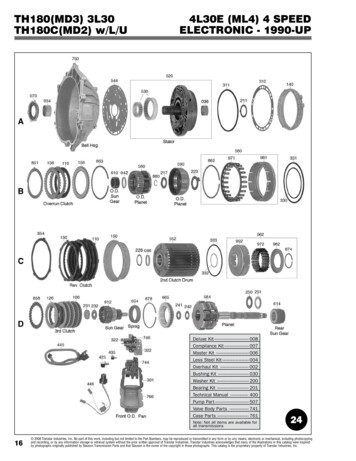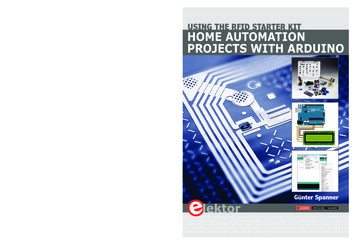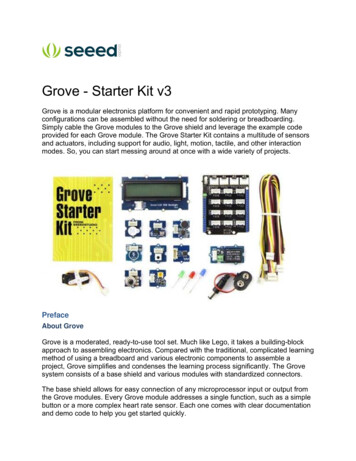
Transcription
Grove - Starter Kit v3Grove is a modular electronics platform for convenient and rapid prototyping. Manyconfigurations can be assembled without the need for soldering or breadboarding.Simply cable the Grove modules to the Grove shield and leverage the example codeprovided for each Grove module. The Grove Starter Kit contains a multitude of sensorsand actuators, including support for audio, light, motion, tactile, and other interactionmodes. So, you can start messing around at once with a wide variety of projects.PrefaceAbout GroveGrove is a moderated, ready-to-use tool set. Much like Lego, it takes a building-blockapproach to assembling electronics. Compared with the traditional, complicated learningmethod of using a breadboard and various electronic components to assemble aproject, Grove simplifies and condenses the learning process significantly. The Grovesystem consists of a base shield and various modules with standardized connectors.The base shield allows for easy connection of any microprocessor input or output fromthe Grove modules. Every Grove module addresses a single function, such as a simplebutton or a more complex heart rate sensor. Each one comes with clear documentationand demo code to help you get started quickly.
Get to know ArduinoIf this is your first time using an Arduino, you will need to complete the following steps: Getting Started with Arduino Install your microcontroller Download and import the Grove - Starter Kit SketchbookThe download address of the Grove - Starter Kit Sketchbook is here.You are now ready to explore the Grove ecosystem.Parts list 1*Base Shield 1*Grove - LCD RGB Backlight 1*Grove - Smart Relay 1*Grove - Buzzer 1*Grove - Sound Sensor 1*Grove - Touch Sensor 1*Grove - Rotary Angle Sensor 1*Grove - Temperature Sensor 1*Grove - LED 1*Grove - Light Sensor 1*Grove – Button 1*DIP LED Blue-Blue 1*DIP LED Green-Green 1*DIP LED Red-Red 1*Mini Servo 10*Grove Cables 1*9V to Barrel Jack Adapter 1*Grove starter kit Manual 1*Green Plastic BoxModules DetailGrove - Base ShieldLet's start with the Grove base shield board. "Grove - Base Shield" is the new version ofthe "Electronic Brick Shield". The Base Shield is compatible with Seeeduino v3.0 (168p
and 328p), as well as Arduino UNO and Duemilanove. There are 16 Grove ports on thebase shield, divided into four functional areas: analog(4), digital(7), I2C(4), andUART(1). Digital PortsAs the photo shows, there are seven digital ports, labeled D2-D8. Each of thesehandles a pair of digital pins (⅔ . 8/9) on the Arduino Uno. They can be used forreading a digital sensor (e.g., pushbutton) or controlling a digital (or analog, via PWM)actuator. In any case, each port can only handle two logic states: 0 or 1. Analog PortsOn the left-hand side are four Grove ports for taking analog readings. Analog sensorscan return readings ranging from 0 to 1023. Compared with digital sensors that onlyreturn 0 or 1, analog readings are more detailed and precise. I2C PortsBelow the digital ports are four I2C Grove ports. I2C is a low-speed bus protocol thattransfers data via two wires: SCL and SDA. SCL is the clock line for synchronizing datatransfer over the I2C bus; SDA is the data line.For detailed information on how to use your Grove – Base Shield, go to Base Shield V2.
Grove - LCD RGB BacklightThe Grove - LCD RGB Backlight supports text display, using user-defined characters. Itenables you to set the backlight color, using the simple and concise Grove interface. Ituses I2C as the communication method with your Arduino. So, the number of pinsrequired for data exchange and backlight control shrinks from 10 to 2, leaving more I/Ocapability for other challenging tasks.ExampleThe example shows you how to print text on the screen and change the color ofbacklight. Find it via the path:File - Sketchbook - Grove RGB Backlight LCD - HelloWorld
TipsThis is a 16x2 LCD screen. It is capable of displaying two rows of sixteen-charactertexts, supporting languages such as English and Japanese. You can also create anduse custom characters by defining their display patterns. You can find an example ofmaking a custom character here:https://github.com/Seeed-Studio/Grove LCD RGB Backlight/archive/master.zipGrove – RelayThe Relay is a useful tool to magnify your Arduino’s control ability! Feed the controlsignal through the Grove interface and the relay open or close the external circuit that isconnected to the screw terminals. The voltage of the external circuit can run up to 220V!So grab this relay and start some really tough projects!ExampleThe example shows you how to control relay by a button: File - Sketchbook - Grove Relay.TipsThe Relay is an electronically-controlled mechanical switch. The size of a relay variesaccording to its capability for carrying current. The bigger a relay (essentially, just theplastic box part) is, the larger the current it can carry.
Please exercise great care when working with mains voltages – if in doubt, contact aprofessional such as a licensed electrician for help.For detailed information on how to use your Grove – Relay, you can go to Grove –Relay page.Grove – BuzzerThe Buzzer is a simple yet enjoyable Grove to use. It is piezoelectric speaker, coupledwith a simple control circuit. If it is connected to a digital output, it will emit a tone whenthe output is high. Alternatively, it can be connected to an analog (really, pulse-widthmodulated digital) output to generate various tones and effects.ExampleYou can use the code for Grove – Button to make the buzzer beep when you press thebutton. However, Grove – Buzzer can be much more fun – it can play songs! This is abrief example from Oomlout.com, playing a household nursery rhyme – “TwinkleTwinkle Little Star”.Find the example via the path below: File - Sketchbook - Grove Buzzer
** Tips**How does the Piezo buzzer actually work? Usually, there are two ceramic wafers ineach Piezo buzzer. When different voltages are given to them, they attract or repel eachother. The movement of these wafers causes air vibrations (i.e., sound). When thefrequency of the vibration changes, the sound frequency will change accordingly.For detailed information on how to use your Grove - Buzzer, go to Grove - Buzzer pageGrove - Sound SensorThe Sound sensor module is a simple microphone. Based on an LM358 amplifier andan electret microphone, it can be used to detect the sound level in the environment.ExampleThe code for the Grove – Sound Sensor can be used to control an LED light whosebrightness reflects the intensity of ambient sound.File - Sketchbook - Grove Sound SensorTipsThe electret microphone collects sound intensity for all frequencies, but a potentiometercan act as the doorman. For example, when you rotate the shaft completely clockwise,the potentiometer could let everything go through. When you rotate it completelycounterclockwise, nothing would go through.For a detailed information on how to use your Grove - Sound Sensor, go to Grove Sound Sensor page
Grove - Touch SensorThe Grove - Touch Sensor enables you to replace pressure on a button with contact ona detecting surface. It can detect the change in capacitance when a finger is nearby.So, whether your finger touches the pad directly or just stays close to it, the Grove Touch Sensor would output HIGH.ExampleThe code of Grove – Button works with this module. Find the example via the pathbelow: File - Sketchbook - Grove Buzzer
TipsThis is an alternative to the momentary contact button. The Grove – Touch Sensordetects the change in capacitance in the circular (unpainted) region on the bottom; thecloser your finger is to this region, the larger the change in capacitance. Even if there ispaper between your finger and the sensor, it will still function reliably.For detailed information on how to use your Grove - Touch Sensor, go to Grove - TouchSensor page.Grove - Rotary Angle SensorThe Grove potentiometer produces analog output between 0 and VCC (3.3 or 5 VDC).The angular range is 300 degrees, with a linear change in value. The resistance value is10k ohms, perfect for Arduino use. This may also be known as a “rotary angle sensor”.ExampleThe example shows you how to read the value of a rotary angle sensor:File - Sketchbook - Grove Rotary Angle Sensor
TipsA rotary potentiometer looks very similar to a rotary encoder, but they are not the same.A Rotary potentiometer is essentially a slide potentiometer, constructed in a circularshape. It reports, in an analog manner, the fraction of the resistive element being usedby the sliding contact.For a detailed information on how to use your Grove - Rotary Angle Sensor,you can goto Grove - Rotary Angle Sensor pageGrove – Temperature SensorGrove - Temperature Sensor uses a thermistor which returns the ambient temperature.Our board then converts this voltage value measured by an analog input pin to atemperature. The operating range is -40 to 125 degrees Celsius.ExampleThe example shows you how to convert the raw output of the sensor onto temperatures.You can see data in Celsius in the serial monitor.File - Sketchbook - Grove Temperature Sensor.
TipsGrove – Temperature Sensor is used to detect environment temperature.For a detailed information on how to use your Grove - Temperature Sensor,you can goto Grove - Temperature SensorGrove - LEDGrove - LED is designed for the beginners of Arduino/Seeeduino to monitor controlsfrom digital ports. It can be mounted to the surface of your box or desk easily and usedas pilot lamp for power or signal.ExampleThis example we make an LED light with breathing effects:File - Sketchbook - Grove LED
TipsWe prepare three colors of LED bulbs for you, you can get the color you want bychanging the LED on the tiny Grove – LED Socket .LEDs have an cathode on the flatside of the bulb, and a anode on the round side of the bulb. The anode needs to beinstalled corresponding to the ‘ ’ sign on the seat for the LED to work properly.For a detailed information on how to use your Grove - LED,you can go to Grove - RedLEDGrove - Light SensorThe light sensor, also known as the light dependent resistor (LDR). Typically, theresistance of the light sensor will decrease when the ambient light intensity increases.ExampleThis example will turn on an LED when the light intensity falls below the presetthreshold:File - Sketchbook - Grove Light Sensor
TipsThe output of the analog light sensor ranges from 0 to 1023, but the output is not linearwith respect to the ambient light intensity.For a detailed information on how to use your Grove - Light Sensor,you can go to Grove- Light SensorGrove – ButtonThis new version of button Grove module contains one independent button, which areconfigured with pull-down resistor – ready for use with our microcontrollers as digitalinput. The button signals the SIG wire,NC is not used on this Grove module.ExampleThis example shows you how to turn on or off an LED by this button.File - Sketchbook - Grove ButtonTips“Momentary” means the button rebounds after pressed .This button output HIGH whenpressed, and LOW when released.
Grove - ServoThis is an actuator whose position can be precisely controlled.ExampleWe prepared an example of how we use a potentiometer to control the position of theservo:File -- Sktechbook -- ServoTipsGrove – Servo has mounting hardware options for different purposes: you can use themto drive a small fan, lift an object, or mimic a clock hand.
Demo projects1. A Cup Of FlowersDescriptionWould you like a cup of flowers to ease your exhausted heart? This project is made upof Grove – LED and one Grove – Touch Sensor. With the sensor being touched, thoselovely LEDs will shine you a warm and comfortable light effect.Materials List1. Arduino x 1;2. Grove – Base Shield x 1;3. Grove – LED x 6;4. Grove – Touch Sensor x 1;5. 6 x 6cm Color paper x 6;6. 9V battery & 9V battery clip x 1.
NoteThe number of LEDs is arbitrary. There are three of them contained in the basic kit. Butyou can increase or decrease it depending on the volume of your cup. I have a big cuphere, so I added three more from our website.Steps**1. Fold The Buds **Choose one flower pattern you like and follow its steps to create some of them. OneGoogle search may help a lot in finding one. There are so many origami hobbyists andartists over the Internet who’d like to share their handcrafts.I chose tulip here, but sunflower, rose and lily also sound great!When folding the bud, you need to leave a small hole on its button for the Grove cableto go through.2. Set UpConnect the buds and the touch sensor onto the Grove – Base Shield with the 10cmGrove cable. And then upload the code to your controller.
1 pre void setup()2{pinMode(2, OUTPUT);3pinMode(4, OUTPUT);4pinMode(6, OUTPUT);5pinMode(7, OUTPUT);6pinMode(11, OUTPUT);7pinMode(13, OUTPUT);8pinMode(9, INPUT); //pin of touch sensor910}1112void loop()13{int switchState digitalRead(9);14if(switchState HIGH)15{16digitalWrite(2, HIGH);17digitalWrite(4, HIGH);18digitalWrite(6, HIGH);19digitalWrite(7, HIGH);20digitalWrite(11, HIGH);21digitalWrite(13, HIGH);22}23else24{25digitalWrite(2, LOW);26digitalWrite(4, LOW);27digitalWrite(6, LOW);28digitalWrite(7, LOW);29digitalWrite(11, LOW);30digitalWrite(13, LOW);31}32delay(100);3334} /pre 3. Power Up & Settle Down
Use a portable 9V battery to provide power to the flowers and settle it down in the cup.Finished! Enjoy your cup of flowers!2. How You Doing!(downloaded form think.bigchief.it)DescriptionHow do you say hello to a friend? Big Chief would say “what’s better than a shake?”When one of these Big Chief paper toys lean his back against the others, they willshake to say hi! Materials List1. Arduini x 1;2. Grove – Base Shield x 1;3. Grove – Magnetic Switch x 1;4. Grove – Vibrator x 1;5. Paper toys x 2;6. Magnet x 1;7. 9V battery & 9V battery clip x 1.Note: The number of LEDs is arbitrary. There are three of them contained in the basickit. But you can increase or decrease it depending on the volume of your cup. I have abig cup here, so I added three more from our website.Steps**1. Print It Out! **
Choose one pattern you like over the Internet. Make sure there is enough room for amagnet or a magnetic switch plus a vibrator. Same as the origami flower above, youcan find tons of them on the Internet.**2. Fill The Organs In **Focus when cutting the paper toys. Only in that way you can get a neat one. After that,time to fill some organs to them. I pasted a magnet on the back of Big Cihef A(let’s call itthis name!). I stuck it there with double-sided adhesive tape.And for Big Chief B, I pasted a magnetic switch on his back, the same position as A,and a vibrator on his foots.
**3. Glue Them Up **Carefully follow the instruction on the printed sheet. Plug the Grove cables into twoGrove Modules we used in Big Chief B. Then you will get two cute paper toys likeabove.**4. Upload Program **
Upload the code below to your Arduino. By doing this, you bring life to them.1 pre void setup()2{pinMode(11, INPUT);3pinMode(9, OUTPUT);45}67void loop()8{int sensorState digitalRead(11);9if (sensorState 1) digitalWrite(9, HIGH);10else digitalWrite(9, LOW);11delay(100);1213} /pre FeaturesStandardized – scalable Jigsaw shape, unified 4 pin connector, screw hole grid, edgesolder pad, reduce duplicate developing, reuse in different projects to reduceenvironment impactCompact – size from 2cm*2 cm, seamless combination, surface mounting components,2.0mm pitch cableFriendly – easy buckled connection, dumb proof, various extension modes, open forDIY, libraries and demo codesPlentiful- large selection of common circuits from basic (button, LED) to professionalsensor (Gyro, Compass), keep adding per demand, 3rd party contributions, reusableCommunity based – satisfying needs through voting, democratized design, project andrecipe sharing, profit sharing business pattern, Renting and ReuseAcknowledgementWe would like to express our gratitude to Rich Morin who modified this document withmore appropriate grammar and words.Tech SupportPlease submit any technical issue into our forum or drop mail to rove Starter Kit v3/3‐4‐19
Get to know Arduino If this is your first time using an Arduino, you will need to complete the following steps: Getting Started with Arduino Install your microcontroller Download and import the Grove - Starter Kit Sketchbook The download address of the Grove - Starter Kit Sketchbook i