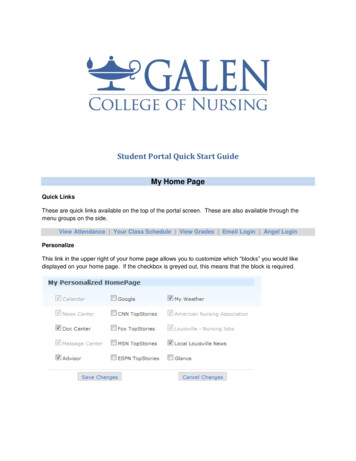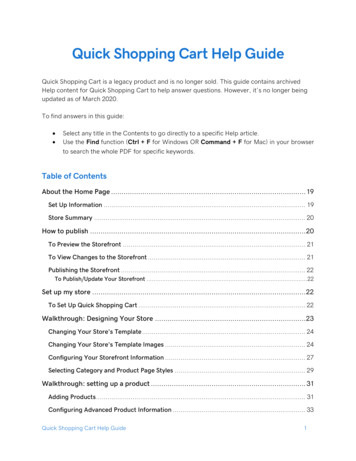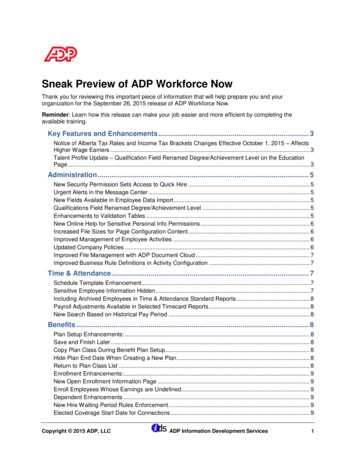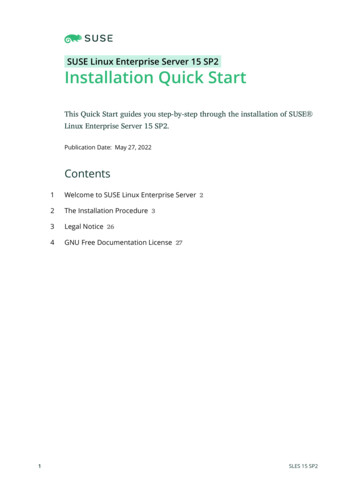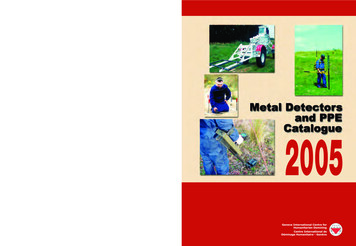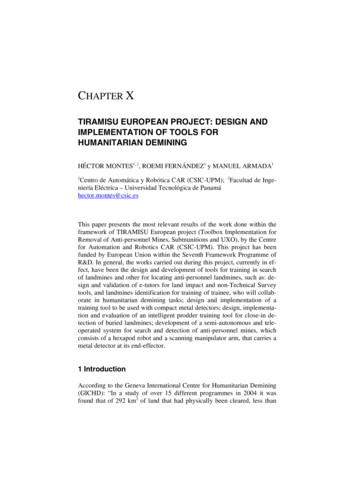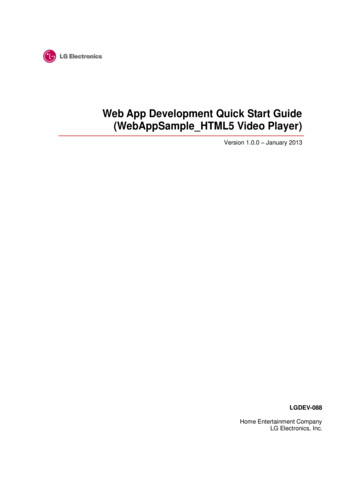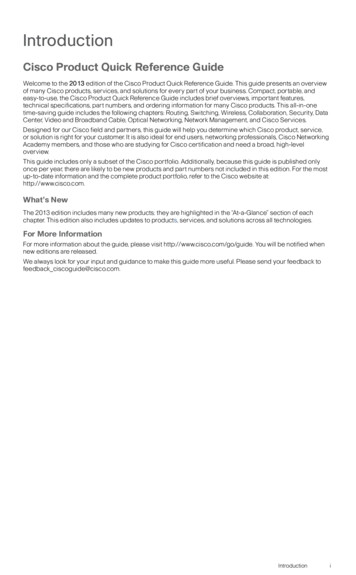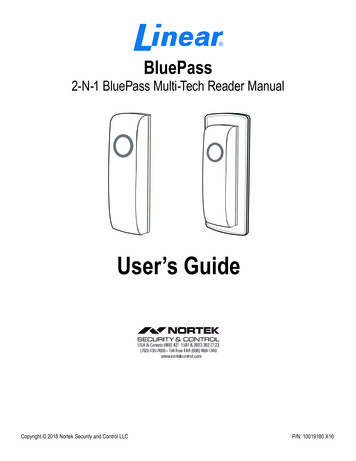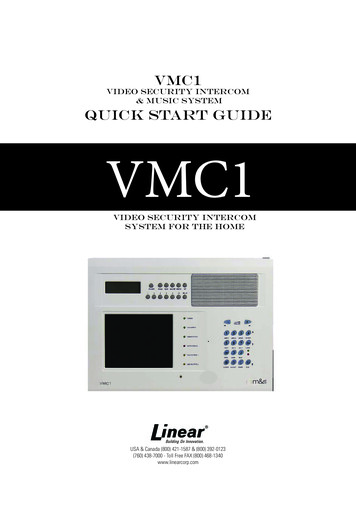
Transcription
VMC1Video Security Intercom& Music SystemQuick Start GuideVMC1Video Security Intercomsystem for the homeUSA & Canada (800) 421-1587 & (800) 392-0123(760) 438-7000 - Toll Free FAX (800) 468-1340www.linearcorp.com
VMC1 Quick Start GuideSAFETY WARNINGCAUTIONRISK OF ELECTRIC SHOCKDO NOT OPENCAUTION: TO REDUCE THE RISKOF ELECTRIC SHOCK, DO NOTREMOVECOVER(ORBACK).NO USER-SERVICEABLE PARTSINSIDE, REFER SERVICING TOQUALIFIED SERVICE PERSONNEL.CAUTION!The exclamation point within an equilateral triangle is intended to alertthe user to the presence of important operating and maintenance(servicing) instructions in the literature accompanying the product.SHOCK WARNING!The lightning flash with arrowhead symbol within an equilateral triangleis intended to alert the user to the presence of un-insulated “dangerousvoltage” within the product’s enclosure that may be of sufficient magnitudeto constitute a risk of electric shock to persons.READ ALL INSTRUCTIONS CAREFULLY BEFORE INSTALLOR USE THE VMC1 MUST BE INSTALLED BY TRAINED DEALERS OR INSTALLERS, AND MUST CONFORM TO ALL LOCALBUILDING AND ELECTRICAL CODESWarning: Always follow these safety instructions. Retain these instructionsfor future system reference.DO NOT expose the VMC1 to moisture or fire or shock hazards can occur,and impair the warranty.DO NOT expose Stations to direct water spray or damage will occurDO NOT attempt to service this product yourself as opening or removingcovers may expose you to dangerous voltage or other hazards and willinvalidate your warranty. Neither the Master Station nor the Room Stationscontain any user-serviceable parts. REFER ALL SERVICING TO QUALIFIED SERVICE PERSONNEL. USE ONLY M&S Systems replacementparts and have them installed by an M&S Systems dealer or installer. Unauthorized substitutions can result in fire, electric shock, or other hazardsand will void the warranty.Upon completion of any service or product repair, the M&S Systemsdealer or installer should conduct a safety check to ensure safe operatingcondition.Use only a dry cloth to clean the Master Station, Room StationsDoor Stations, and speakers. Do not use liquid cleaners or aerosolcleaners.TO Clean Video and Camera lens, use a clean dry cloth onlyCAUTION RISK OF ELECTRIC SHOCK DO NOT OPEN CAUTION: TO REDUCETHE RISK OF ELECTRIC SHOCK, DO NOT REMOVE COVER (OR BACK). NOUSER-SERVICEABLE PARTS INSIDE, REFER SERVICING TOQUALIFIED SERVICE PERSONNEL.
VMC1 Quick Start GuideTable of ContentsQuick Start Guide: Intercom . . . . . . . . . . . . . . . . . . . . . . . . . . . . . . . . . . . . .2Intercom Functions. . . . . . . . . . . . . . . . . . . . . . . . . . . . . . . . . . . . . . . . . .2Quick Start Guide: Music & Audio. . . . . . . . . . . . . . . . . . . . . . . . . . . . . . . . .4Quick Start Guide: Clock Radio. . . . . . . . . . . . . . . . . . . . . . . . . . . . . . . . . . .6Master Station Video Display Operation. . . . . . . . . . . . . . . . . . . . . . . . . . . . . .7Quick Start Guide: Video . . . . . . . . . . . . . . . . . . . . . . . . . . . . . . . . . . . . . .7NightStand Station – Audio Input. . . . . . . . . . . . . . . . . . . . . . . . . . . . . . . . . .8Help Menu. . . . . . . . . . . . . . . . . . . . . . . . . . . . . . . . . . . . . . . . . . . . . .8Optional Functions. . . . . . . . . . . . . . . . . . . . . . . . . . . . . . . . . . . . . . . . . .8Quick Start Guide: Options. . . . . . . . . . . . . . . . . . . . . . . . . . . . . . . . . . . . . .8Master Station Power Up. . . . . . . . . . . . . . . . . . . . . . . . . . . . . . . . . . . . . 10Initial Power-Up. . . . . . . . . . . . . . . . . . . . . . . . . . . . . . . . . . . . . . . . . . 10Programming Steps. . . . . . . . . . . . . . . . . . . . . . . . . . . . . . . . . . . . . . . . 10Master Station Diagram. . . . . . . . . . . . . . . . . . . . . . . . . . . . . . . . . . . . . . 11Intercom Keypad . . . . . . . . . . . . . . . . . . . . . . . . . . . . . . . . . . . . . . . . . . 12LED Indicator Lights. . . . . . . . . . . . . . . . . . . . . . . . . . . . . . . . . . . . . . . . 13Limited Warranty. . . . . . . . . . . . . . . . . . . . . . . . . . . . . . . . . . . . . . . . . . 14(lower) (higher)VOLUMEAUX 1AUX 2 INPUT FILTERVID 1VID 2 VID 3LOCKGREEN StatusPRIVMONMUSRED StatusCLEAR HOUSE DOOR AUXKeep this manual in a safe place for future reference. If you lose the manual, you candownload it from the Linear Web site: www.linearcorp.com1
Quick Start Guide: IntercomIntercom FunctionsThe VMC1 Video Security Intercom System can initiate “private” roomto room conversations and whole house conversations or pages. Torespond to a call or page, there are no buttons to press. The responseat all stations are “hands free” and there is no need to stop what youare doing.NOTE: Door Stations calls are only initiated from the Door Station.Room to Room CallingAll Stations in the VMC1 system have an ID number. Pressthis number to talk or page another station and have a “private”conversation.Create GroupsMultiple Room Stations can be programmed with the same ID tocreate a “Group”. Groups are treated like a single Room Station.Depending on your specific installation and requirements, your Stationsmay he programmed for a single digit or double digit ID. If you havemore than seven (7) interior Stations, including the Master, or useAUX OUTPUTS from a Nightstand Station, your system should beprogrammed for Double Digit Operation.Single Digit Operation:In Single Digit Operation, all Stations have an ID from 1 to 7corresponding to the numbered buttons at all Stations.1. Press Station call number to talk to that station. Green StatusLED lights up at that station and the RED Status LED blinks at allStations indicating that the system is active.Note that only one conversation can be active at a time.2. Release the button and wait for a response.3. The response from the Paged Station is hands free.4. To initiate a response from the Paging Station,press the digit again.5. To end the conversation, press CLEAR.6. Twenty seconds after last button press, systemtimes out and RED Status LED light turns OFF.2
Quick Start Guide: IntercomDouble Digit OperationIn Double Digit Operation,all Stations have an I.D. from:Press two digits for the Station to talk to. RED StatusLED blinks at all Stations to indicate the VMC1 systemis active.11 to 1721 to 27or 31 to 37NOTE: Only one conversation can be active at a time.7. Release the button and wait for a response. Response from thePaged Station is hands-free.8. To answer back from the Paged Station, press 2nddigit again.9. To terminate the conversation, press CLEAR.10. System times out after 20 seconds after last buttonpress. RED Status LED turns off.Whole House Calling1. To initial a whole house Page to all Stations, pressHOUSE and speak into the microphone.2. All responses are hands free.3. To continue the conversation press HOUSE andspeak.4. To end the conversation, press CLEAR.5. System times out after 20 seconds after pressingthe last button press. RED Status LED turns OFF.Other Intercom FunctionsListen to Music or access Audio/Monitor Input:1. Press MUS button at Master or Room Station toenable that station speaker. RED Status LED lightsup to show it is active. Any audio input, otherIntercom conversations, are heard thru speaker.Received Intercom Page overrides any audio for theduration of the conversation.2. Press MUS again to turn offMonitor a Room Station1. Press MON button at the Master or any RoomStation to enable that station’s speaker microphone.GREEN Status LED lights up to indicate the room isbeing monitored. All Stations where MUS is active(RED STATUS LED lights up) can hear audio from the monitoredlocation(s). Multiple Stations can be monitored simultaneously.2. Press MON again to turn off.3
Quick Start Guide: Music & AudioNOTE: VMC1 does not distinguish between audio from a room being monitored andaudio from the tuner. If a room is to be monitored, it is recommended that thetuner be turned off.Set Volume Level at Master StationTo change the speaker volume at the Master Station:1. Turn Radio ON to provide an audio source2. Press MUS button to activate speaker at the Master Station3. Press Volume (plus) or Volume – (minus) buttons to adjust levelSetting Volume Levels at Room Stations:To change the speaker volume at any Room Station:1. Press the Volume or Volume – buttons to adjust levelRoom station will emit a steady tone increasing or decreasing in leveldepending on the button being pressed.This tone eliminates the need to have(lower) (higher)an audio source active at the MasterStation while setting the desired volumeVOLUMElevel.Your installer may disable this tone atPLUS & MINUS each room station, however doing sowill require an active audio source atthe Master Unit to set the volume levels. If this is disabled, follow thesteps under Setting the Volume Level at the Master Station to set thevolume levels at the Room Stations.PrivacyPress PRIV button to disable microphoneThis prevents any audio from transmitting. The Station continues toreceive calls, however.Point-To-Point and Whole House pages.Page any Station where Privacy is active by following theRoom-To-Room or Whole House Paging instructions.Answer Calls in Privacy Mode:1. Press and release PRIV button to speak. Station now functionsnormally.2. Press and release the PRIV button again to end conversation.Station remains in Privacy mode until disabled.3. Press the PRIV button to disable Privacy Mode.4
Quick Start Guide: Music & AudioTurn Audio OffVOLUME buttons at each station control the audio volume for thatstation however some audio will still be heard even with the volumeadjusted to minimum.To turn Audio OFF at any station:Press and hold the MUS button.Red light begins to flash slowly.To turn the Audio ON,Press the MUS button. Red light turns off.Radio OperationTune Radio1. Press POWER button at the master station to turn the radio on.2. Press BAND button to select AM or FM.3. Press DOWN & UP buttons to tune the desired radio frequency.Store Radio StationsVMC1 saves up to ten AM and ten FM stations.1. Press Band to select AM or FM2. Press and release MEM button3. Press and release the radio station channel. For locations 1 to5, simply press that button.4. Press and release the 5 button and then select a button from 1to 5 to select location 6 to 10 For example pressing 5 and 1 willsave the station in location 6.5. Press MEM to store the radio station in the selected locationRecall Stored Radio Station1. Press BAND button to select AM or FM2. To recall locations 1 through 5, press the desired location3. To recall locations 6 through 10, press and release 5 4. Immediate press a button from 1 to 5 corresponding to the desiredlocation. Pressing 1 will recall location 6, pressing 2 will recalllocation 7 and so on.5. Press ME-UP to scroll through all 10 stored locations. This scrollsthe stored locations and rolls back to number 1 when 10 is reachedSet Radio Alarm / Auto On Off1. With the time displayed, press and hold the ALARM button.Display changes from current time to alarm time with the minutesblinking5
Quick Start Guide: Clock Radio2. Use the DOWN and UP buttons to adjust the desired minutes forthe alarm operation3. Press the ALARM button again to switch to hours. The Hours willbegin to blink4. Use the DOWN and UP buttons to adjust the desired hour for thealarm to activate5. Press the ALARM button again. The clock display will indicate thealarm status; ON or OFF6. Press DOWN or UP to toggle between ON and OFF7. Press ALARM to exit programming8. If the Tuner is not selected, AUX followed by INPUT9. Activate MUS at all Stations where the Radio Alarm to be heardWhen the Alarm is on, the clock will display a large “O” on the far rightof the display.At the designated time the Master will turn on the tuner at thedesignated alarm time. Only those rooms where MUS is active will themusic be heard.If the Radio is on and the selected Alarm time is reached, the Radiowill turn off.Radio FilterTo reduce background noise or radio interference on the radio, theMaster Station is equipped with a frequency noise filter to adjust orreduce treble.Press AUX button followed by number 4 button at Master toactivate the filter. The Radio Filter Led will illuminate when the filter isturned on. To disable the filter, Press AUX followed by the 4 buttonagain.NOTE: Filter only affects audio from the AM/FM radio.Enable Aux MusicTo enable the Aux music there is a 3.5mm input jack onthe Master Station as the audio source:1. Press and release AUX2. Press and release INPUTGreen AUX INPUT LED lights up and then Green TUNER LED will turnoff. This overrides the Radio as the source to all Stations with MUSactivated. To revert to Radio input, simply repeat steps 1 and 2 .6
Quick Start Guide: VideoMaster Station VideoDisplay OperationTo see the camera view for any ofthe three attached cameras on theMaster Station:1. Press AUX followed by thedesired video source2. Press 5 for VID1,3. 6 for VID24. 7 for VID3The image remains on the Master Station display for 40 minutes, atwhich time the display will turn off.NOTE: This will not affect the VIDEO OUT signal.To change the view: Press AUX followed by the desired video sourcebutton.To turn off the display: Press AUX followed by the active video source.If a Video Door Station chime is activated, the Master Station Videodisplay is active, that door station camera will display on the MasterStation video display for 20 seconds then revert to the previouslyselected view.Video Out ControlFrom any room station, you can select a a video source to output to VIDEO OUT. Thisvideo can be viewed from any TV in the house. This cannot be done from the MasterStation.To select a source:1. Press AUX 5 for Video Source 12. AUX 6 for Video Source 23. AUX 7 for Video SourceIf a video door chime is activated, the Video out switches to the Doorcamera for a preprogrammed period of time. To turn off the videosource, press AUX (active video source)7
Quick Start Guide: OptionsNightStand Station – Audio InputThe NightStand Station can be used as a stand-alone MP3 player/smartphone speaker.To listen to your auxiliary audio device:1. Plug the appropriate cable for the selected audio device fitted witha 3.5mm stereo plug at one end into the Audio Input Socket at thebottom of the NightStand Station2. Plug the other end of the cable into an MP3 player or smartphone3. Switch Audio Source Selector at the bottom of the NightStandStation toward the center of the Station.4. Select Music mode on the NightStand Station bypressing the MUS button5. Ensure that the MP3 player or smartphone is turnedon and playing6. With the volume of the NightStand Station set tothe normal level for communication, adjust the output volume onthe MP3 player or smartphone so the volume from the NightStandStation is at the desired levelNOTE: With the switch positioned towards the center of the Station, the NightStand Station will notplay any music from the Master Station or any audio from Monitored Stations. All other functionswill continue to function normally.Help MenuThe HELP MENU summarizes the 2nd function of certainkeypad buttons in conjunction with the AUX button.1. Press and release the AUX button twice to view thehelp menu2. Press the VOLUME and – buttons to navigatebetween pages3. Press CLEAR to exit the menuNOTE: See P.2 of Help menu to view the second function of certain keypad buttons in conjunction withthe ‘7’ button (Applicable to Double Digit format Only)Optional FunctionsThe VMC1 Security Intercom is equipped with functions that requireadditional accessories. Ask you installer if these functions are enabledat your installation.Gate/Door Status LEDThis RED LED on the Master station may be configured to indicate if adoor or gate is open or closed.8
Quick Start Guide: OptionsDoor ReleaseThe VMC1 Security Intercom System supports up to three remoteelectronic door release mechanisms.To activate a door release:1. Press the Door Chime button at a Video Door Station. The REDStatus LED blinks at all Stations indicating an active Page2. Press and hold DOOR button at any interior Station to speak to thevisitor.3. Release to listen: Green Status LED lights at thatstation to indicate an active microphone.4. Release the DOOR button and light goes off.NOTE: No other Stations can communicate once the door is answered by another Station5. The visitor responds hands free6. Press LOCK button to activate electronic doorrelease.Door lock remains open for four (4) seconds, andthen locks.NOTE: Press LOCK again to reopen as long as the communication is activeOnly the responding Station can activate the door release, preventing accidental door opening whenpressing LOCK buttonHome AutomationVMC1 Security Intercom System supports two 3-Control Outputswitches for AUX Output Operation: Remotely turn on lights Trigger an alert on an alarm panel Activate environmental controlsWith AUX Output Operations, homeowners can activate homeautomation functions using the following controls:Single Digit Press AUX Followed by button 1 for AUX 1 or button 2 for AUX2.Double Digit Press 7 Followed by button 1 for AUX 1 or 2 for AUX 29
Master Station Power UpMaster StationThe VMC 1 Master Station Console is the central unit for the Video Intercomsystem and has a video screen to monitor any door equipped with a camera.From the Master Unit, users can program music, add auxiliary devices likeMP3 players and computers to enhance functions, and speak to visitors ringingthe doorbell as well as see them.Initial Power-UpWhen you power-up, the master station displays a bluewelcome screen showing the applicable software version.1. Press CLEAR* to clear screenEnter Program Mode2. Press PRIV and MON buttons* simultaneously.1*2*4*GENERAL OPTIONS menu is displayed.3.4.5.6.Navigate in PROGRAM MODEPress plus or minus buttons* to navigate up or downPress up or down keys* to alter valueUse PREV/NEXT MENU to navigate between menus5*FILTERLOCKProgramming StepsTo program your VMC1 system, please refer to the FinishOut Guide that came with your installation package.10
Master Station Diagram2154673810911Table 1 Master Station FunctionsKey DescriptionButtonPrimary Function Aux Function1Display for Clock RadioClock RadioKeypadShows TimeShows RadioStation2Clock Radio KeypadBandSwitch AM/FM35.6 Color LCDVideo screen5,6,7VID 1,2,3Displays VideoDisplays DoorVideo Cam4SpeakerVolume Keys(See#6)Radio OutputMonitored RoomOutput5Intercom KeypadSee Table 26Volume controls7LED Indicator Lights8Audio Jack inputMp3/iPod9MICROPHONEGreen LEDPlus/Minus keypad buttonsSee Table 3MON10LED Status Lights11Up/Down ArrowGreen- Talk/ Red - BusyNavigate thru menuFILTERLOCK11
Intercom KeypadButtons/IconsTable 2 Intercom Keypad FunctionKeysNumber KeysPrimaryFunctionVolume Control(L) Low to (M)Medium to (H)HighSets volumeat Master forRadio andIntercom1-7Station IDAux 1Aux FunctionProgram ModeAuxilliary FunctionAux 2InputFilterArrow MonitorMUSMusicCLEARClearsintercomHOUSEWholeHouse PageDOORTalk to DoorAUXSwitchesAUX on/offArrow DownExit Program Mode
LED Indicator LightsLED Lights (Light emitting Diodes)indicate status or activity by alerting userwithON/OFF functions, blinking or flashing toindicate active status, and auxiliary musicsources are active. They are the statuslights for the system and are these colorswhen not functioning:Tuner - GreenAux Music - GreenRadio Filter- GreenDoor Status - RedAux 1 - YellowAux 2 - YellowTable 3 LED Indicator LightsMaster StationLED LIGHTFunctionTUNERSteady GreenRadio Source SelectedAUX MUSICSteady GreenAuxiliary music inputsource selectedRADIO FILTERSteady GreenRadio filter onDOOR STATUSSteady RedDoor is openAUX OUTPUT 1Steady YellowAuxiliary relay 1 activatedAUX OUTPUT 1Steady YellowAuxiliary relay 2 activatedMaster & Room StationsGreen Status LightBlinking/flashingPrivacy - MicrophoneMutedGreen Status LightSteadyMicrophone active;monitoring ONRed Status lightBlinkingPrivacy - MicrophoneMutedRed Status lightSteadyAudio source playing/Intercom function active13
Limited Warranty2-Year Limited WarrantyLinear LLC warrants these products to be free of defects for 2 years. Thewarranty period begins on either (a) the date of purchase or installation date of this productor (b) the date of closing on a new residence in which this product was originally installed.The warranty extends to the original user of the product and to each subsequent owner ofthe product during the term of the warranty. Linear LLC will repair or replace, at its option,parts and materials at no charge. Parts supplied under this warranty may be new or rebuiltat the option of Linear LLC.If during the warranty period the product appears to have a defect, please call your localdealer or installer prior to dismantling. Dismantling the product prior to calling our servicenumber may void the warranty. Before returning any product to Linear LLC, contact yourlocal dealer or distributor. Linear LLC will return the repaired product freight prepaid withinthe continental United States. There are no obligations or liabilities on the part of Linear LLC forconsequential damages arising out of or in connection with use or performance of this productor other indirect damages with respect to loss of property, revenue, or profit, or cost of removal,installation, or reinstallation.ANY PRODUCT RETURNED TO LINEAR LLC WITHOUT A RPA NUMBERWILL BE REFUSED. This limited warranty is in lieu of any other warranties,express or implied, including any implied warranty of merchantability or fitnessfor a particular purpose or otherwise, and of any other obligations or liabilityon the seller’s part. This limited warranty does not cover damage caused byimproper installation, acts of God, criminal acts, the violation of applicablebuilding or electrical codes or the use of non-recommended wire, cable(excluding CAT5 and RG-6) or wall housings.Under no circumstances shall Linear LLC be liable for consequential,incidental or special damages arising in connection with use, or inability to use thisproduct. In no event shall Linear LLC liability hereunder exceed the cost of the productcovered hereby. No person is authorized to assume for us or obligate us for any otherliability in connection with the sale of this product. Some states do not allow the exclusionor limitation of consequential, incidental or special damages, so the above limitation orexclusion may not apply to you. This limited warranty gives you specific legal rights, andyou may also have other rights, which vary from state to state. This Linear LLC Warranty is inlieu of all other warranties express or implied.Copyright 2012 Linear LLCUSA & Canada (800) 421-1587 & (800) 392-0123(760) 438-7000 - Toll Free FAX (800) 468-1340www.linearcorp.comP1445X2
VMC1 Video Security Intercom & Music System Quick Start Guide USA & Canada (800) 421-1587 & (800) 392-0123 (760) 438-7000 - Toll Free FAX (800) 468-1340 www.linearcorp.com VMC1 Video Security Intercom system for the home