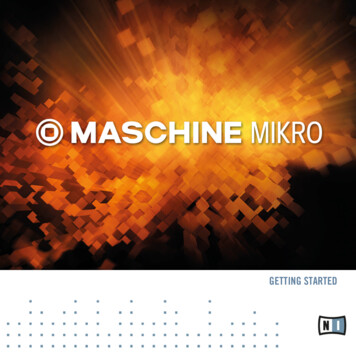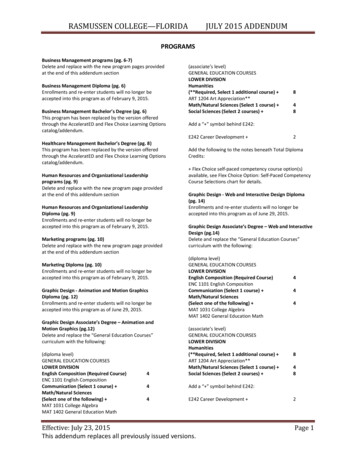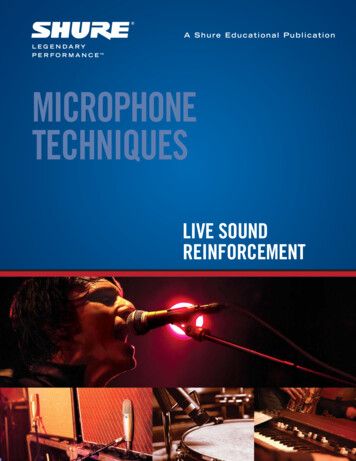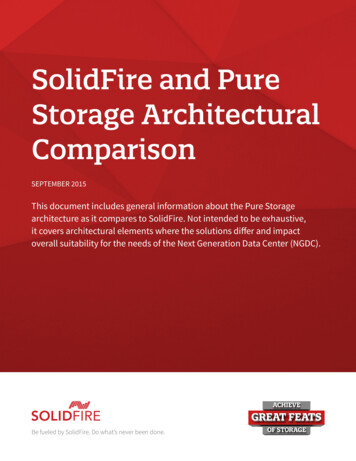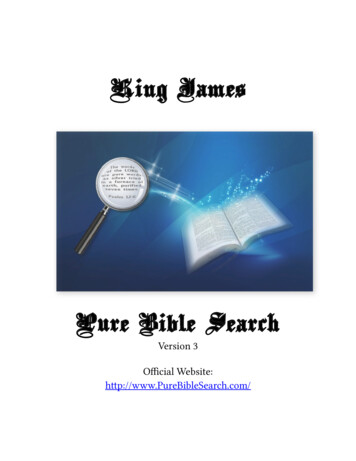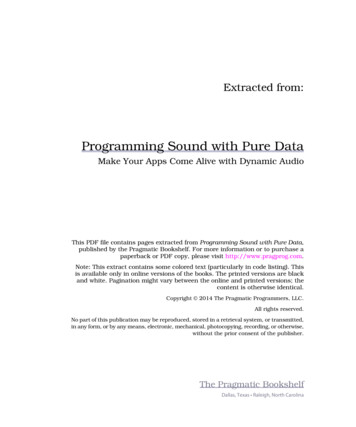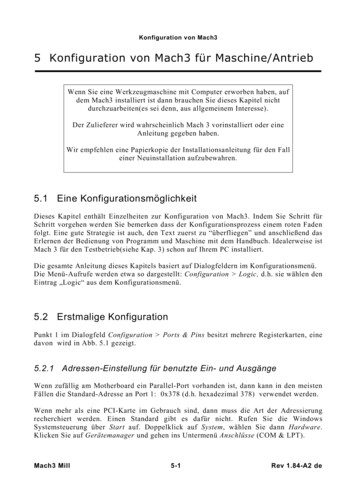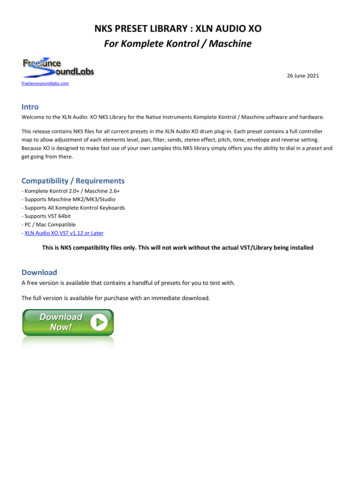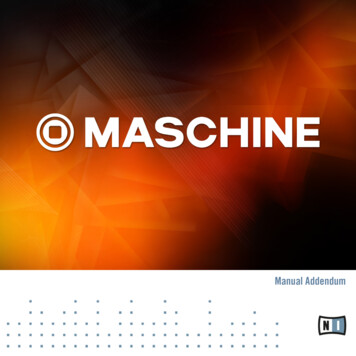
Transcription
Manual Addendum
DisclaimerThe information in this document is subject to change without notice and does not represent acommitment on the part of Native Instruments GmbH. The software described by this document is subject to a License Agreement and may not be copied to other media. No part of thispublication may be copied, reproduced or otherwise transmitted or recorded, for any purpose,without prior written permission by Native Instruments GmbH, hereinafter referred to as NativeInstruments.“Native Instruments”, “NI” and associated logos are (registered) trademarks of Native Instruments GmbH.Mac, Mac OS, GarageBand, Logic, iTunes and iPod are registered trademarks of Apple Inc.,registered in the U.S. and other countries.Windows, Windows Vista and DirectSound are registered trademarks of Microsoft Corporationin the United States and/or other countries.All other trade marks are the property of their respective owners and use of them does not imply any affiliation with or endorsement by them.Document authored by: Nicolas Sidi, David GoverSoftware version: 2.2 (11/2014)Hardware Version: All controllersSpecial thanks to the Beta Test Team, who were invaluable not just in tracking down bugs, butin making this a better product.
ContactNATIVE INSTRUMENTS GmbHSchlesische Str. 29-30D-10997 BerlinGermanywww.native-instruments.deNATIVE INSTRUMENTS North America, Inc.6725 Sunset Boulevard5th FloorLos Angeles, CA 90028USAwww.native-instruments.comNATIVE INSTRUMENTS K.K.YO Building 3FJingumae 6-7-15, Shibuya-ku,Tokyo 150-0001Japanwww.native-instruments.co.jpNATIVE INSTRUMENTS UK Limited18 Phipp StreetLondon EC2A 4NUUKwww.native-instruments.com NATIVE INSTRUMENTS GmbH, 2014. All rights reserved.
Table of ContentsTable of Contents1Welcome to MASCHINE 2 . 71.11.22Where to Start? . 7Conventions in This Document . 7What’s New in MASCHINE 2.2? . 112.12.2New Perform Features . 122.1.1Overview of the Perform Features . 122.1.2Selecting a Scale and Creating Chords . 152.1.2.1 Selecting a Scale and Playing Chords on MASCHINE STUDIO .152.1.2.2 Selecting a Scale and Playing Chords on MASCHINE and MASCHINE MK2 .182.1.2.3 Selecting a Scale and Playing Chords on MASCHINE MIKRO MK1 and MK2 19.2.1.3Scale and Chord Parameters . 212.1.4Creating Arpeggios and Repeated Notes . 262.1.4.1 Using Note Repeat and Arp on Your MASCHINE STUDIO Controller .282.1.4.2 Using Note Repeat and Arp on Your MASCHINE MK1 and MK2 Controller .322.1.4.3 Using Note Repeat and Arp on Your MASCHINE MIKRO MK1 and MK2 Controller .352.1.5Swing Also Applied to Note Repeat / Arp Output . 38KOMPLETE KONTROL Integration . 392.2.1Switching the Keyboard Focus to/from a MASCHINE Instance . 402.2.2Controlling the Transport in MASCHINE . 462.2.3Navigating and Controlling Your Sounds in any Group . 502.2.4Browsing Your MASCHINE Library . 572.2.5Using the Perform Features . 622.2.6Using the Touch Strips . 682.2.7Recording Modulation from Your Keyboard . 712.2.8Adjusting the Settings for Your Keyboard in the MASCHINE Preferences . 74MASCHINE - Manual Addendum - 4
Table of Contents2.32.43Touch-Sensitive Knobs on MASCHINE STUDIO . 762.3.1List Overlay for Selectors . 782.3.2List and Tag Overlays in the Browser . 792.3.3Touch Auto-Write Option . 812.3.4Zoom and Scroll Overlays . 832.3.5Adjusting the Knobs’s Touch Sensitivity . 84Minor Changes in MASCHINE 2.2 . 862.4.1MIDI Thru for Sounds and Groups . 862.4.2Controller Menu in the Hardware Page of the Preferences Panel . 882.4.3KOMPLETE 10 Integration: Section Names in Parameter Pages . 902.4.4MASCHINE Library Improvements . 90What’s New in MASCHINE 2.1? . 933.13.23.33.43.53.6New Drumsynth Features . 933.1.1New Grit Engine for the Kick Drumsynth . 933.1.2New Performer Mode for the Shaker Engine of the Percussion Drumsynth . 96New MIDI Features . 1003.2.1Triggering Scenes via MIDI in Stand-Alone Mode . 1013.2.2Group MIDI Batch Setup . 102Improved Sound and Group Management . 1053.3.1New Copy/Paste Procedure for Sounds and Groups in the Software . 1063.3.2Management Commands on Multiple Sounds and Groups . 1063.3.3Adjusting the Key, Choke, and Link Parameters for Multiple Sounds . 108Extended Navigate Mode on MASCHINE, MASCHINE MK2 and MASCHINE STUDIO . 1093.4.1Software Navigation Mode: Adjusting the Look of the Software Interface . 1103.4.2Page Navigation Mode: Navigating Channel Properties, Plug-ins, and their Parameter Pages . 113New Mix Mode on MASCHINE and MASCHINE MK2 . 113Minor Changes . 115MASCHINE - Manual Addendum - 5
Table of 6.93.6.103.6.113.6.12Quantization While Playing . 115Choosing an Input Quantization Mode in the Software . 116Choosing an Input Quantization on Your Controller . 116Duplicating Sounds, Groups, Patterns, Scenes, and Plug-ins via Drag-and-Drop . 117Auto-Enabling the Metronome when Recording Patterns . 1203.6.5.1 Activating/Deactivating the Auto-Enable Option in the Software .1203.6.5.2 Activating/Deactivating the Auto-Enable Option from Your Controller .121Deleting Events for the Entire Group at Playback Position . 123Recording Samples from Your Controller: Switching the Pads between the Soundsand the Recording History . 123Pinning the Floating Window of Native Instruments Plug-ins . 124Level and Pan Knobs only Appear when Hovering the Group and Sound List . 125Loading a Plug-in into a Sound Updates the Sound’s Name . 126Fast Scroll in the Hardware Browser . 127Erratum in the Hardware Control Reference . 128MASCHINE - Manual Addendum - 6
Welcome to MASCHINE 2Where to Start?1Welcome to MASCHINE 2This manual addendum provides information about changes and new features introduced inthe various updates of MASCHINE 2.1.1Where to Start?In this manual addendum we assume that you are already familiar with MASCHINE 2. For general information on using MASCHINE 2, please refer to the following documents: MASCHINE 2.0 Setup Guide MASCHINE 2.0 Getting Started MASCHINE 2.0 Manual MASCHINE 2.0 Hardware Control ReferenceThe whole documentation set is available in PDF format and located within the MASCHINE 2 installation folder on your hard disk. You can also access these documents fromthe Help menu in the Application Menu Bar or from the Help submenu in the MASCHINEmenu.1.2Conventions in This DocumentThis section introduces you to the signage and text highlighting used in this document.This document uses particular formatting to point out special facts and to warn you of potential issues. The icons introducing these notes let you see what kind of information is to be expected:Whenever this exclamation mark icon appears, you should read the corresponding notecarefully and follow the instructions and hints given there if applicable.MASCHINE - Manual Addendum - 7
Welcome to MASCHINE 2Conventions in This DocumentThis light bulb icon indicates that a note contains useful extra information. This information may often help you to solve a task more efficiently, but does not necessarily apply tothe setup or operating system you are using; however, it’s always worth a look.Furthermore, the following formatting is used: Text appearing in (drop-down) menus (such as Open , Save as etc.) in the softwareand paths to locations on your hard disk or other storage devices is printed in italics. Text appearing elsewhere (labels of buttons, controls, text next to checkboxes etc.) in thesoftware is printed in blue. Whenever you see this formatting applied, you will find thesame text appearing somewhere on the screen. Text appearing on displays of the controller is printed in light grey. Whenever you see thisformatting applied, you will find the same text on a controller display. Text appearing on labels of the hardware controller is printed in orange. Whenever you seethis formatting applied, you will find the same text on the controller. Important names and concepts are printed in bold. References to keys on your computer’s keyboard you’ll find put in square brackets (e.g.,“Press [Shift] [Enter]”). Single instructions are introduced by this play button type arrow. Results of actions are introduced by this smaller arrow.Naming ConventionThroughout the documentation we will refer to MASCHINE controller (or just controller) as thehardware controller and MASCHINE software as the software installed on your computer.The term “effect” will sometimes be abbreviated as “FX” when referring to elements in the MASCHINE software and hardware. These terms have the same meaning.Button Combinations and Shortcuts on Your ControllerMost instructions will use the “ ” sign to indicate buttons (or buttons and pads) that must bepressed simultaneously, starting with the button indicated first. E.g., an instruction such as:“Press SHIFT PLAY”MASCHINE - Manual Addendum - 8
Welcome to MASCHINE 2Conventions in This Documentmeans:1.2.3.Press and hold SHIFT.While holding SHIFT, press PLAY and release it.Release SHIFT.Unlabeled Buttons and Knobs on MASCHINE, MASCHINE MK2 and MASCHINE STUDIOThe buttons and knobs above and below the displays on your MASCHINE, MASCHINE MK2and MASCHINE STUDIO controller do not have labels.The unlabeled buttons and knobs on the MASCHINE STUDIO controller.For better reference, we applied a special formatting here: throughout the document, the elements are capitalized and numbered, so the buttons above the displays are written Button 1 toButton 8, while the knobs under the displays are written Knob 1 to Knob 8. E.g., whenever yousee an instruction such as “Press Button 2 to open the EDIT page,” you’ll know it’s the secondbutton from the left above the displays.MASCHINE - Manual Addendum - 9
Welcome to MASCHINE 2Conventions in This DocumentScreenshots from MASCHINE and MASCHINE MK2 ControllersIn the MASCHINE 2.2 Addendum information regarding first generation and second generationcontrollers (MASCHINE MK1 and MASCHINE MK2) has been merged. As a result the color ofthe controller screenshots may differ slightly for MASCHINE users only. However, in this instance please be assured that all information and instructions are the same for both MASCHINE MK1 and MACHINE MK2 controllers.MASCHINE - Manual Addendum - 10
What’s New in MASCHINE 2.2?2What’s New in MASCHINE 2.2?This chapter describes the new features and changes to existing features introduced in MASCHINE 2.2.Here is a brief overview of the most important changes and additions: Perform features: MASCHINE 2.2 introduces advanced chord, scale, and arpeggio capabilities when your pads are in Keyboard mode. These new features vastly expand the melodicpossibilities when playing/recording live on your pads! See section 2.1, New PerformFeatures. KOMPLETE KONTROL S-SERIES integration: The new Native Instruments KOMPLETE KONTROL S-SERIES keyboards provide a tight integration with the MASCHINE workflows,making them ideal add-on controllers for the melodic parts of your MASCHINE Projects.See section 2.2, KOMPLETE KONTROL Integration. Touch-sensitive knobs on the MASCHINE STUDIO controller: Now Knobs 1–8 under the displays of your MASCHINE STUDIO controller are touch-sensitive: They not only respondwhen you turn them, but also when you simply put your fingers on them. This allows awhole range of handy and intuitive control features in many MASCHINE workflows! Seesection 2.2.8, Adjusting the Settings for Your Keyboard in the MASCHINE Preferences. Minor changes in MASCHINE 2.2: MIDI Thru can be enabled for any Sound or Group, allowing a better integration ofMASCHINE into host environments. See section 2.4.1, MIDI Thru for Sounds andGroups. A Controller menu is added to the Hardware page of the Preferences panel to quicklyadjust settings for the desired device. See section 2.4.2, Controller Menu in theHardware Page of the Preferences Panel. Tight integration of KOMPLETE 10 Instruments and Effects: The Control area in thesoftware and the display(s) of your controller show the available sections within Parameter pages for the entire KOMPLETE 10 Factory Library. See section 2.4.3,KOMPLETE 10 Integration: Section Names in Parameter Pages.MASCHINE - Manual Addendum - 11
What’s New in MASCHINE 2.2?New Perform Features MASCHINE Library improvements: KONTAKT Snapshots are included in the MASCHINE Library and appear as Instruments in the Library Browser. The Native Instruments “User Content” folder is included in the user paths. The Standard User Directory cannot be removed from the user paths. Library rescan can be cancelled. See section 2.4.4, MASCHINE Library Improvements.All these additions and improvements are described in detail in the following sections.2.1New Perform FeaturesThe new Perform features are one of the biggest additions to MASCHINE 2.2. Inspired by similar features available in KOMPLETE KONTROL and on the KOMPLETE KONTROL S-SERIESkeyboards, these Perform features vastly expand the playing tools already available in previousMASCHINE versions.The features described in this section supplement the playing tools already available inprevious MASCHINE versions, in particular Note Repeat, the various pad modes, the BaseKey, the Groove, etc. If you feel unsure about any of these topics, we recommend you toread chapter 5 “Playing on Your Controller” in the MASCHINE 2.0 Manual.2.1.1Overview of the Perform FeaturesThe new Perform features include the following engines: The Scale and Chords engine allows you to assign the pads to notes within specific scales,and to play chords according to the selected scale by hitting single pads. The Arp engine allows you to create arpeggios based on the pads you press or the chordcurrently triggered.Designed to enrich the melodic content of your Projects, these engines are available when yourpads are in Keyboard mode. Furthermore, they are designed to be used live and, as such, theyare available only from your hardware controller (like Note Repeat).When your pads are in Group mode, you can use the Note Repeat engine, Choke groups, andLink groups as in previous MASCHINE versions.MASCHINE - Manual Addendum - 12
What’s New in MASCHINE 2.2?New Perform FeaturesThe Control Signal Flow—Pads in Keyboard ModeThe following diagram illustrates MASCHINE 2.2’s signal flow between your hits on the padsin Keyboard mode and the resulting sounds:The signal flow including the new Perform features (Scale, Chord, and Arp) when your pads are in Keyboard mode.In this picture, blue cells represent modules sending “control” signals, i.e. triggering messages(e.g., the note messages sent by the pads as you press them), whereas red cells representmodules sending audio signals (e.g., the sounds produced by the Instrument loaded in theSound slot as it receives the aforementioned note messages).In this diagram you will notice the following: The Scale and Chord modules can feed the Arp module, the Scale module can also affectthe Chord module, as we will see later. The notes played on your pads are first sent to the Perform features (Scale, Chord, andArp engines), which send the resulting notes to the Pattern Editor. In other terms, you canrecord the generated scales, chords or arpeggiated notes into your Patterns. However, thePerform features do not process the content of your Patterns.MASCHINE - Manual Addendum - 13
What’s New in MASCHINE 2.2?New Perform FeaturesThe Control Signal Flow—Pads in Group ModeThe following diagram illustrates MASCHINE 2.2’s signal flow between your hits on the padsin Group mode and the resulting sounds:The signal flow including the Perform features (Note Repeat, Choke Group, and Link Group) when your pads are in Groupmode.In this picture you will notice the following: Note Repeat takes the place of the Scale, Chord, and Arp modules between the live inputon the pads and the Pattern Editor. In other terms, Note Repeat won’t process your Patterns but you can record its output into a Pattern. The Choke Group and Link Group modules affect both your hits on the pads and the content of your Patterns, but their result cannot be recorded into Patterns.MASCHINE - Manual Addendum - 14
What’s New in MASCHINE 2.2?New Perform Features2.1.2Selecting a Scale and Creating ChordsMASCHINE 2.2 comes equipped with a vast amount of scales and chords that you can selectand use to play your Sounds. This opens up possibilities to play an instrument such as a pianoaccording to, e.g., the minor pentatonic scale without hitting a “false” pad (note) on your controller, or to play chords that always fit by hitting single pads.The Scale and Chord engine is available only when your pads are in Keyboard mode.On your controller, Pad Mode has been reworked to include parameters for the new Scale andChord engine available in Keyboard mode: Choke group and Link group parameters are replaced with Scale and Chord parameters. The Base Key parameter turns into a Root Note parameter.All changes introduced in Pad Mode relate to Keyboard mode, all other modes and settings(Group mode, 16 Velocities mode, Fixed Velocity option and Fix Velocity parameter, as well asChoke groups, Link groups, and Base Key in Group mode) are identical to those in previousMASCHINE versions. For more info on these, please refer to the MASCHINE 2.0 Manual.These changes affect the Pad Mode of your controller. In the Pad View of the software, theKey, Choke, and Link parameters are still visible and affect Sound slots as in previous MASCHINE versions, with one difference: Key (which controls the Base Key parameter) onlyaffects the pad of the Sound slot when your pads are in Group mode, its effect will not beaudible as long as your pads are in Keyboard mode (and the Pattern Editor in Keyboardview).This section provides a hands-on introduction to the use of scales and chords from your controller. The corresponding parameters will be described in detail in section 2.1.3, Scale andChord Parameters.2.1.2.1Selecting a Scale and Playing Chords on MASCHINE STUDIOLet’s choose a particular scale, say, minor pentatonic. On your controller, do the following:1.2.Switch the focus to a Sound slot containing a polyphonic instrument, or load one into thedesired Sound slot.Hold the PAD MODE button to enter Pad Mode (or press PAD MODE Button 1 to pin it).MASCHINE - Manual Addendum - 15
What’s New in MASCHINE 2.2?New Perform Features3.4.5. Press Button 2 (KEYBOARD) to enable Keyboard mode.Check that the first page of parameters is selected (1/2 displayed at the bottom right ofthe left display), if it’s not the case press the dimmed left Page button to select it.Turn Knob 1 (Scale TYPE) to select Minor Pentatonic.Hit a few pads: They trigger only notes from the selected scale. The right display showsthe particular note played by each pad. Furthermore the root note (C3 by default) and itsoctaves are highlighted and the corresponding pads on your controller are fully lit.Now let’s start the scale on D3 instead of C3: Press Button 8 (SEMITONE ) twice. Hit a few pads: They trigger the notes from the minor pentatonic scale based on D. Furthermore all your pads were shifted two semitones up so that pad 1 still triggers the rootnote of the selected scale.Now we want the pads to trigger chords instead of single notes. First we want chords based onthe minor pentatonic scale currently selected:1.Turn Knob 3 (Chord MODE) to select Harmonizer.MASCHINE - Manual Addendum - 16
What’s New in MASCHINE 2.2?New Perform Features2.Turn Knob 4 (Chord TYPE) to select 1-3. Hit a few pads: Each pad triggers a chord containing the pad’s original note (the “1” in1-3) and the note two pads above (the “3” in 1-3). No matter which pads you hit, allchords use notes within the scale we have specified (the minor pentatonic scale based onD).Finally, let’s try the other chord mode available:1.Turn Knob 3 (Chord MODE) to select Chord Set. In the left display the Scale TYPE parameter (Knob 1) disappears and the Chord TYPE parameter (Knob 4) offers other entries. The light from the pads on the top row of your controllergo off and the pads are disabled. The other 12 pads trigger various chords indicated inthe right display. You can switch to another set of 12 chords by turning Knob 4 (ChordTYPE). These chords are not bound to the minor pentatonic scale anymore, however theyare still based on the selected root note (indicated in the top right of the left display).MASCHINE - Manual Addendum - 17
What’s New in MASCHINE 2.2?New Perform Features2.1.2.2Selecting a Scale and Playing Chords on MASCHINE and MASCHINE MK2Let’s choose a particular scale, say, minor pentatonic. On your controller, do the following:1.2.3.4.5. Switch the focus to a Sound slot containing a polyphonic instrument, or load one into thedesired Sound slot.Hold the PAD MODE button to enter Pad Mode (or press PAD MODE Button 1 to pin it).Press Button 2 (KEYBOARD) to enable Keyboard mode.Check that the first page of parameters is selected (1/2 displayed at the bottom right ofthe left display), if it’s not the case press the dimmed left Page button to select it.Turn Knob 1 (SCALE TYPE) to select MIN PENT.Hit a few pads: They trigger only notes from the selected scale. The right display showsthe particular note played by each pad. Furthermore the root note (C3 by default) and itsoctaves are highlighted and the corresponding pads on your controller are fully lit.Now let’s start the scale on D3 instead of C3: Press Button 8 (SEMI ) twice. Hit a few pads: They trigger the notes from the minor pentatonic scale based on D. Furthermore all your pads were shifted two semitones up so that pad 1 still triggers the rootnote of the selected scale.Now we want the pads to trigger chords instead of single notes. First we want chords based onthe minor pentatonic scale currently selected:1.2.Turn Knob 3 (CHORD MODE) to select HARM.Turn Knob 4 (CHORD TYPE) to select 1-3.MASCHINE - Manual Addendum - 18
What’s New in MASCHINE 2.2?New Perform Features Hit a few pads: Each pad triggers a chord containing the pad’s original note (the “1” in1-3) and the note two pads above (the “3” in 1-3). No matter which pads you hit, allchords use notes within the scale we have specified (the minor pentatonic scale based onD).Finally, let’s try the other chord mode available:1.Turn Knob 3 (CHORD MODE) to select CHD SET. In the left display the SCALE TYPE parameter (Knob 1) disappears and the CHORD TYPE parameter (Knob 4) offers other entries. The light from the pads on the top row of your controller go off and the pads are disabled. The other 12 pads trigger various chords indicated in the right display. You can switch to another set of 12 chords by turning Knob 4(CHORD TYPE). These chords are not bound to the minor pentatonic scale anymore, howeverthey are still based on the selected root note (indicated in the top right of the left display).2.1.2.3Selecting a Scale and Playing Chords on MASCHINE MIKRO MK1 and MK2Let’s choose a particular scale, say, minor pentatonic. On your controller, do the following:1.2.3.4.5.Switch the focus to a Sound slot containing a polyphonic instrument, or load one into thedesired Sound slot.Hold the PAD MODE button to enter Pad Mode (or pin it via the usual method).Press F1 (KEYBD) to enable Keyboard mode.If necessary, use the Left/Right Arrow buttons to display the 2/4: SCALE TYPE parameter.Turn the Control encoder to select MIN PENT.MASCHINE - Manual Addendum - 19
What’s New in MASCHINE 2.2?New Perform Features Hit a few pads: They trigger only notes from the selected scale. The pads correspondingto the root note (C3 by default) and its octaves are fully lit.Now let’s start the scale on D3 instead of C3:1.2.Press the Left Arrow button to select the 1/4: ROOT NOTE parameter.Turn the Control encoder to set the root note to D3. Hit a few pads: They trigger the notes from the minor pentatonic scale based on D. Furthermore all your pads were shifted two semitones up so that pad 1 still triggers the rootnote of the selected scale.Now we want the pads to trigger chords instead of single notes. First we want chords based onthe minor pentatonic scale currently selected:1.2.Press the Right Arrow button twice to select the 3/4: CHORD MODE parameter.Turn the Control encoder to select HARM.3.4.Press the Right Arrow button to select the 4/5: CHORD TYPE parameter.Turn the Control encoder to select 1-3. Hit a few pads: Each pad triggers a chord containing the pad’s original note (the “1” in1-3) and the note two pads above (the “3” in 1-3). No matter which pads you hit, allchords use notes within the scale we have specified (the minor pentatonic scale based onD).MASCHINE - Manual Addendum - 20
What’s New in MASCHINE 2.2?New Perform FeaturesFinally, let’s try the other chord mode available:1.2.Press the Left Arrow button to select the 3/5: CHORD MODE parameter.Turn the Control encoder to select CHD SET. The light from the pads on the top row of your controller go off and the pads are disabled.The other 12 pads trigger various chords. You can switch to another set of 12 chords byselecting the 3/4: CHORD TYPE parameter and turning the Control encoder. These chords arenot bound to the minor pentatonic scale anymore, however they are still based on the selected root note (indicated in the middle right of the display).2.1.3Scale and Chord ParametersThis section describes the Scale and Chord engine and its parameters, and provides a list of allscales and chords available on your controller.General Notes on Scales and Chords The Scale and Chord parameters are the same for all Sound slots in a particular Group,you can have different Scale and Chord parameters for each Group. The Scale and Chordparameters of each Group are saved with the Project. However, when you save a Group theScale and Chord parameters are not saved with the Group. The Scale and Chord engine processes live input from the pads of your controller only. Input from third-party MIDI controllers and data recorded in the Pattern Editor are not processed by the Scale and Chord engine.KOMPLETE KONTROL S-SE
controllers (MASCHINE MK1 and MASCHINE MK2) has been merged. As a result the color of the controller screenshots may differ slightly for MASCHINE users only. However, in this in-stance please be assured that all information and instructions are the same for both MA-SCHINE MK1 and MACHINE