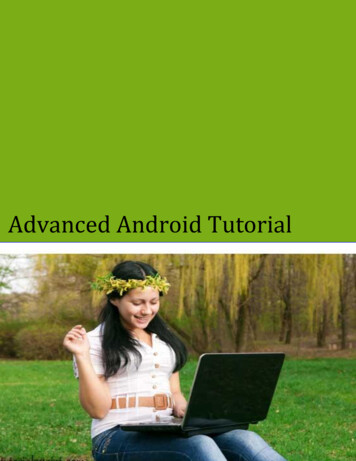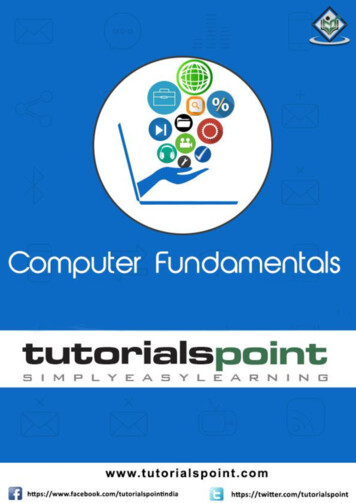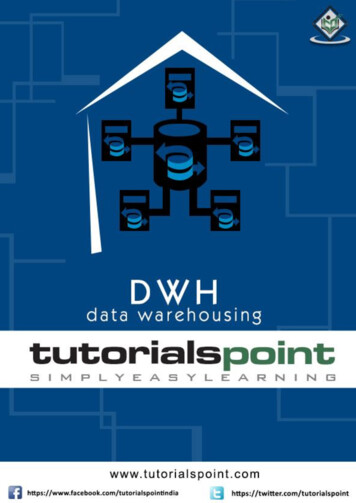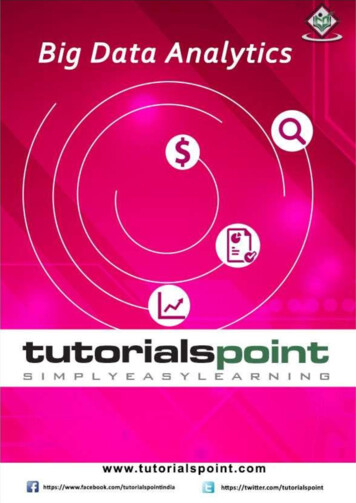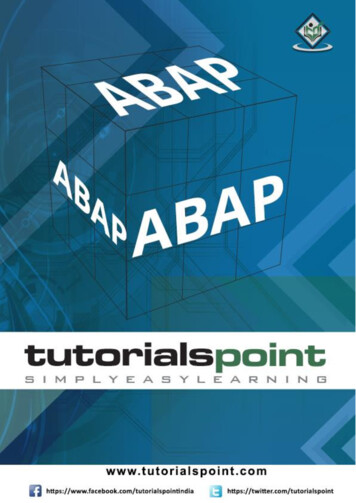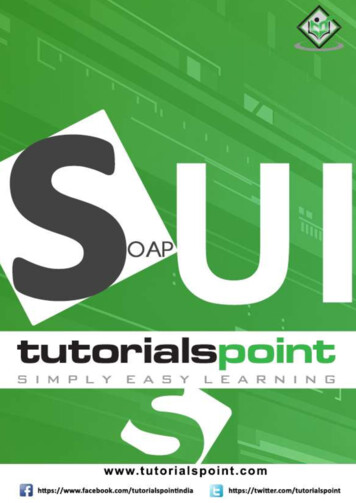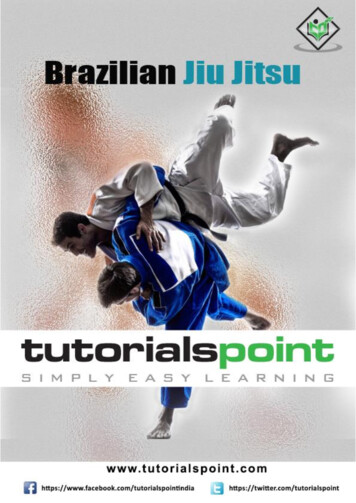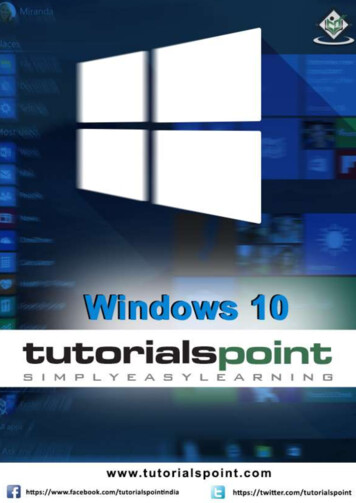
Transcription
Windows 10About the TutorialWindows 10 is the latest OS version from Microsoft. This tutorial gives you all the indepth information on this new operating system and its procedures, right from what allhardware and other system components are required to install this OS in your system, toits advanced features and other uses.Windows 10 combines the features from its two previous versions for making it furtheruser friendly for desktops as well as laptops and mobile devices. This is an introductorytutorial that explains all the fundamentals of Windows 10.AudienceThis tutorial has been designed for all those readers who want to learn the features ofWindows 10. It is especially going to be useful for all those professionals who arerequired to install and use this operating system to perform various duties in theirrespective organizations.PrerequisitesWe assume the readers of this tutorial have a practical experience of handling aWindows based Laptop or Desktop. In addition, it is going to help if the readers have abasic knowledge of how to install and use an operating system.Disclaimer & Copyright Copyright 2018 by Tutorials Point (I) Pvt. Ltd.All the content and graphics published in this e-book are the property of Tutorials Point(I) Pvt. Ltd. The user of this e-book is prohibited to reuse, retain, copy, distribute orrepublish any contents or a part of contents of this e-book in any manner without writtenconsent of the publisher.We strive to update the contents of our website and tutorials as timely and as preciselyas possible, however, the contents may contain inaccuracies or errors. Tutorials Point (I)Pvt. Ltd. provides no guarantee regarding the accuracy, timeliness or completeness ofour website or its contents including this tutorial. If you discover any errors on ourwebsite or in this tutorial, please notify us at contact@tutorialspoint.com2
Windows 10Table of ContentsAbout the Tutorial . 1Audience . 2Prerequisites . 2Disclaimer & Copyright. 2Table of Contents . 31.WINDOWS 10 – OVERVIEW . 72.WINDOWS 10 – INSTALLATION. 8System Requirements . 8Upgrade . 8Clean Install. 123.WINDOWS 10 – GETTING STARTED . 144.WINDOWS 10 – GUI BASICS. 16Windows . 16Icons. 17Desktop Background . 185.WINDOWS 10 – NAVIGATION . 20Start Menu . 20File Explorer . 21Virtual Desktops . 226.WINDOWS 10 – START MENU . 23Left Pane . 24Search Box . 25Right Pane . 273
Windows 107.WINDOWS 10 – TASKBAR . 29Pin an Application to the Taskbar . 298.WINDOWS 10 – TABLET MODE. 32How to Activate the Tablet Mode? . 329.WINDOWS 10 – FILE EXPLORER . 34The File Explorer Ribbon . 3510. WINDOWS 10 – CORTANA . 37Activating Cortana. 38Personalizing Cortana. 4011. WINDOWS 10 – NOTIFICATIONS. 42Customizing Notifications . 4312. WINDOWS 10 – QUICK ACTIONS . 44Customizing Quick Actions . 4413. WINDOWS 10 – CLOUD . 46Using OneDrive . 4714. WINDOWS 10 – UNIVERSAL APPS. 4915. WINDOWS 10 – MULTIPLE DESKTOPS . 5016. WINDOWS 10 – USERS MANAGEMENT . 5117. WINDOWS 10 – SECURITY . 54User Account Control . 54Windows Defender . 57Windows Firewall. 5818. WINDOWS 10 – PARENTAL CONTROL. 604
Windows 1019. WINDOWS 10 – APPLICATIONS . 6520. WINDOWS 10 – WEB BROWSING . 68Adding a Web Page to your Favorites . 69Reviewing Browsing History . 7021. WINDOWS 10 – NETWORKING . 71Wired Connection (Ethernet) . 71Wireless Connection (Wi-Fi) . 7222. WINDOWS 10 – VIRTULIZATION . 74Pre-requisites in Windows 10 . 74Enabling Virtualization in the BIOS . 76Setting Up Hyper-V. 78Using Hyper-V to Create a Virtual Machine . 8023. WINDOWS 10 – REMOTE ACCESS . 84Allowing Remote Access to your Computer. 84Use Remote Desktop to access another Computer . 8624. WINDOWS 10 – BACKUP & RECOVERY . 88File History . 88Backup & Restore (Windows 7) . 90Creating a System Image . 93Resetting the PC . 95Advanced Options . 9625. WINDOWS 10 – PROJECT SPARTAN . 9826. WINDOWS 10 – APPS MANAGEMENT . 99Uninstalling Applications . 1005
Windows 10Uninstalling an Application from the Settings window . 102Uninstalling Applications from the Control Panel . 10427. WINDOWS 10 – EMAIL MANAGEMENT . 106Configuring the Mail App . 10628. WINDOWS 10 – KEYBOARD SHORTCUTS . 109Window Snapping . 10929. WINDOWS 10 – SYSTEM TRAY . 11130. WINDOWS 10 – MEDIA MANAGEMENT . 113Media Applications . 11431. WINDOWS 10 – FAVORITE SETTINGS. 116Unpin your Favorite Settings . 11932. WINDOWS 10 – SHORTCUTS . 120Creating a Shortcut . 12033. WINDOWS 10 – PHONES . 1236
1.WINDOWS 10 – OVERVIEWWindows 10Windows 10 is the most recent version of the operating system from Microsoft. Officiallyit was released in 2015 and was initially offered free of charge to legitimate users ofWindows 7 and Windows 8.1. This new version combines features from those twoprevious installments to suit the users in a better way for both desktop/laptop computersas well as mobile devices.The most notable change in Windows 10 is that Microsoft replaced the Start screen tilesfrom Windows 8, and brought back the Start Menu. They also removed the verticaltoolbars (or “charms”) that appeared from the sides of the screen. These changes makethis Windows version easier to use for users of both desktop/laptops and mobile devices.7
2.WINDOWS 10 – INSTALLATIONWindows 10There are two approaches you can take for installing Windows 10 in your computer:Upgrade or a Clean Install.Typically, when you upgrade your operating system, all your documents and applicationsremain unchanged, whereas with a clean install you would be starting again fromscratch. But one important thing to verify first is if your computer has the necessaryhardware to support Windows 10.System RequirementsAlthough most computers nowadays probably have the necessary requirements forWindows 10. It will certainly be useful to know them in case you want to upgrade froman older system.The main requirements are: A processor (CPU) with a clock rate of at least 1GHz. At least 1 to 2GB of memory (RAM), but Microsoft recommends 4GB. At least 16GB space in your hard disk.One important thing to note is that the installation process itself will verify yourcomputer hardware and let you know if it qualifies for a Windows 10 upgrade or not. Ifnot, then you will need to upgrade your hardware.UpgradeIf your computer qualifies for a Windows 10 upgrade, then you can follow these steps toperform the upgrade:Step 1: Look for the Windows 10 notification in the lower-right corner of the screen.This is a one-year-only offer that Microsoft is extending to valid users of Windows 7 andWindows 8.1.8
Windows 10Step 2: By clicking on the notification, it will start the download and installation processof Windows 10 in your system.The download required for the upgrade is quite large, so make sure you have a stableInternet connection and continuous power for your computer to avoid interruptionsduring the process.9
Windows 10Step 3: After the download is complete, it will prompt you to accept Microsoft’s licenseterms.Step 4: After agreeing to the terms, it will ask if you want to install the upgrade at thatmoment or schedule it for later.10
Windows 10Since the upgrade process can take approximately 2 hours, it will be helpful to scheduleit for a time, that will be more suitable to you.Step 5: Once the upgrade starts, the system will perform a series of tasks, during whichyou will see the following screen.During this time, your computer will reboot a couple of times, so don’t worry. Theprocess itself will take you through the steps to complete the upgrade.11
Windows 10Step 6: As the upgrade approaches its end, it will ask you to configure some basicWindows settings. You can choose to use Express settings, which will apply the mostcommon or recommended settings, or you can choose to customize the settings asyou please.Step 7: After the upgrade finishes, you’ll see the Windows welcome screen.Clean InstallIf your computer has an older operating system like Windows XP or Vista, you won’t beable to upgrade for free. In these cases, you’ll need to buy a boxed copy of Windows 10to have a valid license for the installation. Windows 10 will have a starting price of 119.12
Windows 1013
Windows 10End of ebook previewIf you liked what you saw Buy it from our store @ https://store.tutorialspoint.com14
WINDOWS 10 – PHONES .123. Windows 10 7 Windows 10 is the most recent version of the operating system from Microsoft. Officially it was released in 2015 and was initially offered free of charge to legitimate users of Windows 7 and Windows 8