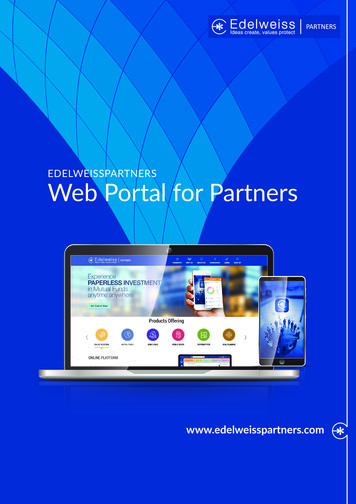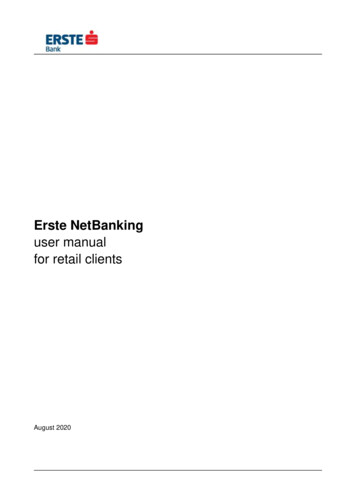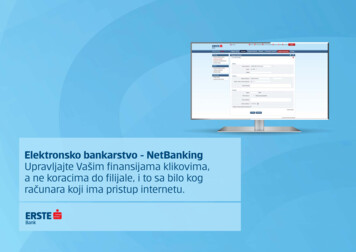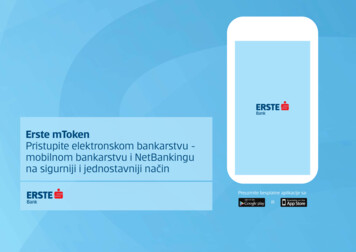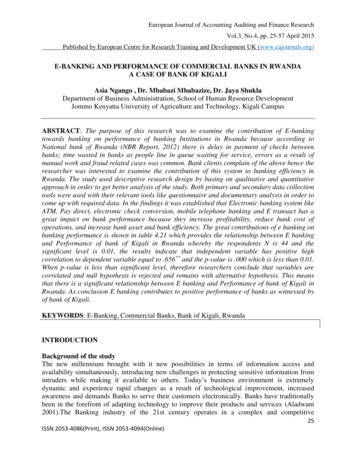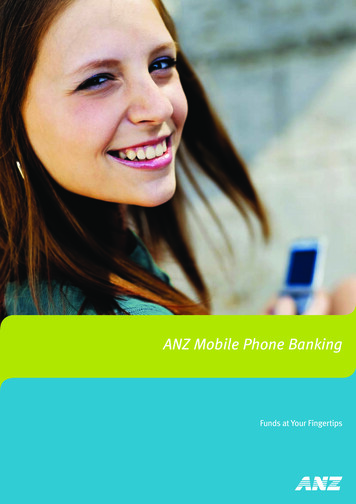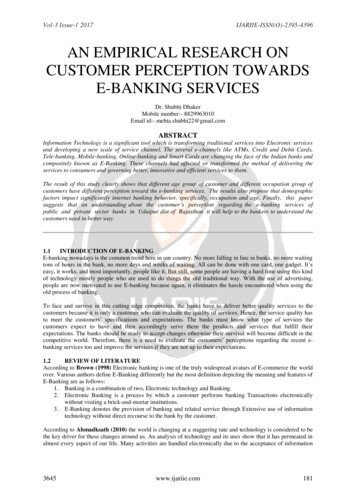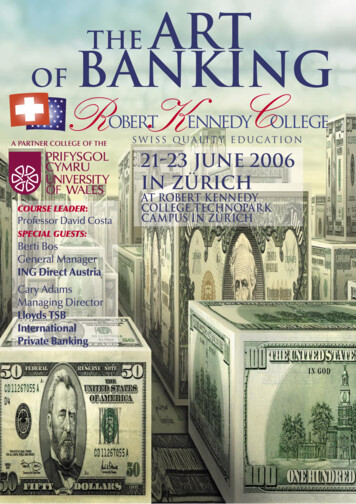Transcription
E-banking - NetBankingManage your finances by clicking and notby walking to the branch, from anycomputer with internet access.Preuzmite besplatnu aplikaciju sa:GET IT ONiliAvailable on the
NetBanking AccessErste NetBanking enables youto manage your finances 24hours a day, every day of theweek, without visiting thebranch.1.Type the link of Erste Bankwebsite in your browser:https://www.erstebank.rs/en1.Click NetBanking at thehomepage.
Login to Erste NetBanking with TAN card1.At the page for logging in,choose the option “Log inwith TAN card”1.2.Enter user name (INCAPITAL) and password.2.3.At the following page,enter the required fieldfrom the TAN card (rowand column)3.
Login to Erste NetBanking with mToken1.At the page for logging in, choose theoption “mToken”.2.Within the mBanking app, choose the“mToken” option and generate theone-time password.1.3.3.Note: To use the option of logging in by mToken, it is not necessaryto have the agreed mBanking service. You should only downloadthe latest version of mBanking app from Google Play or App Storeand activate the mToken free of charge.At the logging in page forNetBanking, enter the serial numberof mToken and one-time password.2.
Balance overview1.2.By clicking on theaccount number,you will see theturnover of thataccount.At the page Balanceoverview, you cansee your accounts,deposits, cards, creditproducts as well asavailable funds.By clicking on theicon, you can receivethe free of chargeexcerpt from youraccount, in the desiredform, to your e-mailaddress.
PaymentsPayment Order1.1.2.2.Choose the account from which you wantto execute the payment, as well as thecurrency of the account.Choose the bank in which the recipient'saccount is.Below, enter the remaining number of theaccount, without spaces and dashes.Choose the model 00 or 97 from the dropdown menu, and below, enter the referencenumber, without spaces and dashes (if theaccount has the reference number)3.3.Enter the desired amount for payment.Choose the payment code (if you are notsure, there is Payment description code.Enter the short description of yourtransaction. Select instant payment optionif you want your transaction to be realizedwithin a few seconds.Click on “Check”, and sign the transactionat the following screen.
Transaction Signing & Creating List of Predefined Payment Recipients1.If you are logged in to NetBankingby TAN card, after completing theorder, it is necessary to enter theadequate number from the TANcard (row and column) in the fieldResponse. Click on Confirm toexecute the transaction2.In the following step, you can addthe stated recipient to the list ofpredefined payment recipients. Byadding the account to the list, youwill no longer have to sign theorders for the stated recipient.2.1.
mToken Transaction Signing1.2.3.mToken4.If you logged in to NetBanking bymToken, it is necessary to choose theoption mToken within the mBanking appand to enter the mPin.Choose the option Signing, and in thefield Inquiry, re-enter the number givenat the NetBanking account. After that,click on “Generate response”.Enter the number given in the Responsefield in NetBanking and confirm thetransaction.By adding the account to the list, you willno longer have to sign the orders for thestated recipient.
Purchase and Sales of Foreign Currency1.Choose the account(RSD or FX),depending on whetheryou want to buy orsell FX.In the list of currencies,choose RSD or otheroffered foreigncurrency.2.Choose the account(RSD or FX) and thecurrency, dependingon whether you wantto buy or sell FX.3.Enter the desiredamount, paymentpurpose and choosethe date of execution.Click on “Check” andthen on “Confirm” atthe following screen.
Templates and standing orders1.2.Use templates for a simpler payment of billsthat are repeated on monthly level. By theclick on “Payment orders”, you will see thelist of all your templates.3. e new template canbe created by the clickon “Create a newtemplate”.You can create standingorders for the transfer offunds from the accountat Erste Bank to therequired account.
Overview of payments1.By clicking on“ConfirmationPreview”, you willsee the overview ofthe executed paymentin the form of thepayment slip.2.3.4.On the left-handside, you can seethe statuses ofall orders.You can receive theconfirmation in formof an e-mail, to thestated e-mail address.In case of error, you can cancel RSD and FX orders.
Savings1.4. e term ofdepositing can bedefined by thenumber ofmonths and daysand final day ofterm. Upon theexpiry of the term,the funds can bedeposited again orreturned to theaccount.Finally, youshould define thedate of thebeginning of theterm.2.At the Savings page, you cansee the deposit and termdeposit balances. In order tomake an agreement onsavings, click on SavingsApplication.It is necessary to define theaccount from which you wantto make term deposit, as wellas currency (RSD).3.In the following step, choosethe type of term - Standard,Active or Annuity Savings.After that, choose the currencyyou want, as well as thedesired amount.
Credit Products1.At the Credit Productspage, you can apply forcash loan, overdraft aswell as credit card.2.You will send thedocumentationelectronically, and thewhole approval process isexecuted online. Only onevisit to the bank isnecessary, on the day ofthe product activation, forthe purpose of signingthe agreement.
Services1.You can agree Keep theChange savings, mBanking ndNovoMob (SMS) service, andfind more detailed informationon these services.2.In case you want to contact thebank, you can do that byclicking on the icon (in theupper right corner) of the“envelope”, and to printeach page by clicking on the“printer” icon .3.By clicking on “Info” (in theupper right corner), you canget the additional informationon the respective product orservice.
Erste BankaErste Banka SrbijaErste phone: 0800 201 201, 060 48 48 000www.erstebank.rs
If you logged in to NetBanking by mToken, it is necessary to choose the option mToken within the mBanking app and to enter the mPin. 1. Choose the option Signing, and in the field Inquiry, re-enter the number given at the NetBanking account. After that, click on "Generate response". 2. Enter the number given in the Response