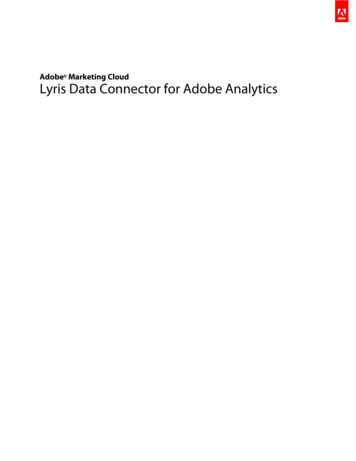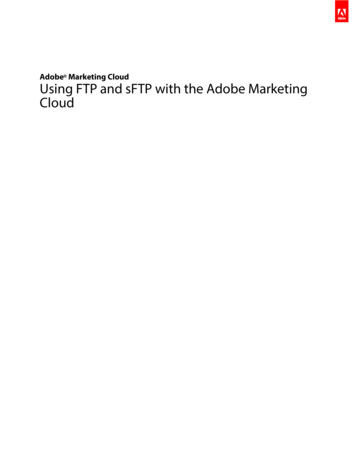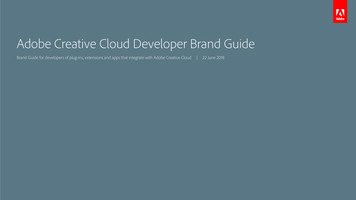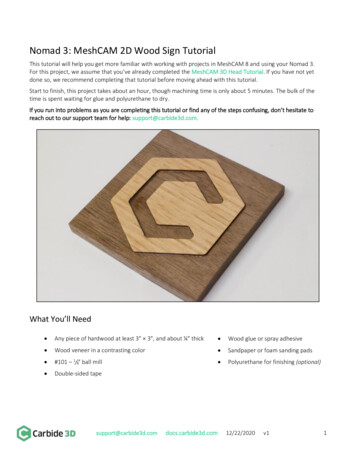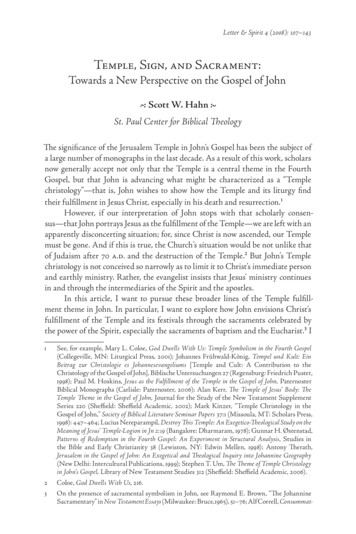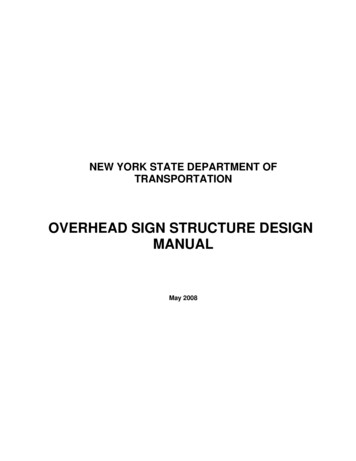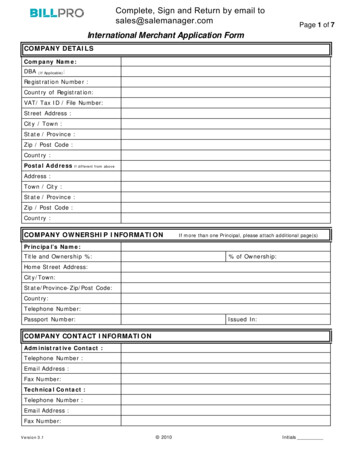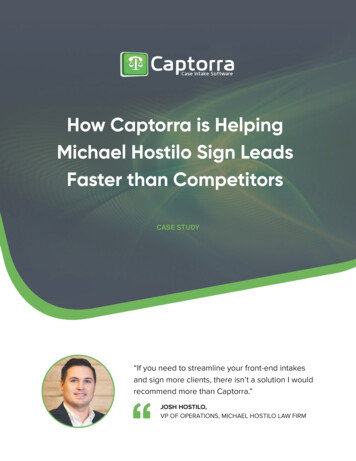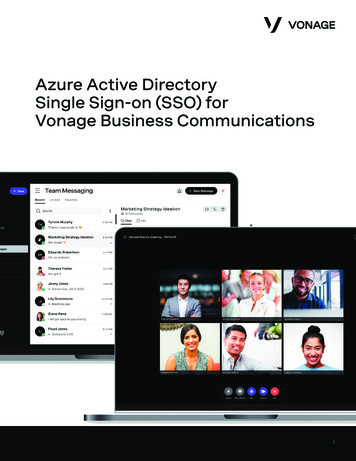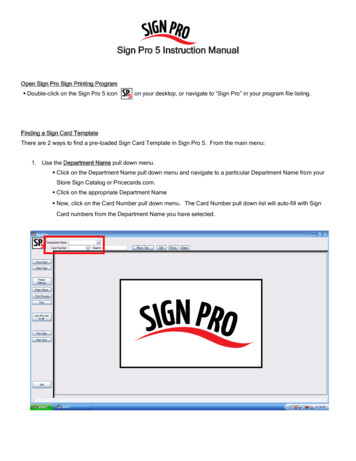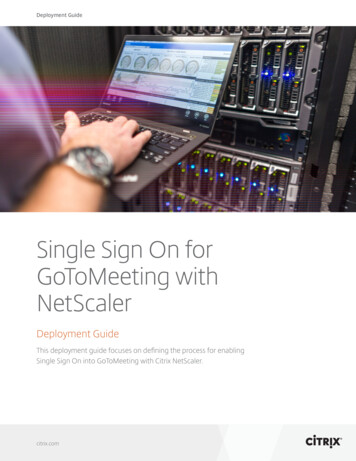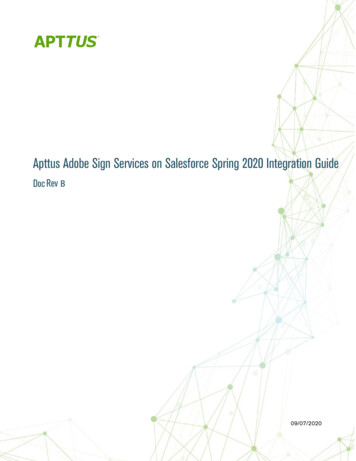
Transcription
Apttus Adobe Sign Services on Salesforce Spring 2020 Integration GuideDoc Rev B09/07/2020
Table of ContentsAbout this Guide.4What's New.5About Apttus Adobe Sign Services .7Apttus Adobe Sign Integration Life cycle.7Rebranding.7Key Terminology.8Installing Apttus Adobe Sign Services .9Installing the Apttus Adobe Sign Packages .9To install Adobe Sign packages. 9To install Apttus EchoSign Integration packages . 10Post-Installation Configuration. 11Configuring Adobe Sign Admin Settings. 11Basic Customization . 11System Properties . 13Upgrading Apttus Adobe Sign Services . 15Preparing for Upgrade . 16Upgrading to Apttus Adobe Sign Services on Salesforce Spring 2020 . 16Creating Agreement Templates. 18To create an agreement template . 18Adding the Audit Trail . 23To disable audit trail setting . 23To set up file mapping for audit trail . 23Configuring Mappings . 25Sending for eSignature . 26Adding Attachments. 26To attach a document manually. 26Selecting Attachments and Templates. 27To select attachment and template . 27
Managing Adobe Sign Actions. 31To manage Adobe Sign actions . 32FAQs. 36Apttus Copyright Disclaimer . 38
Apttus Adobe Sign Services on Salesforce Spring 2020 Integration GuideAbout this GuideThe Apttus Adobe Sign Integration enables customers to electronically sign any type of document associated withApttus quotes or contracts. By integrating Apttus with Adobe Sign, customers can streamline the Quote-to-Cashprocess, improve responsiveness, and eliminate errors. The adapter allows users to obtain electronic signatures fordocuments associated with quotes or contracts and automatically update the status - all inside Salesforce.When it's time to obtain final approvals for a quote or contract in Apttus, the Apttus Adapter provides a streamlinedpoint-and-click way for users to send attachments for electronic signature. Within the Apttus quote or contract, theSend for eSignature feature allows users to dramatically shorten approval cycles by quickly compiling the necessarydocuments, selecting the right contacts from their Salesforce instance and easily sending personalized emails. Asdocuments are routed, the Apttus Adapter ensures that documents adhere to the appropriate workflows defined inApttus. When legal documents are approved via Adobe Sign, the signature status is automatically updated insideSalesforce, and final signed documents are automatically attached to the Apttus quote or contract. With the ApttusAdapter, you have a fully secure, auditable and trackable view of who has approved your documents for Apttusquotes or contracts.4Copyright 2011-2020 Apttus Corporation. All rights reserved.
Apttus Adobe Sign Services on Salesforce Spring 2020 Integration GuideWhat's NewThe following table lists changes in the documentation to support each release.DocumentTopicDescriptionSpring 2020 Rev BUpgrading Apttus Adobe SignServicesModified topic.Spring 2020 Rev AInstalling the Apttus Adobe SignPackagesModified topic. Updated the topic forlanguage and style changes.Post-Installation ConfigurationModified topic. eSign Services AdminSettings is renamed to Adobe Sign AdminSettings.Configuring Adobe Sign AdminSettingsModified topic. eSign Services AdminSettings is renamed to Adobe Sign AdminSettings.Basic CustomizationModified topic. eSign Services Admin Settings isrenamed to Adobe Sign AdminSettings. Updated the screenshotSpring 2020Winter 20195Creating Agreement TemplatesModified topic. Updated the topic to includethe UI changes.Adding the Audit TrailModified topic. Updated the steps to disablethe audit trail setting.Selecting Attachments andTemplatesModified topic. Updated the Custom Settingstable.Managing Adobe Sign ActionsModified topic. Updated the topic forlanguage and style changes.Upgrading Apttus Adobe SignServicesNew topic. Contains information aboutupgrading from the previous two releases tothe current release.System PropertiesModified topic. Updated the topic to includethe system property, Bypass Sharing.N/ANo new features were added for this release.The guide was updated to reflect productname changes.Copyright 2011-2020 Apttus Corporation. All rights reserved.
Apttus Adobe Sign Services on Salesforce Spring 2020 Integration GuideDocumentTopicDescriptionSummer 2019N/ANo new features were added for this release.The guide was updated to reflect productname changes.Winter 2018N/ANo new features were added for this release.The guide was updated to reflect productname changes.6Copyright 2011-2020 Apttus Corporation. All rights reserved.
Apttus Adobe Sign Services on Salesforce Spring 2020 Integration GuideAbout Apttus Adobe Sign ServicesApttus Adobe Sign Integration helps collect signatures and close deals quickly by making it easy for approvers insideand outside your organization to sign documents.Apttus Adobe Sign Integration Life cycleA document can be sent for electronic signature from an agreement. Click the Send for eSignature button to go toAttachment Selection page from where you can select the documents to be sent to the recipient. If you selectmultiple documents then you will be directed to Order Attachments page, or, you will be directed to Adobe SignActions page. On the Order Attachments page, you can reorder the attachments and the final document containsmore than one attachments as ordered by you. The final document is sent for signature. After the recipient signs thedocument, the user can retrieve the signed document via email. The Apttus eSignature Stage/Status field changesaccording to the activities. The signature stages/statuses are shown in the Apttus Adobe Sign Integration Life cycle.The activities that you perform are stored in the Activity History related list.RebrandingPreviously, the product was called Adobe EchoSign (Adobe eSign Services or Adobe Document Cloud). Now, it'scalled Adobe Sign. Hence, our connector is now called Apttus Adobe Sign Integration.Apttus Adobe Sign Services allows a user to perform the following tasks: Create agreement templatesEnable or disable audit trailConfigure mappingsSend an agreement for eSignature Add or delete attachments Add attachments from related agreements Add or delete recipients Add multiple signers View Signed documents7Copyright 2011-2020 Apttus Corporation. All rights reserved.
Apttus Adobe Sign Services on Salesforce Spring 2020 Integration Guide Finalize in eSignKey TerminologyIt is important to understand how terms are used when working with Apttus Adobe Sign Services application.TermDefinitionAgreementThe set of terms and conditions agreed between two or more parties. An ApttusAgreement consists of structured Salesforce data and stored language dynamicallygenerated into a static document.Finalize in eSignServerA feature that allows you to open the envelope inside the Adobe Sign console.8Copyright 2011-2020 Apttus Corporation. All rights reserved.
Apttus Adobe Sign Services on Salesforce Spring 2020 Integration GuideInstalling Apttus Adobe Sign Services Apttus Adobe Sign Integration Packages RequiredThe required packages to run Apttus Adobe Sign Integration. Post-Installation ConfigurationAfter you have installed the packages and ensured that the correct users have access to the functionality, youshould configure the options that are generally set once and then left alone. Upgrading Apttus Adobe Sign ServicesThe steps required to upgrade Apttus Adobe Sign Services.Installing the Apttus Adobe Sign PackagesMultiple packages must be installed to implement the complete Adobe Sign solution. Packages for Adobe Sign mustbe installed in the order indicated in the table in this section. You begin with the Apttus base packages and theninstall the integration packages that enable the various products to function together. Apttus recommends downloading and upgrading Apttus packages in a Salesforce sandbox before installingthem in your production environment. For information on installing and upgrading in a sandbox, pleasecontact Apttus Support before you install any packages.Install the packages in the following order.OrderPackageInstall Center tab to accessthe packageRequired?1Apttus Contract ManagementContract ManagementY2Apttus Proposal ManagementCPQY3Adobe SignNAY4Apttus Contract EchoSignIntegrationEchosign IntegrationY5Apttus Quote/Proposal EchoSignIntegrationEchosign IntegrationY You must have Apttus-provided login credentials to the Apttus Community Portal to be able to downloadpackages.To install Adobe Sign packages1. Go to appexchange.salesforce.com.2. Navigate to Adobe Sign and click Get It Now.9Copyright 2011-2020 Apttus Corporation. All rights reserved.
Apttus Adobe Sign Services on Salesforce Spring 2020 Integration Guide3. Click the environment where you want to install the package and follow the instructions on the page.4. Verify the package installation details and click Continue.5. Review the package API access and click Next. Ensure you have checked the I have read and agree to the terms and conditions checkbox.6. Select the profile for which you want to install the package. Apttus recommends that you select Install for AllUsers.7. If you want to Install for Specific Profiles, you must define the access level for all profiles. Select from one ofthe following options. No Access - This is the default setting. Apply this access level to disable all object permissions. Full Access - Apply this access level to assign users permissions to Read, Create, Edit, Delete, ViewAll, and Modify All for all objects.8. Click Set.9. Click Install.To install Apttus EchoSign Integration packages For agreement, you must install the Apttus Contracts Management package 8.325 or higher.For quotes, you must install the Apttus Proposal Management package 8.99 or higher.1. Go to the Resources Install Center tab on the Apttus Community Portal.2. In My Packages navigation link, click Echosign Integration. From the VERSION drop-down, select the versionthat you want to install.3. Click Install Now.4. Select the environment in which you want to install the packages. Click Install in Production to install the packages in your production org. Click Install in Sandbox to install the packages in your sandbox org.5. In the Salesforce login screen, enter your login credentials and click Log In.6. Enter the Password provided by Apttus.7. Select the profile for which you want to install the package. Apttus recommends that you select Install for AllUsers.8. If you want to Install for Specific Profiles, you must define the access level for all profiles. Select from one ofthe following options. No Access - This is the default setting. Apply this access level to disable all object permissions. Full Access - Apply this access level to assign users permissions to Read, Create, Edit, Delete, ViewAll, and Modify All for all objects.9. Click Set.10. Click Install.A message is displayed indicating the installation is underway. Once installed, repeat this procedure for each of thepackages.10Copyright 2011-2020 Apttus Corporation. All rights reserved.
Apttus Adobe Sign Services on Salesforce Spring 2020 Integration GuidePost-Installation ConfigurationAfter installing the Adobe Sign packages, you must configure the following Adobe Sign Admin Settings. Configuring Adobe Sign Admin SettingsBefore you begin to create agreements, it is essential to configure the Adobe Sign Admin Settings. Basic CustomizationCustomizing basic layout of the page like adding a Send button or adding a related list to the page can beperformed. System PropertiesCustomizing basic configurations as per your business requirements. Includes enabling features as well.Configuring Adobe Sign Admin SettingsBefore you begin to create agreement templates, it is essential to configure the Adobe Sign Admin Settings.To configure the Adobe Sign Admin Settings1. From the App Launcher, find and open the Apttus Contract Management app. You can perform the sameaction in Apttus Proposal Management app as well.2. Click the Adobe Sign Admin tab from the navigation bar.3. In the Account Setting section, click Launch Setup Wizard.4. To Sign in to your Adobe account, click Sign in to Adobe and enter your Adobe provided login credentials. Tocreate a new Adobe account, click Sign up for a free trial and follow the instruction on the page.5. Click Next.6. To enable the trusted IP Range, click Enable Trusted IP Range 1 and click Save. You will get an auto-filled IP Address.7. Click Enable Trusted IP Range 2 and click Save. You will get an auto-filled IP Address.8.9.10.11.Click Next.Enter your Salesforce credentials.Click Save.Click Next.Basic CustomizationYou can customize your page layouts as per your business requirements. For ease of access, you can add buttons,fields, and related list to your page layouts. Send for Signature button and Notes & Attachments related list are two ofthe important customizations.11Copyright 2011-2020 Apttus Corporation. All rights reserved.
Apttus Adobe Sign Services on Salesforce Spring 2020 Integration GuideTo add Send for Signature button to page layout1. From the App Launcher, find and open the Apttus Contract Management app. You can perform the sameaction in Apttus Proposal Management app as well.2. Click the Adobe Sign Admin tab from the navigation bar.3. Click Send for Signature Components.4. Click Add to Account.NotePage Layout customizations can be applied to Contacts, Contracts, Opportunities, and Leads or anycustom object as well. Select the appropriate option.5.6.7.8.Click Page Layouts.Click Edit next to the Account Layout you want to customize.Click Buttons on the layout editor.Drag and drop Send for Signature to the Custom Buttons section on the page layout below.9. Click Save.To add a related list to page layout1. From the App Launcher, find and open the Apttus Contract Management app.2. Click the Agreements tab from the navigation bar. You can perform the same action on the Proposals tab inApttus Proposal Management app as well. NoteSelect the appropriate object. You can add a related list to objects like Contacts, Proposals,Opportunities, and more.3. Select an agreement and click the Edit Layout link.4. From the layout pane, click Related Lists.12Copyright 2011-2020 Apttus Corporation. All rights reserved.
Apttus Adobe Sign Services on Salesforce Spring 2020 Integration Guide5. Drag and drop the appropriate related list to the appropriate location. It is recommended to have eSignatures,Document Versions, and Notes & Attachments related lists in the page layout for agreement or quote/proposal.6. Click Save.System PropertiesYou must create the System Properties record under the Apttus-Adobe eSignature Properties custom setting withthe API Name ApttusAdobeESignatureProperties c.To create system properties record1.2.3.4.Go to Setup Build Develop Custom Settings and click Manage for Apttus-Adobe eSignature Properties.Click New.Enter the Name as System Properties.Select the Force Selections check box if you want to force your users to select Attachment(s) and a Templatewhen available, while sending a document for eSignature.5. Click Save.The following managed properties are used throughout this document.13Copyright 2011-2020 Apttus Corporation. All rights reserved.
Apttus Adobe Sign Services on Salesforce Spring 2020 Integration GuideSetup Build Develop Custom Settings Apttus-Adobe eSignature Properties SystemPropertiesNameDescriptionForce SelectionsSelect this option if you want to force your users to selectAttachment(s) and a Template when available, while sending adocument for eSignature.If checked, the system throws an error if the user does notselect attachment(s) and a template, when available.If unche
Previously, the product was called Adobe EchoSign (Adobe eSign Services or Adobe Document Cloud). Now, it's called Adobe Sign. Hence, our connector is now called Apttus Adobe Sign Integration. Apttus Adobe Sign Services allows a user to perform the following tasks: Create agreement t