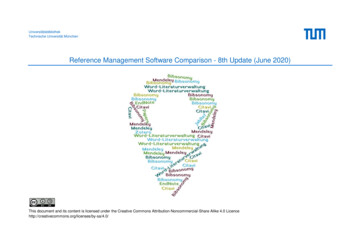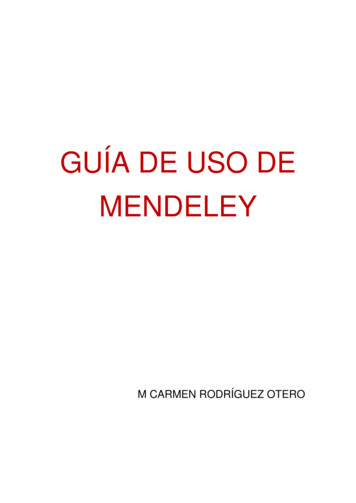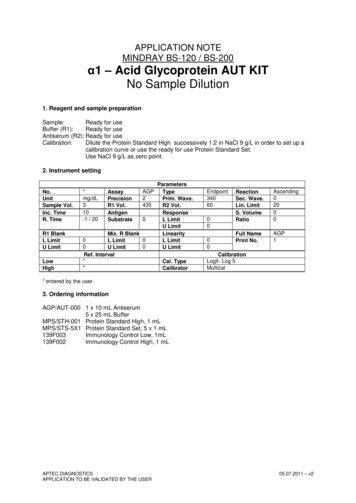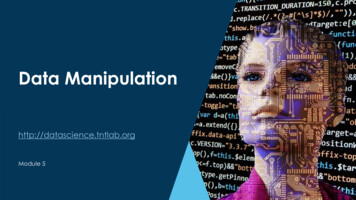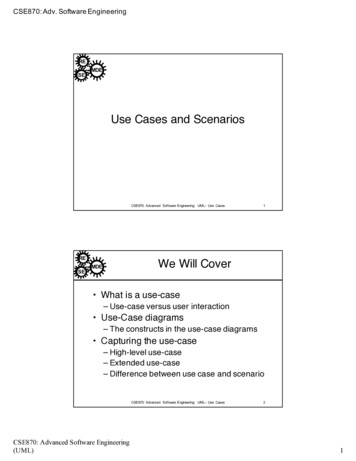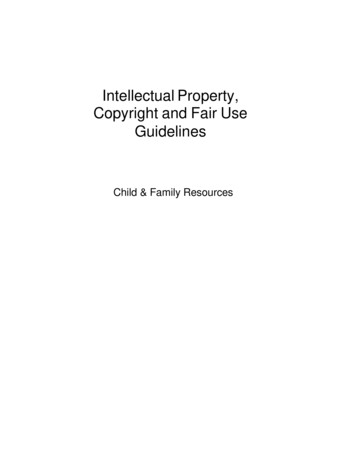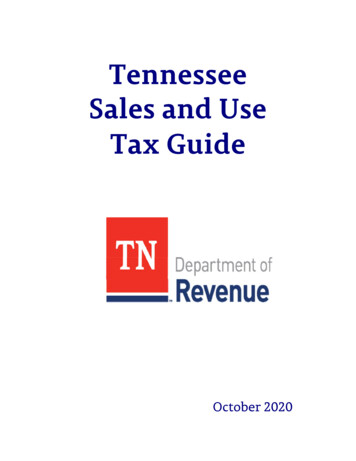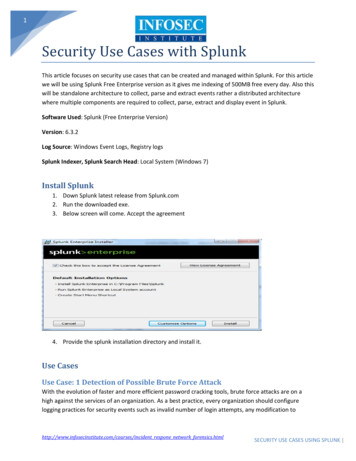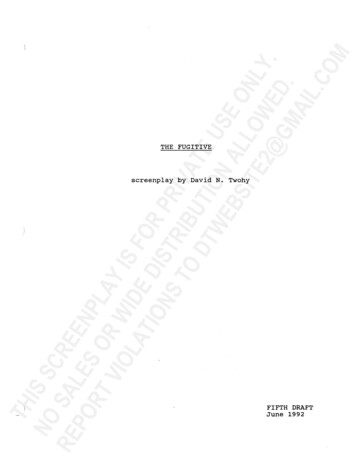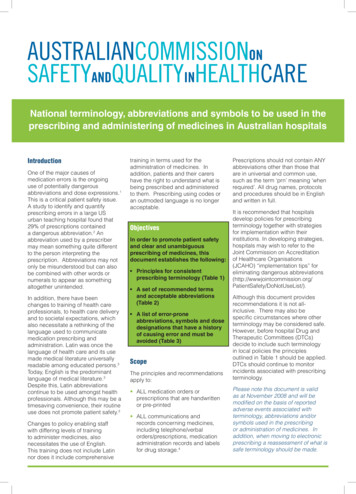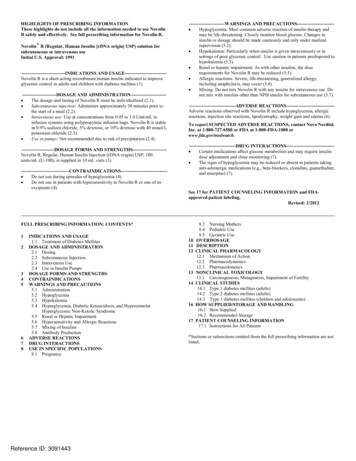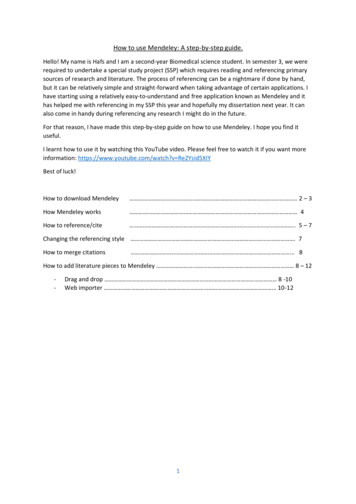
Transcription
How to use Mendeley: A step-by-step guide.Hello! My name is Hafs and I am a second-year Biomedical science student. In semester 3, we wererequired to undertake a special study project (SSP) which requires reading and referencing primarysources of research and literature. The process of referencing can be a nightmare if done by hand,but it can be relatively simple and straight-forward when taking advantage of certain applications. Ihave starting using a relatively easy-to-understand and free application known as Mendeley and ithas helped me with referencing in my SSP this year and hopefully my dissertation next year. It canalso come in handy during referencing any research I might do in the future.For that reason, I have made this step-by-step guide on how to use Mendeley. I hope you find ituseful.I learnt how to use it by watching this YouTube video. Please feel free to watch it if you want moreinformation: https://www.youtube.com/watch?v Re2Ysid5XIYBest of luck!How to download Mendeley 2 – 3How Mendeley works 4How to reference/cite . 5 – 7Changing the referencing style . 7How to merge citations . 8How to add literature pieces to Mendeley . 8 – 12-Drag and drop 8 -10Web importer 10-121
Downloading Mendeley1. Type “Mendeley” onto google and click on the “download” hyperlink:2. Click “download Mendeley desktop”2
3. Click “save File” on the pop-up that appears:4. Go to the top right-hand corner of your browser and click on the download button. Thisopens a list of applications that you have downloaded from the internet. Click on the“Mendeley-Desktop-1.17.11-win32.exe”.5. A pop-up appears on the monitor. Click “yes” which will lead to a Wizard Setup to also comeup. If you follow the instructions, it’ll eventually allow you to install the application.3
How Mendeley works1. The application will look like this when you open it:-The “literature search” allows you to find some pieces of literature and gives you therelevent pieces of information about the piece – an example if you enter the term“lysosome”:-This allows you to see where the article/chapters are from, their year of publication,volume number, abstract and name of authors (as well as other details).4
How to reference/Cite on Mendeley1. Click on “tools” on the top left-hand corner of the application and select the option “installWS word Plugin”2. Open your document on Word. I will use a blank document as an example – on the toolbar,select “reference” – directly beneath it, you’ll see “insert citation”5
3. When you want to cite, select “insert citation” and a pop up will appear. Click on “Go toMendeley”:4. This will open your “library” of saved references on your Mendeley application. Click on therelevant document and select “Cite” – this will transfer the citation directly onto your worddocument.5. Once you have completed your work on the document, you can insert a bibliography simplyby clicking on “insert bibliography” under “references” on the toolbar.6
6. This will insert a list of all the references you have used when writing the document.Changing the reference type1. Sometimes, you are required to cite using a specific referencing style. You can change thereferencing type using Mendeley. You can do this by clicking on “styles” under “referencing”and choosing “more styles ”2. This will open the Mendeley application and a window called “citation styles”. You canchoose from the installed styles. If your style is not there, you can check “get more styles”.Once you select your preferred style, select “done” and that will automatically change thetype of style on your word document.7
How to merge citationSometimes when writing, more than one citation is used. These citations can be merged usingMendeley. The principle is similar to citing as mentioned above but there is an addition to theprocess.1. Cite both sources as illustrated2. Highlight the citations and click on the “merge” option in the reference toolbar3. The citations merge together. This can be done with as many citations present.How to add more literature pieces to MendeleyAlthough Mendeley is a great application which contains many literature pieces, it is limited, and youmay not find the literature piece that you want on it.If that is the case, no need to worry as Mendeley accommodates for the situation in two ways andyou are able to use whichever way is more convenient for you to cite the literature piece that youwant.1. Drag and drop2. Web importerDrag and dropThis works exactly the same way that it sounds. You need to download the document that you wantand drop it into Mendeley as illustrated below:1. Let us assume that this document isn’t found on Mendeley’s “Literature search”8
2. Download the article onto the device3. Open the Mendeley folder that you want the literature piece to be a part of and drag thedownloaded document into it as seen below9
The literature piece gets uploaded onto Mendeley and is ready to get used for citation as shownearlier. This is the first way of citing a document which isn’t found in the literature search.Web importerWeb importer is an application located on browsers toolbar. It allows the user to importdocuments/literature pieces directly from the search engine to the Mendeley application referencelibrary.1. To install the web-importer, click on “tools” at the top of the page and select “Install webimporter”.2. A webpage opens up. Scroll down and select which browser you would like to add the webimporter extension to. Complete the process by “downloading the browser extension”10
3. Once you have signed in using the same email used in the desktop Mendeley application youare able to import any documents directly from the webpage to any folder in your account.You also have the option of downloading the PDF if it is available for free on the webpage.11
4. Once you have saved it, you can access it in the library of the desktop application.All the documents that are saved on your library on the Mendeley desktop application can also beaccessed on the Mendeley webpage if you sign into your account and click on “library”.12
Web importer Web importer is an application located on browsers toolbar. It allows the user to import documents/literature pieces directly from the search engine to the Mendeley application reference library. 1. To install the web-importer, click on “tools” at the top of the page and select “Insta