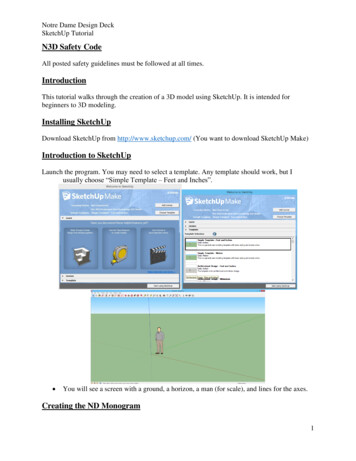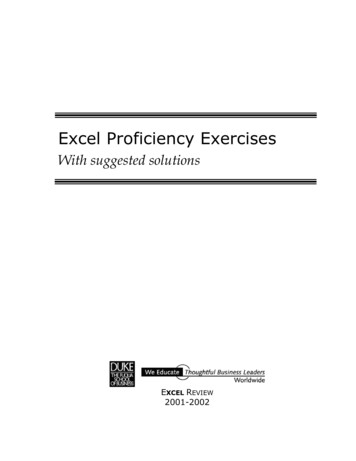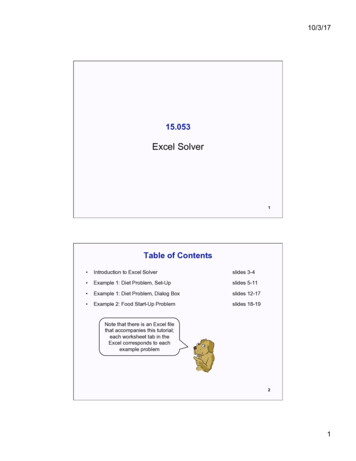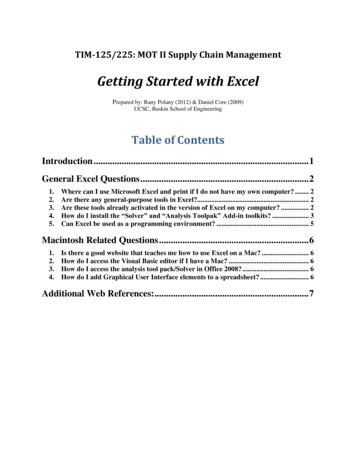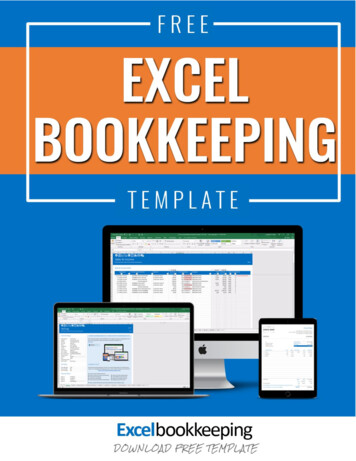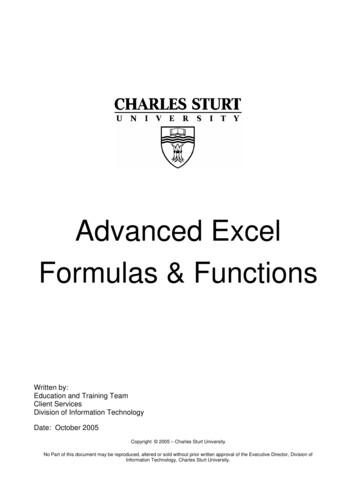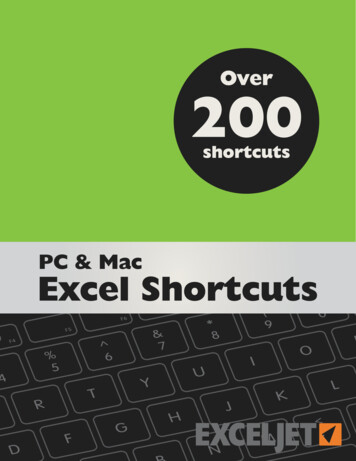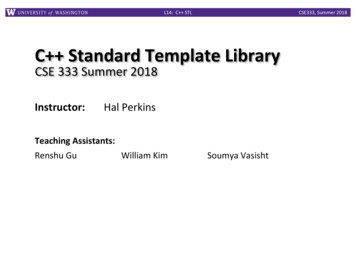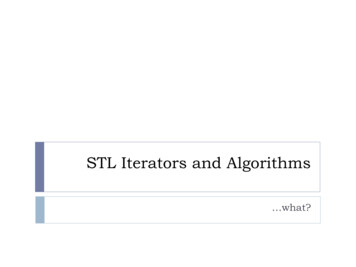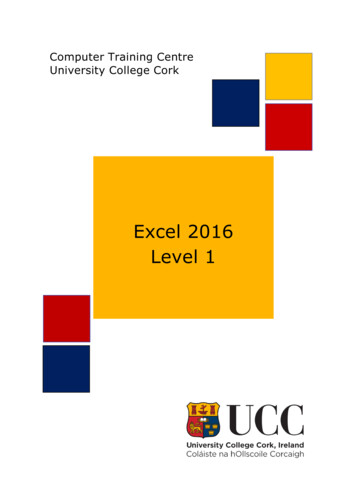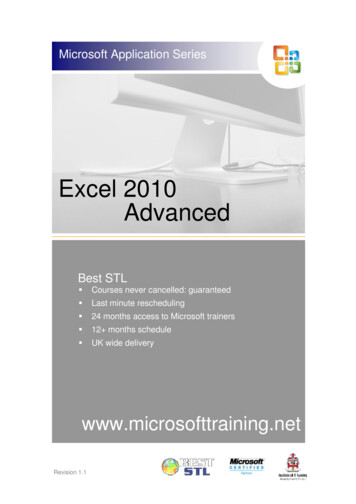
Transcription
Microsoft Application SeriesExcel 2010AdvancedBest STL Courses never cancelled: guaranteed Last minute rescheduling 24 months access to Microsoft trainers 12 months schedule UK wide deliverywww.microsofttraining.netRevision 1.1
Your Best STL Learning ToolsWelcome to your Best STL training course.As part of your training, we provide you with the following tools and resources to supportand enhance your learning experience.Thank you for choosing Best STL.1In-coursehandbookTo guide you through yourtraining while you are on thecourse.2Referencematerial312 monthsaccess to MicrosofttrainersAvailable online throughyour delegate account.Available through onlinesupport forum.Contains unit objectives,exercises and space towrite notes.Comprehensive referencematerial with 100 pages,containing step-by-stepinstructions.Need help? Our team ofMicrosoft qualified trainersare on hand to offer adviceand support.456DelegateaccountYour delegate accountgives you access to: Reference material Course exercise files Advice & support forum Rewards programme Promotions & NewslettersTrainer hintsand tipsHints and tips availableonline from our Microsoftqualified trainers for: All MS Office applications VBA MS Project MS Visio moreSave withPromotionsSave on further trainingcourses you book withPromotions. 30% off list price(time limited) 50 off list price(blue card discount)E&OEBest Training reserves the right to revise this publication and make changes from time totime in its content without notice.
ContentsQuick reference: Excel 2010 shortcuts . 1CTRL combination shortcut keys . 1Function keys . 2Other useful shortcut keys . 3What’s New in Excel 2010 . 5Access the right tools, at the right time . 5Improved ribbon. 5Microsoft Office Backstage view . 6Workbook management tools . 6Make fast, effective comparisons from lists of data . 7Sparklines . 7Improved PivotTables . 7Slicers . 8Improved function accuracy . 8Obtain powerful analysis from your desktop. 9PowerPivot for Excel add-in. 9Improved Solver add-in. 9Performance enhancements. 10Customising the Toolbar . 10Excel 2010 Ribbons. 12Where do I find?. . 12Access Keys . 13Contextual tabs. 13Live Preview . 14Themes. 14Unit 1: Using Logical Functions . 15Working with Names and Ranges . 15What Are Range Names? . 15Defining and Using Range Names . 15Using Logical Functions . 16Using the Function Library . 16Manually entering a function . 16The IF function. 17The AND Function . 17The OR Function . 17Working with Nested Functions . 18Nested IF functions . 18Applying Logical Functions . 19Unit 1 Practice Activity . 20Unit 2: Working with Lookup Functions . 21Using VLOOKUP to Find Data . 21How to Find an Exact Match with VLOOKUP . 22Finding the Closest Match with VLOOKUP. 22Unit 2 Practice Activity . 23Unit 3: Advanced List Management . 24Validating Your Data . 24Creating Data Validation Settings . 24Using Database Functions . 25Creating a Criteria Range . 25Entering the Database Function . 25Unit 3 Practice Activity . 26Unit 4: PivotTables and PivotCharts . 27What is a PivotTable? . 27Preparing Data to Create a PivotTable . 27
Creating a PivotTable . 28Adding Fields to the PivotTable . 29Creating a PivotTable Frame (Classic PivotTable Layout) . 29PivotTable areas. 30Rearranging PivotTable Data . 31Hiding and Showing Field Data . 31The PivotTable Tools Ribbon . 32Modifying Calculations and Data Area Display . 32Formatting a PivotTable. 32Refreshing a PivotTable. 33Using Slicers to Manipulate PivotTables. 33Slicers . 33Insert the Slicer. 33Creating a PivotChart . 34Unit 4 Practice Activity . 35Unit 5: Using ‘What-If’ Analysis Tools . 36Using Scenarios in Excel . 36Creating a Scenario . 36Using Goal Seek . 37Using Solver . 38Checking Solver Installation . 38Setting Solver Parameters . 39Unit 5 Practice Activity . 40Unit 6: Macros . 41What is a macro?. 41Creating a macro . 41The Developer Ribbon . 41Recording a macro . 42Playing a Macro . 43Macro Security. 43More Macro Tasks . 47Recording a Relative Reference Macro . 47Running a Relative Reference Macro . 47Assigning a Keystroke to a Macro . 48Copying a Macro from a Workbook or Template . 50Unit 6 Practice Activity . 53
Quick reference: Excel 2010 shortcutsCTRL combination shortcut keysKEYDESCRIPTIONCTRL SHIFT (Unhides any hidden rows within the selection.CTRL SHIFT )Unhides any hidden columns within the selection.CTRL SHIFT &Applies the outline border to the selected cells.CTRL SHIFTRemoves the outline border from the selected cells.CTRL SHIFT Applies the General number format.CTRL SHIFT Applies the Currency format with two decimal places (negative numbers in parentheses).CTRL SHIFT %Applies the Percentage format with no decimal places.CTRL SHIFT Applies the Exponential number format with two decimal places.CTRL SHIFT #Applies the Date format with the day, month, and year.CTRL SHIFT @Applies the Time format with the hour and minute, and AM or PM.CTRL SHIFT !Applies the Number format with two decimal places, thousands separator, and minus sign (-) fornegative values.CTRL SHIFT *Selects the current region around the active cell (the data area enclosed by blank rows and blankcolumns).In a PivotTable, it selects the entire PivotTable report.CTRL SHIFT :Enters the current time.CTRL SHIFT "Copies the value from the cell above the active cell into the cell or the Formula Bar.CTRL SHIFT Plus( )Displays the Insert dialogue box to insert blank cells.CTRL Minus (-)Displays the Delete dialogue box to delete the selected cells.CTRL ;Enters the current date.CTRL Alternates between displaying cell values and displaying formulas in the worksheet.CTRL 'Copies a formula from the cell above the active cell into the cell or the Formula Bar.CTRL 1Displays the Format Cells dialogue box.CTRL 2Applies or removes bold formatting.CTRL 3Applies or removes italic formatting.CTRL 4Applies or removes underlining.CTRL 5Applies or removes strikethrough.CTRL 6Alternates between hiding objects, displaying objects, and displaying placeholders for objects.CTRL 8Displays or hides the outline symbols.CTRL 9Hides the selected rows.CTRL 0Hides the selected columns.CTRL ASelects the entire worksheet.If the worksheet contains data, CTRL A selects the current region. Pressing CTRL A a second timeselects the current region and its summary rows. Pressing CTRL A a third time selects the entireworksheet.When the insertion point is to the right of a function name in a formula, displays the FunctionArguments dialogue box.CTRL SHIFT A inserts the argument names and parentheses when the insertion point is to the right ofa function name in a formula.CTRL BApplies or removes bold formatting.CTRL CCopies the selected cells.CTRL C followed by another CTRL C displays the Clipboard.CTRL DUses the Fill Down command to copy the contents and format of the topmost cell of a selected rangeinto the cells below.www.microsofttraining.net Best STL 2013Tel: 0845 519 4797Page 1
CTRL FDisplays the Find and Replace dialogue box, with the Find tab selected.SHIFT F5 also displays this tab, while SHIFT F4 repeats the last Find action.CTRL SHIFT F opens the Format Cells dialogue box with the Font tab selected.CTRL GDisplays the Go To dialogue box.F5 also displays this dialogue box.CTRL HDisplays the Find and Replace dialogue box, with the Replace tab selected.CTRL IApplies or removes italic formatting.CTRL KDisplays the Insert Hyperlink dialogue box for new hyperlinks or the Edit Hyperlink dialogue box forselected existing hyperlinks.CTRL NCreates a new, blank workbook.CTRL ODisplays the Open dialogue box to open or find a file.CTRL SHIFT O selects all cells that contain comments.CTRL PDisplays the Print dialogue box.CTRL SHIFT P opens the Format Cells dialogue box with the Font tab selected.CTRL RUses the Fill Right command to copy the contents and format of the leftmost cell of a selected rangeinto the cells to the right.CTRL SSaves the active file with its current file name, location, and file format.CTRL TDisplays the Create Table dialogue box.CTRL UApplies or removes underlining.CTRL SHIFT U switches between expanding and collapsing of the formula bar.CTRL VInserts the contents of the Clipboard at the insertion point and replaces any selection. Available onlyafter you have cut or copied an object, text, or cell contents.CTRL ALT V displays the Paste Special dialogue box. Available only after you have cut or copied anobject, text, or cell contents on a worksheet or in another program.CTRL WCloses the selected workbook window.CTRL XCuts the selected cells.CTRL YRepeats the last command or action, if possible.CTRL ZUses the Undo command to reverse the last command or to delete the last entry that you typed.CTRL SHIFT Z uses the Undo or Redo command to reverse or restore the last automatic correctionwhen AutoCorrect Smart Tags are displayed.Function keysKEYDESCRIPTIONF1Displays the Microsoft Office Excel Help task pane.CTRL F1 displays or hides the Ribbon, a component of the Microsoft Office Fluent user interface.ALT F1 creates a chart of the data in the current range.ALT SHIFT F1 inserts a new worksheet.F2Edits the active cell and positions the insertion point at the end of the cell contents. It also moves the insertion pointinto the Formula Bar when editing in a cell is turned off.SHIFT F2 adds or edits a cell comment.CTRL F2 displays the Print Preview window.F3Displays the Paste Name dialogue box.SHIFT F3 displays the Insert Function dialogue box.F4Repeats the last command or action, if possible.CTRL F4 closes the selected workbook window.F5Displays the Go To dialogue box.CTRL F5 restores the window size of the selected workbook window.F6Switches between the worksheet, Ribbon, task pane, and Zoom controls. In a worksheet that has been split (Viewmenu, Manage This Window, Freeze Panes, Split Window command), F6 includes the split panes when switchingbetween panes and the Ribbon area.SHIFT F6 switches between the worksheet, Zoom controls, task pane, and Ribbon.CTRL F6 switches to the next workbook window when more than one workbook window is open.F7Displays the Spelling dialogue box to check spelling in the active worksheet or selected range.CTRL F7 performs the Move command on the workbook window when it is not maximized. Use the arrow keys tomove the window, and when finished press ENTER, or ESC to cancel.www.microsofttraining.net Best STL 2013Tel: 0845 519 4797Page 2
F8Turns extend mode on or off. In extend mode, Extended Selection appears in the status line, and the arrow keysextend the selection.SHIFT F8 enables you to add a nonadjacent cell or range to a selection of cells by using the arrow keys.CTRL F8 performs the Size command (on the Control menu for the workbook window) when a workbook is notmaximized.ALT F8 displays the Macro dialogue box to create, run, edit, or delete a macro.F9Calculates all worksheets in all open workbooks.SHIFT F9 calculates the active worksheet.CTRL ALT F9 calculates all worksheets in all open workbooks, regardless of whether they have changed since thelast calculation.CTRL ALT SHIFT F9 rechecks dependent formulas, and then calculates all cells in all open workbooks, includingcells not marked as needing to be calculated.CTRL F9 minimizes a workbook window to an icon.F10Turns key tips on or off.SHIFT F10 displays the shortcut menu for a selected item.ALT SHIFT F10 displays the menu or message for a smart tag. If more than one smart tag is present, it switches tothe next smart tag and displays its menu or message.CTRL F10 maximizes or restores the selected workbook window.F11Creates a chart of the data in the current range.SHIFT F11 inserts a new worksheet.ALT F11 opens the Microsoft Visual Basic Editor, in which you can create a macro by using Visual Basic forApplications (VBA).F12Displays the Save As dialogue box.Other useful shortcut keysKEYDESCRIPTIONARROWKEYSMove one cell up, down, left, or right in a worksheet.CTRL ARROW KEY moves to the edge of the current data region in a worksheet.SHIFT ARROW KEY extends the selection of cells by one cell.CTRL SHIFT ARROW KEY extends the selection of cells to the last nonblank cell in the same column or rowas the active cell, or if the next cell is blank, extends the selection to the next nonblank cell.LEFT ARROW or RIGHT ARROW selects the tab to the left or right when the Ribbon is selected. When asubmenu is open or selected, these arrow keys switch between the main menu and the submenu. When aRibbon tab is selected, these keys navigate the tab buttons.DOWN ARROW or UP ARROW selects the next or previous command when a menu or submenu is open.When a Ribbon tab is selected, these keys navigate up or down the tab group.In a dialogue box, arrow keys move between options in an open drop-down list, or between options in a groupof options.DOWN ARROW or ALT DOWN ARROW opens a selected drop-down list.BACKSPACEDeletes one character to the left in the Formula Bar.Also clears the content of the active cell.In cell editing mode, it deletes the character to the left of the insertion point.DELETERemoves the cell contents (data and formulas) from selected cells without affecting cell formats or comments.In cell editing mode, it deletes the character to the right of the insertion point.ENDMoves to the cell in the lower-right corner of the window when SCROLL LOCK is turned on.Also selects the last command on the menu when a menu or submenu is visible.CTRL END moves to the last cell on a worksheet, in the lowest used row of the rightmost used column. If thecursor is in the formula bar, CTRL END moves the cursor to the end of the text.CTRL SHIFT END extends the selection of cells to the last used cell on the worksheet (lower-right corner). Ifthe cursor is in the formula bar, CTRL SHIFT END selects all text in the formula bar from the cursor positionto the end—this does not affect the height of the formula bar.ENTERCompletes a cell entry from the cell or the Formula Bar, and selects the cell below (by default).In a data form, it moves to the first field in the next record.Opens a selected menu (press F10 to activate the menu bar) or performs the action for a selected command.In a dialogue box, it performs the action for the default command button in the dialogue box (the button withthe bold outline, often the OK button).ALT ENTER starts a new line in the same cell.CTRL ENTER fills the selected cell range with the current entry.SHIFT ENTER completes a cell entry and selects the cell above.www.microsofttraining.net Best STL 2013Tel: 0845 519 4797Page 3
ESCCancels an entry in the cell or Formula Bar.Closes an open menu or submenu, dialogue box, or message window.It also closes full screen mode when this mode has been applied, and returns to normal screen mode todisplay the Ribbon and status bar again.HOMEMoves to the beginning of a row in a worksheet.Moves to the cell in the upper-left corner of the window when SCROLL LOCK is turned on.Selects the first command on the menu when a menu or submenu is visible.CTRL HOME moves to the beginning of a worksheet.CTRL SHIFT HOME extends the selection of cells to the beginning of the worksheet.PAGE DOWNMoves one screen down in a worksheet.ALT PAGE DOWN moves one screen to the right in a worksheet.CTRL PAGE DOWN moves to the next sheet in a workbook.CTRL SHIFT PAGE DOWN selects the current and next sheet in a workbook.PAGE UPMoves one screen up in a worksheet.ALT PAGE UP moves one screen to the left in a worksheet.CTRL PAGE UP moves to the previous sheet in a workbook.CTRL SHIFT PAGE UP selects the current and previous sheet in a workbook.SPACEBARIn a dialogue box, performs the action for the selected button, or selects or clears a check box.CTRL SPACEBAR selects an entire column in a worksheet.SHIFT SPACEBAR selects an entire row in a worksheet.CTRL SHIFT SPACEBAR selects the entire worksheet.If the worksheet contains data, CTRL SHIFT SPACEBAR selects the current region. PressingCTRL SHIFT SPACEBAR a second time selects the current region and its summary rows. PressingCTRL SHIFT SPACEBAR a third time selects the entire worksheet.When an object is selected, CTRL SHIFT SPACEBAR selects all objects on a worksheet.ALT SPACEBAR displays the Control menu for the Microsoft Office Excel window.TABMoves one cell to the right in a worksheet.Moves between unlocked cells in a protected worksheet.Moves to the next option or option group in a dialogue box.SHIFT TAB moves to the previous cell in a worksheet or the previous option in a dialogue box.CTRL TAB switches to the next tab in dialogue box.CTRL SHIFT TAB switches to the previous tab in a dialogue box.www.microsofttraining.net Best STL 2013Tel: 0845 519 4797Page 4
What’s New in Excel 2010Access the right tools, at the right timeNew and improved features can help you be more productive, but only if you can find themwhen you need them. Like the other Microsoft Office 2010 programs, Excel 2010 includes theMicrosoft Office Fluent interface, which consists of a customizable visual system of tools andcommands.Improved ribbonFirst introduced in Excel 2007, the ribbon makes it easy for you to find commands and featuresthat were previously buried in complex menus and toolbars. Although you could customize theQuick Access Toolbar in Excel 2007, it wasn’t possible to add your own tabs or groups to theribbon. In Excel 2010, however, you can create custom tabs and groups and rename or changethe order of the built-in tabs and groups.www.microsofttraining.net Best STL 2013Tel: 0845 519 4797Page 5
Microsoft Office Backstage viewClick the File tab to open Backstage view, where you create new files, open existing files, save,send, protect, preview, and print files, set options for Excel, and more.Workbook management toolsExcel 2010 comes with tools that can help you manage, protect, and share your content. Recover previous versions You can now recover versions of files that you closedwithout saving. This is helpful when you forget to manually save, when you savechanges that you didn't mean to save, or when you just want to revert to an earlierversion of your workbook. Read more about recovering files. Protected viewExcel 2010 includes a Protected View, so you can makemore informed decisions before exposing your computer to possible vulnerabilities. Bydefault, documents that originate from an Internet source are opened in Protected View.When this happens, you see a warning on the Message bar, along with the option toenable editing. You can control which originating sources trigger Protected View. Youcan also set specific file types to open in Protected View regardless of where theyoriginate. Read more about Protected View. Trusted documentsThe trusted documents feature is designed to make iteasier to open workbooks and other documents that contain active content, such asdata connections or macros. Now, after you confirm that active content in a workbook issafe to enable, you don’t have to repeat yourself. Excel 2010 remembers the workbooksyou trust so that you can av
F1 Displays the Microsoft Office Excel Help task pane. CTRL F1 displays or hides the Ribbon, a component of the Microsoft Office Fluent user interface. ALT F1 creates a chart of the data in the current range. ALT SHIFT F1 inserts a new worksheet. F2 Edits the active cell and posit