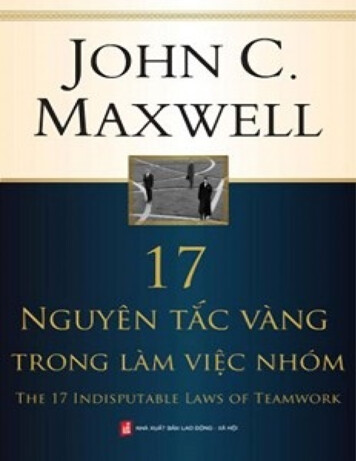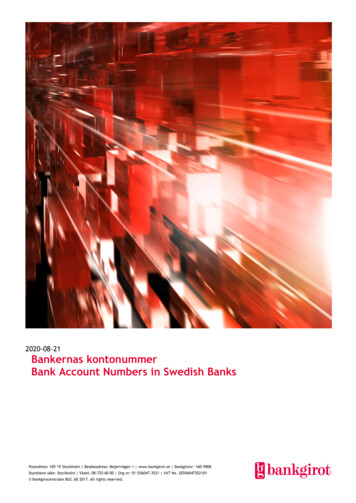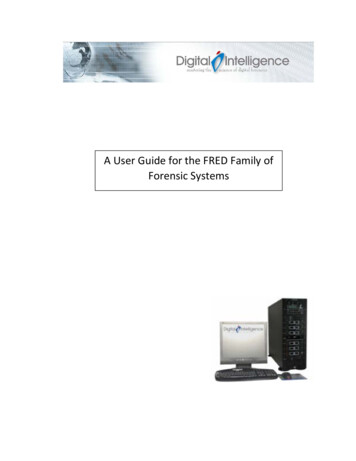
Transcription
A User Guide for the FRED Family ofForensic Systems
Thank you for your recent order. We hope you like your new FRED!Please do not hesitate to contact us if you have any questions or require any additionalinformation. Although we welcome a phone call anytime, our preferred method of contact is viaour website www.digitalintelligence.com . The sales and technical support ticketing system iseasy to use and allow us to track all requests and responses.To create your user account click on the User Iconon the top right of the web page bannerand click on Sign Up. Here you can register your FRED system as well as track your web orderhistory and support tickets. Please note your system serial number is the unique identifier foryour system. It is helpful if you use the system serial number in your correspondence.If you have a sales related question or technical support issue, simply navigate towww.digitalintelligence.com/support A searchable knowledge base, links to other help orinformational topics as well as a “Open A Ticket” button link can be found near the bottom ofthe page.We want to remind you, regardless of your warranty status, we will always be willing to assistwith any technical questions you have regarding any Digital Intelligence product.*** Read me first ***Forensic Recovery of Evidence DeviceThis document contains important information about the configuration and operation of yourFRED system. FAILURE TO FOLLOW THESE GUIDELINES MAY RESULT IN PHYSICAL DAMAGE TOYOUR EQUIPMENT WHICH IS NOT COVERED UNDER WARRANTY. Do not attempt to operateyour equipment prior to reading and understanding this document. Please call DigitalIntelligence if you have any questions regarding this information: (866) DIGINTELBefore starting the system for the first time, all Drive Trays that do not contain hard drivesshould be unlocked and slid out of the rack far enough to disengage the connector on the backof the tray
SYSTEM IDENTIFICATION. 1QUICK SETUP . 2UNPACKING YOUR FRED .2PHYSICAL SET UP.2REMOVABLE DRIVE TRAYS .2MONITOR(S) .2KEYBOARD/MOUSE .3POWER AND ENVIRONMENT .3SECURITY “DONGLES” .3INITIAL SYSTEM START-UP.3SYSTEM COMPONENTS . 4USB HUB .4ULTRABAY 4D AND ULTRABAY 4 HARDWARE WRITE BLOCKERS.4RETRACTABLE VENTILATED IMAGING SHELF .5USB 3.0 FORENSIC CARD READER .7BLURAY-DVD DRIVE .8REMOVABLE DRIVE BAYS .8SATA REMOVABLE DRIVE BAYS .9HOT SWAP REMOVABLE DRIVE BAYS .9MOTHERBOARD USB PORTS .10RAID ARRAY(S) .10POWER SUPPLY .12INSTALLED/INCLUDED SOFTWARE . 13OPERATING SYSTEM INFORMATION.13TABLEAU IMAGER (TIM) .13TABLEAU FIRMWARE UPDATE (TFU) .13SYMANTEC GHOST .13FACTORY IMAGE RESTORATION MEDIA .14TOOLBOX . 14PROCEDURES . 15OPERATING PROCEDURES.15Working with “Hot Swap” Removable Drive Bays: .15Working with SATA Removable Drive Bays (without HotSwap label) .15Notes about “Dongles” .15ETHERNET CONNECTIONS .15ULTRABAY USE.16CARD READER USE.17BEST PRACTICES . 18STORAGE CONFIGURATION .18
IMAGING AND COMPRESSED IMAGES .18PERIODIC/MAINTENANCE PROCEDURES . 19OPENING YOUR COMPUTER’S CASE .19ULTRABAY FIRMWARE UPDATES .19WINDOWS UPDATE .19TROUBLESHOOTING . 20CONTACTING TECHNICAL SUPPORT - THE DIGITAL INTELLIGENCE HELPDESK WEBSITE .20RESTORE “FACTORY” IMAGE.21RAID DRIVE FAILURE .21POWER SUPPLY FAILURE .21LIMITED WARRANTY AND RETURN POLICY Q&A . 22NO QUESTIONS ASKED RETURN POLICY (CONTINENTAL U.S. ONLY) .23EXTENDED MAINTENANCE OPTIONS . 24SYSTEM LIFE-CYCLE PLANNING . 25APPENDIX A – USING THE FACTORY IMAGE RESTORATION MEDIA . 26RESTORE FACTORY IMAGE (DIWIMS) .27CREATE/RESTORE YOUR OWN IMAGE (GHOST) .31VIEW DISK PARTITION INFO (GDISK) .33CREATE FORENSIC IMAGE (TIM) .33APPENDIX B – USING GHOST EXPLORER . 34APPENDIX C – USING YOUR WORKSTATION WITH THE FREDC FORENSIC DATACENTER . 36FCCINSTALL – FREDC CLIENT INSTALLER .36NETLOGON – FREDC DRIVE AUTO MAPPER .36MAPSTER – ONE-CLICK DRIVE MAPPING.37WINMENU – USER-CONFIGURABLE PROGRAM EXECUTION .37DIWIMS – IN THE FREDC ENVIRONMENT .37Overview .37Preparation .39Booting your System .39Creating Menus .42Creating Images .43Restoring Images .43Maintenance Options: Edit/Delete/ReImage/Do Nothing .44DIWIMS Summary .45INDEX . 4621 January 2020
System IdentificationSeveral areas of this documentation provide information or guidelines that are specific to aparticular FRED configuration. It is important that you identify your particular FREDConfiguration to interpret this document properly:µFRED: (Micro FRED) The small, portable 3 bay case FRED configurationFRED: The standard “single-wide” tower FRED Configuration with i7/i9 motherboardFRED DX: The standard “single-wide” tower FRED Configuration with dual Xeon motherboardFRED-SR: The larger “double-wide” tower FRED Configuration with dual Xeon motherboardFREDDIE: The smaller portable FRED system with integrated LCD Panel and KeyboardFRED-RM: The rack mount version of a FRED systemFRED-L: The FRED Laptop computer with up to 4 drives and an i7/i9 motherboard. It alsoincludes our UltraKit - the preferred mobile forensic acquisition solution1
Quick SetupUnpacking your FREDPlease note the condition of your packaging when your system arrives and note any evidence ofmishandling. Digital Intelligence systems ship fully assembled—and can be very heavy—sometimes exceeding 100 pounds (45 kg). If feasible, please keep the original packaging forpossible future FRED shipping needs.Physical Set UpPrior to operation, the unit requires several cables and adapters to be connected. Here aresome items that may require special attention:Removable Drive TraysBefore starting the system for the first time, all Drive Trays that do not contain hard drivesshould be unlocked and slid out of the rack far enough to disengage the connector on the backof the tray.Monitor(s)Depending on the specific FRED model options selected, up to 4 monitors may be attached tothe system. All graphics card options have only digital signal output. If you wish to connect ananalog (VGA) monitor, an adapter is required. HDMI to VGA adapters are available forpurchase. There are graphics card options that do not have a DVI connector. DisplayPort to DVIand HDMI to DVI adapters are available for purchase.Note that there are 2 basic types of DVI connections. DVI-I supports both analog (VGA) anddigital connections. This type of connection can be identified by the 4 pins surrounding the“blade” connector. DVI-D does not have the extra pins and only supports a digital connection.DVI-DDVI-I2
Keyboard/MouseIf your system includes a keyboard and mouse, they are likely wireless USB models. Note thatthey require batteries—which should be included. Follow the directions on the packaging.Digital Intelligence recommends that these peripherals connect to a USB2 port (black insert) onthe rear of the unit. If your wireless keyboard and mouse are not in close proximity to thewireless signal dongle, reduced performance may result. A USB extension cable is a goodsolution for moving the wireless signal dongle closer to the keyboard and mouse.Power and EnvironmentIf you decide to utilize an uninterruptable power supply (UPS) with your FRED, we recommendsizing equal to the capacity of the power supply. Although, your system will not (typically) drawpower at the full rating of the power supply, it is good to also have a margin of safety with theUPS capacity.Fred ModelPower Supply RatingµFRED650 WattsFREDDIE800 WattsAll other FREDS1200 WattsFrom an environment/temperature standpoint, your FRED will be comfortable if you are.Security “Dongles”Digital Intelligence recommends that any security device, such as a license dongle, connect viaUSB2.Initial System Start-UpThe installed Windows Operating System will require, as part of the setup process, a license orproduct key. Most systems have the OEM Windows License key label applied to the back of thechassis. FREDDIE systems have the License key label applied to the chassis side near the ATXand I/O Panel. FRED-L systems have the License key label applied to the bottom of the chassis.FRED-RM rack mount systems have the License key label applied to the left or right side of theunit (you will have to open the side panel door if installed in a rack mount cabinet).3
Workstations ship with Windows pre-installed. The first time the system is started, you will beasked a series of questions as part of the Windows “Out of Box Experience”.OoBE no longer prompts for a Windows License Key. You will need to navigate to theActivation Screen and choose “Change Product Key” to enter your Windows License Key.Simply type “Activation” in the search box on the toolbar.The password for the Administrator account, if required, is: secretAn OpenSUSE Linux environment is included with your system. See the “Backing up andRestoring Your System ” sections later in this document for installation instructions.System ComponentsUSB HubYour system will have front-accessible USB ports. These ports are NOT write-blocked! USB 3.0 /3.1 ports typically have BLUE inserts visible. USB 3.1 Gen2 often have TEAL inserts and USB 2.0ports have BLACK inserts. Depending on the system, there will also be additional USB ports onthe rear of the system (Motherboard ports).We recommend that peripherals (mice and keyboards) and license “dongles” connect to USB 2.0ports whenever possible for reliable performance.UltraBay 4d and UltraBay 4 Hardware Write BlockersUltraBay 4d is utilized in FRED, FRED DX, FRED-SR, and FRED-RM systems.UltraBay 4 is utilized in µFRED and FREDDIE systems.The UltraBay 4d and UltraBay 4 are hardware based write blockers with the followingfeatures and capabilities:Integrated Write Blocked (Read-Only) Ports SATA/SASSATA Gen3IDEPCIe – with an appropriate adapterFireWire 800 / 400USB 3.0 / 2.0 / 1.14
Integrated touch screen with a graphical user interface (GUI) for acquisition process monitoringwhen using Tableau Imager. (UltraBay 4d Only)The UltraBay 4d also has a “Write Enable” button available on the front panel. The UltraBay4d also allows for connecting 2 devices simultaneously.Full multi-LUN FireWire acquisition support is provided for Write Protected imaging of AppleMac systems booted to FireWire device mode.Note: UltraBay devices require periodic firmware updates. Please see the“Periodic/Maintenance Procedures” section of this document for details.Retractable Ventilated Imaging Shelf (FRED,FRED DX, FRED Sr, FRED-RM)The custom retractable imaging work shelfprovided with the unit is designed to support andcool the drive as it is being imaged. The shelf islocated immediately below the UltraBay. Whendeployed, the integrated cooling fans switch onautomatically.5
The UltraBay 4d TMIncorporates a touch screen with agraphical user interface (GUI) foracquisition process monitoring when usingTableau Imager.SATAAccessory CablesIDESASSATA PowerMolex Power6
USB 3.0 Forensic Card Reader· Switchable between Read-Only and Read-Writeoperation· SDHC and SDXC compatible· The USB 3.0 forensic card reader is either integrated intoa HotSwap tray or included in the toolbox depending onthe type of FRED purchased.Supported multimedia card formats: Compact Flash Card (CFC)Memory Stick Card (MSC)Smart Media Card (SMC)MicroDrive (MD)xD Card (xD)Memory Stick Pro (MSP)Memory Stick Pro Duo (MSPD)Secure Digital Card (SDC, SDHC, andSDXC)MicroSD - MultiMedia Card (MMC)For FREDs with the USB 3.0 FCR included in thetoolbox: In order to change the functionality, thedevice must be disconnected from the computer.Changing the switch while the UltraBlock 3.0 FCR isconnected to a powered up computer WILL NOTchange its operating state.For FREDs with a HotSwap tray integrated FCR, thetray must be powered OFF when the switch ismoved, then powered on in order to change thefunctionality.The FCR does NOT require firmware updates.7
System Drives (Operating System, Data Drives, CD/DVD Drive)The default location for the OS drive is a M.2 slot (PCIe based) directly mounted to themotherboard.The default system configurations (except FRED-L) include two additional drives for use asdatabase/temp location and a evidence/case storage location.BluRay-DVD DriveAll systems, except FRED-L and the µFRED, include a SATA connected optical read/write diskdrive bay that supports dual and single layer BluRay, DVD, and CD discs. An external USB BluRaydrive is optional on FRED-L and the µFRED.Removable Drive Bays (SATA/HOTSWAP)A couple of definitions will be helpful to maintain consistency:“Drive Bays” are the positions in the chassis provided to facilitate insertion, removal, andreconfiguration of hard drives. A Drive Bay consists of two pieces, the Drive Rack and the DriveTray.“Drive Trays” are the removable portion of the drive bay which holds the hard drive.“Drive Racks” are the part of the drive bay that mounts permanently inside the system chassis.There are two system interface types for the drive bays. SATA Interface - connected directly to an onboard disk controller (SATA)USB 3.1 Interface - connected to a USB 3.1 controllerDrive Racks without the “Hot Swap” label utilize a SATA interface to connect to themotherboard. If enabled in the system BIOS, the SATA connected bays can be configured as“Hot Swap”.Drive Racks labeled as “Hot Swap” utilize a USB3.1 interface to connect to the motherboard.These are typically located below the Bluray drive.8
SATA Removable Drive BaysRemovable Drive Trays allow convenient access to storage drives. The slide switch functions asa power switch and lock for the drive tray. An LED will illuminate when a drive bay is locked andpowered on. NOTE: Drive Trays/Racks with the slide switch are NOT compatible with theprevious generation of Digital Intelligence Drive Trays/Racks with the key lock.Hot Swap Removable Drive BaysONLY DRIVE BAYS SPECIFICALLY LABELED AS “HOT SWAP” CAN BE POWERED OFF AND ON WHEN THESYSTEM IS RUNNING!Hot Swap bays allow convenient access to storage drives for evidence or images. The slideswitch functions as a power switch and lock for the drive tray. An LED will illuminate when adrive bay is locked and powered on. Please observe the following limitations:9
Hot Swap bays are only write protected when the red LED is litDrives in Hot Swap bays MUST be ejected via the operating system “add / remove”feature before physical removal Hot Swap bays should always be powered off when not in useMotherboard USB portsOn the rear of most FRED workstations, you will find an array of USB ports. Generally, USB 3.1ports will have teal inserts, USB3 ports will have blue inserts and USB2 ports will have blackinserts.You may find USB ports with white inserts (or white highlighting). These are used for BIOSrecovery as well as “normal” USB2 ports.RAID Array(s)The FRED-1R, FRED-2R, and FRED-Sr have one (or more) RAID arrays. Each array consists offive(5) hot swap bays. The bays can either house rotational media or Solid State Drives (SSD’s).These drives can be grouped into one ormore volumes.The array is pre-configured as a RAID5Array. This storage can be viewed in DiskManagement (formatted or unformatted)or Windows Explorer (formatted only).When initializing, select “GPT format” if thevolume is to be over 2TB . Status checks ofthe array or configuration changes aremade via the RAID utility. This utility canbe accessed via a text-based interface.The text-based interface is accessed by useof the "TAB" or "F6" key at the on screenprompt during system boot.A browser based GUI (graphical user interface) can be accessed by either installing the ArecaArcHTTP utility in the Windows environment or connecting a newtork cable to the RAIDcontroller card and browsing to the configured IP address.10
For more information regarding RAID configuration, please consult the included controllermanual or contact Digital Intelligence. The password for the controller card has been set to"secret". The manufacturer default password for the controller card is "0000".A RAID5 array can tolerate the failure of a single drive only. If a drive fails, as indicated by analarm sound as well as an indication on the failed drive bay, please contact our technical supportfor assistance.REMOVING AN INCORRECT DRIVE CAN RESULT IS A TOTAL LOSS OF DATA!11
Power SupplyAll FRED systems come standard with an auto-switching power supply unit (PSU) that supportsa wide range of voltages, making them viable almost anywhere in the world.The power supply for all FRED systems is also fully modular. Replacing the PSU (should itbecome necessary) is easily done in the field saving down time and costs.12
Installed/Included SoftwareOperating System InformationYour system includes a pre-installed Windows Operating System.The default password for the Administrator account is: secretA fully configured OpenSUSE Linux image (complete with NTFS read-only mount support) is alsoprovided which may be installed from a bootable DVD (Bluray). It should be noted that anyinstallation (or reinstallation) using the Bootable Restoration DVD’s (Linux or Windows) willcompletely overwrite the contents of the target drive.The default username/password for the Linux image is: root/secretTableau Imager (TIM)Tableau Imager is optimized for use on all Tableauhardware devices. It is proven to be significantly fasterthan other imaging products. Tableau Imager supportsa number of industry standard formats such as E01, DDand DMG. The user can also select from variouscompression levels. MD5 and SHA-1 hashing is alsosupported.Tableau Firmware Update (TFU)Tableau devices require periodic updates to ensure compatibility with ever-changing hardwareplatforms. The utility can be downloaded from the Guidance Software/opentextTM website. Thedownload contains the latest firmware for all supported Tableau devices. It is not necessary toconnect to the internet to run the utility. Please see “Ultrabay Use” for instructions on updatingthe Ultrabay write-blocker.Symantec GhostYour FRED purchase includes a license of Ghost from Symantec. Though this tool can createforensic images, it is generally used to create functional images for backing up and restoring the13
contents of the disk volumes in your workstation. By default, Ghost ignores unused space onthe drive (including deleted files). Please see Appendix A or Appendix C for more informationabout this powerful utility.Factory Image Restoration MediaEach system includes “Factory Image Restoration” media which can be used to put theOperating System volume back as it was when the system shipped. Included is the DIWIMS(Digital Intelligence Windows Image Management System) program which guides the userthrough the creation and maintenance of Symantec Ghost images. This media contains Ghostimages of the Windows Operating System volume and an OpenSUSE Linux image pre-configuredfor your system. See the Appendix A – Using the Factory Image Restoration Media – for furtherdetails.ToolboxEach FRED comes with a toolbox containing: System Restore MediaSystem Keys: Front case bezel key, andif equipped, keys for 4 bay chassis (2.5)Adapters and Cables: Including SAS,SATA, IDE, microSATA, SATA LIF,MacBook Air Blade Type SSDs, PCIebased SSDs.Security Screwdriver Set: A variedassortment of popular security bits foropening computer enclosuresOEM Media and licensesForensic Card Reader—if not integrated into your FRED14
ProceduresOperating ProceduresNOTE: Removable drive bays are NOT write-protected unless red LED is lit!Working with “Hot Swap” Removable Drive Bays:Only those drive bays specifically labeled as “HOT SWAP” drive bays can be treated as such. HotSwap bays are particularly useful to mount hard drives which are intended to receive evidenceor images. Using a Hot Swap drive bay to mount your evidence or casework drive allows thesedrives to be changed without turning off the system. Drives must be locked into the bays forproper operation. An LED will illuminate when the drive is locked into place and power is beingprovided to the unit. The Operating System will physically detect the drive once it is locked intothe “Hot Swap” drive bay. If the OS does not detect the drive, use the “Rescan Disks” commandfrom the Actions Menu in Disk Management or the “Scan for Hardware Changes” in DeviceManager.Always notify the Operating System before unlocking a “Hot Swap” drive bay. This will give theO/S a chance to flush any pending disk writes in the cache before the drive is removed. This canbe done using the “Safely Remove” Icon on the taskbar in the Windows Operating System.Failure to “Safely Remove” or “Stop” the drive before it is removed from the system can lead todata loss and file system corruption. After a drive tray is unlocked, slide the tray out todisengage the internal connector or completely remove tray from the drive rack.Working with SATA Removable Drive Bays (without HotSwap label)Drives must be locked into the bays in order for proper operation. An LED will illuminate whenthe drive is locked into place and power is being provided to the unit. If AHCI and/or “Hot Plug”is enabled in the BIOS, these drive bays can also be as Hot Swap bays.Notes about “Dongles”Digital Intelligence recommends that security devices and other peripherals (keyboards, mice,etc.) be plugged into USB 2.0 ports (identified with a BLACK insert).Ethernet connectionsThe system is prepared for use on a TCP/IP network. The network adapter is configured toretrieve its TCP/IP address from a DHCP server on the local network. If the machine isconnected to a TCP/IP network without DHC
Tableau Imager. 7 . USB 3.0 Forensic Card Reader · Switchable between Read-Only and Read-Write operation · SDHC and SDXC compatible · The USB 3.0 forensic card reader is either integrated into a HotSwap tray or included in the toolbox depending on