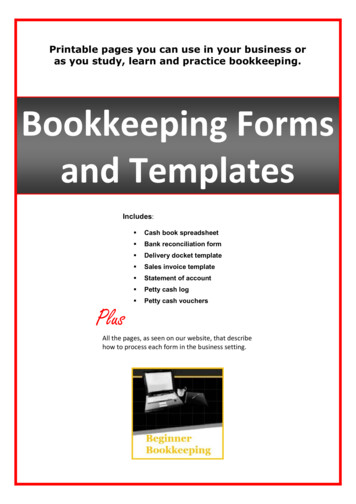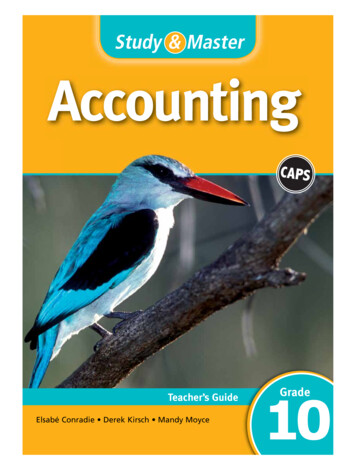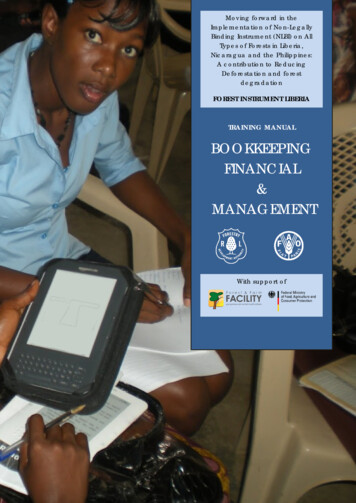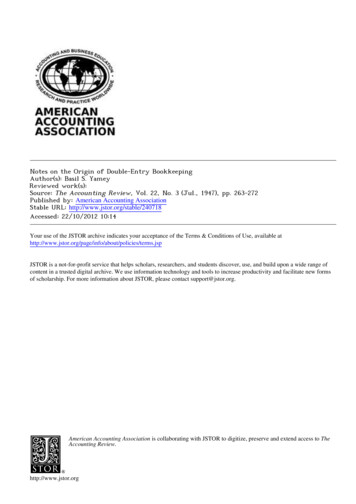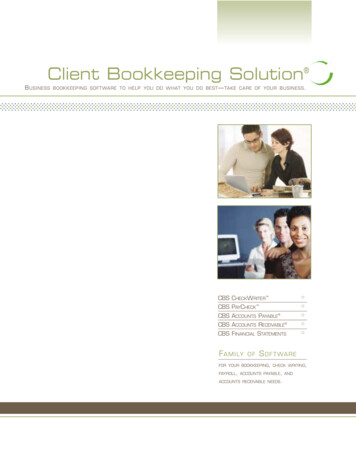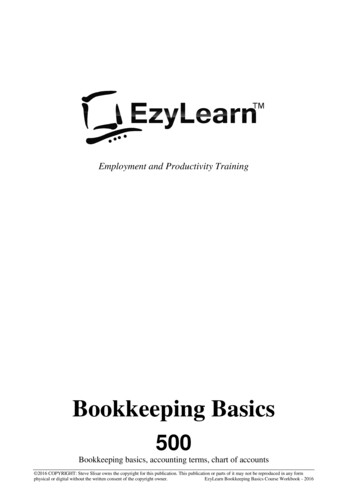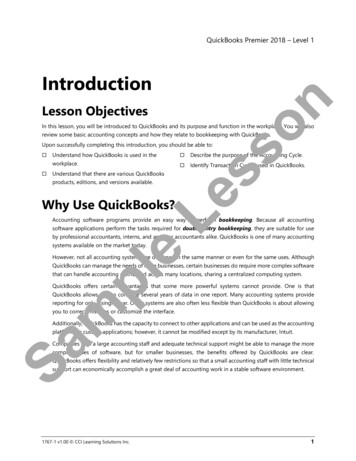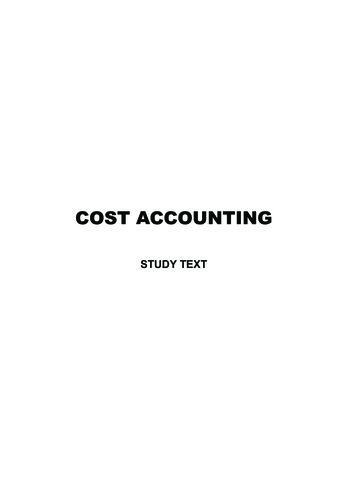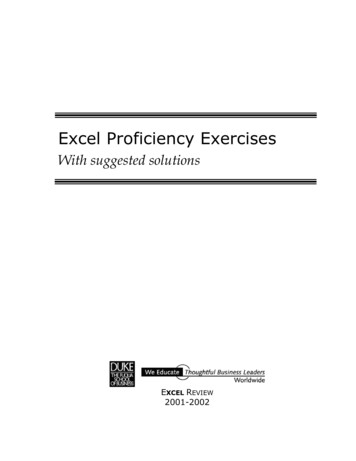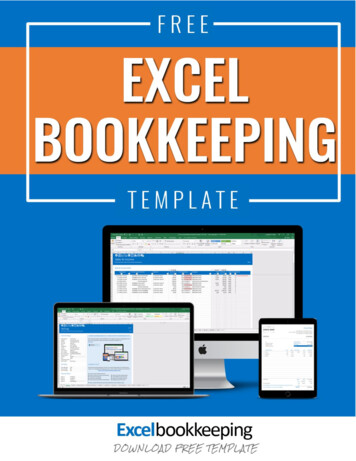
Transcription
THEEXCELACCOUNTINGTEMPLATE1.0Do your own numbers in Excel - the simple way
DisclaimerThe information contained in this manual (the "Service") is for general information purposes only. EssetFinancial Services assumes no responsibility for errors or omissions in the contents on the Service.In no event shall Esset Financial Services be liable for any special, direct, indirect, consequential, or incidentaldamages or any damages whatsoever, whether in an action of contract, negligence or other tort, arising out ofor in connection with the use of the Service or the contents of the Service. Esset Financial Services reserves theright to make additions, deletions, or modification to the contents on the Service at any time without priornotice. Esset Financial Services does not warrant that the Service is free of viruses or other harmfulcomponents.Copyright 2018 by Esset Financial ServicesAll Rights Reserved. This book or any portion thereof may not be reproduced or used inany manner whatsoever without the express written permission of the publisher except forthe use of brief quotations in a book review.
Excel Bookkeeping TemplateBookkeeping made simpleStephan Zwanikken
ContentsContents1234General Information . 71.1System Overview. 71.2Terms of Use. 71.3Contact . 71.4Benefits . 81.5Features . 9Installing the Excel Bookkeeping Template . 112.1Platform and Software Requirements. 112.2Installation . 122.3Backups . 12Getting Started . 133.1Settings. 133.2Navigation . 133.3Categories . 13Creating Invoices . 144.1Changing the Logo . 144.2Entering Invoice Data . 144.3Checking and Saving as PDF . 154.4Processing the Invoice . 154.5Clearing Invoice . 165Inputting Sales & Income . 176Inputting Purchases & Expenses . 197Viewing Dashboard . 217.1Profit & Loss Statement . 217.2Balance Sheet . 228Inputting Opening Balance.239Sales Tax Return .2510Setting Up Next Year’s Template .275
1 General Information1 General InformationIn this chapter we provide general information about the Excel Bookkeeping Template forsmall business owners, starting companies and freelancers.1.1System OverviewA free intelligent bookkeeping template for small business owners: An Excel based accounting system on a Windows or macOS Platform Tabular system for easy transaction recording Visual dashboards and reports for management guidance Easy invoicing1.2Terms of UseEsset Financial Services provides you with access to a variety of resources on thewebsite www.excelaccountingtemplate.com, including documentation and otherproduct information, download areas, communication forums, import modulesand other services and tools and samples. All documents and resources are subject to thefollowing terms of use, unless we have provided those items to you under more specificterms, in which case, those more specific terms will apply to the relevant item. We reservethe right to update the terms of use at any time without notice to you. The most currentversion of the terms of use can be reviewed by clicking on the "Terms of Use" hypertext linklocated at the bottom of our Web pages.1.3ContactOur primary point of contact is our helpdesk port7
Excel Bookkeeping Template1.4BenefitsDo you feel helpless when it comes to your accounting? Are you tired of receivinga huge bill from your accountant, year after year, for services that you could easilybe doing yourself? Are you fed up with paying for a service that is purposefullyshrouded in mystery and secrecy (because if you actually knew how simple it was, you’dnever pay an accountant again)? Do you wish there was a simplified system that would allowyou not only save time, but thousands of dollars in unnecessary fees, by doing your ownnumbers?Using the Excel accounting template saves you time you can spend with your family andsaves you money you can invest in your business. Now doing your own accountingeffortlessly is as simple as filling out a table.With the Excel accounting template, you can: Do your accounting with standard business software you already own. Don’t worry, thisis an exceedingly simple process, even the most unorganized, non-tech savvy person canunderstand. Have your entire accounting system set up and running on autopilot in under 15minutes. Comply with both your needs and legal requirements Record your sales and expenses as easy as filling out a simple table. You don’t have tolearn new software. Avoid making fatal mistakes and additional tax assessments when recording yourtransactions. Unique integrity checks throughout the template make sure you do notforget anything. Create invoices simple and easy and send them to your customer as a PDF-document Save hundreds of dollars on accounting fees and software. No monthly fees. It iscompletely free!8
1 General Information1.5FeaturesThe Excel bookkeeping template is an all-in-one solution for your accountingneeds. Simple-to-use, easy-to-understand and completely free. This edition ofthe Excel bookkeeping template comes with: recording of sales & income and purchases & expenses entering master data for customers and suppliers multiple years in one template reporting module for total sales and expenses and outstanding balances balance sheet: all your assets and equity & liabilities profit & loss statement: how much profit are you making? integrity checks throughout the template sales tax report: sales tax filing made easy ultimate flexibility: change company data, master data, chart of accounts (categories),VAT rates, date formats, payment terms etc. fast and easy creation of invoices in 10 difference colours (adjust to your needs)9
2 Installing the Excel Bookkeeping Template2 Installing the Excel BookkeepingTemplateIn this chapter, you learn how to install the Excel accounting template. Don’t worry, this isextremely simple. But before you do that, please make sure your computer and businesssoftware meet the requirements.2.1Platform and Software RequirementsBecause of the complexity of the formulas within the Excel bookkeepingtemplate, you will need to utilize our software within Microsoft Excel. Onceagain, don’t worry, you do not have to worry about these formulas. All you needto do is fill in the blanks.The Excel bookkeeping template works with Microsoft Excel 2007 for Windows (or newer)and Microsoft Excel 2011 for Mac (or newer). We recommend using the latest version ofMicrosoft Excel, which currently is Excel 2016 within the Office 365 suite (both PC and Mac).Computer PartRequirementComputer andIf you are using a PC, you will need a processor with at least 1GHzProcessorspeed. For Mac, it should be a bit higher speed and should be Intel.MemoryOffice 365 Basic can run on 2GB RAM on PCs. For Mac, it should be4GB.Disk SpaceHDD space for running Office 365 home should be 3GB while for Mac,it should be 6GB and the HDD format for the latter should be what iscalled Mac OS Extended format or HFC plus.StationNo Cd-rom-station or dvd-rom-station is neededMonitorDisplay requirements for both PC and Mac are 1280 x 800 resolution.Operating systemOperating system should be the latest as far as possibleIf you do not have a copy of Microsoft Excel you can download a free trial via the link below:https://products.office.com/en-us/tryThe Excel bookkeeping template may not work 100% with open source software such asOpenOffice, Google spreadsheets or Numbers for Mac.11
Excel Bookkeeping Template2.2 InstallationInstallation is very simple. The Excel bookkeeping template is offered perdownload. You only need to save the Excel bookkeeping template to a locationon your hard drive. After completion of your order you will receive an email withyour download details. Save the product to your hard drive in a folder that you can quicklyfind.ImportantYou must first extract the ZIP file before working in Excel. Locate the folder where you savedthe ZIP file. Right-click on the ZIP file and select Unzip all. Once everything has beenunpacked, then you open your Excel accounting template.If you open an Excel-sheet directly from a ZIP file, you will often get a "Read Only" errormessage.No macros – better securityThe Excel bookkeeping template was deliberately designed without any macros. Onlyformulas are used to help you process your transactions, create your business documentsand draw up professionally designed dashboards and reports. The absence of macros makesyour template much more secure.Tip 1Please save your file using a logical filename for easy reference. For example:Bookkeeping YourCompanyName 2018-001.xlsxTip 2When saving your worksheet always use a new serial or reference number. In case somethinggoes wrong you can always continue working in a previously saved template. You have notlost all your work right away.2.3 BackupsSince you are installing the template on a local hard drive, please make sure tobackup your files regularly. You can manually back up your files on an externalhard drive or an USB stick. I personally prefer the cloud. Since you are workingwith Microsoft Excel you most likely have OneDrive installed as well (Office 365 come with 1TB free space). Once you save your files in the OneDrive directory of your computer all yourfiles are automatically uploaded to the cloud.12
3 Getting Started3 Getting StartedYou can literally get started with the Excel bookkeeping template within minutes.3.1 SettingsThe first sheet contains fixed data such as your business name, address, bank account,payment term and your VAT number and CoC number. This information is shown on yourinvoices. Next, you enter the applicable calendar year.Fiscal yearIf your fiscal year deviates from a calendar year, then enter the fiscal year starting month too.For instance, if your fiscal year starts at April 1st then enter the number 4.If applicable, change the vat rates. We recommend not to change the text in the paymentstatus table and transaction types table. If you do change them, make sure you have notused them yet. If you have, you need to reselect the payment status or transaction type inthe Sales & Income and Purchases & Expenses tab.3.2 NavigationNavigate the Excel bookkeeping template using the icons at the top of each tab:Or use the tabs at the bottom: Settings, Invoice, Sales & Income, Purchases & Expenses,Relations, Categories, Dashboard, Opening Balance and Tax(-alt).3.3 CategoriesAll Sales & Income and Purchases & Expenses are allocated to a category. You can adjustthe list of categories (ledger accounts) to your own discretion.AttentionIf you make adjustments to his table, please make sure to reselect the correct category inthe Sales & Income and Purchases & Expenses table.13
4 Creating Invoices4 Creating InvoicesYou can quickly and easily create beautiful invoices with the Excel bookkeeping template.Go the ‘Invoice’ tab. The data entered in the ‘Settings’ tab is automatically shown on yourinvoice.4.1Changing the LogoYou will find a logo at the top left. You can change the logo by right-clicking it and selectChange image Then select your own logo from your hard drive. You can adjust the size ofthe logo by dragging the corners.4.2 Entering Invoice DataEnter the invoice number (cell J13) and select a customer (cell C18). If you cannot find yourcustomer, please at him at the ‘Relations’ tab. After selecting the customer, the address willautomatically be added to your invoice.Now enter the invoice date (cell J17). The due date is automatically calculated based on theapplicable payment term (see ‘Settings’ tab).Next, you enter all sold products and rendered services. In each line you enter a description,the quantity, the price, any discount percentages and the applicable vat rate (cells C24:I37).The line number appears automatically if you enter a description. The amount (excludingvat) is automatically calculated per line. For example:DESCRIPTION1 Hours2 Mileage3 001800,3021%54,00215,006%30,00You can change the text below the headline ‘Terms & Notes’.14
4 Creating Invoices4.3 Checking and Saving as PDFAlways double check your invoices. Did you select the right customer? Is the invoice datecorrect? Are the prices correct? Did you change the terms and notes?Now save the invoice as a PDF-file. Click File, Save as , select PDF (*.pdf) as document type.4.4 Processing the InvoiceTo process your invoice please copy 1, 2 or 3 invoice lines beneath your invoice (cellsC47:K49) to the ‘Sales & Income’ tab. ALWAYS use Paste Special, Values. Otherwise you willaccidentally copy the cell properties too.You will be notified when the invoice number already exists. A warning message appearsbeneath the invoice lines ‘Invoice already exists in sales record’. Simply change the invoicenumber. No two invoices with the same number can exist. Invoices should be numberedconsecutively.Note: If there are multiple VAT rates on one invoice, these will be broken down for each VATrate in the invoice lines under the invoice. As a result, it can seem as if there are multipleinvoices with the same invoice number.15
Excel Bookkeeping Template4.5 Clearing InvoiceBefore you create a new invoice, you can clear the previous invoice. Click on the button"Clear invoice". Now all cells are selected that you can clear by pressing the 'Del'-key. Nowyou can create a new invoice. The other data on your invoice will of course remain.16
5 Inputting Sales & Income5 Inputting Sales & IncomeIn the ‘Sales & Income’ tab you record all sales invoices and other income such as cashdeposits, owners’ contributions etc. As a rule, all bank and cash receipts are recorded here.Enter all sales invoices. Last year’s invoices too. Enter the date, transaction type and adescription of the products sold/services rendered. Select a customer. Enter the amountexcluding VAT and the applicable VAT rate. VAT is automatically calculated. In the ‘Status’column, select whether the invoice is still ‘Outstanding’ or has been paid by the customervia Bank or Cash. Then select a category (which in almost all cases should be a sales account.Range: 2000 – 2030. Don’t worry. You can always change the category later. All sales arepresented in the Profit & Loss statement of the ‘Dashboard’.Sales & Income 2018Date iceInvoice no. Description20170012 Hours December20180001 Hours January20180002 Hours FebruaryPrivate deposit20180003 Hours April20180004 Labor hoursInterest received20180005 Hours December 31st20180006 Invoice 2018000620180006 Invoice 20180006RelationCustomer nameCustomer nameCustomer name 3Customer nameCustomer nameCustomer nameCustomer name3.132,00Amount 501.674,0030,00VAT Rate ingOutstandingVia Bank 1Via Bank 1OutstandingVia Bank 1OutstandingVia Bank 2Via Bank 2Category2000 Sales local2000 Sales local2000 Sales local1310 Owners contributions2000 Sales local2000 Sales local3310 Interest income2000 Sales local2000 Sales local2000 Sales local511,593.643,59VAT Amount Amount Year Period Check201720182018201820182018201820182018201812 On opening balance23 Incomplete data4564111The Excel bookkeeping template assists you in avoiding (fatal) mistakes when processingyour transactions as much as possible. A warning will appear in the Check column when youmake a mistake. The following messages may appear:Incomplete dataThis message shows up when you forget to enter a mandatory field. Simply enter any missingdata. For instance, a relation or date.Date outside financial yearAll sales and income outside the financial year are not calculated in the reports. In that case,you will see this message. You can change the financial year at the ‘Settings’ tab.On opening balanceThe only exception to this rule is outstanding balances from last year. They will show up asaccounts receivable on the opening balance. Has the invoice been paid? Then this linebelongs to a previous year.17
6 Inputting Purchases & Expenses6 Inputting Purchases & ExpensesIn the ‘Purchases & Expenses’ tab you record all purchase invoices and receipts, but alsoother expenses such as owners’ withdrawals, insurance collections etc. As a rule, all bank andcash expenditures are recorded here.Enter all purchase invoices. Last year’s invoices too. Enter the date, transaction type, invoicenumber, and a description. Then select a supplier. Enter the amount excluding VAT and theapplicable VAT rate. VAT is automatically calculated. In the ‘Status’ column, select whetherthe invoice is still ‘Outstanding’ or has been paid to your supplier via Bank or Cash. Thenselect a category (which in most cases would be a cost account. Range: 2200 – 3310. Don’tworry. You can always change the category later.Purchases & Expenses 2018Date eiptInvoiceInvoice no.DescriptionRelation456687Purchase of partsPrivate cash withdrawalSubscriptionTrain ticketNewspaper adLunchRent 1st half yearSupplier nameA38787287287893787487Supplier nameCustomer nameCustomer name2.150,10Amount excl.VAT75,00100,0050,0024,5095,005,601.800,00VAT Rate Status21%0%21%0%21%6%21%OutstandingVia Bank 1OutstandingVia Bank 1OutstandingOutstandingOutstandingCategory2200 Cost of sales1320 Owners draw2980 Subscriptions2760 Travelling2420 Advertising3090 Other general expenses2600 Housing costs424,542.574,64VAT Amount Amount 0,345,94378,002.178,00-Year Period Check20182018201720182018201820181212 On opening balance3457The Excel bookkeeping template assists you in avoiding (fatal) mistakes when processingyour transactions as much as possible. A warning will appear in the Check column when youmake a mistake. The following messages may appear:Incomplete dataThis message shows up when you forget to enter a mandatory field. Simply enter any missingdata. For instance, a relation, category or date.Date outside financial yearAll purchases & expenses outside the financial year are not calculated in the reports. In thatcase, you will see this message. You can change the financial year at the ‘Settings’ tab.On opening balanceThe only exception to this rule is outstanding balances from last year. They will show up asaccounts payable on the opening balance. Has the invoice been paid? Then this line belongsto a previous year.19
7 Viewing Dashboard7 Viewing DashboardIn the ‘Dashboard’ tab totals of all sales and purchases are shown for the current year as wellas all years. This report is automatically recalculated when you make any changes in sales orpurchases. Outstanding amounts are also shown.7.1Profit & Loss StatementNext you will see the Profit & Loss statement. Amounts are totalled per category. At thebottom you can see if you made a profit or not. The Profit & Loss statement is automaticallyrecalculated after each addition or change to the sales and purchases. All cells containformulas; hence you cannot make any changes.Profit & Loss 2018Acct 200020202030 3310DescriptionSALESSales localSales EUSales outside EUCOSTSCost of salesSub ContractAdvertisingGifts & samplesMarketing expensesHousing costsFuel and petrolMotor repairs and servicingTravellingHotelsPrinting and stationeryTelephone & InternetSoftwareLegal and professionalAudit and accountancyRepairs and ranceRefreshmentsSuspense accountOther general expensesInterest expenseBank feesInterest incomeLoss75,0095,001.800,0024,505,60-4,50Profit 21
Excel Bookkeeping Template7.2 Balance SheetThe Balance Sheet is also automatically generated. Assets and Equity & Liabilities are showper category. The amounts change after each addition or change in the sales or purchasestables.Balance sheet 2018Acct 01000110013002000300072007400760 90DescriptionASSETSBank 1Bank 2Petty cash accountSecuritiesAccounts receivableProperty & plantEquipmentMotorEQUITY & LIABILITIESOther receivablesGuarantee depositsAccounts payableSales tax payable high rateSales tax payable low ratePurchase tax payableVAT paid/receivedTransfers between A/C'sLong term loansCapitalOwners contributionsOwners drawOther payablesProfit 0-4.373,13576,904.373,1322
8 Inputting Opening Balance8 Inputting Opening BalanceEntrepreneurs who are already active before the beginning of the year, will also have to inputthe opening balance. The opening balance is equal to the ending balance of last year. Theopening balance only contains assets and equity & liabilities categories (no sales or costscategories). The opening balance is included in the ending balance of the current year. Lastyear’s outstanding invoices – which you inputted in Sales & Income and Purchases &Expenses are automatically included in Accounts receivable and Accounts payable.Opening balanceAcct 01000110013002000300072007400760 90DescriptionASSETSBank 1Bank 2Petty cash accountSecuritiesAccounts receivableProperty & plantEquipmentMotorEQUITY & LIABILITIESOther receivablesGuarantee depositsAccounts payableSales tax payable high rateSales tax payable low ratePurchase tax payableVAT paid/receivedTransfers between A/C'sLong term loansCapitalOwners contributionsOwners drawOther 55--60,50346,05406,55406,5523
9 Sales Tax Return9 Sales Tax ReturnFinally, all sales tax amounts or your invoices and receipts are automatically processed in thetax report. You will see taxable sales and their sales tax as well as tax on purchases. Youinstantly see if you must pay or will receive money. You can use these amounts for your salestax return. This report is also available per month.Tax Report 2018Taxable Sales High RateTaxable Sales Low RateNon-taxable SalesTax on Sales High RateTax on Sales Low RateTax on Sales TotalTax on 80-378378-The payment/receipt of the sales tax is processed using the category 1155 VATpaid/received.25
10 Setting Up a New Template10 Setting Up a New TemplateThe last step is preparing next year’s template. Use these steps to create yours:To create next year’s opening balance, you will this year’s ending balance. Use a new emptytemplate for the next year. Copy your settings and relations tot his empty sheet. Always usePaste Special, Values. Now you can start inputting the opening balance. Use the samecategories as the ending balance. First, make sure you do not see any error messages in the Checks column of the ‘Sales& Income’ tab and the ‘Purchases & Expenses’ tab. The message ‘On opening balance’is the only exception (ignore this). Next year’s opening balance is based on this year’s ending balance. Print the ending balance. Use a new template for the next year and save this file using a logical name, for instance:boekkeeping-businessname-2018-001.xlsx. Copy your Settings and Relations from the old template. Always use Paste Special,Values! Change the financial year and the vat rates when necessary. Go to the Opening balance and enter the values from last year’s value ending balance. Add up all amounts of the equity accounts (1300, 1310 and 1320) and add the profit ordeduct the loss. This total is entered at 1300 Capital. We recommend summing all tax accounts (1140, 1141, 1150 en 1155) and enter thisamount at account 1155 VAT paid/received. Enter all outstanding invoices in your new template. Always use Paste Special, Values.27
The Excel bookkeeping template works with Microsoft Excel 2007 for Windows (or newer) and Microsoft Excel 2011 for Mac (or newer). We recommend using the latest version of Microsoft Excel, which currently is Excel 2016 within the Office 365 suite (both PC a