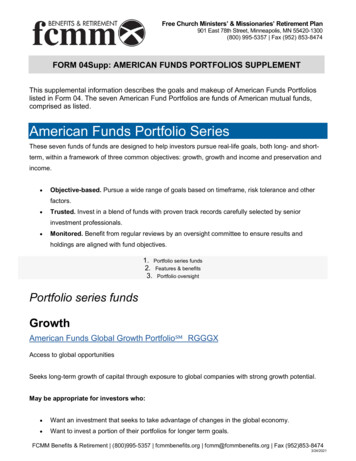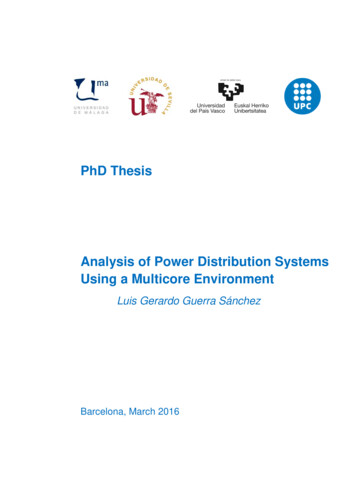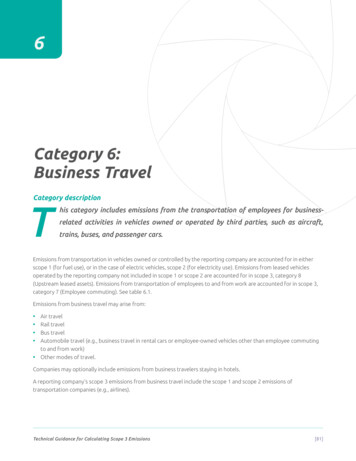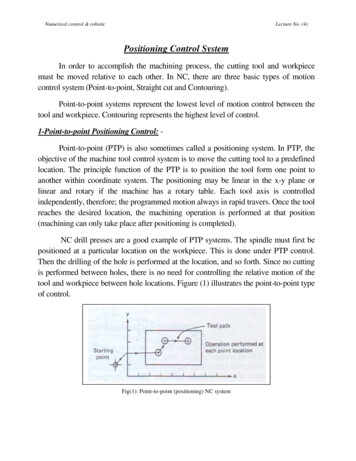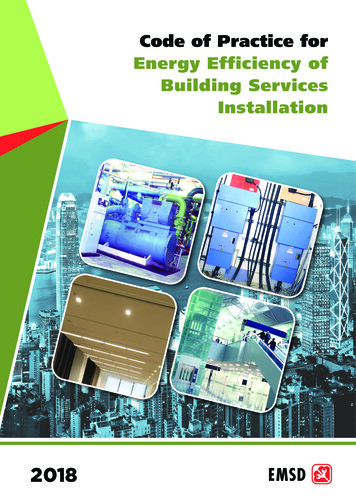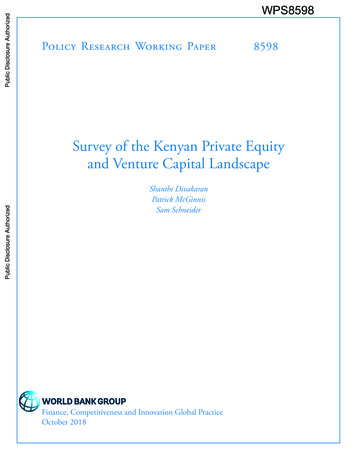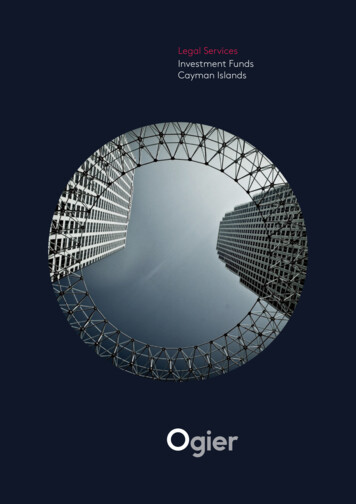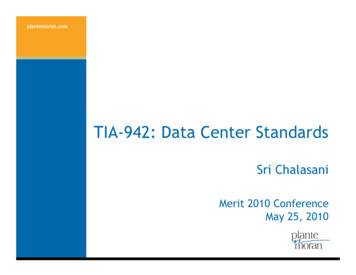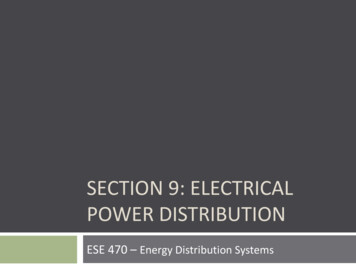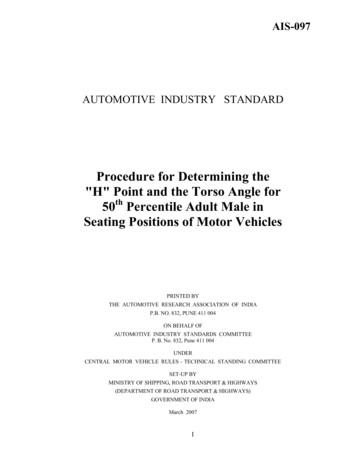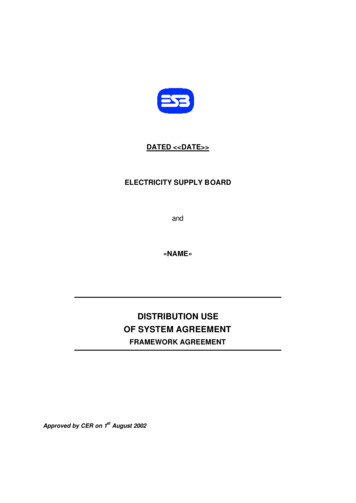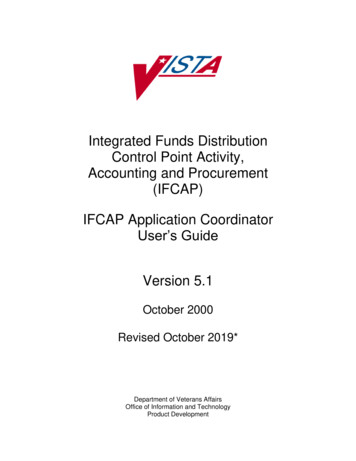
Transcription
Integrated Funds DistributionControl Point Activity,Accounting and Procurement(IFCAP)IFCAP Application CoordinatorUser’s GuideVersion 5.1October 2000Revised October 2019*Department of Veterans AffairsOffice of Information and TechnologyProduct Development
THIS PAGE INTENTIONALLY LEFT BLANK
Revision History*Charge Card System replaced Credit Card System, as per OIG 8/30/2021Initiated on )19.0Patch PRC*5.1*198 (NIF/IFCAP IMF InterfaceEnhancement)REDACTEDUpdated table 3.2 to include the PRCHVEN key forboth the Chief of Purchasing and the Chief ofAccountingUpdated revision dates on first page and in footerJanuary201918.0Patch PRC*5.1*198 (NIF/IFCAP IMF InterfaceEnhancement)REDACTEDUpdated 4.3 EDI Vendor Edit Paragraph Added an additional sentence: “In order toupdate a Medical/Surgical Prime (MSPV)Vendor (vendor numbers above 949,999), theuser must hold the PRCHVEN security key.”Updated Table 3-2 Added “PRCHITEM SUPER” to theAssociated Security Key(s) column for ItemManagersUpdated footer with revision dateAugust201817.0Patch XU*8.0*679 (Signature Block restrictions)REDACTEDAdded NOTE to page 3-8August201716.0Patch PRC*5.1*194REDACTEDThe PRCHLO CLO PROCUREMENT option has beenmarked Out of Order. See page 4-18.January201415.0Patch PRC*5.1*174 (IFCAP/eCMS Interface)REDACTEDUpdated Table 3-2 with new Security Key informationfor the Transaction Report – eCMS/IFCAP.IFCAP Application Coordinator User GuideVersion 5.1Revised October 2021i
September2013Jan 201314.0Patch PRC*5.1*171 13.0Removed option Enter/Edit Control PointUsers from menus. See page 2-7.As of Patch PRC*5.1*162, September201212.5REDACTEDREDACTEDThe Authorization Detail 1358 - F23[PRCHLO 1358 AUTHORIZATION DET]option, which previously displayed the userwho posted a payment or credit to the IFCAPauthorization, will nowdisplay POSTMASTER as the user for creditamounts that are posted due to the newCentral Fee transactions.Patch PRC*5.1*167 (eCMS Interface to IFCAP)updates: REDACTEDMinor changes to menu commands inSection 4.5 “Add/Edit Supply Personnel.”Updated Figure 4.11 “Sample Add/EditSupply Personnel Screen.”Updated instructions in section 4.19.3“Add/Edit Supply Personnel” (Step 1).Overall editorial review.October201112.0Patch PRC*5.1*158 Modification of title forIFCAP VA Form 1358. See pages 4-17, 7-1.REDACTEDJuly 201111.0New OLP Domain and Mail Group created forPRC*5.1*153 and Updated Glossary to includereference to OLCS. See pages 3-3 and 7-10.REDACTEDMay 201110.0PRC*5.1*154, enforces Segregation of Duties inthe Payment/Invoice Tracking module and adds anew Invoice Certification Report for Segregationof Duties to the Compliance Reports section. Seepages 4-19, 4-25, 4-26 to 4-29REDACTEDApril 20119.0PRC*5.1*151, update fields in the Control PointActivity CLRSREDACTEDExtract Validation Template, see page 4-25.1/5/20118.0Revised documentation related to changesimplemented by PRC*5.1*148REDACTED8/21//20097.0Added documentation related to the enhancementsimplemented by PRC*5.1*130REDACTED
3/05/20086.0Added documentation regarding new menu optionPRCHMP CS PURGE ALLREDACTED05/30/075.0Added information covering the use of theLogistics Data Query Tool (LDQT), per patchPRC*5.1*103; general update.REDACTED03/20074.0Modified existing document for inclusion of ondemand functionality Patch PRC*5.1*98.Revisions made to bring document up-to-date.REDACTED02/09/063.0Added new options and reports for the ClinicalLogistics Report Server (CLRS)REDACTED06/23/052.0Added essential information about DynaMedIFCAP Interface.REDACTED4/15/20051.0Initial PublicationREDACTED12/29/041.0Updated to comply with SOP 192-352 DisplayingSensitive Data; PDF file checked for accessibilityto readers with disabilities.REDACTED
PrefaceThis guide explains how to implement the Integrated Funds Distribution, Control Point Activity,Accounting and Procurement (IFCAP) system. The IFCAP package automated certain functionsin Acquisition and Materiel Management (A&MM), Fiscal Service, and in all of the services thatrequest supplies and services on Veterans Affairs (VA) Form 90-2237. The goal of IFCAP is tointegrate these three areas and allow users to share procurement information. IFCAP has thefollowing components or “modules.” FUNDS DISTRIBUTION allows Fiscal Service to establish Fund Control Points, and trackfunding for budget purposes. CONTROL POINT ACTIVITY automates the preparation of requests, the electronictransmission of requests to A&MM and Fiscal services and the bookkeeping processeswithin a service. PROCUREMENT allows A&MM to transfer IFCAP-generated requests onto purchaseorders and requisitions, process receiving documents in the warehouse, and create andtransmit code sheets to Austin. ACCOUNTING automates the creation of code sheets, handles the processing of certifiedinvoices, and facilitates the electronic transmission of code sheets and receivingdocuments to the Financial Management System (FMS) located in Austin, Texas. Inaddition, IFCAP transfers obligation information back to the Control Point and updates theControl Point balance automatically. INVENTORY permits services to maintain their own on-line inventory and establish anaverage stock level, record the distribution of goods to secondary location(s), andautomatically generate IFCAP requests for replenishment purposes. Secondary locationsmay maintain their own inventory if they wish. RFQ enables the Purchasing Agent (PA) to create a Request for Quotation (RFQ),evaluate bids, award the order, and generate the purchase order. Using IFCAP and theElectronic Data Interchange (EDI) functionality that currently exists in Austin, the PA canelectronically send the RFQ to one or many vendors and receive the bids electronically PURCHASE CARD permits users at Service level and in A&MM to generate purchaseorders against assigned credit card(s). Charges are passed electronically from the AustinCharge Card System (CCS) to IFCAP and users reconcile payments with IFCAP PurchaseOrders. The assigned Approving Official then approves reconciled orders. The localIFCAP Purchase Card Registration file is maintained by the station designated PurchaseCard Coordinator. Reconciled orders are then approved by assigned Approving Officials.There are many reports that provide data on the status of the purchase card orders andtimeliness of the reconciliation and approval processes. DELIVERY ORDERS permit users to generate purchase orders for contract items at theService-level. Using switches that are site configurable, orders can bypass Fiscal and beobligated at time of signing by Service-level staff.IFCAP Application Coordinator User GuideVersion 5.1Revised October 2021iv
THIS PAGE INTENTIONALLY LEFT BLANK
Table of ContentsRevision History . iPreface. ivTable of Contents . viTables . viiiFigures. viii1.Introduction. 11.1. How to Use This Guide . 11.1.1.Hypertext and Hyperlinks . 21.1.2.Procedure Steps . 21.1.3.Typographical Conventions . 31.2. FileMan Date Conventions . 42.The Role of the Application Coordinator . 2-12.1. Application Coordinator Responsibilities . 2-12.1.1.Marketing and Demonstrating IFCAP . 2-12.1.2.Software . 2-22.1.3.Hardware . 2-22.1.4.User Support . 2-32.1.5.Training . 2-32.2. On- Site Resources . 2-32.3. Troubleshooting . 2-42.4. Additional Recommendations . 2-52.5. References . 2-62.5.1.The IFCAP Monograph . 2-62.5.2.The IFCAP User’s Guide Series . 2-62.5.3.Other Documentation . 2-93.System Security . 3-13.1. Security Levels. 3-13.2. System Access . 3-13.3. Menus and Security Keys . 3-13.3.1.Menus . 3-23.3.2.Security Keys. 3-23.3.3.Security Keys/Mail Groups . 3-23.4. Electronic Signature Codes . 3-73.4.1.Changing Your Electronic Signature Code . 3-74.Operation . 4-94.1. Using IFCAP Files . 4-94.2. Setting Site Parameters . 4-104.2.1.Select an Issue Book Sort Default . 4-12IFCAP Application Coordinator User GuideviVersion 5.1Revised October 2021
Table of Contents4.2.2.Dedicated IFCAP Printers Settings . 4-124.3. EDI Vendor Edit . 4-174.4. Establish Common Numbering Series . 4-184.5. Add/Edit Supply Personnel . 4-204.6. Barcode Manager Menu . 4-214.7. Clear FMS Exception File Entries . 4-224.8. FMS Exception Transaction Report . 4-224.9. Procurement Accounting Transactions Status Report . 4-224.10. Reinstate IFCAP Terminated User . 4-244.11. Substation Enter/Edit . 4-244.12. Clinical Logistics Office Menu . 4-244.12.1. CLO GIP Reports (CLRS) . 4-264.12.2. CLO Procurement Reports (CLRS) . 4-274.12.3. CLO System Parameters (CLRS) . 4-284.12.4. CLRS Notification Messages . 4-284.12.5. CLRS Extract Validation Templates . 4-334.13. Compliance Reports (1358) . 4-344.13.1. Separation of Duties Violations . 4-344.13.2. Invoice Certification Seg Duties Violation Rpt . 4-354.14. Let Staff Replace Inventory Quantities . 4-374.15. On-Demand Users Enter/Edit . 4-374.16. Posted Dietetic Cost Report . 4-384.17. Unposted Dietetic Cost Report . 4-404.18. Quarterly Review of Vouchers . 4-414.19. Establish IFCAP. 4-424.19.1. Loading Files . 4-424.19.2. Menus and Security Keys . 4-434.19.3. Add/Edit Supply Personnel . 4-434.19.4. Site Parameters . 4-434.19.5. Control Point Setup . 4-434.19.6. Assign LOG Department Numbers to all Fund Control Points . 4-444.19.7. Distribute Ceiling Amounts to Control Points. 4-444.19.8. Build Vendor File . 4-444.19.9. Build Item File . 4-454.19.10. Inventory. 4-454.19.11. FCP Monitor Fields . 4-464.20. Test Account Set Up . 4-464.20.1. Set Up IFCAP . 4-465.The Logistics Data Query Tool . 5-16.Resolving Error Messages . 6-16.1. Error Messages. 6-17.Glossary . 7-18.Index. 8-1IFCAP Application Coordinator User GuideviiVersion 5.1Revised October 2021
Table of ContentsTablesTable 1-1Table - Icons Used in Boxed NOTEs . 3Table 2-1 IFCAP User’s Guides . 2-6Table 2-2 Other IFCAP Documentation . 2-9Table 3-1 Security Key / Mail Group . 3-3Table 3-2 Menu Option / Security Key List . 3-4Table 6-1 Error Messages . 6-1FiguresFigure 3-1 Sample IFCAP Menu Option User’s Toolbox Screen . 3-8Figure 4-1 Sample IFCAP Application Coordinator Menu . 4-9Figure 4-2 Sample Site Parameter Setup . 4-11Figure 4-3 Dedicated Printer Names . 4-12Figure 4-4 Sample Stack Documents Screen . 4-14Figure 4-5 Sample Stacked Documents for Receiving Reports Not Processed in Fiscal . 4-14Figure 4-6 Other System Setting Setup Example . 4-15Figure 4-7 Sample Address Codes and Screen Settings . 4-16Figure 4-8 Sample EDI Vendor Option . 4-17Figure 4-9 Sample 1: PAT Numbering System Setup . 4-18Figure 4-10 Sample 2: PAT Numbering System Setup . 4-19Figure 4-11 Sample Add/Edit Supply Personnel Screen . 4-21Figure 4-12 Barcode Manager Menu . 4-21Figure 4-13 FMS Exception File Entries Option Example . 4-22Figure 4-14 Sample PAT Status Report . 4-23Figure 4-15 Sample Clinical Logistics Office Menu Options . 4-25Figure 4-16 Sample CLO GIP Reports Option Selected . 4-27Figure 4-17 Sample CLO Procurement Reports Option Selected . 4-27Figure 4-18 CLO System Parameters Option Example . 4-28Figure 4-19 Sample Procurement Extract Task Queued . 4-29Figure 4-20 Sample Procurement Extract Successfully Complete . 4-29Figure 4-21 Sample Flat File for Transfer Build Complete . 4-29Figure 4-22 Sample Flat Files Sent to Invalid / Undefined Extract Directory . 4-29Figure 4-23 Start of FTP Transfer. 4-30Figure 4-24 FTP Transfer Complete . 4-31Figure 4-25 GIP Reports Will Not Run – Needed Lock Unavailable . 4-32Figure 4-26 Procurement / Transfer Process Will Not Run – Needed Lock Unavailable . 4-32Figure 4-27 Username is Null . 4-32Figure 4-28 Password is Null . 4-32IFCAP Application Coordinator User GuideviiiVersion 5.1Revised October 2021
Table of ContentsFigure 4-29 Error Writing Entry to File #446.7 . 4-33Figure 4-30 Separation of Duties Violations . 4-34Figure 4-31 Sample On-Demand User Option . 4-38Figure 4-32 Sample On-Demand User Option Removal . 4-38Figure 4-33 Sample Posted Dietetic Cost Report . 4-39Figure 4-34 Sample Unposted Dietetic Cost Report . 4-40Figure 4-35 Sample Data for Quarterly Review of Vouchers Report . 4-42IFCAP Application Coordinator User GuideixVersion 5.1Revised October 2021
1. IntroductionYou have been selected as an Integrated Funds Distribution, Control Point Activity, Accounting,and Procurement (IFCAP) Application Coordinator. The IFCAP Application CoordinatorUser’s Guide will provide you with guidance and training for your new responsibilities.You will be responsible for planning and implementing new work methods and technology foremployees throughout your medical center. You will train employees and assist all users whenthey run into difficulties. You will need to know how all system components work.This guide is designed to assist you with various responsibilities. One section of this guideprovides some information that you will find useful when troubleshooting. While there is nosubstitute for hands-on experience with the various IFCAP system options, the information inthis user guide should be helpful.We recommend that you establish and maintain open communication with your supervisor andService Chief, and with your counterparts in Fiscal and Acquisitions and Materiel Management(A&MM), or Information Resource Management (IRM).As an aside, you may also find that some of your colleagues will refer to you as the “ADPAC”(ad-pack). This term goes back to the days when computing operations were referred to as“automated data processing,” or ADP, and people with your assignment were called “ADPApplication Coordinators.”1.1.How to Use This GuideBefore you start learning about your job as Application Coordinator, please take a few momentsto familiarize yourself with how this guide is put together.STEP 1.guide.Read all of 1. It explains how to interpret the graphics and typestyles used in thisSTEP 2.If this is your first exposure to using VistA, you should become familiar withterminology and functions that are used throughout VistA applications. There are severalmanuals and guides that provide a foundation for use of Kernel, FileMan, and MailMan (seeGlossary). These documents replace the old DHCP User’s Guide to Computing, which isobsolete. You will find these pid pid id 15IFCAP Application Coordinator User Guide1Version 5.1Revised October 2021
IntroductionSTEP 3.1.1.1.Read the remainder of this guide.Hypertext and HyperlinksThis document contains “hypertext” that provides links to other parts of this document or toother related documents. Hypertext is a computer-based text retrieval system that enables you toaccess locations in electronic documents by clicking on hyperlinks in those documents. If youare viewing this document on your computer screen (as opposed to reading a printed copy), youwill find certain hyperlinked words or phrases. An internal or “cross-reference” hyperlink allows you to “jump” to another part of thisdocument. Typically, these hyperlinks will be imbedded in sentences like “See the IFCAPGlossary in 7.” If you have the Web toolbar enabled in your copy of Word, just click theback icon on the toolbar to return to where you jumped from. Another kind of internal hyperlink uses “bookmarks” to direct you to other locations in thisdocument. These are normally presented in a blue font. Again, click the back icon on thetoolbar to return to the point where you jumped from.Links to web pages or Internet sites should open in your web browser (typically InternetExplorer ). Use the browser’s “back” button to return to this document. Since InternetExplorer and Word are both Microsoft products, do not close the browser window, since thismay (under certain circumstances) also close this document. Links to some external documents (for example, other Word documents) may (depending onyour system settings) open in Word. Such links are also usually presented in a blue font. Forexample, NOTE the shortcut graphic with blue hyperlink to the other online documentsshown in the boxed NOTE below. Use the back icon on the menu bar to return to whereyou jumped from.In either case, you may click (or, depending on your computer’s operating system or softwareversion, you may have to hold down the Ctrl key while clicking) on the link to see the otherdocument or move to the specified place in this document.1.1.2.Procedure StepsProcedures that you perform in an exact order will list the steps involved. Look for STEPnumbers as in the following samples:STEP 1.Select the FMS Exception option.STEP 2.Enter the latest date that you want to retain entries. IFCAP will delete all entriesrecorded before that retention date.There are also paragraphs that simply discuss a process. In these instances, you do not need toperform any process discussed using a particular order.IFCAP Application Coordinator User Guide2Version 5.1Revised October 2021
Introduction1.1.3.Typographical ConventionsThis guide uses a few conventions to help identify, clarify, or emphasize information. Type: The word “type” is used in this guide to mean straightforward typing at yourterminal keyboard. Keys: In this guide, computer keys that you press, but which do not result in wordsappearing on your screen, are represented inside angle brackets using the CourierNew font (examples: Ctrl S , Enter ). Enter : The term Enter is used to indicate that you must send whatever you havebeen typing on your keyboard to the computer. When you have completed typing yourresponse, you send it to the computer by pressing the return or enter key once. Emphasis: Italic text (such as must or not) is used to emphasize or draw your attention toa situation or process to perform. Pay close attention to statements containing italic text. Program and Utility Names: Names of software programs and utilities appear in boldtype (like FileMan). Menus, Options, File and Field Names: Names of menus, menu options, files, andsimilar items are shown in the Courier New font (as in “Select the FMS Exceptionoption”). Alert Icons: Whenever you need to be aware of something important or informative, theGuide will display a boxed NOTE with an icon to alert you; icons are shown in Table 1-1.Look for these icons in the left and right margins of the document.Table 1-1Table 1-2 Icons Used in Boxed NOTEsIconMeaningWar
September 2013 14.0 Patch PRC*5.1*171 Removed option Enter/Edit Control Point Users from menus. See