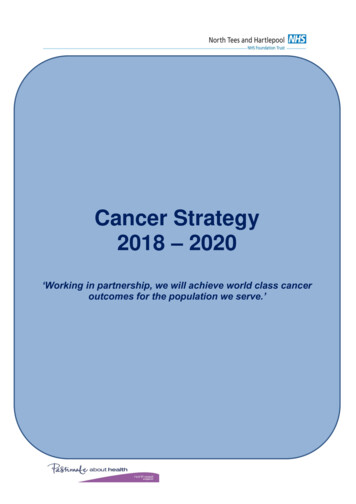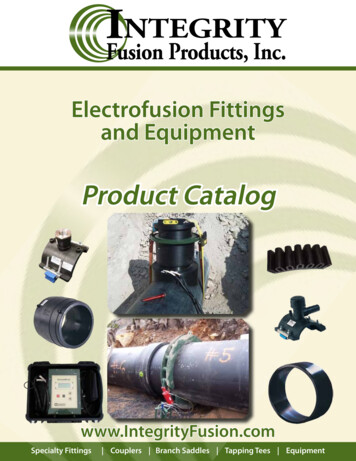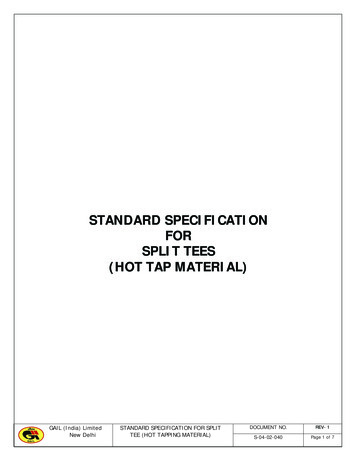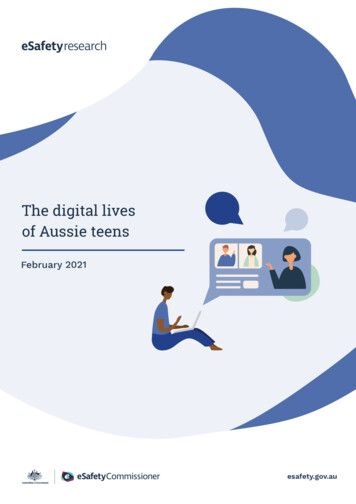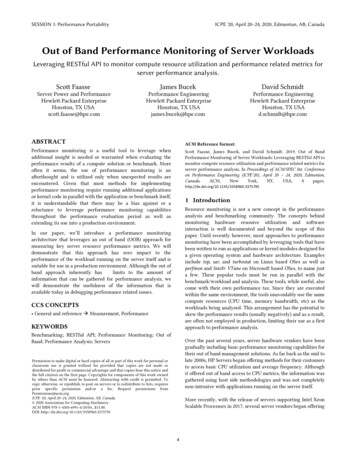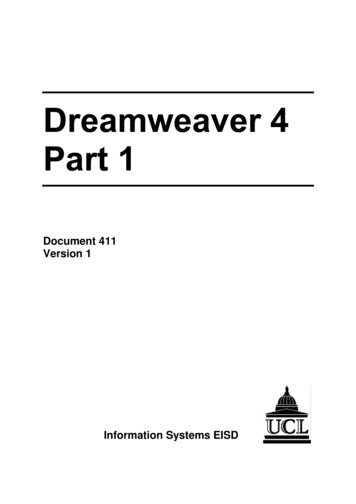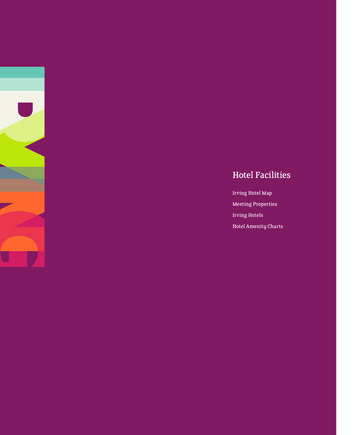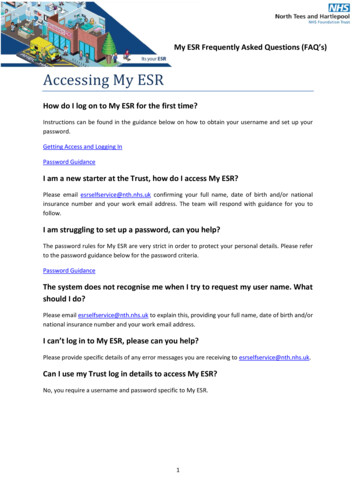
Transcription
My ESR Frequently Asked Questions (FAQ’s)Accessing My ESRHow do I log on to My ESR for the first time?Instructions can be found in the guidance below on how to obtain your username and set up yourpassword.Getting Access and Logging InPassword GuidanceI am a new starter at the Trust, how do I access My ESR?Please email esrselfservice@nth.nhs.uk confirming your full name, date of birth and/or nationalinsurance number and your work email address. The team will respond with guidance for you tofollow.I am struggling to set up a password, can you help?The password rules for My ESR are very strict in order to protect your personal details. Please referto the password guidance below for the password criteria.Password GuidanceThe system does not recognise me when I try to request my user name. Whatshould I do?Please email esrselfservice@nth.nhs.uk to explain this, providing your full name, date of birth and/ornational insurance number and your work email address.I can’t log in to My ESR, please can you help?Please provide specific details of any error messages you are receiving to esrselfservice@nth.nhs.uk.Can I use my Trust log in details to access My ESR?No, you require a username and password specific to My ESR.1
My ESR Frequently Asked Questions (FAQ’s)How do I set up access so I can view My ESR from outside the Trust?Please refer to the guide below.Requesting Remote AccessHow do I get the My ESR app?Search for My ESR on the App Store or Google Play. Look for the ESR logo shown below.Can I access My ESR with my smartcard?The majority of staff must access My ESR with a username and password.I have recently changed my name, will my username change?No, your username is created when you join the Trust therefore we are unable to change it.I have recently flexi retired, what will happen with My ESR access?You will need to contact the ESR Self Service team on esrselfservice@nth.nhs.uk as you will need anew username. Please ensure you save any payslips and P60’s that you may require from thesystem prior to flexi retiring.I am employed by the LET or another organisation, can I access My ESR?You won’t be able to access My ESR for North Tees and Hartlepool Foundation Trust but you shouldbe able to access at your employing Trust if they use My ESR.2
My ESR Frequently Asked Questions (FAQ’s)Dashboard and Personal InformationWhat is the dashboard?The dashboard is the first screen you see when you log in to My ESR. It is also known as the Portal.To get back to this page please ensure you click on the Portal button on the top right hand side ofthe screen on the navigation bar.Please do not use the back button on your browser if the portal button is available.How do I log out of My ESR?To log out of My ESR from the dashboard page, click on the arrow next to your name on the top righthand side of the screen. There is a Log Out option at the bottom of the list.If you are not on the dashboard page, there is a Log Out button on the navigation bar.How do I view and delete my notifications?Click on the document icon next to Admin shown below. From here you will be able to view youropen notifications. To remove a notification, click OK and it will disappear from your list. Please noteif you click Display Next Notification, you will be able remove open notifications quicker.How do I change my personal details on My ESR?Please follow the guidance below or the captivate link to change your personal details.Updating Personal Information3
My ESR Frequently Asked Questions (FAQ’s)Captivate How to Change Your Personal DetailsWhat details am I able to change in My ESR?Under Personal Information on the left hand side of the dashboard you can update the followinginformation:Phone numbersPersonal email addressHome addressEmergency contact detailsDisability informationSexual OrientationReligious BeliefFor any other changes, for example, a name change, this must be done via the Payroll department.I need to change my address, how do I do it?Follow the instructions below to update your address:1. Click Update My Personal Information in the My Personal Information portlet2. Click Update next to Addresses3. You will then need to select the type of change required – Correct or amend this address; orenter a new address if you have moved4. Click Next5. Click the Find Address button6. Enter your postcode and click Next7. Select the correct address and click Next8. Confirm the address is correct by clicking Ok9. Click Next10. Review the changes made and click Submit if correct or go Back to change any details4
My ESR Frequently Asked Questions (FAQ’s)eLearningWhat courses are available to do as eLearning on My ESR?Acute Kidney InjuryPreventing Radicalisation - Levels 1 & 2 (Basic Prevent Awareness)Basic Life SupportPreventing Radicalisation - levels 3,4 & 5 (Prevent Awareness)Blood Transfusion TrainingSafe Management of HypoglycaemiaBOC Basic Gas Training (for Porters only)Safe Use of InsulinClostridium Difficile (C-Diff)Safeguarding Adults - Level 1Consent AwarenessSafeguarding Adults - Level 2Dementia - Level 1Safeguarding Children - Level 1Equality, Diversity and Human RightsSafeguarding Children - Level 2Fire SafetyScan4SafetyFood Hygiene - for Food Handlers onlySepsisFood Hygiene - for Food Preparation StaffVenous ThromboembolismHealth Record KeepingWaste ManagementHealth, Safety and Welfare - Level 1Infection Prevention and Control - Level 1Infection Prevention and Control - Level 2Information GovernanceInvestigating of Incidents, Complaints &ClaimsMedical Gases for Clinical StaffMedicines ManagementMoving and Handling - Level 1 - ObjectHandlingNHS Conflict ResolutionPaediatric Basic Life SupportPatient Falls Management5
My ESR Frequently Asked Questions (FAQ’s)How do I access my eLearning?Please use the guide and eLearning below to help you access your eLearning on My ESRAccessing eLearningHow to access your eLearningWhy do I have to subscribe to a certification?Certifications are there for the following reasons: They link the e learning programme and the competency associated with it to your learningrecord so that when you complete the programme and exit your training record correctly thecompetency will be updated.They enable you to enrol onto the appropriate course.They initiate a reminder that a competency is due to expire and therefore training needs to becompleted.Completing a course without subscribing to a certification will not update your competency.Why are there so many steps in the process?The steps are there to ensure you are completing the correct e learning programme, recommendedby the Trust. The steps are:1. Subscribe to the certification.2. Enrol in the course (if there is more than 1 course, you will need to enrol and complete bothof these if 1 is course content and 1 is e-assessment).3. Complete the e learning programme and ensure you exit correctly so that your learningrecord is updated.Will my compliance automatically update once I have successfully completedmy eLearning?Yes. Your record will reflect a completion of the reading or a pass of the e-assessment immediately.I have completed a course but my compliance hasn’t updated, why is this?Please make sure you close the e-Learning down correctly using the blue house symbol in the topright corner of the e-Learning page or it will not record the completion of e-Learning.It is also very important that you subscribe to the e-Learning during the enrolment process. If you donot subscribe to the e-Learning and try to complete the e-Learning it will not record your completioneither.6
My ESR Frequently Asked Questions (FAQ’s)I have tried to enrol onto a course but I get the following error. What do I do?“This transaction cannot be completed as there is no Supervisor/Manager linked to your ESRrecord. Please report this error to your Supervisor/Manager who will need to raise this withHR for correction. Any further Self Service action requiring approval will fail until the link isre-established. The approval group get emp action approved by had no members, and theALLOW EMPTY APPROVAL GROUPS attribute has the value 'false'.”You have forgotten to subscribe to the e-Learning course. Click on the Spyglass next to theappropriate e-Learning, then the top right details button and finally the blue subscribe button onthat page. You will then need to complete the e-Learning again to record it on ESR.7
My ESR Frequently Asked Questions (FAQ’s)Payroll and PensionsWhen will my payslip be ready to view on My ESR?How do I change my bank account details on My ESR?Amending Bank Account DetailsPlease see the Captivate link below:Captivate How to Change My Bank Account DetailsWhat should I do if I have a discrepancy with my absence?Please contact payroll@nth.nhs.uk who will be able to assist you.I have a query about my employment information, who do I contact?Please contact payroll@nth.nhs.uk who will be able to assist you.8
My ESR Frequently Asked Questions (FAQ's) 3 ashboard and Personal Information What is the dashboard? The dashboard is the first screen you see when you log in to My ESR. It is also known as the Portal. . There is a Log Out option at the bottom of the list. If you are not on the dashboard page, there is a Log Out button on the navigation bar.