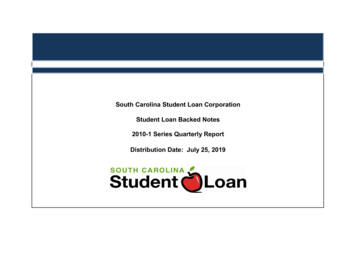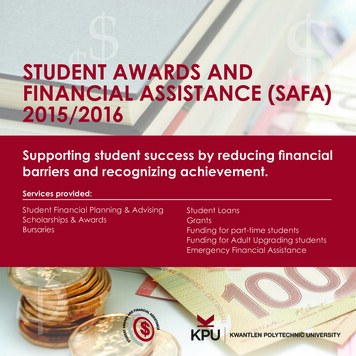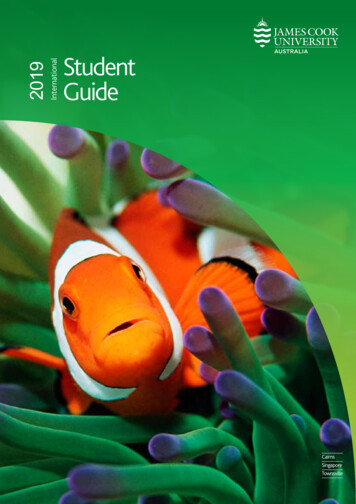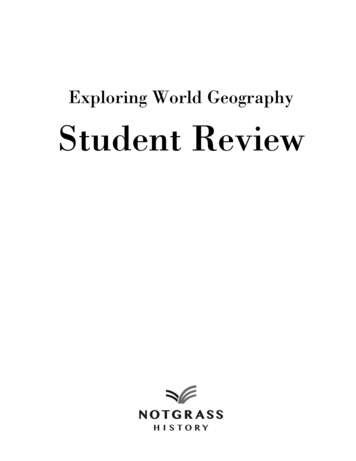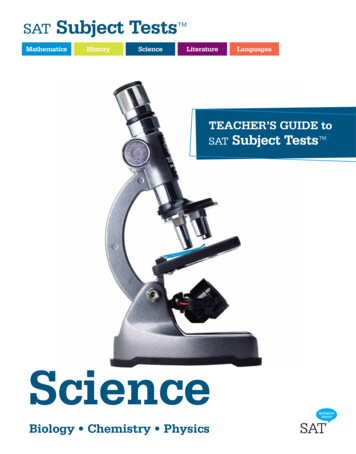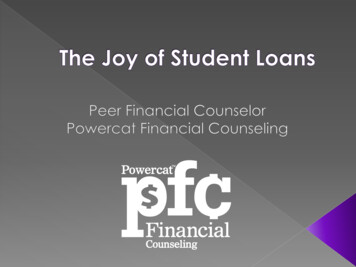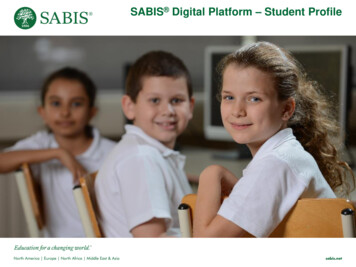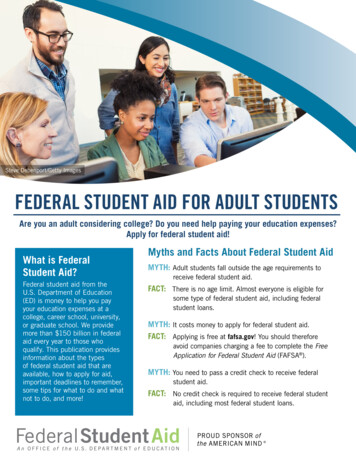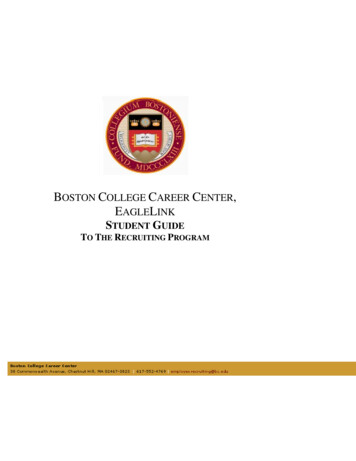
Transcription
BOSTON COLLEGE CAREER CENTER,EAGLELINKSTUDENT GUIDETO THE RECRUITING PROGRAM
TABLE OF CONTENTSBOSTON COLLEGE RECRUITING PROGRAM, OVERVIEW .3BOSTON COLLEGE ONLINE RECRUITING: A STEP-BY-STEP GUIDE TO USINGEAGLELINK .3-14ACCESSING EAGLELINK . .3UPLOADING YOUR RESUME/COVER LETTER/TRANSCRIPT .4-6SEARCHING AND APPLYINGFOR OCR JOBS .7-8VIEWING APPLICATION HISTORY . . 9WITHDRAWING OR CHANGING A RESUME AFTER SUBMISSION . .9SIGNING UP FOR AN INTERVIEW . . .10-11EMPLOYER PRESENTATIONS . .12REMINDERS, ANNOUNCEMENTS AND FREQUENTLY ASKED QUESTIONS . .13-14ADDENDA . . . . . .15-20GLOSSARY .21-232
WHAT IS NACELINK/SYMPLICITY AND EAGELINK?NACELink/Symplicity is a part of Boston College’s Career Services Management System. You must have aBoston College NACELink account to be able to access EagleLink. EagleLink enables students to manage theirjob/internship search and on-campus interview process. You can access the system 24 hours a day to:1. Store your resumes and other job search documents2. Search for jobs/internships3. Apply for jobs/internships4. Sign-up for On-Campus Interviews5. Track your job/internship search, including job listings and resume submissionsACCESSING NACELINKUSERS:Go to https://bc-csm.symplicity.com/students1. Log in with your Agora username and password.USING EAGLELINKOnce you login, you will be redirected to your EagleLink homepage, containing a Navigation Toolbar, QuickLinks, and Alerts. The navigation toolbar and quick links contain the tools and features necessary for you toupload your documents, track your applications, view employer presentations, and view and sign up for OCRinterviews.3
UPLOADING YOUR RESUME/COVER LETTER/TRANSCRIPT OR OTHER DOCUMENT1. Select Documents from the navigation bar at the top of the page.2. Click Add New to enter a new document. Use a previously created and saved document to completethis process.3. Insert a label (i.e. “Marc LaRosee Resume”) for your document. Remember to name your documentappropriately since the company will see the name when they log into their account.4. Click Browse to search for your resume from your hard drive, disk, or flash drive.4
5. Click Submit. Your document will be converted and hosted on the EagleLink server. The file uploadmay take several minutes to complete. Please don’t close your browser until the processing completes.6. Once the conversion is completed you will be able to preview your document by clicking on its title.NOTE: See Addendum #A for supplemental instructionsNote: Employers select students for interviews using the name exactly as it appears on the documents they havereceived (resume, transcript). These names are matched with the EagleLink system, so be sure the name on yourdocument is identical to the name you used to register for EagleLink.5
RESUME FORMATTING TIPSAs with any document transmitted over the Internet, minor formatting errors may occur. Boston College EagleLink usesPDF technology.1. It is recommended that you use common fonts such as Times New Roman or Arial to ensure that resumes printcorrectly for all employers. Font effects such as outlines and shadows may cause even simple fonts to convertimproperly.2. One-inch margins are recommended. If your original document has small margins, the conversion might causewords to wrap and throw off the formatting.3. Use left-justification instead of full-justification which can also affect the formatting of your resume.4. Avoid the three Ts: Templates, Text boxes, or Tables in your resume since they may not display correctly. Topreview a resume to ensure proper formatting click on the resume title in the Documents tab.5. If you see unintentional symbols in your preview, it may be that you need to try a new font. Change the font inyour original document, then re-save and re-upload the file.6. If, when you upload your resume, the first page is blank it may be a formatting issue in Microsoft Word so trythese two options:a. Open up your resume in Word and go to File Page Setup. Click on the Layout tab. Make sureSection Start is set at “New Page” or “Continuous.” Click on the OK button.ORb. Go to Insert Page Numbers. Click on the Format button. Make sure the Page Numbering is set at“Continue from Previous Section” or “Start at Page 1.” Click the OK button. On the Page Numberswindow, uncheck the box that reads, “Show number on first page.” Click on the OK button.COVER LETTERS AND UNOFFICIALTRANSCRIPTSCover letters and unofficial transcripts can be uploaded to Documents by following the instructions for uploading yourresume. As a general rule, you should always include a cover letter with your resume when applying for a position. Acover letter allows you to more thoroughly articulate to the employer why your background is an ideal fit for aparticular position.A well written letter is an effective way to present your qualifications to an employer. Letters of application (coverletters) are read, compared, and used to screen candidates for interview consideration. Your resume, when accompaniedby a cover letter, is a sign of a serious and professional approach to job hunting. It will give employers whom youapproach an indication that you are sincerely interested in their organization, and that you are giving them personalattention that would not be shown by the arrival of an unaccompanied resume. However, you cannot attach a coverletter to your application in EagleLink if the employer has not “requested” or “required” a cover letter.It is worth repeating, though, that in almost any other circumstance you should include a cover letter when respondingto a job advertisement in a newspaper, online or any other advertising vehicle.Some organizations will want you to supply an unofficial transcript before scheduling an interview so they can reviewyour academic background. To obtain an electronic version of your transcript follow the steps below:Undergraduate Students: Your Degree Audit is your unofficial transcript. Go to Agora to request your degree audit.Send it to your email account. Copy and paste it into a word document and at the top of the document, type: “This is anunofficial copy of my grades at Boston College.” Upload it into EagleLink within the Documents module.Graduate Students: Your Course History is your unofficial transcript. Go to Agora and select Course History. Copyand paste this information into a word document and at the top of the document, type your name along with “This is anunofficial copy of my grades at Boston College.” Upload it into EagleLink within the Documents module.Please note that only Student Services can provide students with official transcripts, and official transcripts are NOTavailable in electronic form.6
SEARCHING FOR OCR JOBS / INTERNSHIPS1. On the top navigation bar click BC Jobs/Internships, and then click BC Jobs/Internships. Here you areable to search for all Boston College related jobs.2. Click All BC Jobs & Interviews under Show Me; select your desired Position Type and Industry. Tomaximize you research results, leave all search options open.3. Click Search.7
APPLYING TO JOBS1. Click on the Job Title to view information on the organization, qualifications, position description, contactinformation, interview date(s), timeline for submission and interview sign up, and requirements forsubmission (resume, transcript).2. Apply by selecting your resume (as well as any additional documents required to apply for the position)from the drop down menu and clicking Submit during the resume submission period. These dates may befound under Schedule Details on the right hand side of the page. Once you submit your application, yourstatus under “OCR Interviews” and “Interview Requests” will change to “Pending.” You should check thedates associated with each position to determine when interview sign-up will begin. You will also receivean email from student.recruiting@bc.edu that will confirm your application submission.NOTE: The ability to see and sign up for on-campus interviews is tied to your qualifications and submissiondeadlines. If your degree, or work authorization does not match the requirements for an on-campus interview, youwill not be able to apply for the position through the system. To check your Academic information and WorkAuthorization, click Profile in the navigation toolbar. Please note that even US Citizens must select a “VisaType.”NOTE: See Addendum #B for supplemental instructions8
VIEWING APPLICATION HISTORYThis feature lets you keep track of all jobs you have applied to and all the on-campus interview opportunities you havesigned up for through EagleLink. It is important to check this regularly because it will let you know the status of allapplications.1. Click on OCR Interviews in the navigation toolbar at the top of the screen.2. Click on Scheduled Interviews to view positions that you have been selected to interview for or InterviewRequests to view your interview status. If you are selected for an interview, your status under InterviewRequests will change to Invited. You will receive an email confirming your invitation as a “Pre-Select”candidate. Generally “Pre-Select” aka Invited candidates can begin to sign up for interviews six days prior to theinterview date. Once you sign up for an interview by clicking on Schedule Interview, you can view yourinterview date and time under the Scheduled Interviews tab.3. You might also be selected as an Alternate. “Alternate” candidates may be able to sign up for an interview slotpending availability. If there is availability, “Alternate” candidates can sign up for interview slots three days priorto the interview date. You will also receive a confirmation email confirming your invitation as an “Alternate”.Once you sign up for an interview by clicking on Schedule Interview, you can view your interview date and timeunder the Scheduled Interviews tab.If you are not invited to interview with the organization, your status will change to Not Invited.NOTE: See Addendum #C for supplemental instructionsWITHDRAWING OR CHANGING A RESUME AFTER SUBMISSION TO AN EMPLOYERYou can view your resume submissions under OCR Interviews and then on the OCR Interview Requests tab. If thesubmission deadline has NOT passed, you may edit your resume. To do so, click the Withdraw Application button andreapply with a new version of your resume. If you edit the version that was submitted, the system will automaticallyupdate the document in ALL of your active applications. However, if the submission deadline HAS passed your resumecannot be updated.NOTE: See Addendum #D for supplemental instructions9
SIGNING UP FOR INTERVIEWSIf selected for an interview you will receive an email about your status as a preselect candidate or an alternate inaddition to the sign up dates. A link is included in this email to direct you to the sign up page. Additionally, you will benotified under the Home link of the navigation toolbar under Alerts.To sign up for interviews while logged in to your account:1. Click on the OCR Interviews tab in the navigation toolbar at the top of the screen.2. Click on the tab Interview Requests to view positions for which you have been selected to interview.3. Click Schedule Interview to sign-up for an interview time on the employer’s on-campus date.10
4. Select a time slot by clicking on the radio button to the left of your desired interview time.5. Click Submit.6. You will receive an email confirmation detailing your interview schedule.NOTE: See Addendum #E for supplemental instructions.11
EMPLOYER PRESENTATIONS1. For a detailed listing of the Employer Presentation schedule please refer to Information Sessions under theEvents tab on the top navigation bar.2. We strongly urge you to attend all presentations in which you have an interest. These sessions provideinformation on the organization and are a great way to network and gather detailed information on a specificorganization.NOTE: If an organization you are interviewing with hosts an Information Session, Corporate Presentation or PreInterview Night Presentation it is mandatory for you to attend. If you are unable to attend, send an email to thecontact person listed in EagleLink informing him/her of your schedule conflict so you don't appear as a "no show”.NOTE: See Addendum #F for supplemental instructions12
REMINDERS AND ANNOUNCEMENTS1. Frequently check your Boston College EagleLink record, voicemail and email accounts. We may need to contactyou regarding interviews or schedule changes. Also update your phone and email information on EagleLink.2. Use a brief and conservative outgoing message on your answering machine since employers might be calling youat home.3. On-Campus Recruitment is only ONE resource for securing a job. Use all additional job search sources.4. Utilize individual career counseling appointments, walk-ins and workshops, particularly if you lack direction orneed further clarification about your options. You can make an appointment by calling the office at(617) 552-3644.OCR POLICIES & FREQUENTLY ASKED QUESTIONSACCURACY OF INFORMATIONAll information you submit to the Career Center or directly to an employer must be accurate. In addition to concernsof ethics and integrity, many employers verify information submitted by candidates for employment. Discrepanciesin information have resulted in the withdrawal of job offers, as well as termination of employees already on payrollfollowing the discovery of a discrepancy.Any situation of falsified information on your resume, cover letter, EagleLink profile, employer application, or otherjob candidate documentation may result in the suspension of campus recruiting services provided by the CareerCenter Recruiting Program office.INTERVIEW CANCELLATIONOn-campus interviewing is a privilege provided to each candidate. Each candidate is expected to attend all scheduledinterviews. You may not withdraw your application after an employer has accepted you for an interview or as analternate. Cancellations are prohibited without sufficient notice provided to both the employer and the RecruitingProgram office. If extenuating circumstances result in canceling an interview, a minimum 48 hour notice is required.Cancellations must be addressed in writing (via email) to the employer, addressing why you had to cancel theinterview, AND you must cc: the Recruiting Program office at student.recruiting@bc.edu.Cancellations may result in the suspension of the candidate’s access to EagleLink and resume referral services of theRecruiting Program.LATE ARRIVAL TO INTERVIEWSIf a candidate is late for an interview, it will be at the discretion of the employer as to whether the interview with thecandidate will still be conducted. Candidates should plan to arrive at the Career Center fifteen minutes prior toscheduled interview time.NO SHOWFailure to honor an interview appointment is considered by all parties to be a serious breach of courtesy and ethics. Aletter of apology, including an explanation of why you missed the interview, must be submitted to the employerwithin 24 hours AND you must cc: the Recruiting Program office at student.recruiting@bc.edu. A determination willbe made by the Recruiting Program office as to whether you will continue to participate in the recruiting program.Invalid explanations and/or repeat behavior will result in immediate suspension from all services provided by theRecruiting Program office.STUDENTS STUDYING ABROADStudents studying abroad MAY NOT APPLY via EagleLink for jobs or internships posted on EagleLink if theemployer is conducting ON-CAMPUS interviews for the position while the student is abroad. Students may use theEagleLink system to contact the employer directly to inquire about alternate arrangements.13
JOB OFFER POLICYDo not accept an offer if you intend to continue interviewing! When you accept an offer, you are agreeing to work forthat specific organization. All previously scheduled interviews must be cancelled and candidates are no longereligible to continue to apply for positions. If you receive an offer and are not ready to accept it, you may speak with amember of the Career Center staff about how to handle the situation. Listed below is a section of the EmployerRecruiting Policy as it relates to job offers. This information will prove helpful to you in the decision-makingprocess once you have been extended an offer of employment.Any candidate who has reneged on an acceptance offer obtained through the Recruiting Program may be suspendedfrom all services provided by the Recruiting Program office.Employer Job Offer PolicyBelow is a section of the Employer Recruiting Policy as it relates to job offers for your reference. The completepolicy is listed in EagleLink and on the Career Center website.Job Offer DeadlinesFormatted: Indent: Left: 0.38",Right: 0.38"One Month from date of written offer.It is imperative to act professionally when accepting and declining employment offers. This can be a verystressful experience for some candidates. You should not feel pressured to make a quick and uninformeddecision. If you need assistance in evaluating an offer, or negotiating the salary, please contact a member ofthe Career Center staff.14
#A: Uploading Your Resume/Cover Letter/Transcript of Other DocumentLog into EagleLinkSelect “Documents” from the navigation bar at the top of thepageClick “Add New” to enter a new document-use a previouslycreated and saved documentClick “Insert a Label” (i.e. John Smith Resume)-name yourdocument appropriately for employer viewingClick “Browse” to search for your resume from your harddrive, disk, or flash driveClick “Submit”-do not closebrowser until processingcompletes15
#B Applying for JobsLog into EagleLinkClick “BC Jobs/Internships”Under “Show Me”, click “All BC Jobs & Interviews”Choose desired search criteria. Note: Too many filtersmay result in fewer optionsClick “Search”Click “Job Title” to view information on theorganization, position descriptions, etc.Click on the drop-down menu to find previouslyuploaded resumeClick “Submit” during the resumesubmission period—these dates canbe found under “Schedule Details”16
#C: Viewing Application HistoryLog into EagleLinkClick on “OCR Interviews” in thenavigation toolbar at the top of thescreenClick on “Scheduled Interviews” or“Interview Requests” to view interviewstatusesThe application status isautomatically announced17
#D: Withdrawing or Changing a Resume After Submission to an EmployerLog into EagleLinkClick on “OCR Interviews” in thenavigation toolbar at the top of the screenYesSubmission deadlinepassed?You cannot withdraw orchange resumeNoEdit resume by withdrawing application byclicking on “Withdraw Application” buttonReapply with the newer version of theresumeThe system will automaticallyupdate your resume in allactive applications18
#E: Signing Up for InterviewsStudent applies for oncampus recruiting positionStudent receives email that he or she isa preselect or alternate candidate inaddition to the sign-up datesStudent clicks on link included in emailthat directs him or her to the sign uppage; the student in also notified under“Alerts” on the EagleLink homepageStudent clicks on the “OCRInterviews” tab in the navigationtoolbar at the top of the screenStudent clicks on the “Interview Requests”tab to view positions for which he or shehas been selected to interviewStudent clicks on “Schedule Interview”to sign-up for an interview on theemployer’s on-campus dateStudent selects a time slot and clicks“Submit”Student receivesconfirmation email19
#F: Employer PresentationsLog into EagleLinkClick on the “Events” tab on the topnavigation barClick on the “Information Sessions”tab on the navigation barClick on the date of the presentation tolearn more detailed information aboutthe presentationClick on RSVP to indicateyour interest in attendingthe eventNote: If an organization you are interviewing with hosts an Information Session, CorporatePresentation or Pre-Interview Night Presentation it is mandatory for you to attend. If you are unableto attend, send an email to the contact person listed in EagleLink informing him/her of your scheduleconflict so you don't appear as a "no show”.20
GlossaryAlternateThe employer has accepted you as an alternate candidate for an interview. Alternate candidates maysign up for an interview beginning at 8:00 a.m., 48 hours prior to the interview date, pending availabletime slots.Corporate PresentationsPresentations hosted by on-campus employers. During a corporate presentation, representatives fromthe organization will break-down the organization for students and explain what the different divisionsof the organization do and how the different divisions interact. These presentations are usuallybusiness casual.Employer PresentationsPresentations hosted by on-campus employers. These presentations include information sessions,corporate presentations, and pre-interview sessions. If an organization you are interviewing with hostsan employer presentation, it is strongly encouraged that you attend.Information SessionsPresentations hosted by on-campus employers. During an information session, a representative froman organization will give a general overview of a specific division within the organization. Thesepresentations are usually business casual.InvitedThe employer has accepted your application for an interview. You may sign up for an interview inEagleLink during the displayed dates and times listed in the schedule details section of each position.NOTE: sometimes there are multiple interview schedules; scroll through the list to find a desirabletime. If the only open time slots are not convenient for you, it is your responsibility to contact anothercandidate on the interview schedule in order to switch times. Please contact the Recruiting Programoffice to assist you in this process. You may not withdraw your application after an employer hasaccepted you for an interview or as an alternate. Failure to sign up for an interview is in violation ofour Campus Recruiting Agreement and will result in the suspension of your access to EagleLink andresume referral services of the Recruiting Program.Non-OCR Jobs(Non-on-campus recruiting jobs) Organizations who do NOT come and interview on campus will postjobs on EagleLink. Students will have to travel off-campus if they are selected for an interview.21
Not InvitedThe employer has declined your application for an interview.Off-campus employersEmployers who recruit through EagleLink and the Recruiting Program but do NOT come to campus toconduct interviews. Interviews will occur at an off-campus location. Off-campus employers useResume Collect Schedules.On-campus employersEmployers who recruit through EagleLink and the Recruiting Program, and who come to campus toconduct first-round interviews. These employers are also more likely to come to campus to holdEmployer Presentations. On-campus employers use Pre-Select to Alternate Schedules.On-campus recruiting (OCR)Recruiting that involves employers who come to campus to interview students. For full-time positionsthese interviews will heavily occur in the fall. For internships, these interviews will heavily occur inthe spring.OCR InterviewsInterviews that occur on campus during the academic year.OCR SchedulesThe time frames for these schedules coincide with application submissions and interview schedules foremployers that recruit students through the Recruiting Program. There are two types of OCRSchedules (Pre-select to Alternate AND Resume Collect). See definitions of off-campus employersand on-campus employers.PendingThe employer has yet to make a decision on your application.Pre-Interview Information SessionA presentation, hosted by an OCR Employer, that occurs the evening before the day of that employer’sinterviews. Students have a chance to meet employers and discuss interviewing procedures. Thesepresentations are usually business formal. If an organization you are interviewing with hosts a preinterview presentation, it is strongly encouraged that you attend. If you are unable to attend, send anemail to the contact person listed in EagleLink informing him/her of your schedule conflict so youdon't appear as a "no show”.22
Pre-Select CandidateSee the definition for “Invited”.Resume BooksResume books occur during the summers between academic years. Employers who are activelyrecruiting students will request access to resume books and view resumes on an individual basisduring a certain time period. Resume books are open to the graduating class the summer after theircommencement.Campus Recruiting Agreement (Student Recruiting Policy)The terms and conditions that students must agree to before they have full access to EagleLink.23
Some organizations will want you to supply an unofficial transcript before scheduling an interview so they can review your academic background. To obtain an electronic version of your transcript follow the steps below: Undergraduate Students: Your Degree Audit is your unofficial